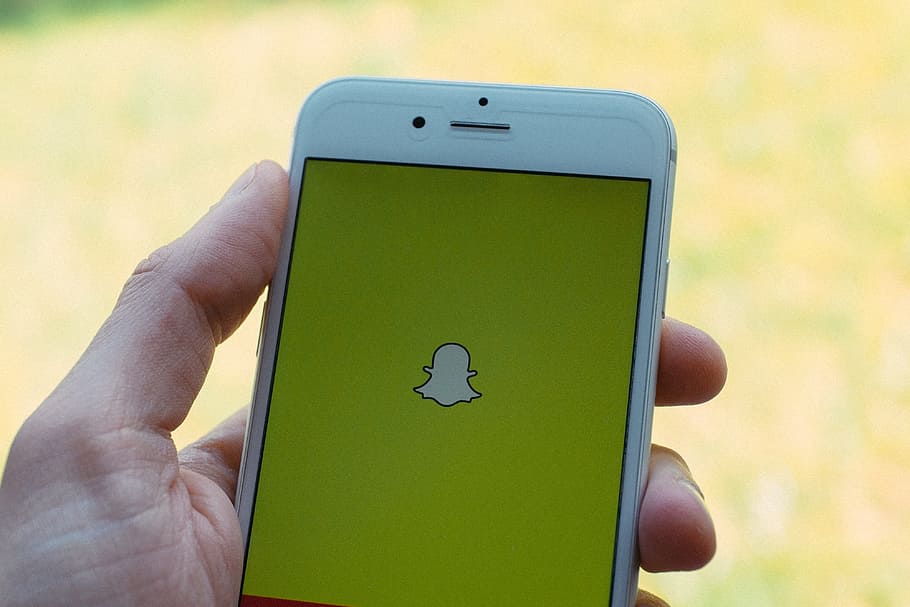How to Send Multiple Snaps at Once
Written by Ivana Kotorchevikj Social Media / Snapchat
If you are sending a lot of snaps throughout the day to maintain your Snap Score and Snapstreak, you might be wondering if it’s possible to send several snaps at once.
If this is the case, our guide is just for you. Below, we’ll explain in detail how to add multiple photos or videos at once to your Snapchat story, send multiple snaps on Snapchat to your friends as well as how to send a single snap to multiple friends.
How to send multiple snaps at once to your Snapchat story and friends from your camera roll/phone gallery
To send multiple snaps to your Snapchat story, you need to upload photos from your camera roll.
The screenshots below are taken on Android, but they are the same for iPhone.
- Open the Snapchat app.
- Tap on the ‘Gallery icon’ to the left of the capture button on the camera screen.
![]()
- Under Memories, scroll right and tap on ‘Camera Roll’.
- To select multiple pictures, tap on the checkmark at the top-right corner of the screen or long-press on a photo until you see a blue checkmark appear in the bottom-right corner and empty circles in the same place in the other images. Select which images you want to upload.
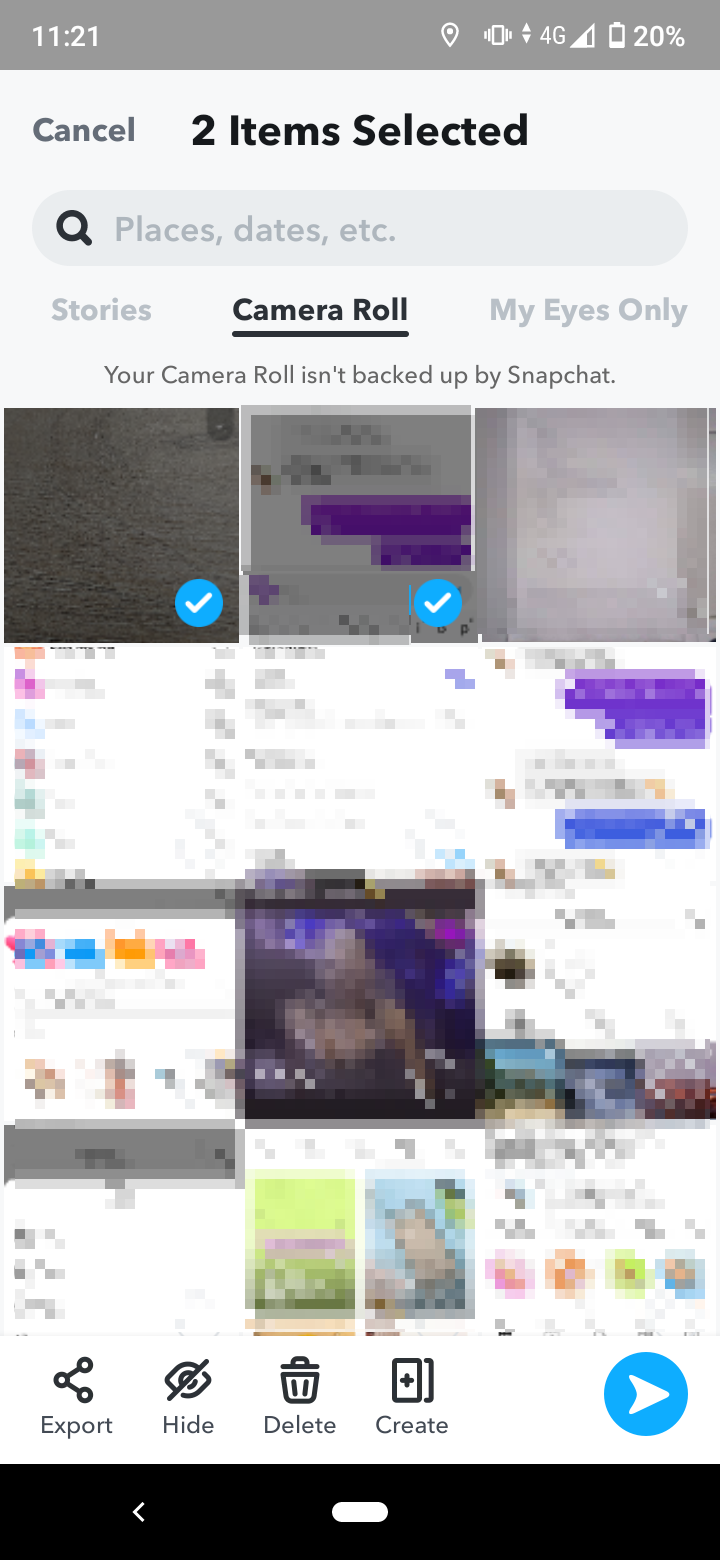
- Once you’ve selected your photos, tap on the right-pointing arrow at the bottom-right of the screen.
- On the next screen, you can select 'My Story' to add the selected photos/videos to your story (or a Private Story), send them to friends by tapping on the circles next to your friends’ names or do both.
- Tap on the right-pointing arrow to add or send all the selected snaps.
Note: If you want to edit the pictures and videos(add text, draw, add filters, etc.), then you have to do it beforehand and save them to Gallery/Camera Roll. After that, follow the steps above.
Learn also how to back up the camera roll on Snapchat.
How to take multiple snaps at once using the Snapchat camera and send them to your Snapchat story and friends
If you want to take and send multiple images or video snaps at once (up to 6 or 10 seconds each) on Snapchat without any gap between them, follow the steps below:
- Turn off your cellular data and Wi-Fi, or turn on the Airplane mode to instantly turn off your internet connection.
- Next, open your Snapchat app.
- Record a video or take a snap. Edit your snap by adding filters, text, drawings, music, stickers, or anything else you want to add. Then tap on the right-pointing arrow to proceed.
- Next, select ‘My Story’ to send multiple snaps to your Story, your friends, or both, and tap on the right-pointing arrow. Don’t worry. The snaps won’t be sent as the internet is turned off.
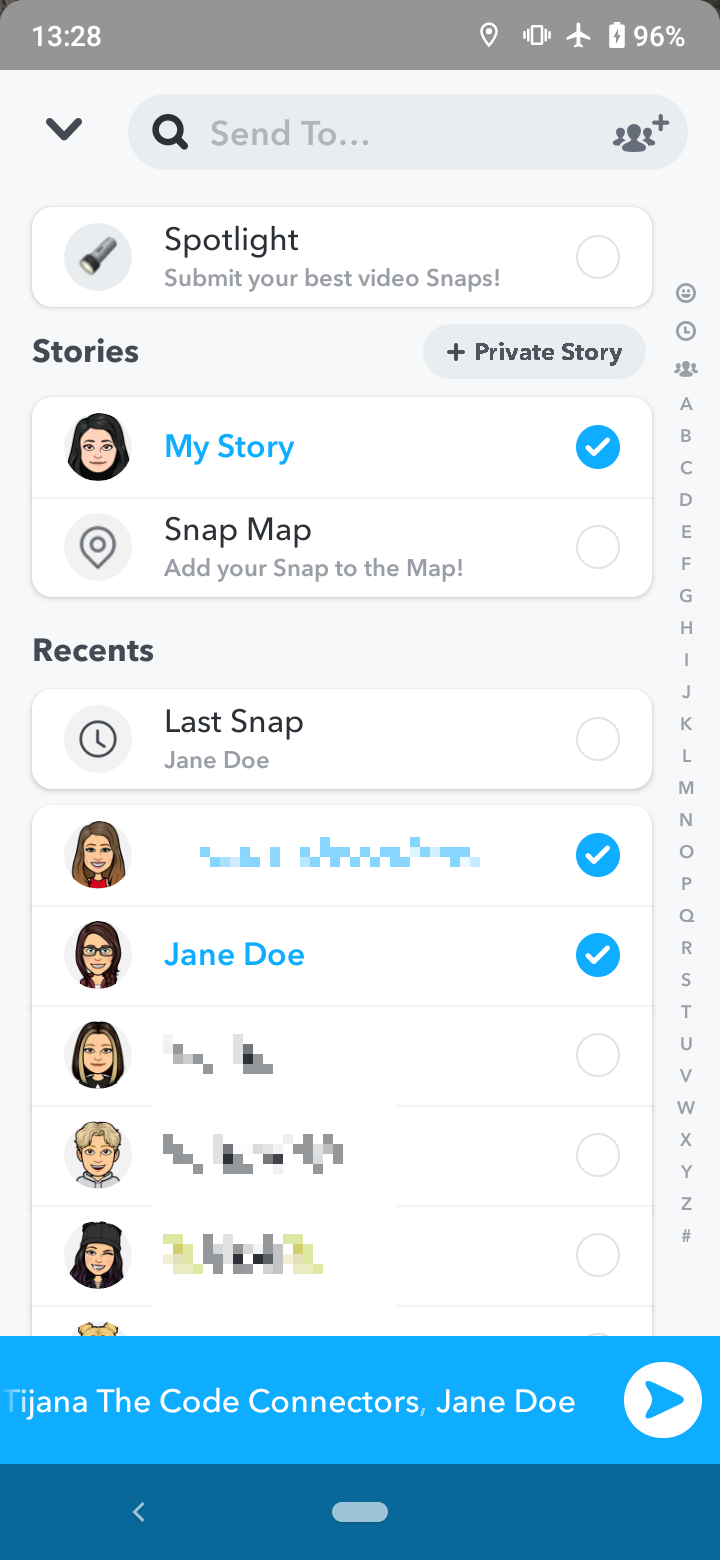
- Then, record or capture other videos/photos and post or send them while your internet connection is turned off.
- When you are done, disable Airplane mode or turn on Wi-Fi or mobile data.
- The snaps you captured or recorded will automatically start uploading at once to your Story.
- If you are sending multiple snaps sent to friends in chat, go to the Chats tab and open the conversation with that particular person(s), and they will be delivered.
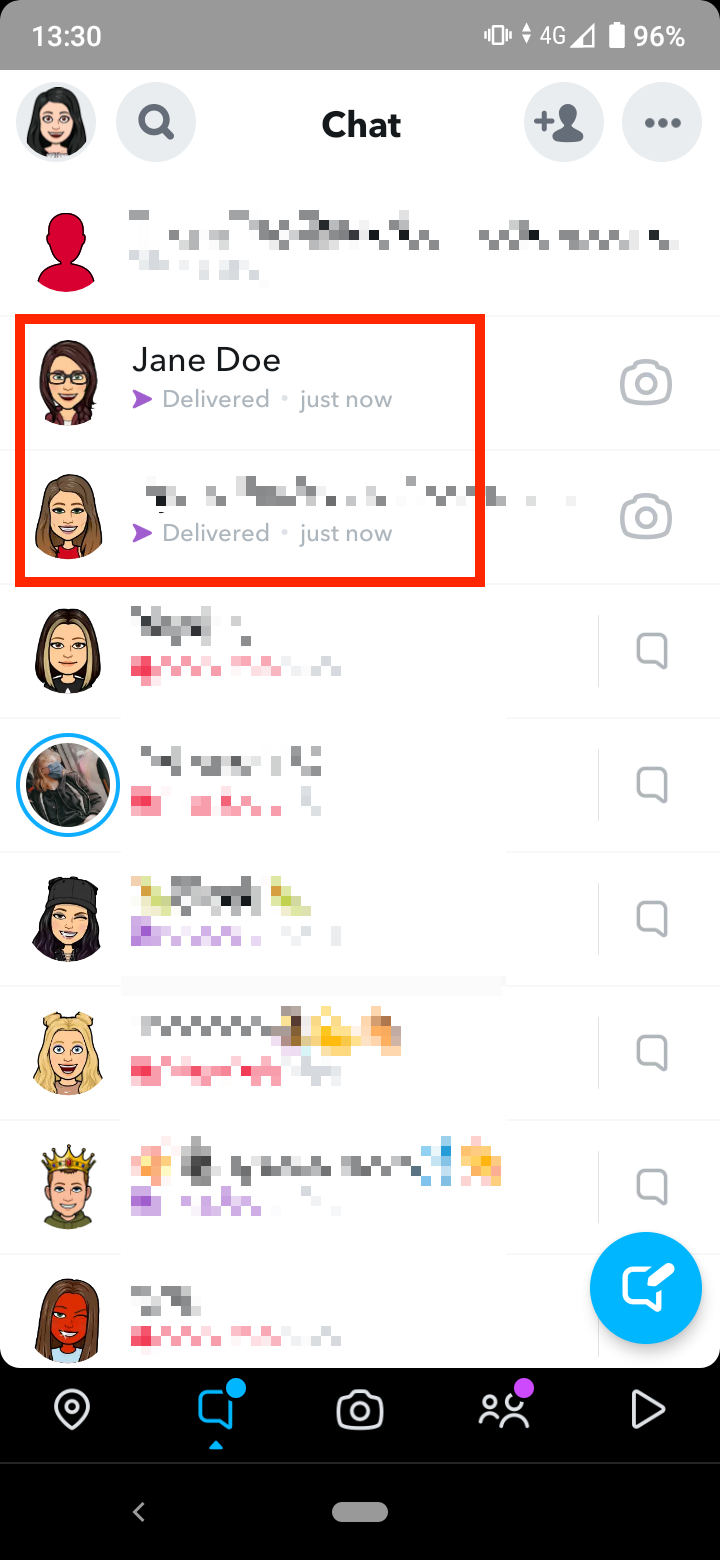
If you found our blog post on how to send multiple snaps at once helpful, you might also like to learn how to scan Snapcode by using the Snapchat camera and scanning a Snapcode saved to your camera roll.
Conclusion
Snapchat allows you to send multiple snaps at once to your Story or to your friends and a single snap from your camera roll to several friends at once from your phone's gallery.
However, if you want to take and send multiple snaps at once with the app camera and send them to your friends or your Story, you need to use the workaround we've explained above. Turn off your internet connection or enable airplane mode.
✔️ Explore also how to delete your cameo on Snapchat.
Frequently Asked Questions (FAQs)
-
How to send 10 snaps at once?
-
To take and send multiple photos or videos on Snapchat:
- Turn off your internet connection or turn on the Airplane mode.
- Open your Snapchat app.
- Record a video or take a snap.
- Then tap on the right-pointing arrow to proceed.
- Select ‘My Story’ to send the multiple snaps to your Story, choose a friend(s), or both, and tap on the right-pointing arrow.
- When you are done, disable Airplane mode or turn on your internet connection.
- The snaps will automatically post to your Story or be delivered to the chat with your friend.
-
How many snaps can you send at once?
-
You can send a snap to up to 200 friends at once.
You might also find these articles interesting:
-(2)-profile_picture.jpg)