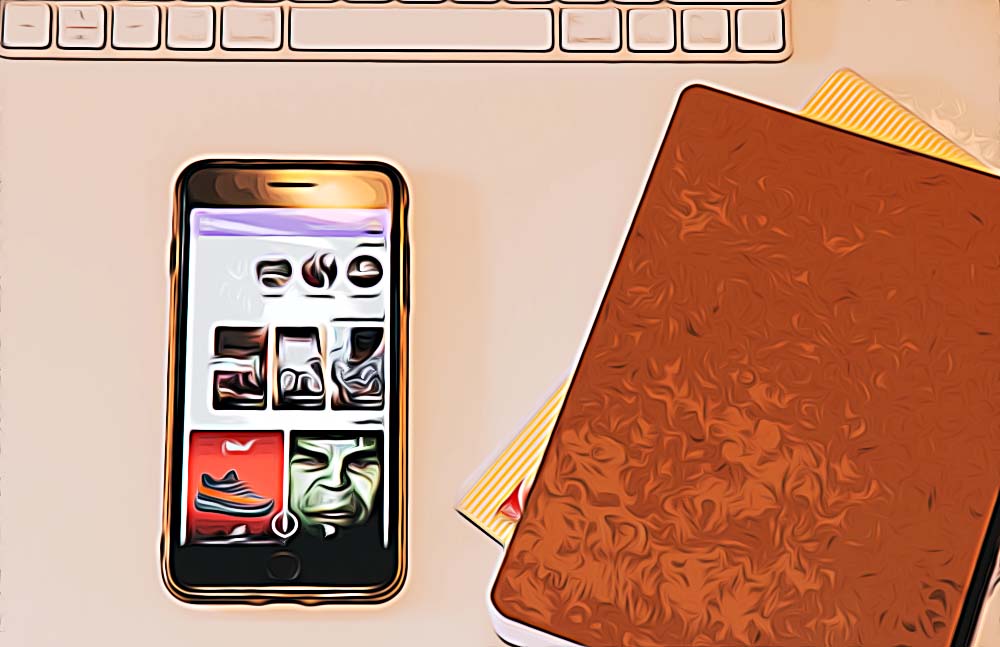How to Find a Color on Snapchat
Written by Ivana Kotorchevikj Social Media / Snapchat
Snapchat offers users many features to customize and decorate their snaps. They can add text, stickers, memes, GIFs, emojis and music. However, did you know you can go one step ahead with your snaps and pick a color from a picture you upload, then use it to draw on them with any color to make them even more appealing?
Snapchat’s drawing tool lets you pick any color from suggested palettes or pick a color from a picture and use that color to draw on the snap.
If you want to create snaps that stand out, keep reading our guide below, where we will explain how to pick a color from a picture on Snapchat.
How to pick a color from a picture or video on Snapchat
- Open the Snapchat app.
- On the camera screen, tap on the capture button at the bottom to take a photo or tap on the gallery icon to select a photo from your phone gallery.
![]()
- If you upload a photo or video from your camera roll, tap on the three vertical dots in the top-right corner and select ‘Edit Snap’ from the menu, or tap on the pencil icon in the bottom-left corner. If you are taking a photo, skip step no. 5.

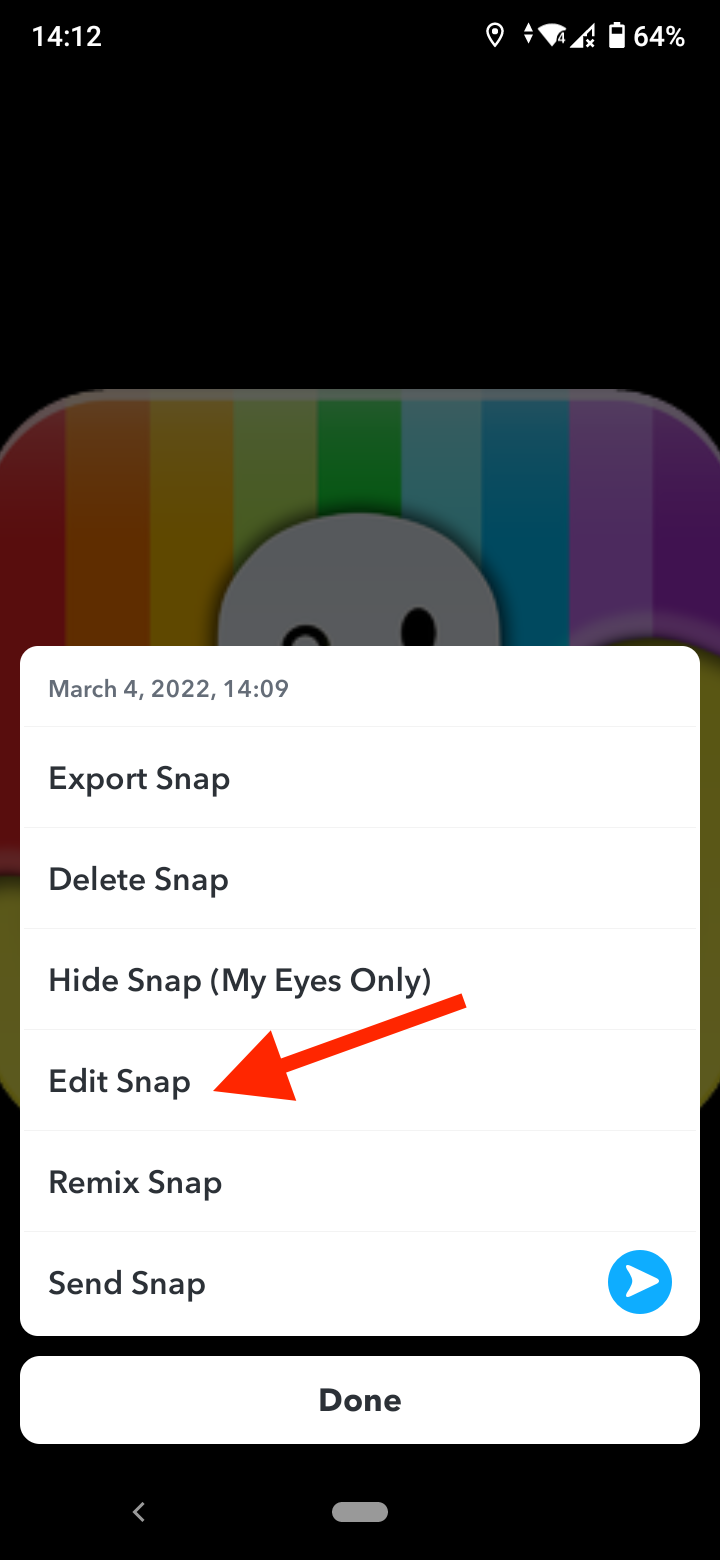

- You’ll be taken to the edit screen. Here, tap on the ‘pencil icon’ in the right-hand side menu.
![]()
- A color palette will appear. You can choose any color by dragging the slider up or down. You can also tap on the three circles with different colors below the palette to change the hue, saturation, and brightness. You can also drag your finger to the left side of the screen on the color palette towards the edges of the screen to find colors like black, white, and gray, which aren’t shown on the slider.

- To pick a color from your uploaded picture, tap on the ‘eyedropper’ icon or the color picker icon below the three circles with different colors.
![]()
- Drag the color balloon that appears on the screen to the part of the picture that you want to pick the color from. When done, remove your finger from the screen.
- Now drag your finger across the picture to draw over it with the color you’ve picked.

How to change the color of the captions on a snap
You can also change the color of the captions on a snap.
- Open Snapchat and take a picture or upload an image from your camera roll.
- If you take a picture, tap anywhere on the screen or tap on the ‘T’ icon on the left-hand side menu. If you upload a picture, you can only tap on the ‘T’ icon.
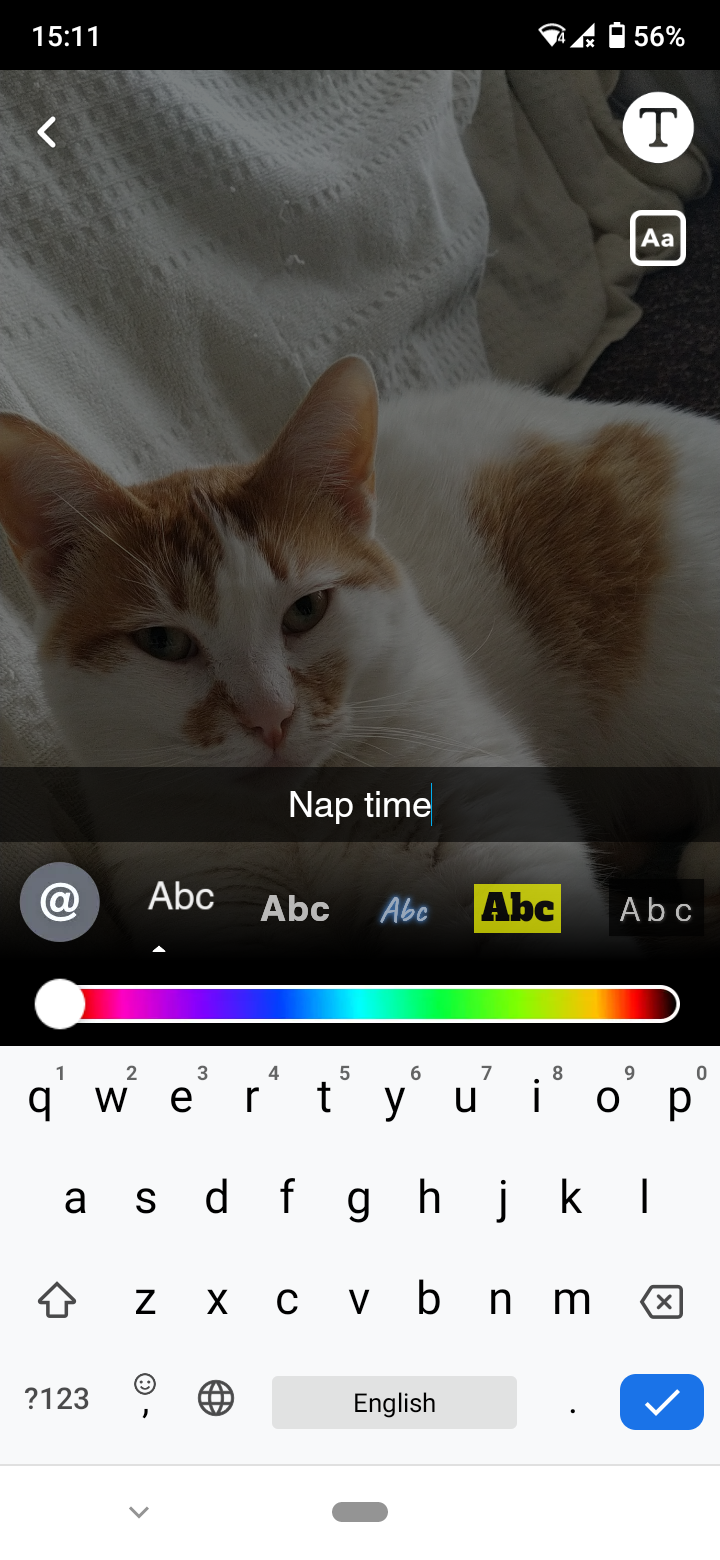
- The text field will appear — type in your text.
- Next, you can change the color of the text by dragging the slider on the color palette at the bottom to the left or right. When you’ve found your desired color, release your finger.
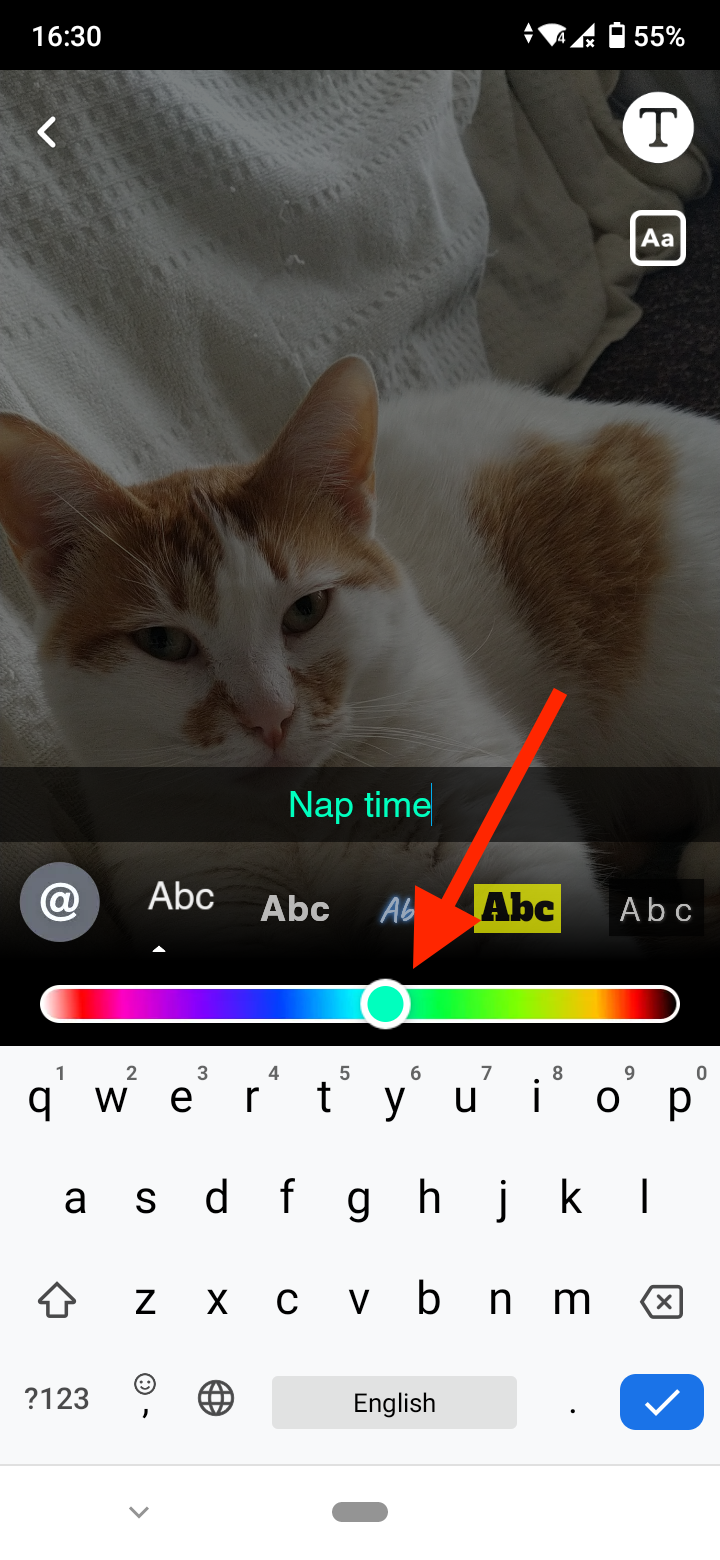
- Tap anywhere on the screen to exit the text edit menu.
- You can position the text anywhere on the screen by tapping and dragging it up or down.
- When you are finished, tap on the ‘Send To’ button to send your snap to your story, private story or to a friend on chat.
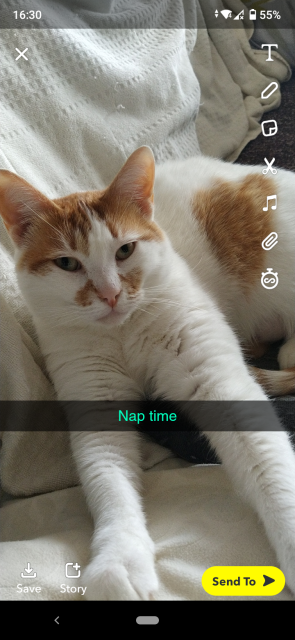
Now that you know how to pick a color from a picture on Snapchat and add that extra touch to your snaps, you might also like to go a step forward and learn how to edit videos on Snapchat like a pro with Snapchat Story Studio App Features.
How to color match on Snapchat
Color matching on Snapchat is one of the most popular features on Snapchat because it allows you to customize your snaps.
The process of color-matching is more or less the same as picking a color from a picture on Snapchat. Here’s how you can color-match on Snapchat.
- Launch Snapchat.
- Take a photo with the in-app camera or upload one from your camera roll.
- If you uploaded a photo from your camera roll, first tap on the three vertical dots in the upper-right corner and choose ‘Edit Snap’. Alternatively, tap on the ‘pencil’ icon in the right-side menu. If you have taken a photo in Snapchat, just tap on the ‘pencil’ icon.
- You’ll see a color palette on the right-hand side. Drag the slider to choose your preferred color.
- If you want to select a color from the picture to color match your drawing, tap on the ‘eyedropper’ icon and drag it to the image section with the color you want to choose.
- Now, draw on your image to color match the color you have chosen with the eyedropper tool on Snapchat.
This is how you can color match with any color from a photo on Snapchat.
Why use color matching on Snapchat
Now that you know how to color match on Snapchat, you might wonder why you’d want to use it. Color matching can come in handy if you feel artistic and want to add a cute drawing to your snap.
You might also want to add a creative message for your close group of friends and send the snap in a private story on Snapchat or send it separately in chat. Snapchat users love this feature because it allows them to add a personalized touch to their snaps. This is especially useful if you are a new user and looking to stand out.
Bonus: Learn how to send multiple snaps at once from your camera roll or Snapchat camera.
Frequently Asked Questions (FAQs)
-
How to use the eyedropper tool in Snapchat?
-
You can use the eyedropper tool simply by tapping on it and dragging it to the section of the photo you want to pick the color from. It allows you to extract the exact color and then draw on your image using that same color.
-
Can you color-pick on Snapchat?
-
Yes, you can color pick on Snapchat using the ‘eyedropper’ tool in the snap edit screen on Snapchat. Take a photo or upload a photo and tap on the ‘pencil’ icon. Here you’ll see a color palette you can choose a color from to draw on your snap. You can also pick a color from the image by tapping on the ‘eyedropper' tool and then dragging it to the area of the image with the color you want to use to draw on your snap.
You might also find these articles interesting:
-(2)-profile_picture.jpg)