How to Delete Cameo on Snap (Easy Guide)
Written by Ivana Kotorchevikj Social Media / Snapchat
Key Points
To delete a cameo on Snapchat:
- Open the Snapchat app and tap on your Bitmoji.
- Tap on the ‘gear’ icon (settings).
- Select 'Cameos'.
- Tap on ‘Clear my Cameos Selfie’.
- Tap on ‘Clear’ in the pop-up message.
To change your cameo selfie:
- Open the Snapchat app and tap on your Bitmoji.
- Tap on the ‘gear’ icon (settings).
- Select 'Cameos'.
- Tap on ‘Change My Cameos Selfie’.
- Position your face in the cameo frame to take a selfie and tap on ‘Create My Cameo’.
Snapchat cameos are another feature that allows you to have fun with your snaps in a quirky way. However, we all know that taking the perfect selfie on the first go it’s impossible. If you’ve sent a cameo selfie that you no longer want your Snapchat friends to see, in this post, we’ll walk you through how to delete cameos on Snapchat.
How to delete cameos on Snapchat
To remove your cameo on Snapchat:
- Open the Snapchat app.
- Tap on your profile picture or Bitmoji in the top-left corner.
- Tap on the ‘gear’ icon (settings option) in the top-right corner of the screen.
![]()
- Tap on ‘Cameos’ under the ‘My Account’ section.
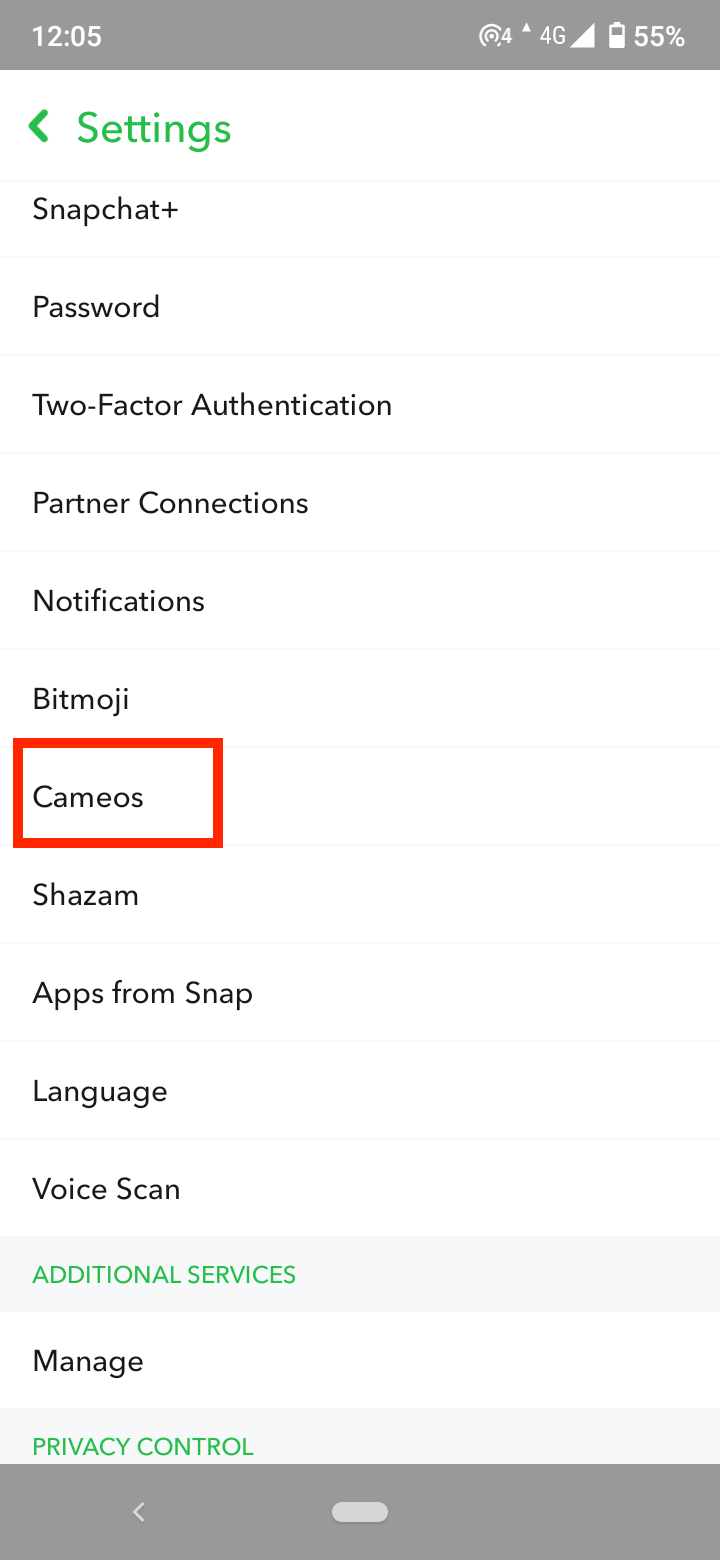
- Tap on ‘Clear my Cameos Selfie’ at the bottom of the page.
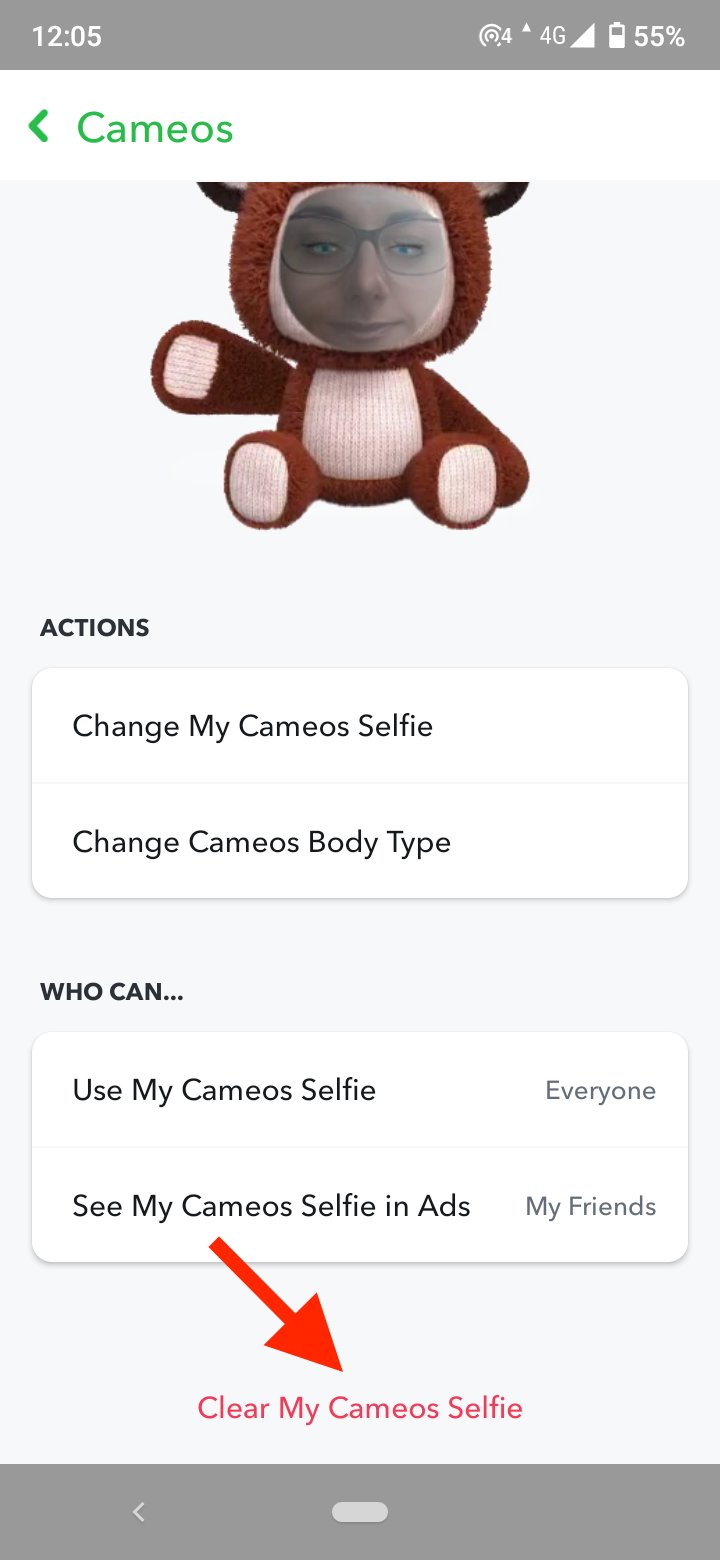
- When the pop-up message appears on the screen, tap on ‘Clear’.
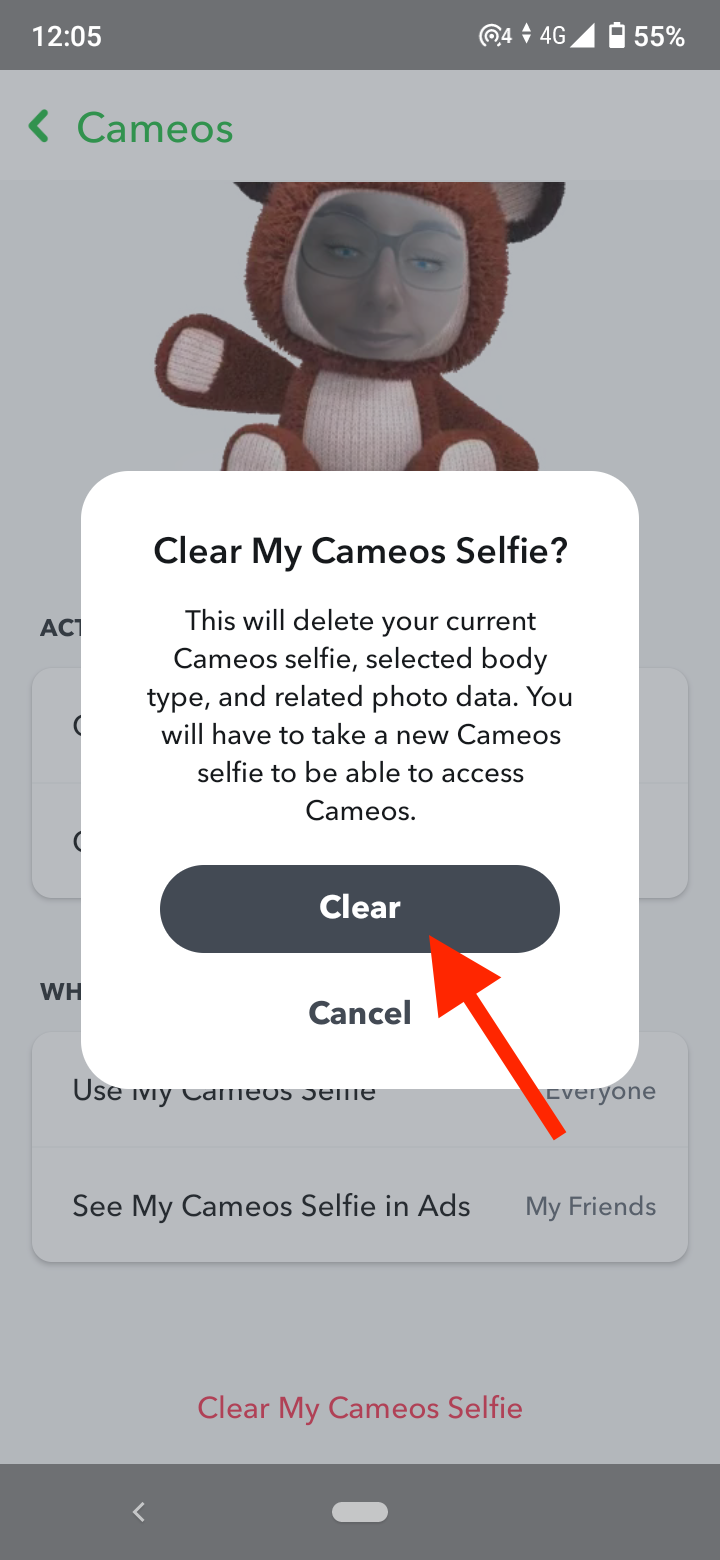
Congratulations! Now, you’ve deleted your Snapchat cameo.
How to change your cameo selfie
Sometimes, it might be better to change the selfie in your cameo instead of deleting it completely. If you want to change the cameo selfie instead of clearing:
- Open the Snapchat app.
- Tap on your profile picture or Bitmoji in the top-left corner.
- Tap on the ‘gear’ icon (settings option) in the top-right corner of the screen.
- Select ‘Cameos’.
- Tap on ‘Change My Cameos Selfie’.
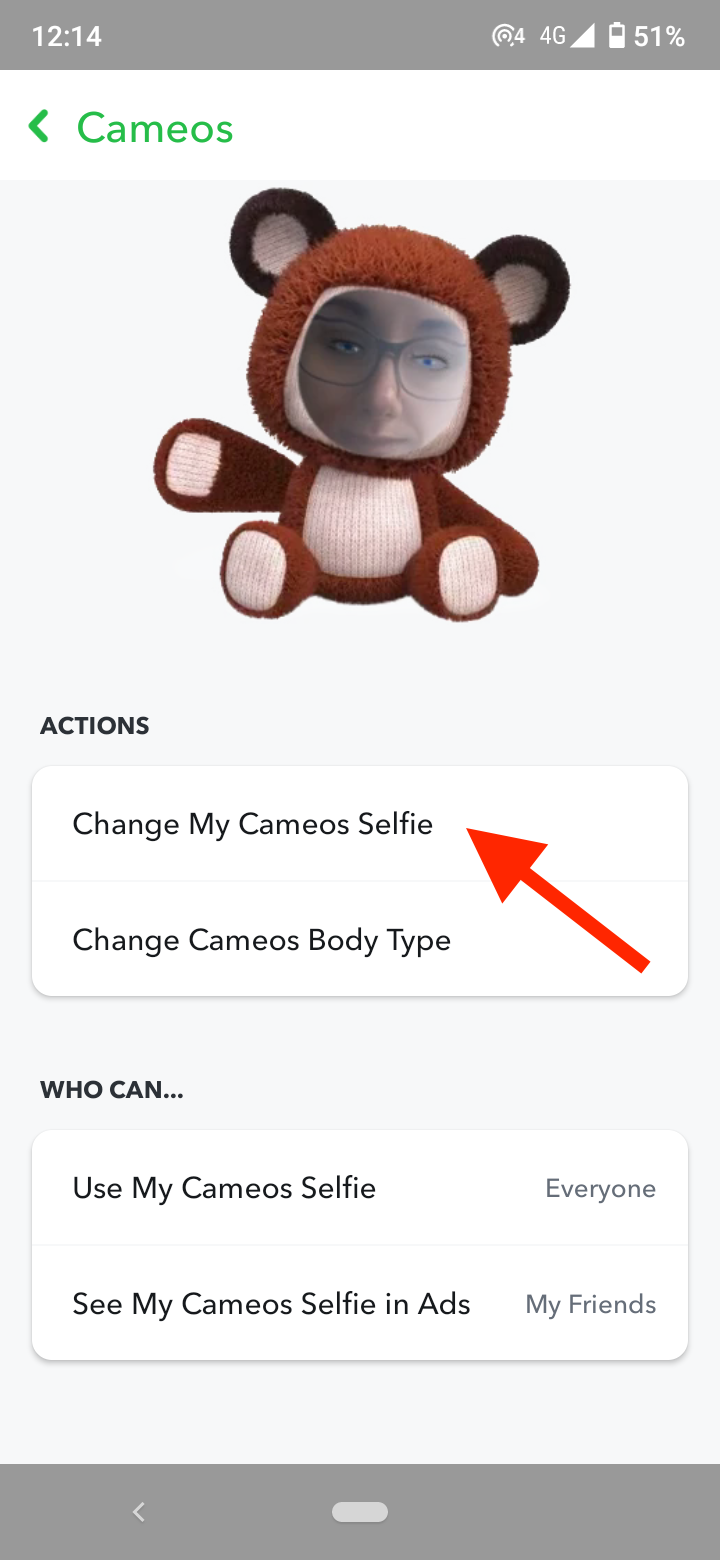
- Position your face in the cameo frame to take a selfie.
- Tap on ‘Create My Cameo’.
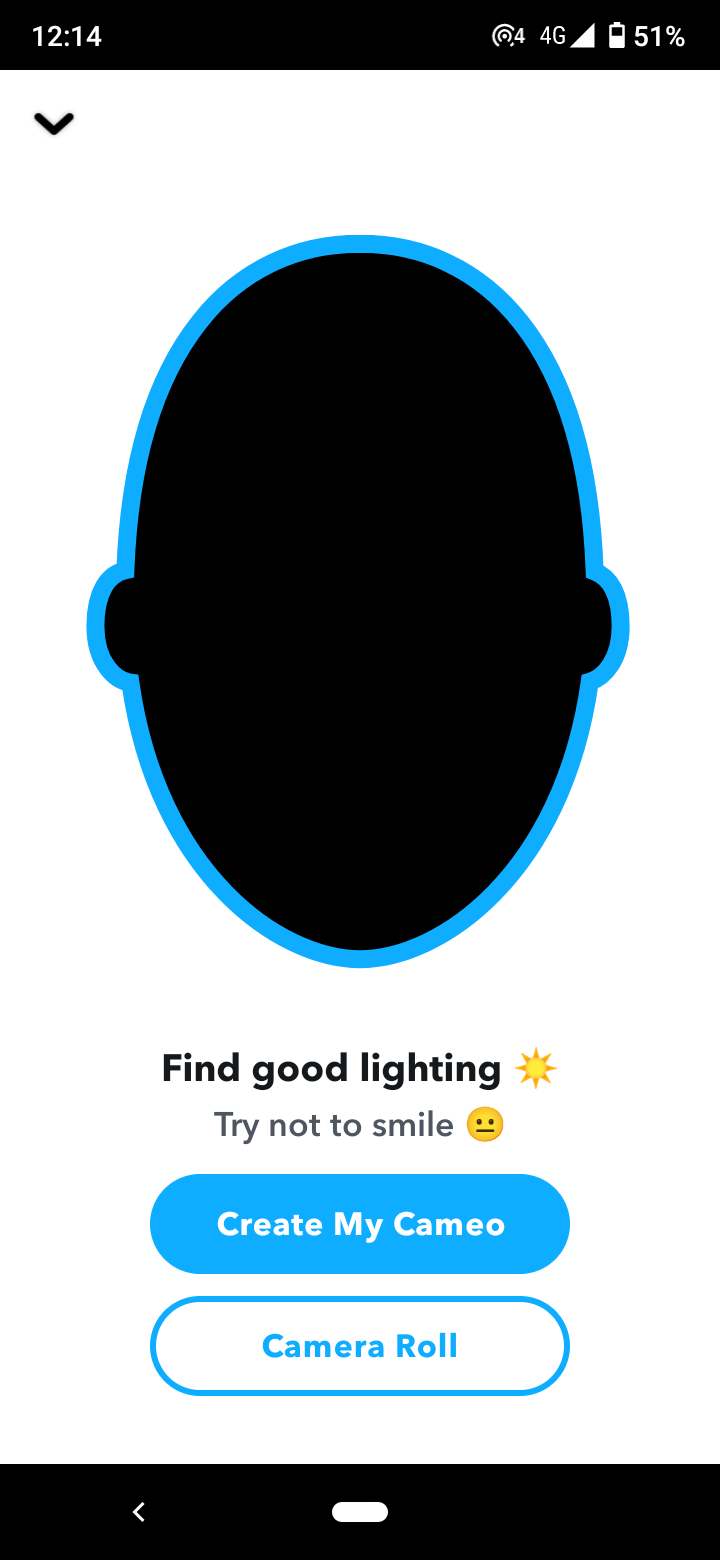
You can also change the body type of your cameo. Tap on ‘Change Cameos Body Type’, select a body type and tap on ‘Continue’.
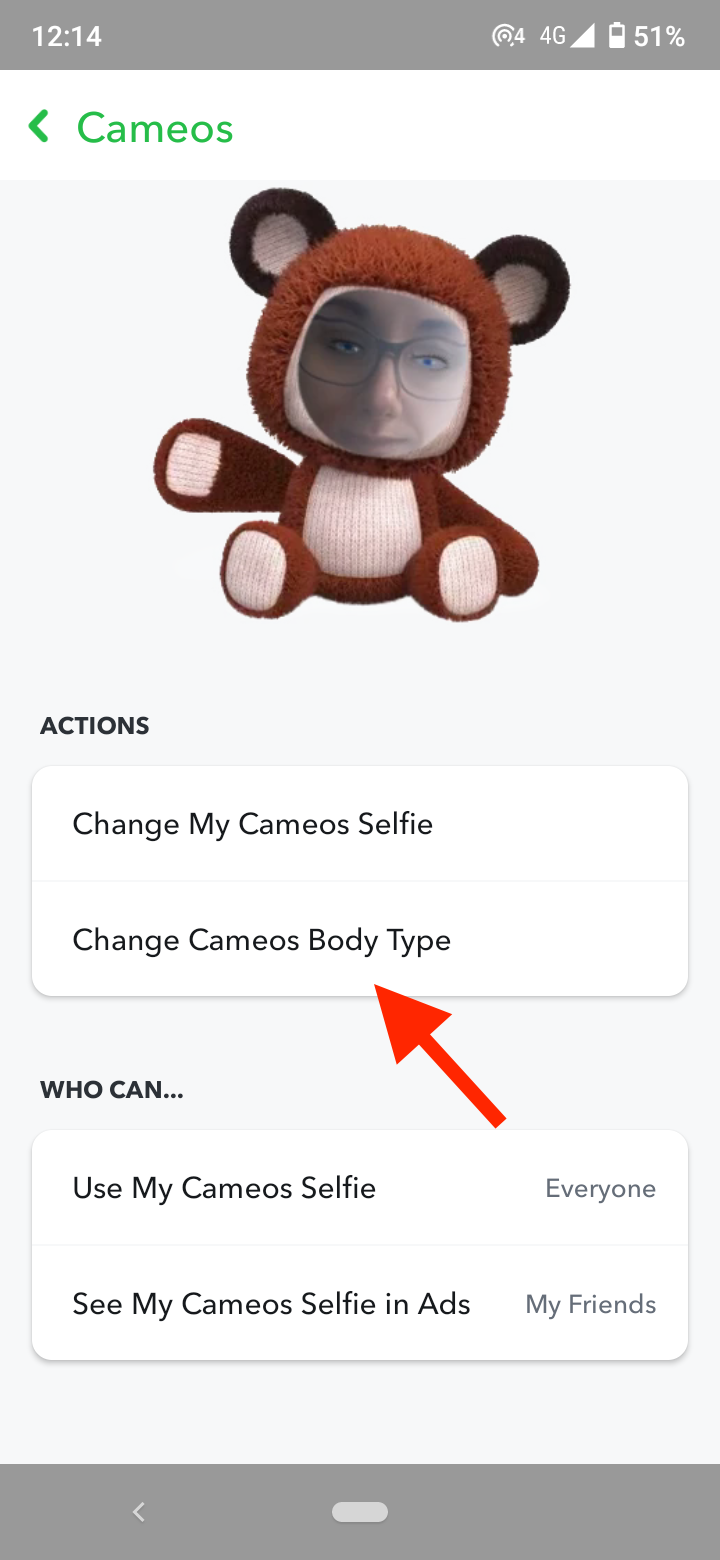
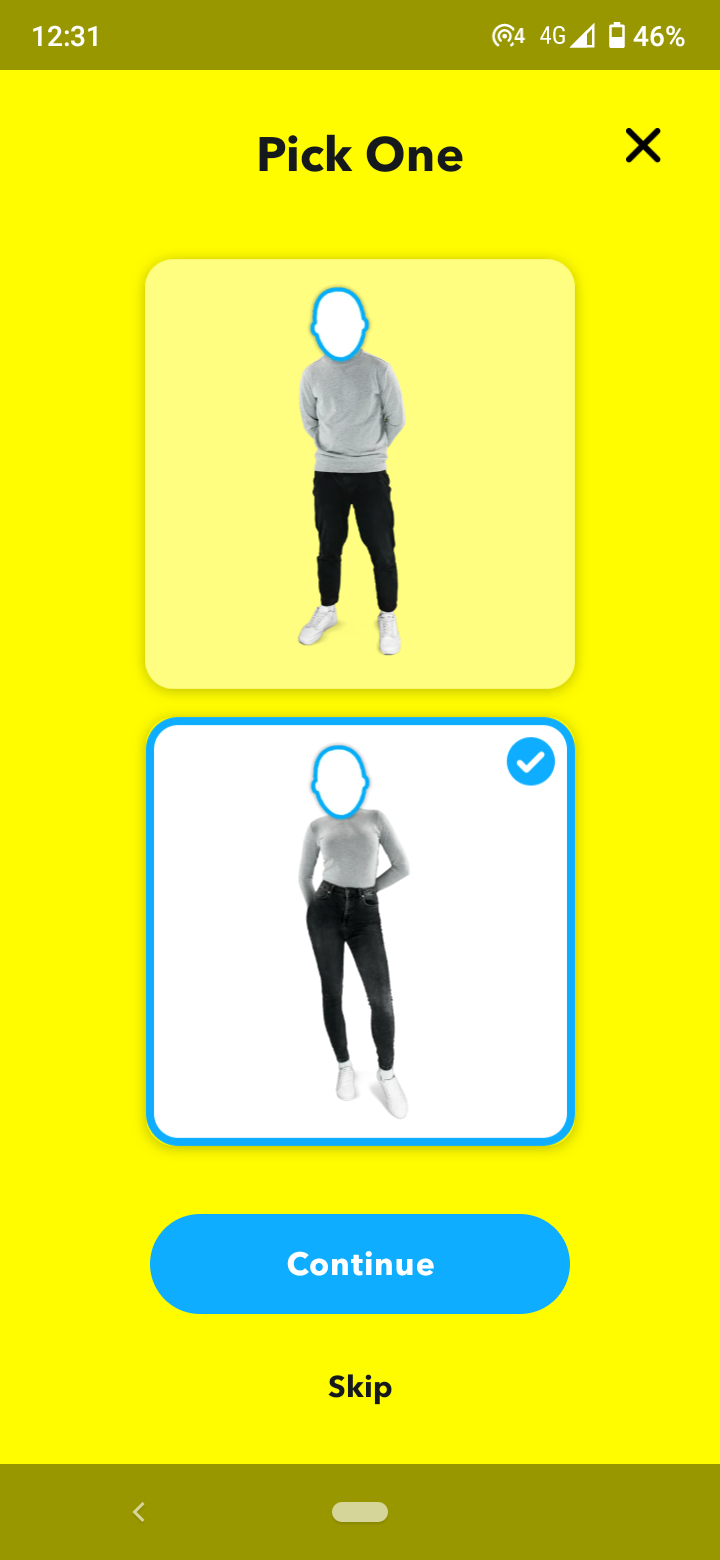
How to take a cameo selfie
If you are new to Snapchat, you may wonder how to take a cameo selfie and send it to a friend in DM.
- Open the Snapchat app.
- Tap on your profile picture or Bitmoji in the top-left corner.
- Tap on the ‘gear’ icon (settings option) in the top-right corner of the screen.
- Select ‘Cameos’.
- Tap on ‘Create Cameos Selfie’.
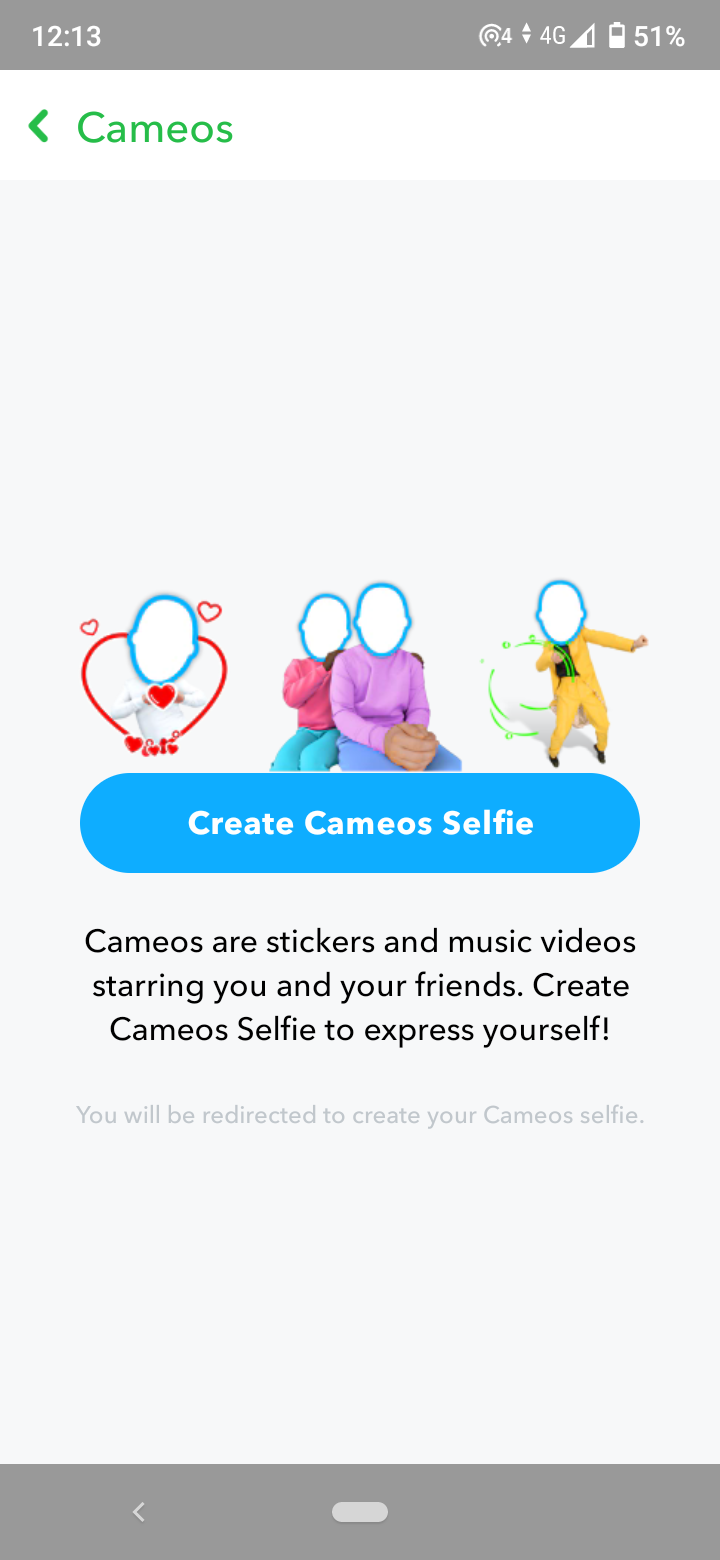
- Position your face in the cameo frame to take a selfie.
- Tap on ‘Create My Cameo’.
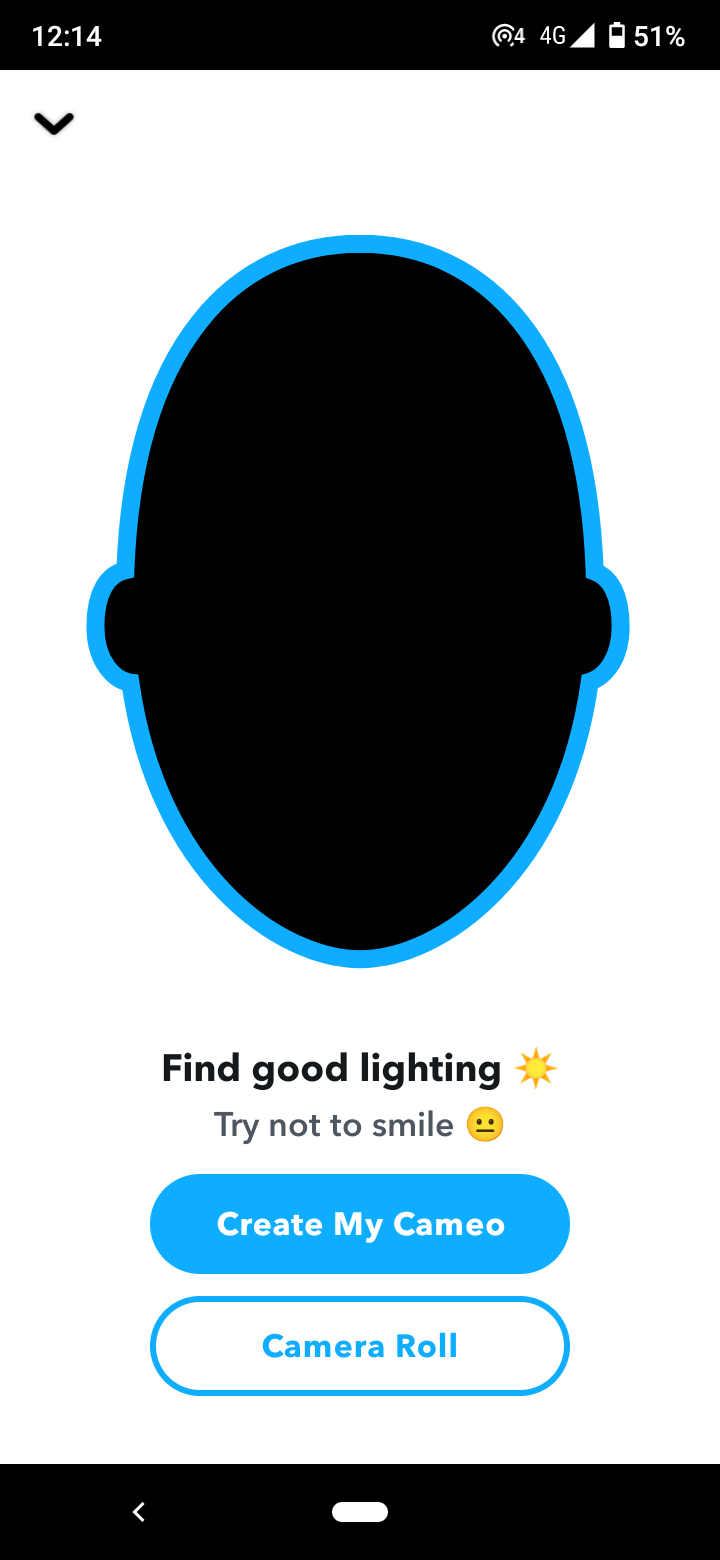
Who can see my cameo selfie?
When you are first creating a cameo selfie, Snapchat gives you an option to enable two-person Cameos. Enabling this option means you’ll be able to feature your Snapchat contacts in your cameos, and they can use your cameos to take two-person selfies, and then share the videos of the two of you together.
If you don’t want all your Snapchat contacts to see and use your cameo selfie, you can limit who you want to share your cameos with.
- Go to your Snapchat profile.
- Tap on the gear icon (settings option )in the top-right corner.
- Tap on ‘Cameos’.
- Under the Who Can section, tap on ‘Use my Cameos Selfie’.
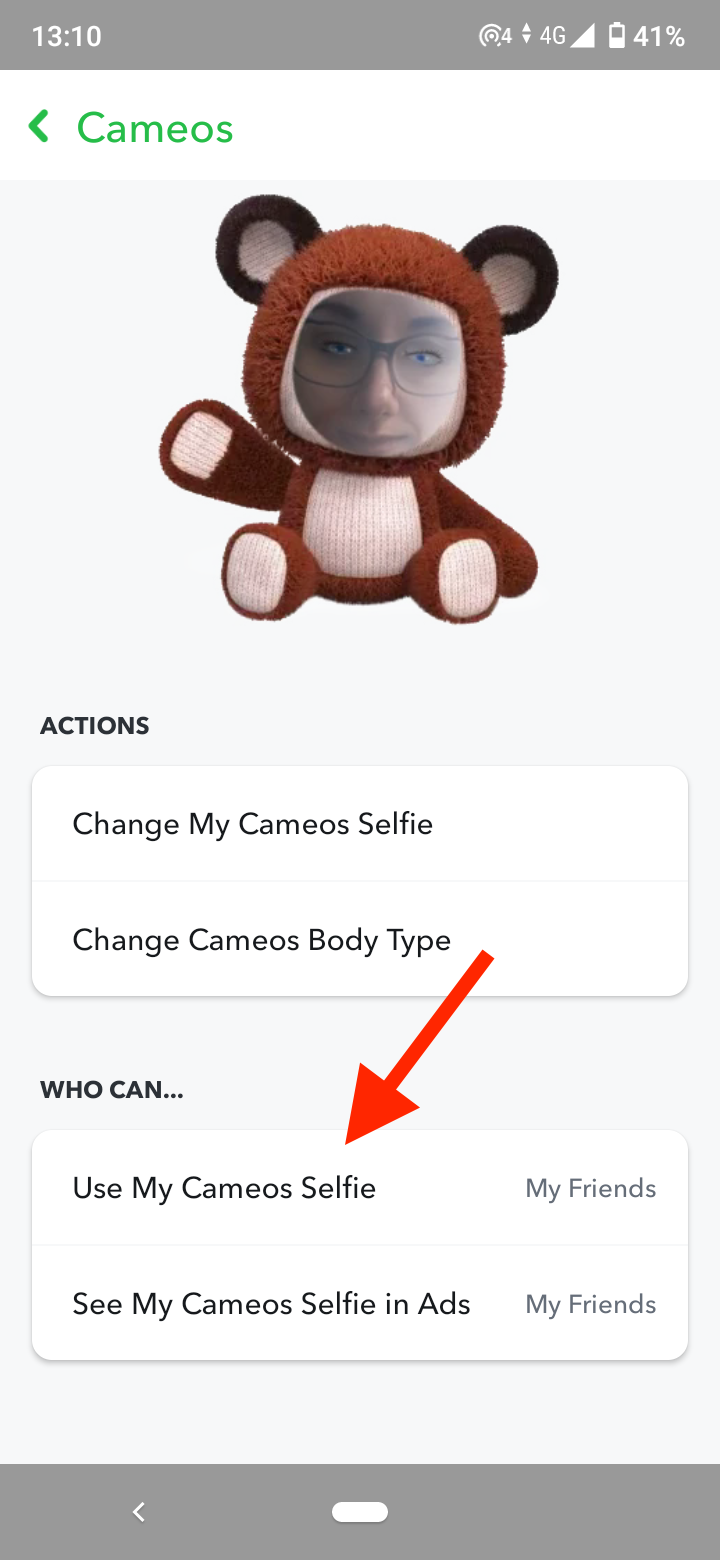
- Choose from the options: Everyone, My Friends, or Only Me. Note that the last option will disable two-person cameos.
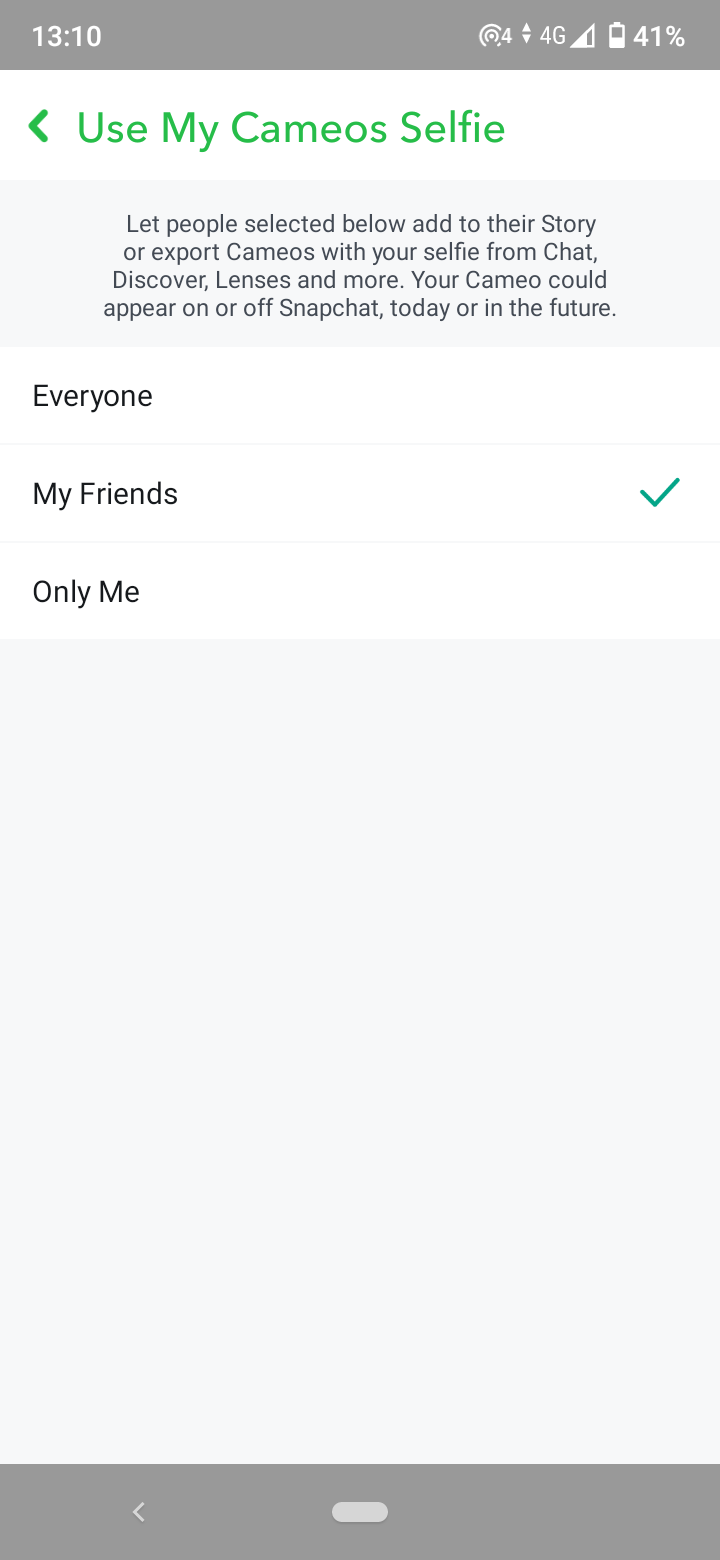
Conclusion
Cameo selfies are a great feature that allows you to express your creativity while breathing life into your Snapchat conversations. However, if you are not happy with your cameo, follow the steps above to delete it or re-take it.
Snapchat offers many other creative ways you can express yourself and have fun on the platform. From creating your Bitmoji, playing story games, sending sticker memes, and customizing your snaps, there are many features on Snapchat that keep you engaged in the app.
You might also find these articles interesting:
-(2)-profile_picture.jpg)
