How to Unsend a Snap on Snapchat Before it's Opened: A Step-by-Step Guide
Written by Ivana Kotorchevikj Social Media / Snapchat
Snapchat offers the highest level of privacy to users when sending messages. Chats and Snaps are automatically deleted when they’ve been viewed or when they expire.
Even with disappearing messages, it may have happened that you sent a message or Snap to someone that you wish you hadn’t sent in the first place. Hence, now you are wondering if it’s possible to delete it without having to wait for the recipients to see it.
We have good news for you. Even though you can’t unsend a snap, you can delete it before it’s even been opened.
There’s no 100% guarantee that the person won’t see it. Nevertheless, it’s worth the try.
This blog post will guide you through the steps on how to delete a Snap from the Snapchat servers and your chat.
Note: The steps are applicable for both iOS and Android devices, but the screenshots below are taken from an Android.
How to delete a Snap on Snapchat
First, make sure that the user hasn’t already seen the Snap. If the sent Snap says ‘Delivered’, it means that the person has not opened it yet. However, if you see ‘Opened’ under the user’s name in Chats, it means that the person has already opened the snap.
- Go to chats in Snapchat and find the chat or the group chat you want to delete a Snap from.
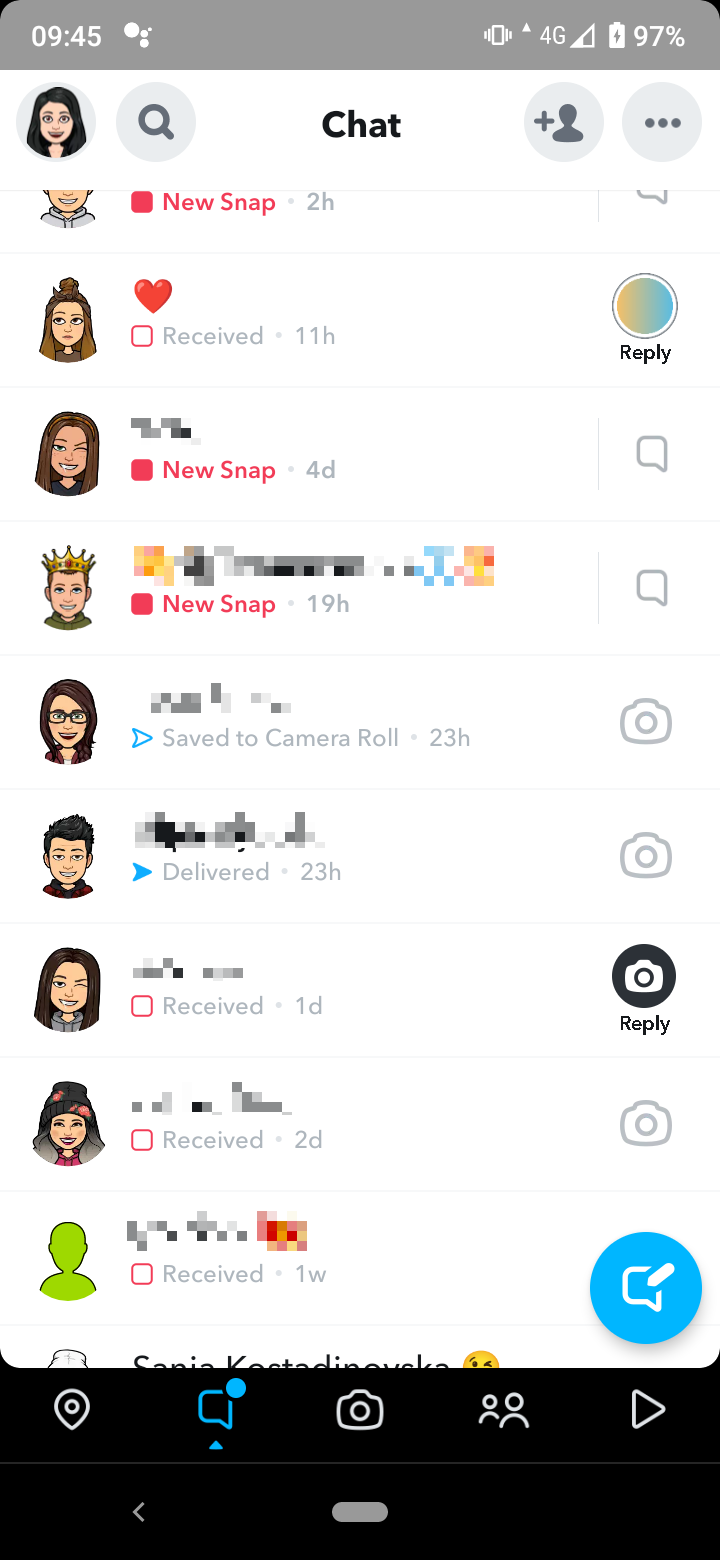
- In the chat, tap and hold on the Snap until you see the menu appear.
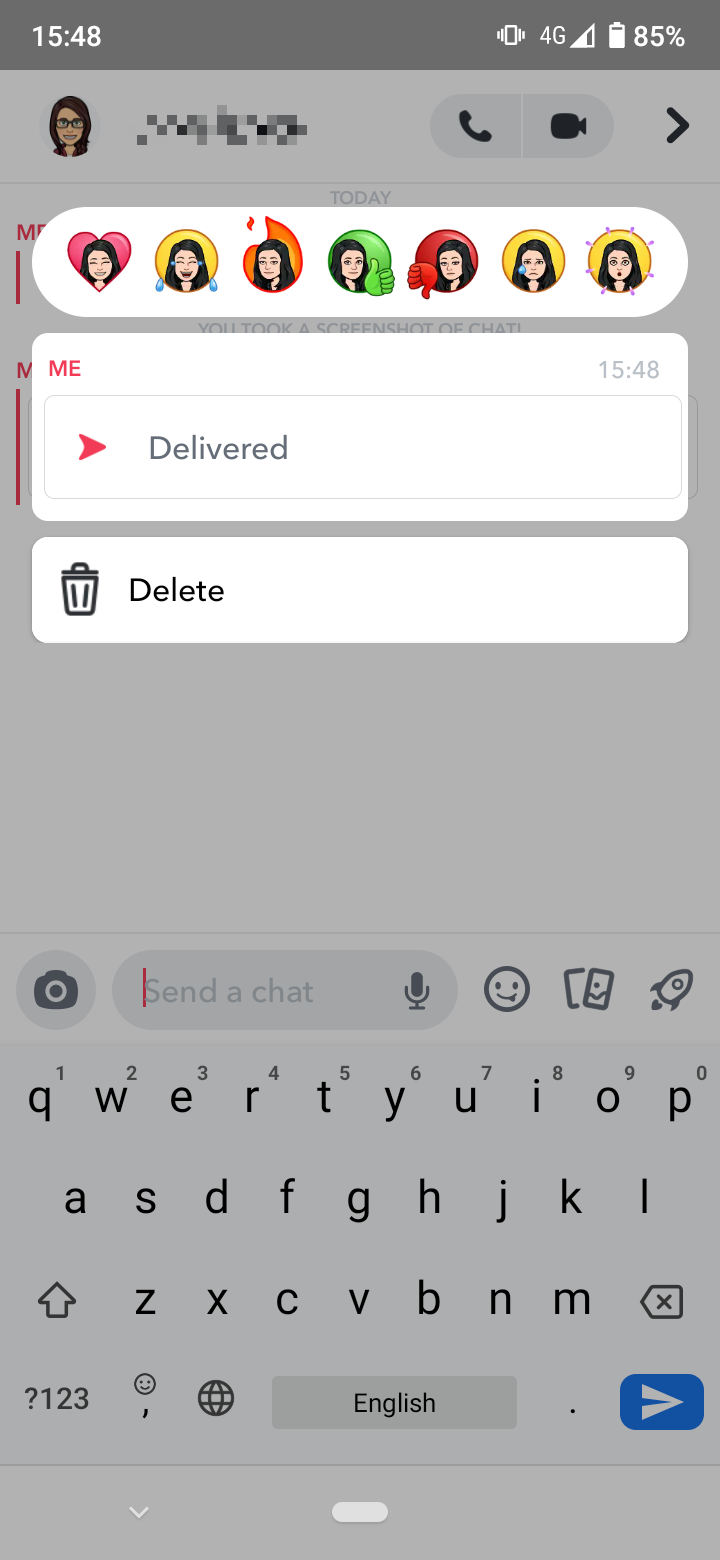
- On the menu, tap on ‘Delete’.
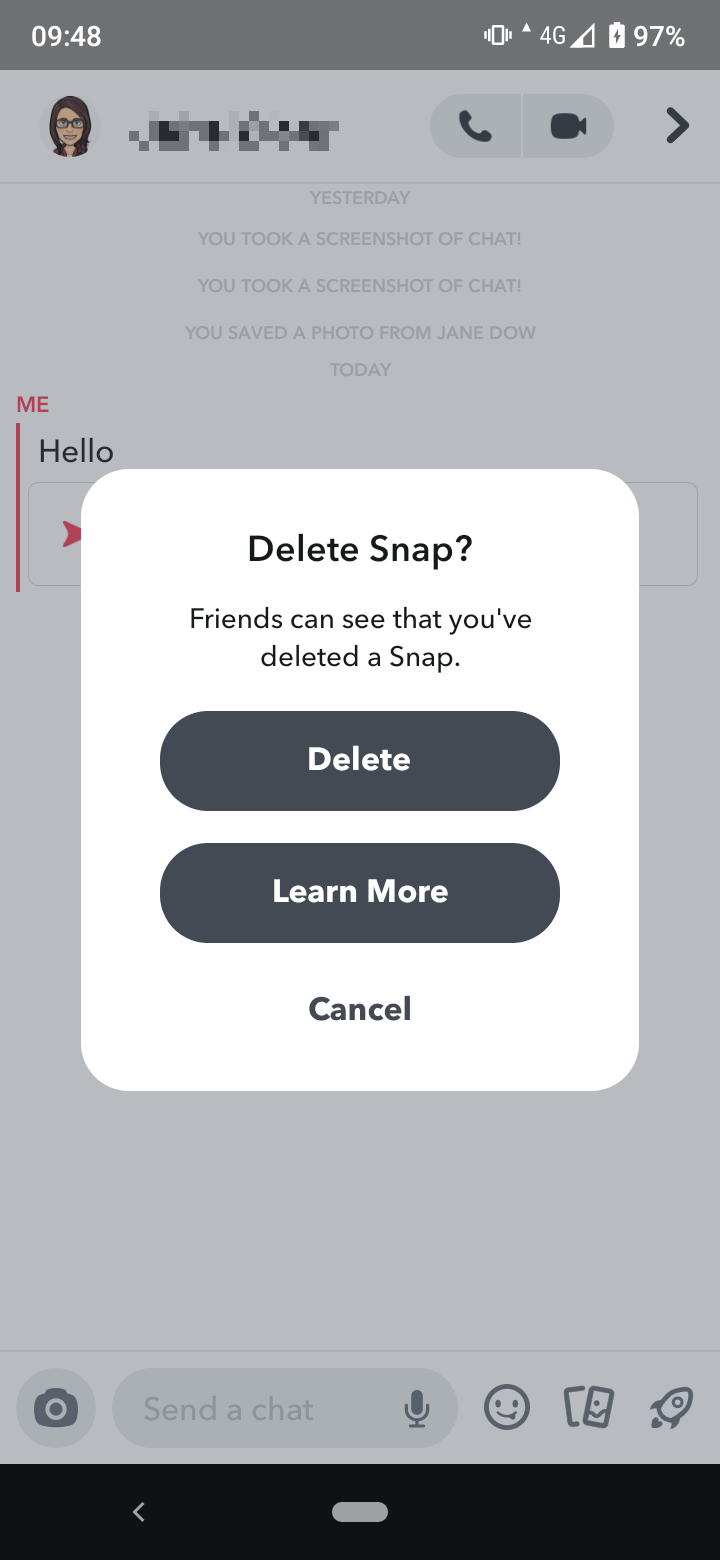
- You’ll see a pop-up window asking if you are sure you want to delete a Snap. Tap again on ‘Delete’ to confirm.
Important note: If you tap on the ‘Learn more’ button below ‘Delete’, Snapchat notes that they will do their best to remove it from your friends’ device, but there’s no 100% guarantee that deleting the message will work depending on several circumstances, for example, if the person has a bad internet connection or an older version of the app.
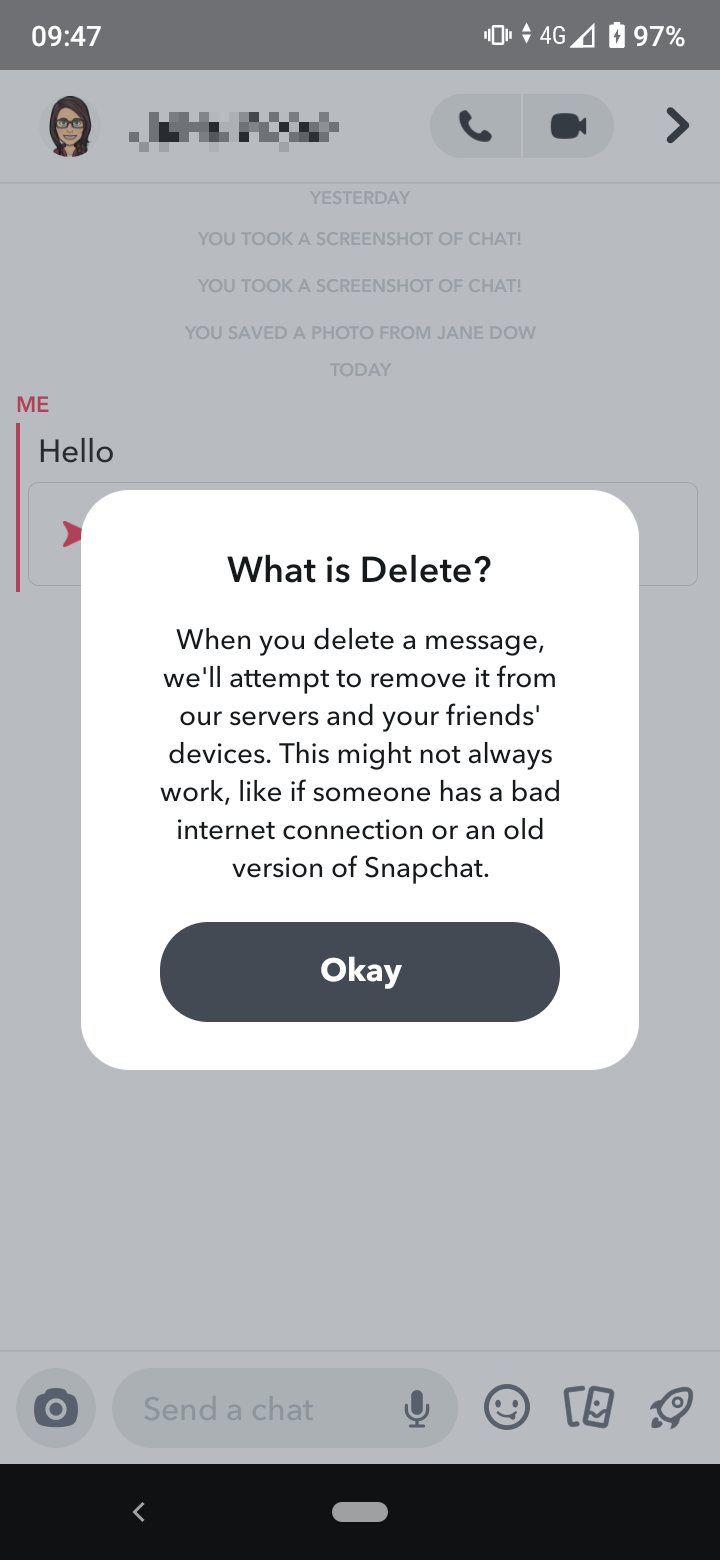
You can also delete text messages in the chat if you press and hold on the text message and tap on 'Delete'.
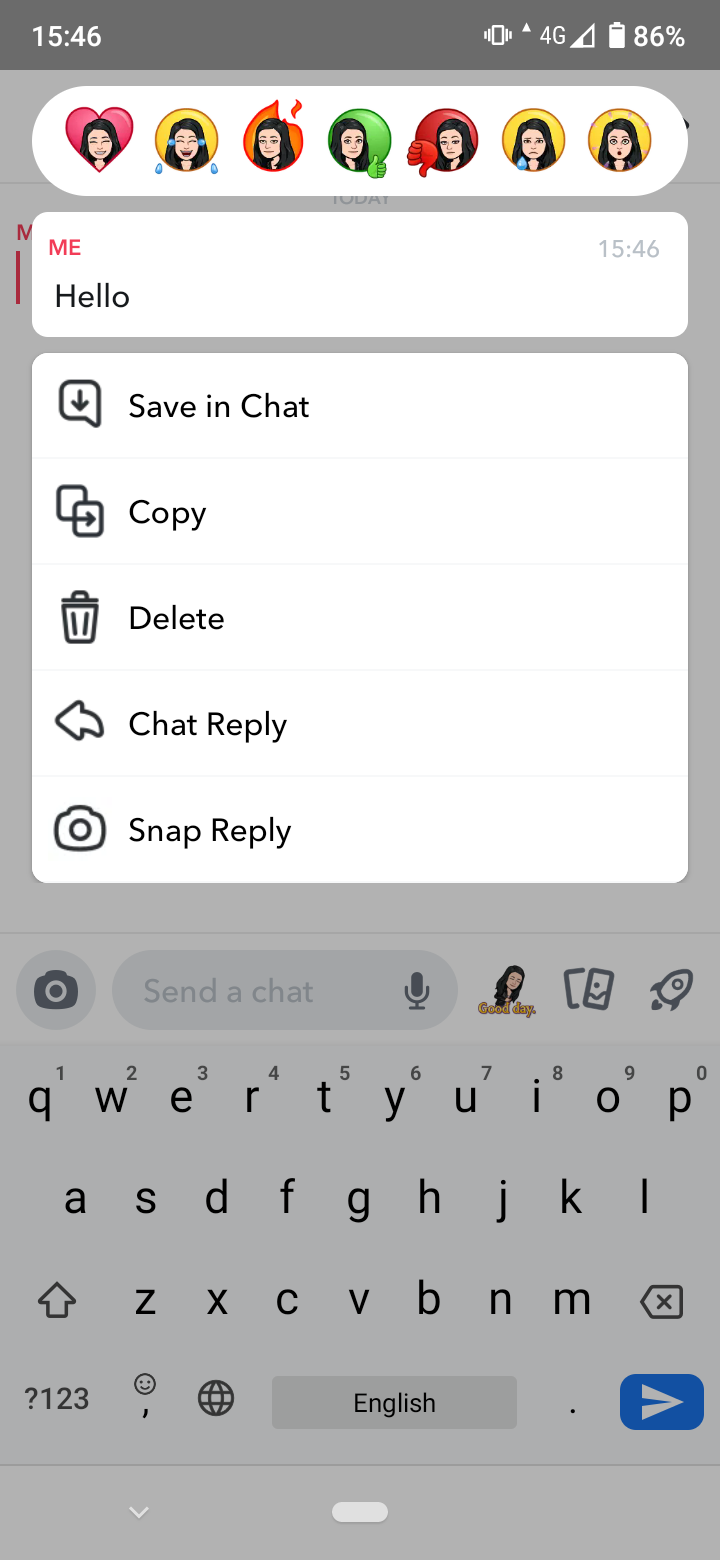
Why unsending photo and video Snaps doesn’t work?
In previous versions of the Snapchat app, users discovered several tricks that sometimes worked for unsending snaps.
- Signing out of your account.
- Deactivating or deleting your account.
- Uninstalling the app from your device.
- Turning airplane mode on.
- Removing the recipient from your friend list.
- Blocking the user.
These tricks don’t work anymore with recent versions of the app because when you send a Snap, it’s automatically uploaded to Snapchat's cloud-based system. Also, when a recipient sees a Snap, it’s deleted from Snapchat servers. Therefore, any actions you try to do to the Snap you’ve sent won’t work because it’s already in the cloud.
What else can you delete on Snapchat?
Apart from deleting Snaps, you can also delete a photo or video snap from My Story.
- Go to view the story.
- Swipe up on it and tap the trash icon.
- If you also sent it to friends/groups in chat and they’ve seen it, you won't be able to unsend or delete it.
You can also delete entire conversations on Snapchat with the Clear Chat feature.
Note: Clear Chats is different from Clear Snapchat Conversations, which simply deletes your recent friend and group chat from your Conversations tab on your phone and not from other users’ accounts.
Also, you can delete the following content from the chat: texts, stickers (including Bitmoji stickers), audio messages and photos and videos sent from the Memories tab (those that were saved or uploaded from your device).
You might also find these articles interesting:
-(2)-profile_picture.jpg)
