How to Turn Off Camera Sound on Snapchat
Written by Ivana Kotorchevikj Social Media / Snapchat
Snapchat is unique compared to other social media channels because it offers the option to take your photos and videos directly in the app and share them with your Story or as snaps with your friends.
In fact, the first screen you land on when you open the Snapchat app is the camera screen. With just one tap, you have a photo or video ready to be shared. Besides taking photos and videos, Snapchat also allows you to add fun filters, lenses, drawings, emojis and Bitmojis to your snaps.
So if you are a passionate Snapper, you have probably noticed the shutter sound that occurs when capturing a snap on Snapchat. Granted, it may be a bit awkward or annoying when you take a snap in a quiet place or you don’t want others to know you are taking a snap.
Whatever the reason may be, you might be wondering if you can turn off the camera sound on Snapchat. Continue reading to find out the solution.
Can you turn off the camera sound on Snapchat?
Unfortunately, Snapchat doesn’t let you turn off the camera shutter sound when capturing pictures directly in the app.
However, there are several workarounds you can use to turn off the camera sound on Android and iPhone. We’ll go over them separately in this blog post.
Snapchat is a camera app and it uses your phone camera to snap photos and videos. So, you can make changes to your device camera, which will also change the settings on the Snapchat camera.
How to turn off camera sound on Snapchat on Android
If you have an Android phone or tablet, there are workarounds with which you turn off the sound of the camera while capturing snaps.
Method 1: Turn off shutter sound from the device camera app
- Open the Camera app on your device.
- Depending on your phone, find and open the ‘Settings’ icon. It’s usually found on a hamburger menu.
- Find the camera sound option and uncheck it or turn it off.
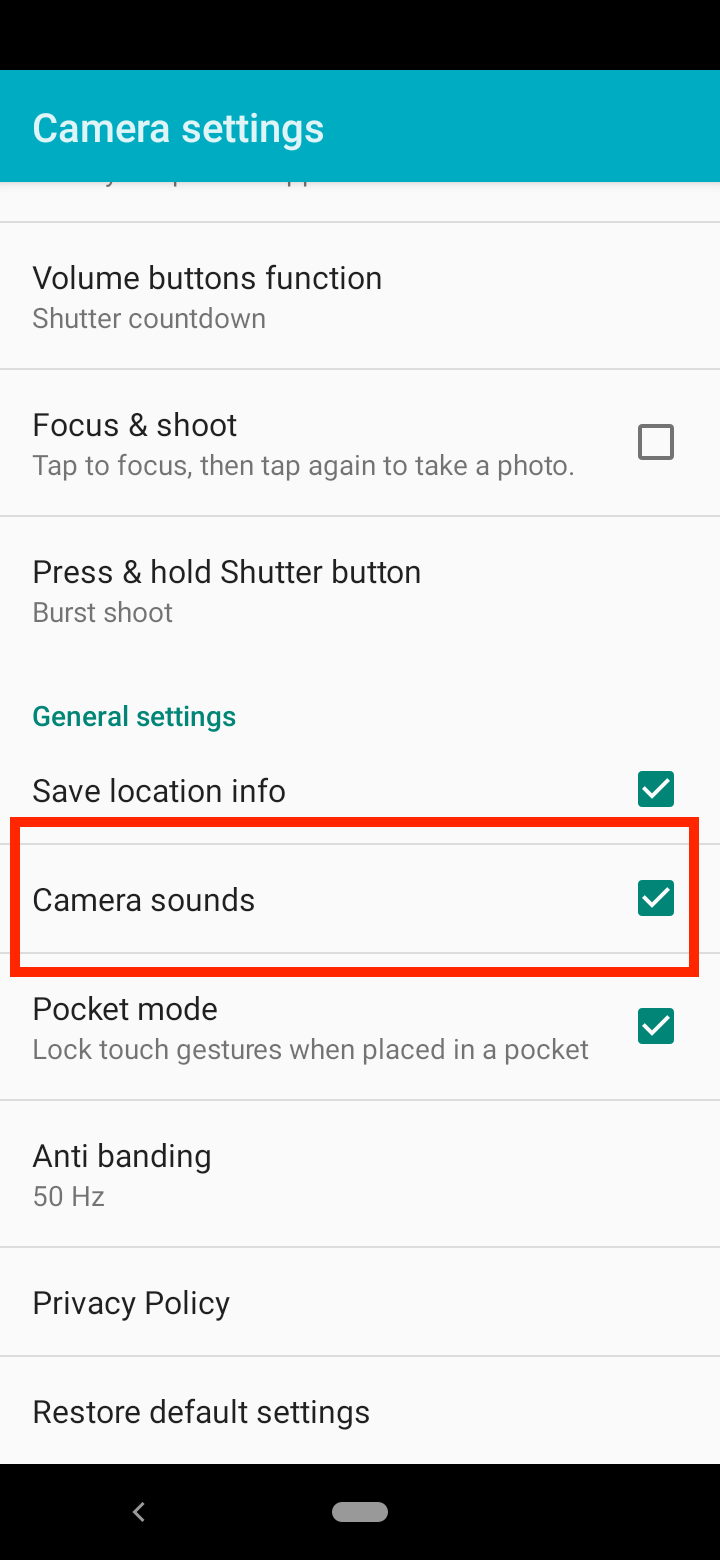
- If you don’t see any option to turn off the camera or shutter sound, it may be because of the regional laws of the location where the phone was manufactured and sold, for example, Japan or Korea.
Now you can take pictures on Snapchat without the shutter sound.
Method 2: Turn down the volume on your phone
You can also turn down the volume on your device while taking a picture on Snapchat.
Use the volume down button at the sides of your Android device. This will turn off the shutter sound when you take a snap on Snapchat.
Method 3: Turn on the Do Not Disturb mode
Another way you can turn off the camera sound on Snapchat is by turning on the Do Not Disturb (DND) mode on your phone.
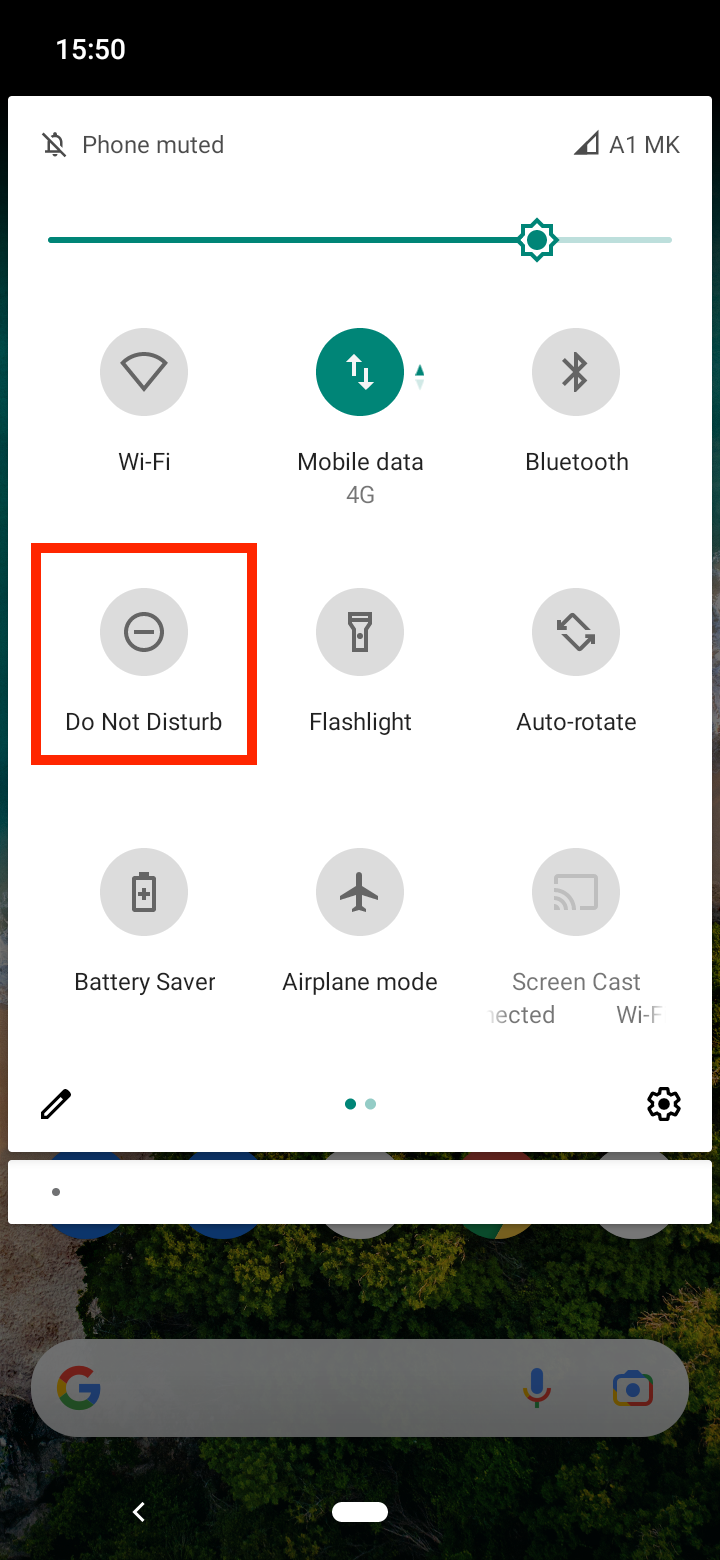
In recent Android models, the Do Not Disturb mode is by default located in the notification center. The DND mode will stop all app and phone sounds, including the camera sound on Snapchat.
How to turn off camera sound on Snapchat on iPhone
If you are using iPhone or iPad, the Snapchat app in iOS has its own camera interface and doesn’t rely on the default camera app.
Also, unlike Android, you can’t turn off the camera sound in the phone camera because there’s no option for it.
Nevertheless, there are several ways with which you can turn off the shutter sound when taking snaps.
Method 1: Turn off the side button to mute all sounds
When you turn off the sound with the side button/physical switch on iPhone, it mutes all system sounds such as ringtones, message and notification alert sounds, and Camera shutter sounds in third-party apps such as Snapchat and Instagram as well.
However, sometimes muting sounds with the side button may not work if you’ve muted your iPhone using the Virtual Sound button available in Assistive Touch.
If this is the case, check out method 2 given below.
Check out also how to remove someone from a Snapchat group.
Method 2: Mute/unmute or change sound level with the Assistive Touch
The Assistive Touch tool includes several options: Volume up button, Volume Down button, Mute, Lock Screen, Rotate Screen, ScreenShot, Restart, Speak Screen, App Switcher, and more.
To enable Assistive Touch for iOS 13, iOS 14 and 15, you can access the touch screen home button by following these steps:
- Go to Settings on your iPhone.
- Tap on ‘Accessibility’.
- Tap on ‘Touch’.
- Select ‘Assistive Touch’.
- Turn the Assistive Touch toggle on.
- Now, you can touch the gray circle on your home screen to access Assistive Touch, go to ‘Device’ and select ‘Mute’ (the bell icon) to mute the shutter sound or camera click.
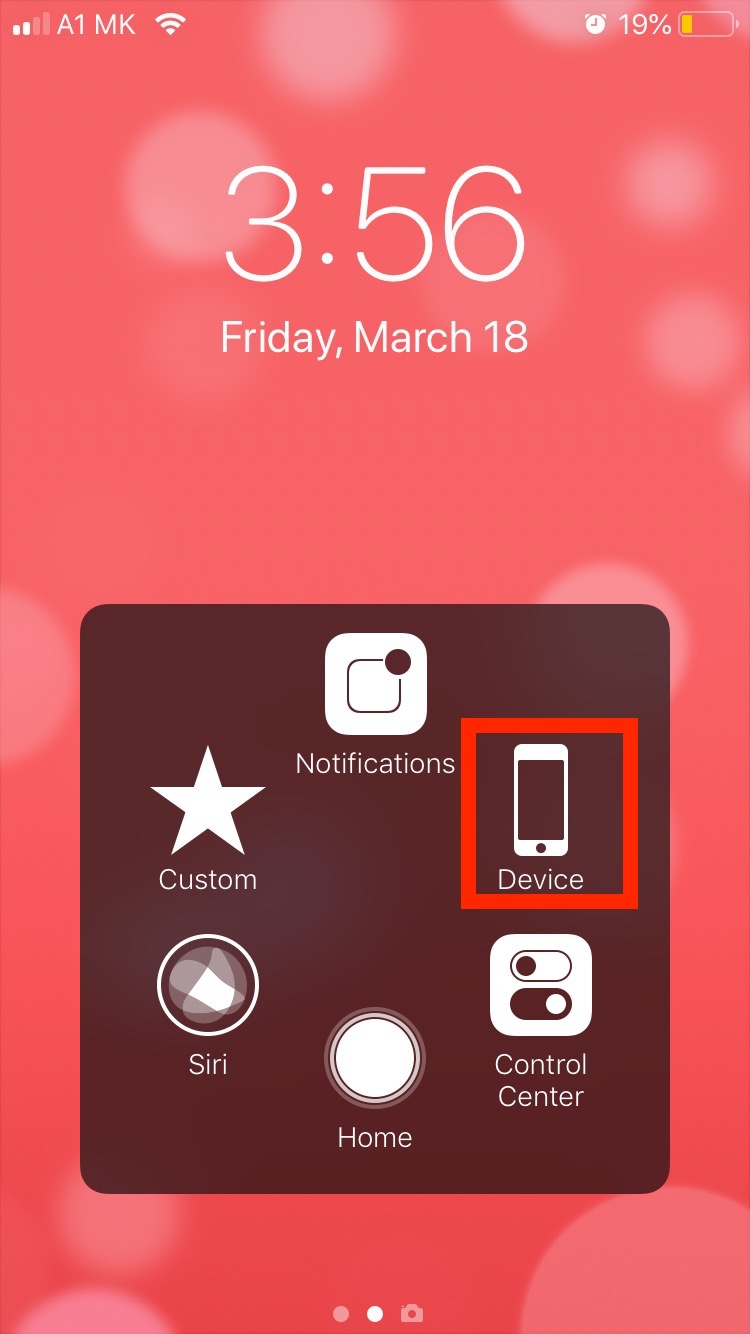
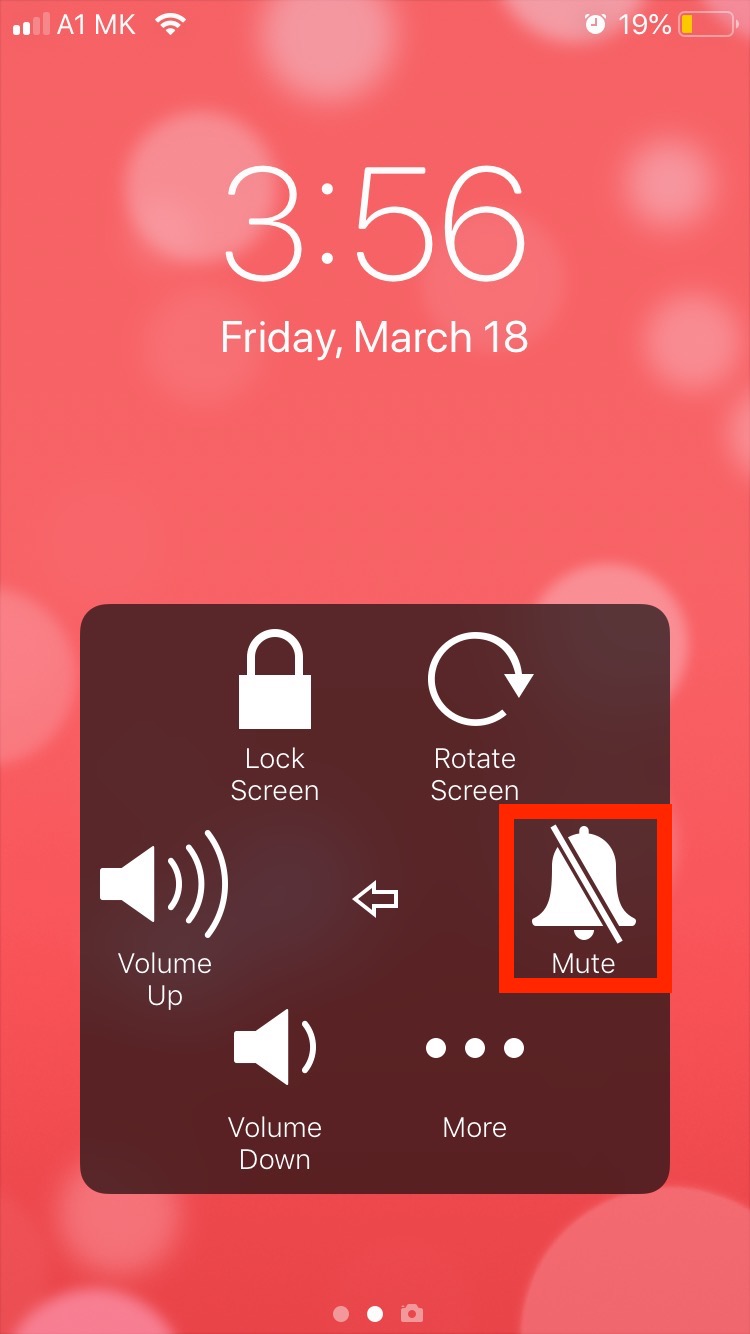
To enable Assistive Touch for iOS 12:
- Go to Settings on your phone.
- Tap on ‘General’.
- Tap on ‘Accessibility’.
- Select ‘Assistive Touch’
- Next, turn on the AssistiveTouch toggle and if you want, you can also customize the Assistive touch if you wish.
- Now you can touch the gray circle on your home screen, go to ‘Device’ and select ‘Mute’ (the bell icon) to mute the shutter sound or camera click.
Note: You can also control the volume and mute sounds in the Control Center. To access it, just swipe down from the top to open it. Tap the Volume icon and slide it down.
An alternative way you can avoid the shutter sound on Snapchat is to send a picture from your camera roll as a snap.
You might also find these articles interesting:
-(2)-profile_picture.jpg)
