How to Save TikToks to Camera Roll
TikTok is currently among the leading social media platforms, and over 1 billion accounts have been made on the app up until now.
The platform offers a variety of videos in every context, which makes TikTok available and suitable for all ages and tastes.
Due to this, there are a big number of TikTok videos that offer advice, tutorials, or even funny stories that you might want to see later again.
TikTok has two ways to help you keep track of videos you saw on its platform - the ‘Liked’ section if you liked the video, and the ‘Favorites’ section if you saved the video to your ‘Favorites’.
However, even if you both liked and saved the video for later notice, there’s one thing that can stop you from ever seeing that video again - the user that posted it may delete it.
This is why you might want to save TikToks to your Camera Roll, where you’ll store them safely, and you’ll have access to them at any time.
No need to worry, the process of saving a TikTok video and downloading a TikTok to your Camera Roll is not complicated at all, and we’ll show you the step-by-step process in the article below.
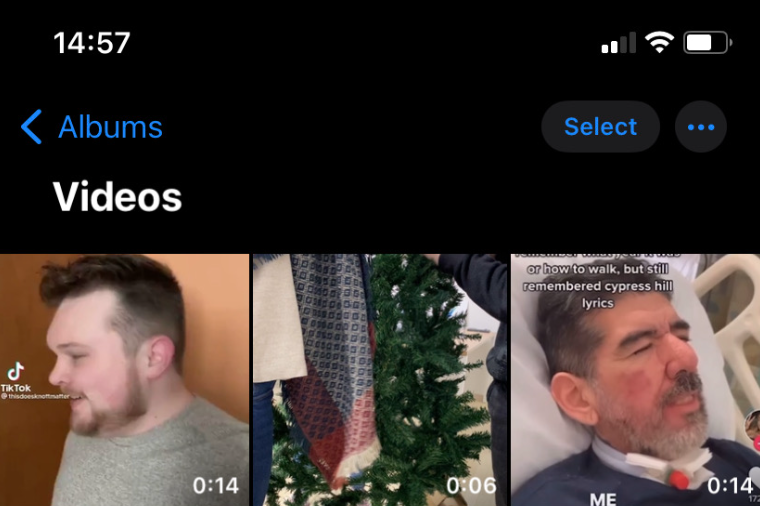
How do I save TikTok videos to my Camera Roll?
Luckily, the platform allows users to download videos on TikTok to their phones without having to resort to workarounds.
On TikTok, you can save both videos you made, or videos someone else made and posted to their account.
After a TikTok is downloaded, you’ll be able to access it at any time on your device.
Additionally, a big number of TikTok creators tend to download videos to their phones, especially if a new trend pops up, for example, when they need to learn the steps to a dancing trend.
Downloading someone else’s TikTok video
Follow the steps below to download TikTok videos to your Camera Roll (both iOS and Android phones):
- Open the TikTok app, and open the TikTok video you want to download.
- In the lower-right corner, click on the share icon that looks like an arrow pointing right.
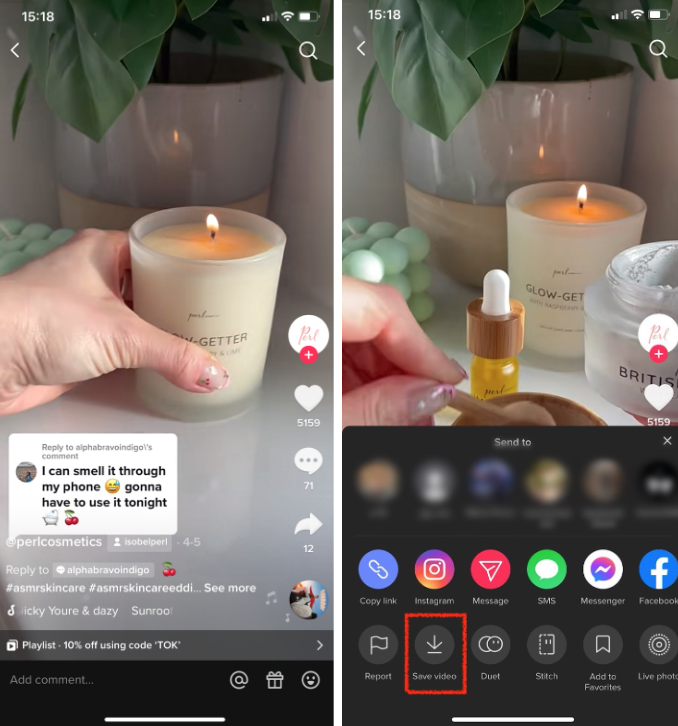
- Tap on the download icon labeled as ‘Save Video’.
- After the video finishes downloading, you’ll have it stored in your Camera Roll.
Note: iPhone users can also choose to download TikTok videos as Live Photos. This too will save the video to your Camera Roll, and you’ll be able to see it as a video if you tap and hold until the video starts moving.
👉 Also read: How to save Tiktok videos without posting.
Downloading your own TikTok videos
If your own video you want to have downloaded has already been posted, follow the same steps mentioned above, only navigate to the video by clicking on ‘Profile’ in the lower-right corner.
However, if the video you want to save is in your TikTok drafts, follow these steps:
- Open the TikTok app, and click on ‘Profile’ in the lower-right corner.
- Once you’re redirected to your TikTok page, you’ll see your drafts album on top of the page, under your bio.
- Click on ‘Drafts’, and find the video you want to save to your Camera Roll.
Note: Bear in mind that TikTok drafts cannot be brought back to the editing stage after you finish these steps.
- Open the video you want to save, and click on ‘Post’.
- On the following page, in the ‘Who can watch this video’ section, set it as ‘Only me’.
- At the bottom of the page, toggle the button next to ‘Save to this device’, and post the video privately.
- After the video finishes posting, you’ll have it saved in your Camera Roll.
Continue reading: What Does Clear Cache Mean on TikTok?
You might also find these articles interesting:

