Why Can't I View Artists on Spotify? [Solved 2025]
Spotify’s developers did an excellent job with the platform. Spotify is super user-friendly, and it allows people to navigate through its features quite easily.
Also, Spotify’s ‘Autoplay’ feature has an amazing algorithm that plays songs similar to what you usually listen to, which is how a lot of people discover new music, bands, and artists.
For most users, this is why the ‘Go to Artist’ option is extremely important since it helps discover new music from an artist they really like.
Unfortunately, there seems to be a bug with the ‘Go to Artist’ feature, and apparently, Spotify users can’t access the artist’s page for some reason.
Most often, this happens due to a temporary glitch which is usually resolved almost immediately.
However, for some users, this issue seems to persist for some time, and they’re left wondering ‘Why can’t I view artists on Spotify?’
Hence, if you’re one of those users, check out the methods listed below to resolve the issue, and get the best experience out of Spotify.
Why can’t I look at artists’ profiles?
There are several possible causes of why you’re unable to see an artist’s profile when you click on the ‘Go to artist’ button. However, since it’s difficult to name a single cause, and be certain that it’s that particular one that’s causing the issue, below we will list the most common ones:
- Temporary glitch with the Spotify app.
- Glitch with your phone’s system.
- Issues with a stable Internet connection.
- The Spotify app has not been updated for a long time.
- Cache memory causing issues.
How do I fix the issue with the ‘Go to Artist’ feature?
Method 1: Force closing the Spotify app
Since there might be some temporary glitch with the Spotify app, you should try performing a ‘force close’.
This way, the app will get completely shut down, and relaunched when you reopen it. This helps to get rid of any temporary glitches, which ultimately might help to get rid of the problem.
For iPhone users, force close the app from the ‘Recently opened’ section, by swiping up from the bottom of the screen and holding your finger somewhere in the middle of the screen.
For Android users, you can either close the app from the ‘Recently Opened’, or go to your phone Settings > Apps > Spotify > Force Close.
Additional note: Android users should clear the cache memory for the Spotify app by opening Settings > Apps > Spotify > Memory > Clear Cache.
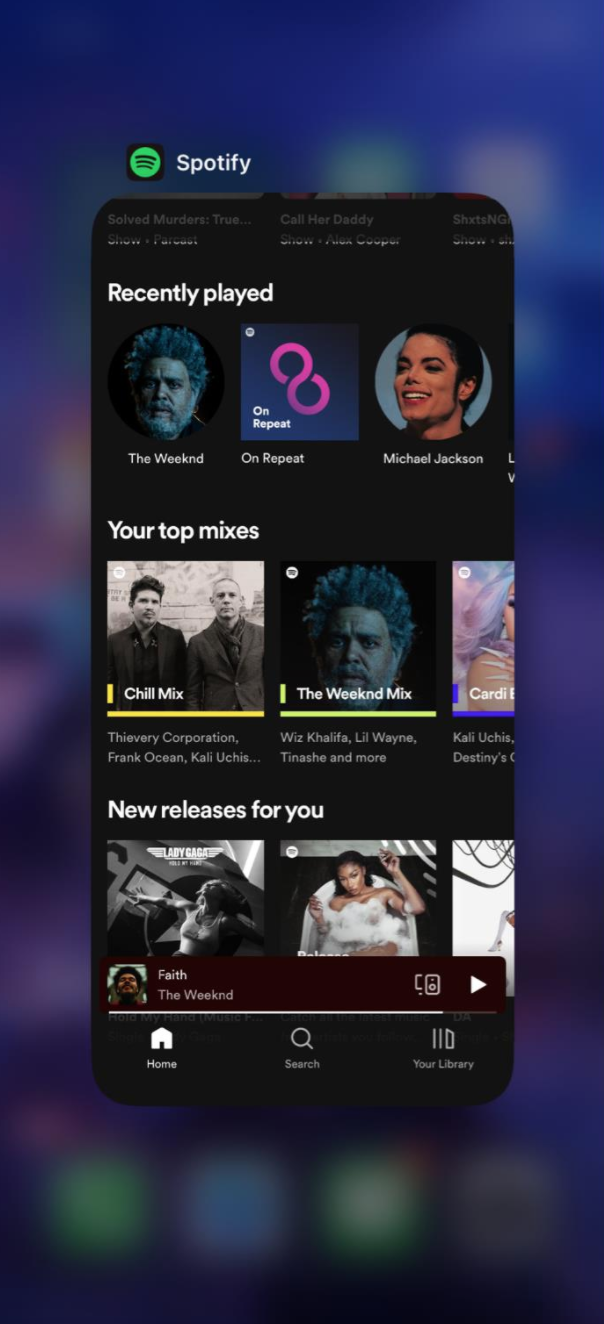
Method 2: Restarting the device you’re using
It might sound quite simple, but restarting any device is necessary from time to time. Any piece of technology that has been running non-stop for a while needs a hard reset every once in a while.
This helps to get rid of glitches and bugs and might help to bring Spotify back to normal.
Consider doing these steps regardless if you’re using the Web player, Desktop app, or the mobile app.
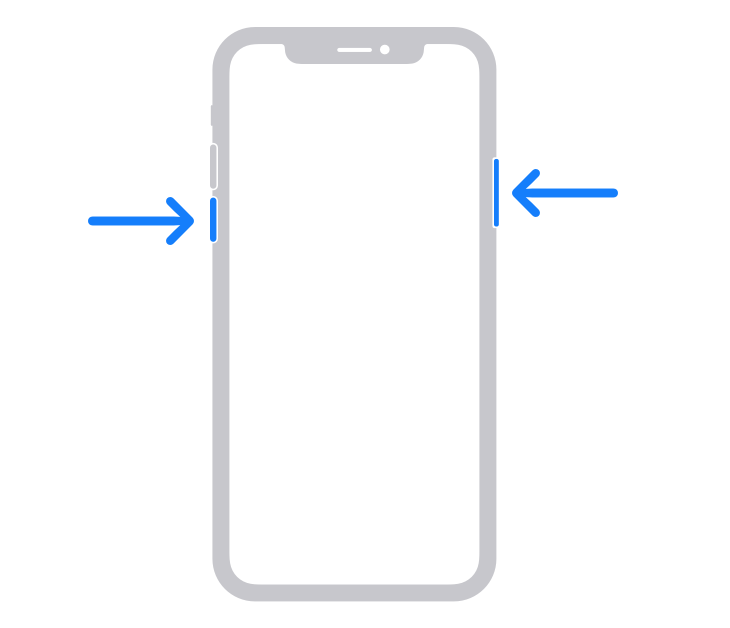
Method 3: Switching to a different network
In case your Internet connection is bad, you should consider switching to a different network just to make sure this is not the issue. If you’re using Wi-Fi, switch to your mobile data, and vice versa.
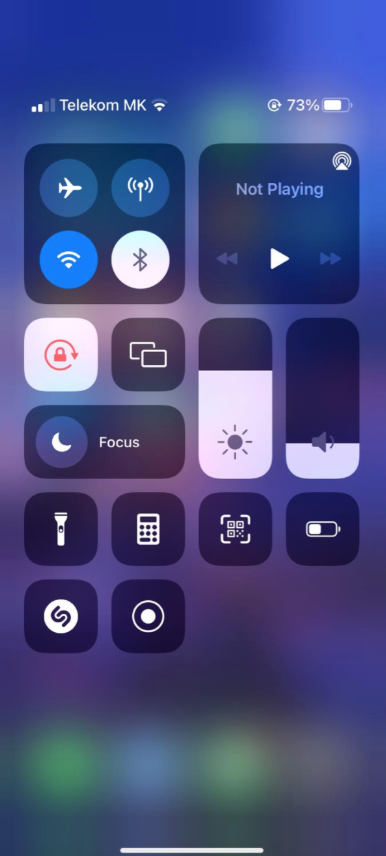
Method 4: Updating the Spotify app
Major platforms, such as Spotify, have regular app updates, which resolve some bugs and errors such as the one you’re facing right now.
The bug might have been a part of some of the previous updates you installed, which is why your Spotify is not functioning properly.
Make sure to update Spotify from either the Google Play Store, if you’re an Android user, or the App Store, if you’re an iPhone user.
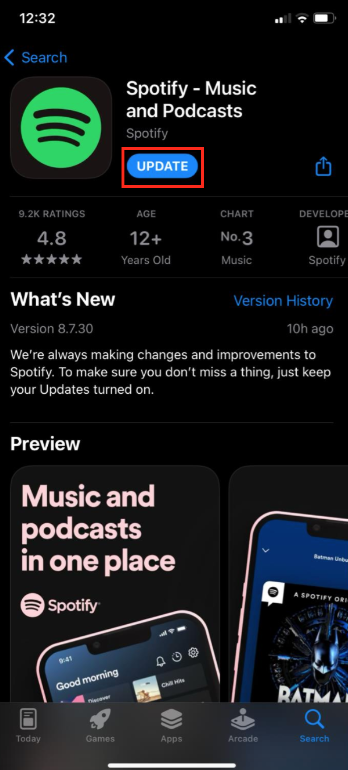
Wrapping up
These are the most common methods that can help you with Spotify not showing up artists' pages.
If you liked this article, check out How to Fix: Spotify Not Remembering Where I Left Off on Devices or How to Fix: Why Does Spotify Keep Pausing?
You might also find these articles interesting:

![Why Can't I View Artists on Spotify? [Solved 2025]](https://tipsabout.com/sites/1/6214/ilias-chebbi-2gpfqhEFVZ8-unsplash.jpg)