How to Fix: Spotify Can't Play This Right Now
Spotify is currently among the leading platforms in the music streaming market. By the end of 2021, the platform counted 406 million active monthly users, and 226 million of those have premium memberships.
This puts Spotify on a pedestal, especially since the platform has been ahead of Apple Music in the past couple of years.
However, with over 104 million active daily users, Spotify is bound to have a couple of glitches and errors, regardless of how well-developed all features in the app are.
A big number of users have reported either Spotify pausing randomly, or getting the ‘Spotify can’t play this right now’ error.
Luckily, though, there are things you can do to fix these errors, and enjoy your time on the app.
Most of the time this particular error shows up for people that are using the Desktop version of the app, but it has occurred for the error to show up on the mobile version as well.
Hence, if you ever received this notification, keep reading to fix ‘Spotify can’t play this right now’ in a few easy steps.
Why am I seeing this error?
There are several possible reasons why you’re seeing this error. Some of them are valid, others however, are frustratingly simple glitches.
- Area restrictions: some tracks and podcasts are unavailable in certain areas and regions. Hence, even though the track/podcast will show up when you look it up, you might receive the ‘Spotify can’t play this right now’ error.
- Issues with the online player: even the smallest crash in the online player might cause the app to show you this error, and you should check if the web player is down as well.
- Using the free version: when you’re not a premium Spotify subscriber, the player will allow you to play a single song up to five times. Afterwards, the ‘Spotify can’t play this right now’ shows up.
- Imported track: Spotify allows users to import tracks from their local drives. If someone sends you a link of a track that was imported, you’ll receive this error.
How do I fix ‘Spotify can’t play this right now’?
Before diving into the possible fixes, you should restart your device beforehand. Restarting any gadget helps to fix a big number of issues, including those similar to Spotify not playing a tune.
However, if restarting your device didn’t solve the problem, try some of the possible fixes listed below.
Removing local Spotify cache files
Since the cache memory doesn’t really store any important information that’s crucial for your app to work properly, you can feel free to remove and delete all local cache files. The cache from any app is considered as ‘trash’, and occasionally cleaning it up helps with the app working properly, and gets rid of all possible bugs and issues.
- Windows: close the Spotify app, and in the search box in the bottom left corner, type %appdata%. Click on the Spotify folder, go to ‘Users’, and click on your username in the following folder. Find the ‘local-files.bnk’ file, and delete it.
Mac: click on ‘Command+Shift+G’ or from the menu in the upper section of the screen, click on ‘Go, and click on ‘Go to Folder’. Here, type in ‘~/Library’, and open it. Next, open ‘Application Support’, open ‘Spotify’, click on ‘Users’, and click on your username. Find the ‘local-files.bnk’ file, and delete it.
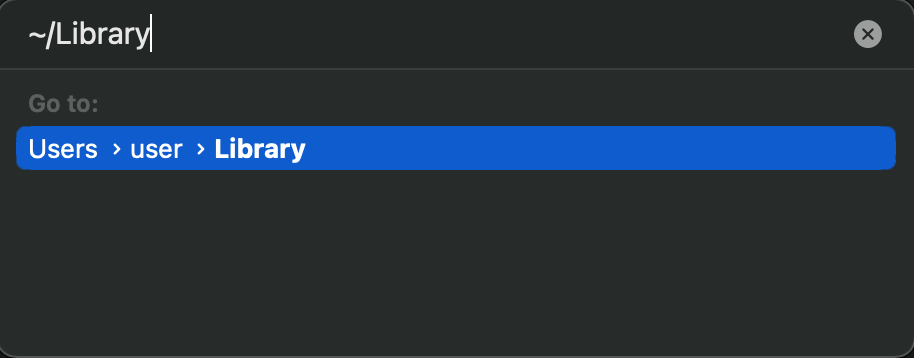
Disabling the hardware acceleration feature on the Spotify app
The Hardware Acceleration feature helps the Spotify app on your computer to work better. All processes function more quickly and more smoothly due to this option.
Unfortunately, the hardware acceleration significantly reduces the streaming music quality, so instead of enjoying your music or podcast, you might start seeing the ‘Spotify can’t play this right now’.
Therefore, the optimal solution is turning the feature off, and testing the waters to see if this is the core to the issue.
- Open the Spotify app on your computer, and go to ‘Settings’. Scroll down to the bottom of the ‘Settings’ feature, and click on ‘Show Advanced Settings’. Under ‘Compatibility’, uncheck the box next to ‘Hardware Acceleration’.
‘High-Quality Music Streaming’
The ‘High-Quality Music Streaming’ feature is available for Spotify users that have premium subscriptions. Therefore, if you selected the high-quality feature before, but canceled your premium subscription in the meantime, this may be causing Spotify to keep popping the same error.
- Open the Spotify app on your computer, and click on your Spotify account in the upper-right corner. Find the ‘Music Quality’ section, change the ‘Streaming Quality’ to ‘Automatic’. This should fix the ‘Spotify can’t play this right now’ error.
Note: In case none of the above-mentioned solutions fixed the issue, you should consider deleting and reinstalling Spotify. This will give the app a clean slate, just make sure you remember your credentials before.
You might also find these articles interesting:

