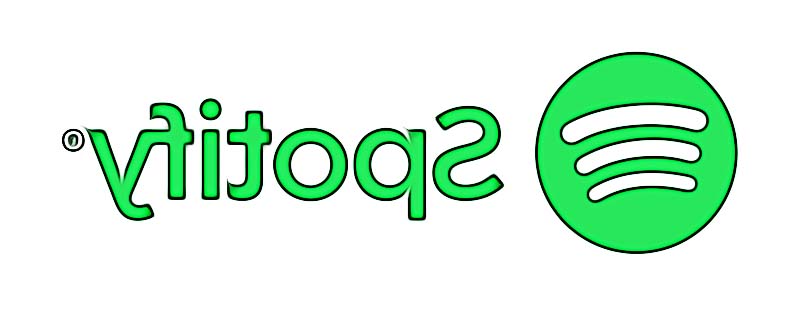How to Cancel Spotify Premium 2025
Spotify, one of the most popular music and podcast apps in these modern times has become the go-to hub for nearly 400 million people. It is now evident that Spotify has beaten other famous streaming apps such as Apple Music and Tidal and its services never stop growing.
One of those services is the ad-free Premium subscription that many users buy and happily use every day. But, it is up to the user to decide if they want to keep or cancel Spotify Premium.

If interested, keep reading to find out how you can cancel your Spotify Premium subscription.
How to cancel your Spotify Premium subscription (Mac OS, PC & Android)
Even though the Spotify Premium service has many advantages, for instance an unlimited access to a humongous song library, if you decide to cancel your subscription, you can do it in just a few seconds.
Important Reminder Info: The subscription to the Spotify Premium service cannot be canceled directly from the Spotify app, however, the way to do it is through the web browser.
All you need to do is follow the steps given below.
- Open your smartphone’s web browser and navigate to spotify.com/account to log in to your account.
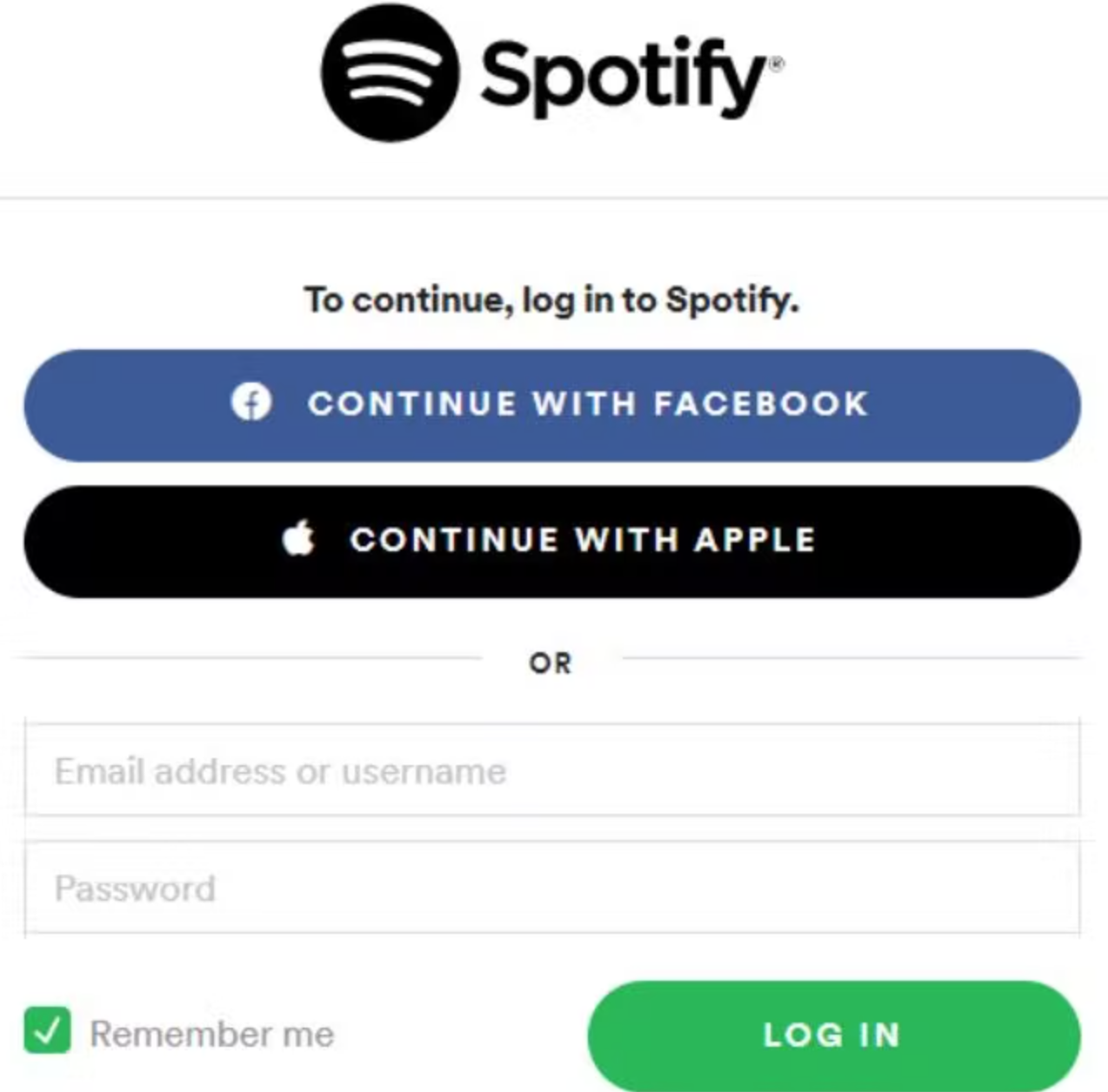
- Then, tap on ‘Profile’ (located at the top right of your screen).
- From the options, choose and tap on ‘Account’.
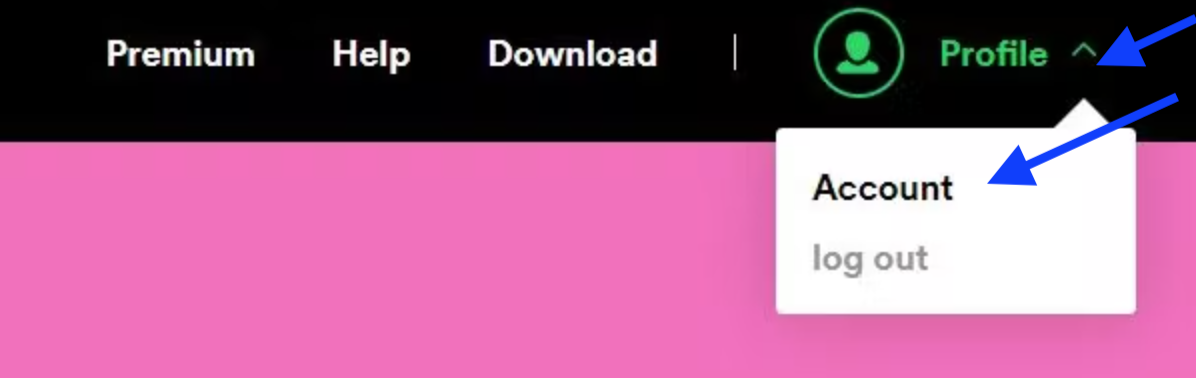
- Then, from the left side menu, choose and tap on ‘Subscription’.
- Next, tap on ‘Change or Cancel’.
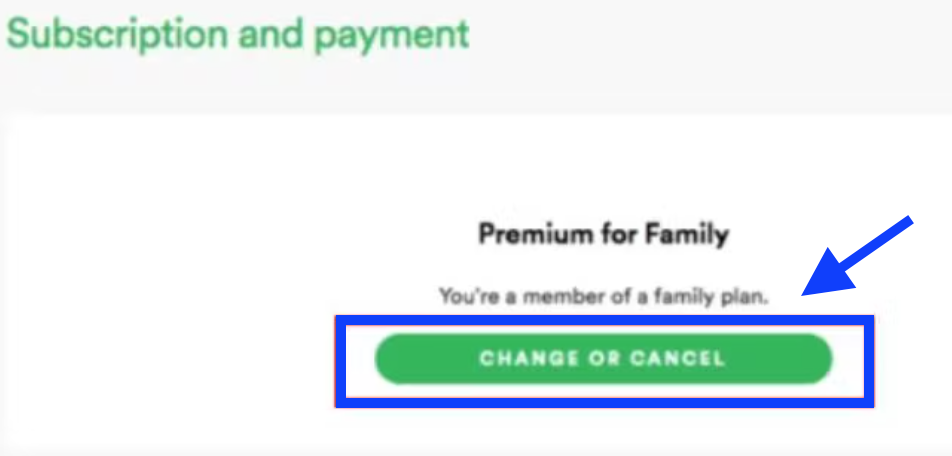
- Then, tap on ‘Cancel’ and confirm by tapping on ‘Yes, cancel’.
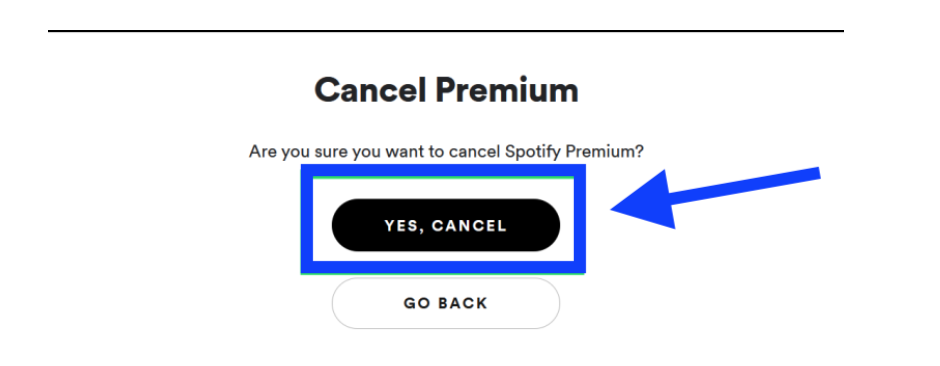
And you are now done with your cancellation from your subscription on the Spotify Premium service. Good thing is that you still enjoy the benefits of this service till the end of your current subscription period and once you cancel this subscription, it will switch to Spotify free.
How to cancel your Spotify Premium subscription (iPhone or iPad)
In case you have made your Spotify Premium subscription using the App Store, then you can cancel the subscription directly from your device.
These are the steps to follow to cancel your subscription from your iPhone/iPad:
- First, go to the Settings app on your iPhone or iPad.
- Then, choose and tap on iTunes and App Store.
- Next, type in your Apple ID password or use Touch/Face ID.
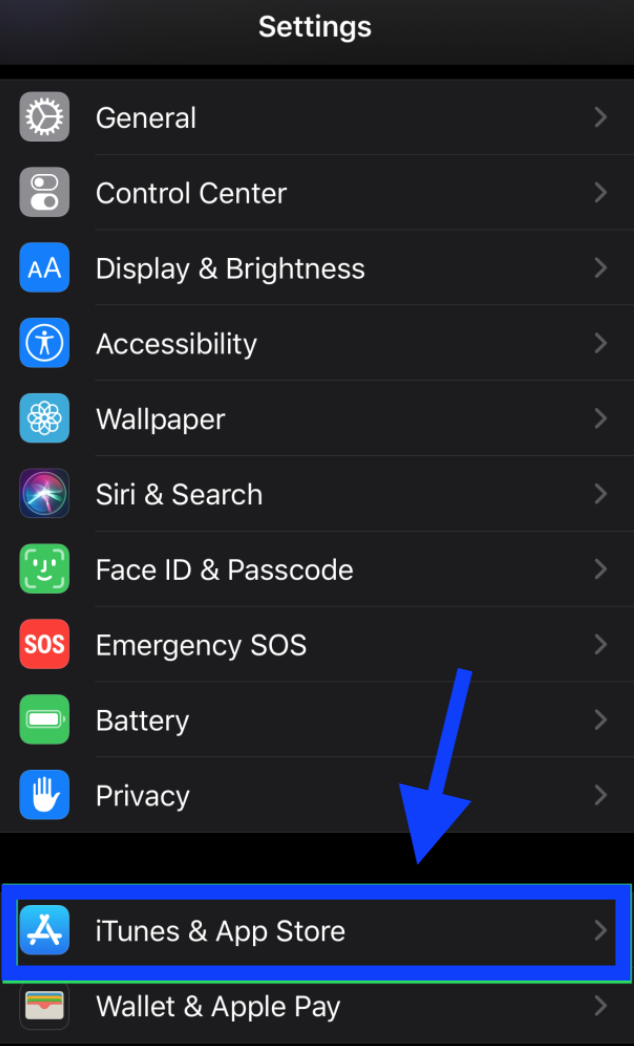
- Then, tap on ‘Subscriptions’.
- From the new window, find and tap on ‘Spotify subscription’.
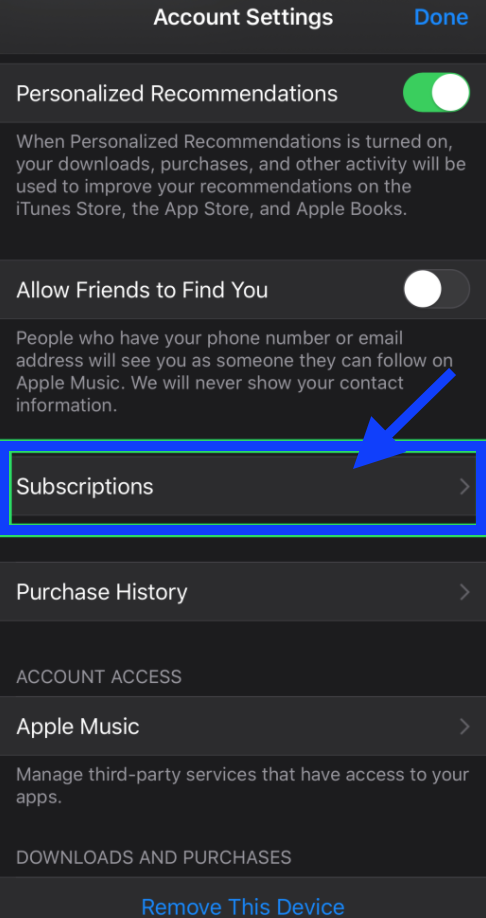
- Once you are there, you will be given the option ‘Cancel subscription’ - tap on it.
- And lastly, tap on ‘Confirm’ to unsubscribe.
Can I cancel Spotify Premium using the desktop?
Sure you can. For this, you are required to use your computer browser and the way to do it is simple and will take you only a few seconds.
- First, navigate to Spotify on your regular web browser and log in to your account.
- Then, go to your display name and click on it.
- From the drop down menu, click on ‘Account’.
- On the next window choose and click on ‘Available plans’ (left side menu).
- Then, scroll down till you find Spotify Free and click on 'Cancel Premium'.
- Next, choose and click on ‘Continue to cancel’.
- Finally, from the next page named as Cancel Premium, tap on 'Yes, cancel'.
Anyways, if you are still not ready to cancel your Spotify Premium subscription, you might as well want to learn how to send and accept a Spotify Premium family invite and explore what it has to offer. Also, if you want to be more private about your Spotify playlists, you can check out our blog post on how to make them private.