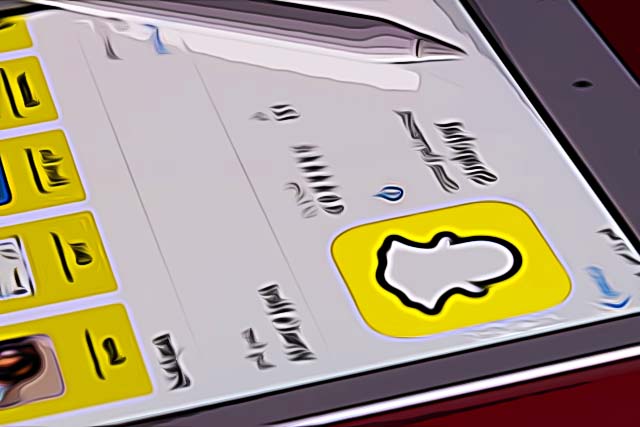How to Delete Snapchat Account 2025
Snapchat - one of the most popular apps in the past couple of years, and the first app to introduce disappearing messages, images, and photo filters. We can say for sure that most other platforms copied Snapchat’s features, especially the ones making the app popular.
However, since almost all other platforms, such as Instagram, TikTok, and even Viber have filters, disappearing messages, and images, it might be time to say farewell to Snapchat.
Therefore, keep reading to find out how to delete your Snapchat account.
How do I delete my Snapchat account permanently?
The process of deleting an account on Snapchat is mainly similar to all other social media platforms. You’ll need to enter your username and password, after which your account will be invisible to all your friends. However, after this, your account is deactivated, not deleted. After 30 days your account will be deleted, this is giving you a chance to change your mind or retain some personal data you didn’t think of in the following month. After those 30 days expire, your account will officially be permanently deleted.
Step-by-step guide on how to delete your Snapchat account
Deleting Snapchat through a mobile device - iPhone/Android
- Open the Snapchat app on your phone.
- In the upper-left corner, tap on your Avatar.
- On the following page, click on the gear icon in the upper-right corner to get to ‘Settings’.
- Scroll down, and look for a section named ‘Support’.
- Under ‘Support’, click on ‘I need help’.
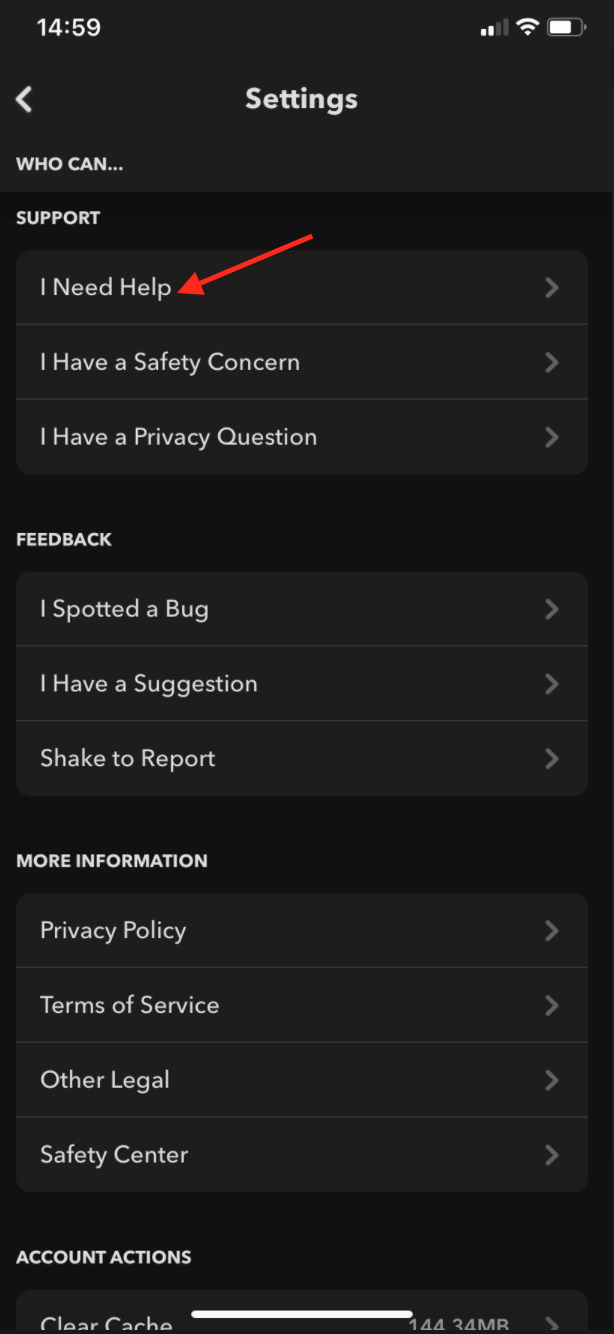
- You will be redirected to a new page in your browser.
- Navigate on the hamburger menu in the upper right corner, and select ‘Account and Security’.
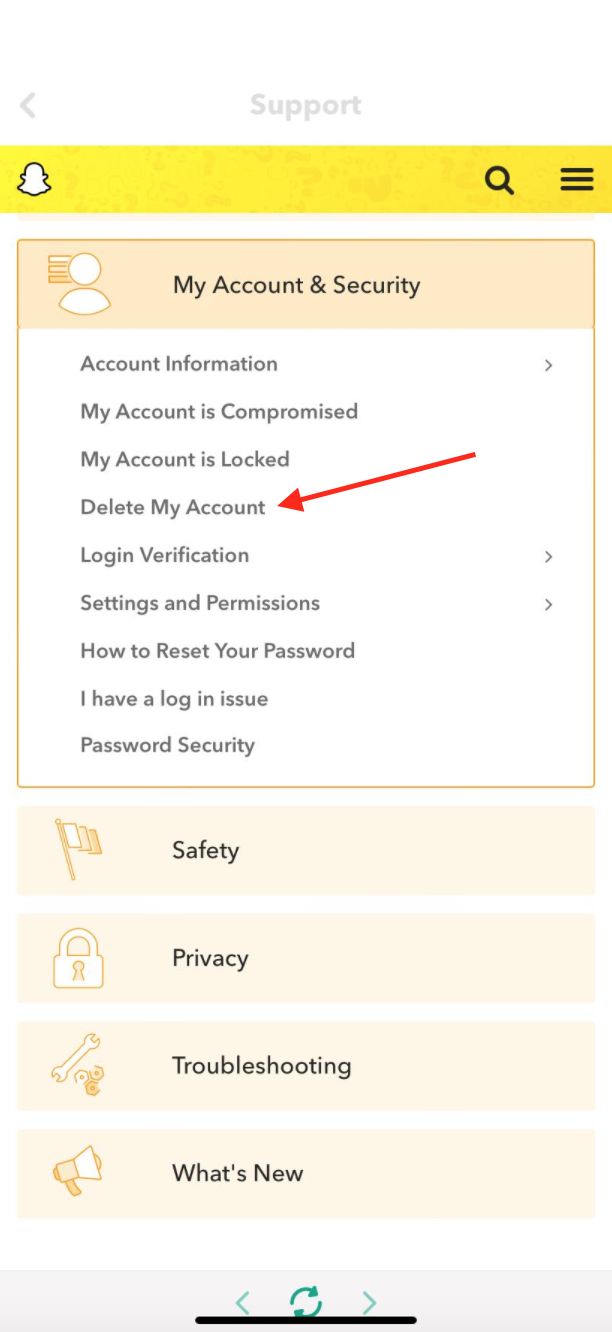
- Open the ‘Account Information’ section, and select ‘Delete my account’ to proceed further.
- Click on ‘Accounts Portal’, and you’ll be redirected to the deletion section.
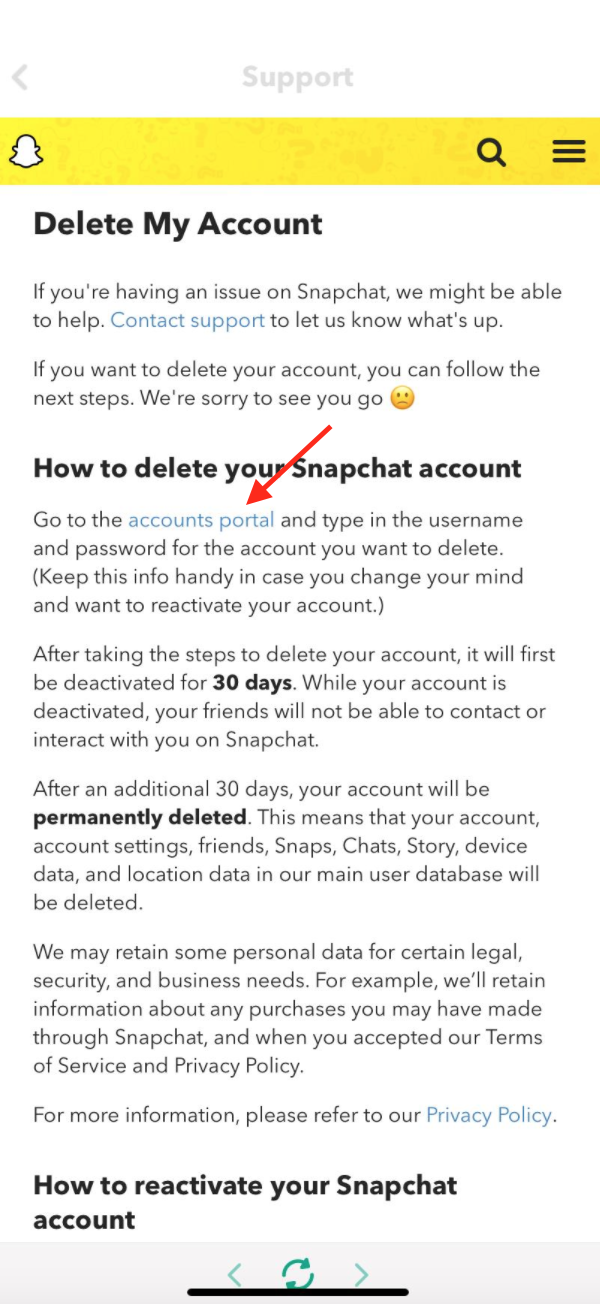
- Type in your username and password to confirm your identity and that you’re sure you want to delete it. Click ‘Continue’.
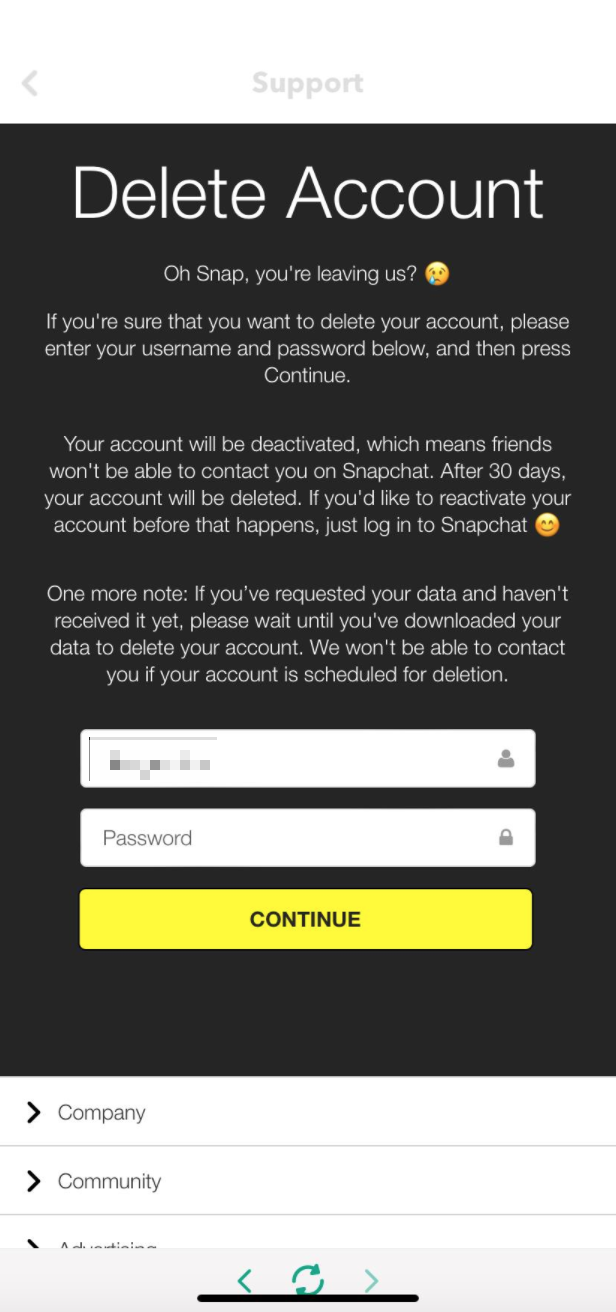
Deleting Snapchat through a web browser
- Open the web browser on your device.
- Go to Snapchat’s Support website.
- On the left-hand side, from the menu, choose ‘My Account and Security’.
- Click on ‘Account Security’ and navigate to ‘Delete my Account’.
- On the new page with Snapchat’s Terms and Conditions, find the blue hyperlink ‘Accounts Portal’. This will redirect you to the deletion page.
- You will be asked to enter your account information - username and password to log in and continue.
- On the next page, you’ll be asked to confirm you’re sure you want your account to be deleted, enter your username and password once again, and click ‘Continue’.
Also read: How to change your birthday on Snapchat.
As we mentioned, once you finish this process, the app will only deactivate your Snapchat account for the next 30 days. If you change your mind, make sure to go back into your account to stop the deletion. After the 30 days expire, all your user database - device data and location data will be permanently removed from the platform.
Learn also how to delete a sent Snap.
You might also find these articles interesting: