How to Clear All Conversations on Snapchat
As of Q3 of 2021, Snapchat has an average daily 280 million active users, making the platform one of the most popular among the social media group of apps.
Since Snapchat has been around for over a decade, regardless of when you decided to join the app, the conversations just keep piling up.
This is a big issue for those who left Snapchat, but decided to get back after a few years of not using it. A ton of old conversations, non-opened Snaps, and possibly a few ex-friends and ex-boyfriends/girlfriends.
Luckily, there are ways for you to permanently delete your conversation histories, even if you saved the messages, instead of letting them disappear like they usually do.
If you are curious to know, read how to delete your Snapchat account as well.
How do I delete a Snapchat message?
The process is quite simple, follow these steps:
- Launch the Snapchat app on your phone, and in the bottom-left corner, click on the ‘Chat’ icon.
- A list of all your conversations will show up, click on the one where you need to delete a message.
- Find the message you need to delete, tap and hold on the message, and click on ‘Delete’ from the menu that will show up.
- You will be asked again if you’re sure you want to proceed. Click on ‘Delete’ once again.
By following these steps, you will delete a single message.
If you need to delete more than one specific message, you’ll need to go through this process again.
However, if you want to delete the entire conversation, you can do that as well, instead of deleting messages one by one.
Explore how to delete or change your cameo on Snapchat.
How do I delete an entire conversation?
To clear the entire conversation, follow these steps:
- Launch the Snapchat app on your phone, and in the bottom-left corner, click on the ‘Chat’ icon.
- A list of all your conversations will show up. Find the conversation you want to delete.
- Tap and hold on the contact, until a menu shows up. A list of options will show up. Click on ‘More’.
- Under ‘More’, scroll down until you find the ‘Clear Conversation’ option, and click on it.
- You will be asked again if you’re sure you want to proceed, click on ‘Clear Conversation’ once again.
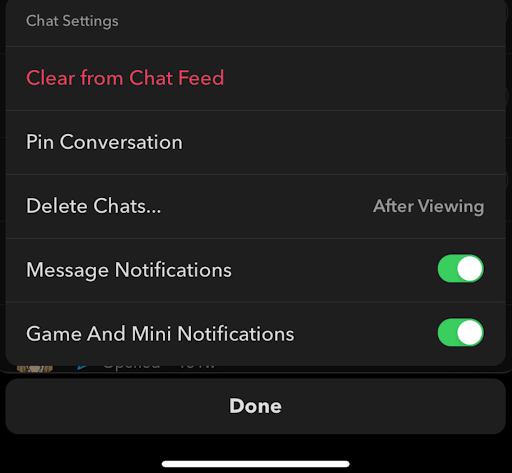
Most importantly, if you want to delete all conversations you’ve ever had on your Snap account, you don’t have to do the steps we mentioned above one by one, and go through hundreds of chats.
🔮 Explore also how to add and remove My AI on Snapchat.
How do I clear my entire chat history?
To delete your entire chat history, follow these steps:
- Launch the Snapchat app on your phone, and on the home screen, click on your Bitmoji in the upper-left corner.
- In the upper-right corner, click on the gear icon - ‘Settings’.
- Scroll down, and find the ‘Clear Conversations’ feature, click on it.
- A list of all your conversations will show up, along with an ‘x’ on the right side.
- Click on the ‘x’ on each conversation you want to delete.
- You will need to confirm you want to delete the conversation once again after clicking the ‘x’.
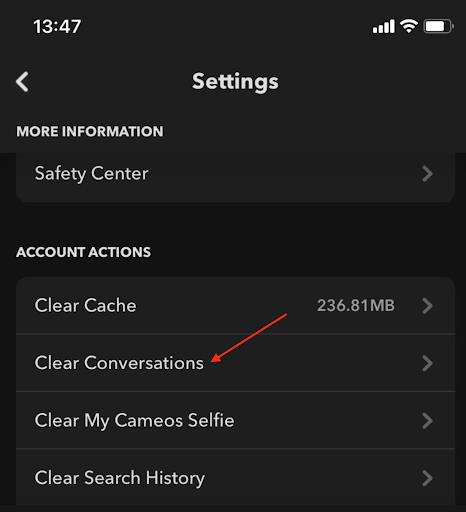
Note: Deleting conversations like this will not remove all saved messages. You’ll need to clear the saved messages manually, you can either delete them by removing the saved messages one by one (if there are not too many of them) or deleting the conversations manually.
Check out how to unpin a chat on Snapchat.
Additional FAQ
Can I recover messages I accidentally deleted?
Yes, you can. However, the recovered messages will not be back into your Snapchat account, you will have them as a data file of everything that went through your Snapchat account ever.
To ask for this data from Snapchat, go to Snapchat’s website, log in using your credentials, and click on ‘Manage Data’ under ‘My Account’.
Does deleting a message on my end mean it’s removed for the other user as well?
Yes, once you’ve deleted a message sent on Snap, it will be gone on both ends. However, if the user has already seen it, it may not make a difference.
To make sure the other user has not read the message you want to delete, check if next to your Snap there is a message ‘Opened.
Did you know that Snapchat has a feature that allows users to send content to multiple people and it can be all done effortlessly? Learn how to make a Snapchat group.
You might also find these articles interesting:

