How to Trim Sound on TikTok and Make Them Perfect
Written by Ivana Kotorchevikj Social Media / TikTok
If you're a fan of TikTok, you know that one of the best parts of the app is the creative sound effects and editing you can apply to your videos on TikTok. However, sometimes you may want to trim or edit the sound on your videos to make them more polished or to fit a particular video theme.
As TikTok short videos last between 15 seconds to 3 minutes, naturally, you can’t fit an entire song in the video. Also, your TikTok choreography might work with only one part of the song, so you need to trim the audio accordingly.
Luckily, TikTok makes it easy to do just that. In this article, we'll show you how to trim a TikTok sound so you can get the perfect audio for your videos.
How to trim a sound on TikTok
There are two ways you can trim a sound or music on TikTok: before starting to record a video or after recording a video.
How to trim a TikTok sound before recording a video
- Open TikTok and tap on the ‘+’ icon in the bottom center of the screen.
- Then tap on ‘Add a sound’ at the top of the screen to select the song you want to add to your video.
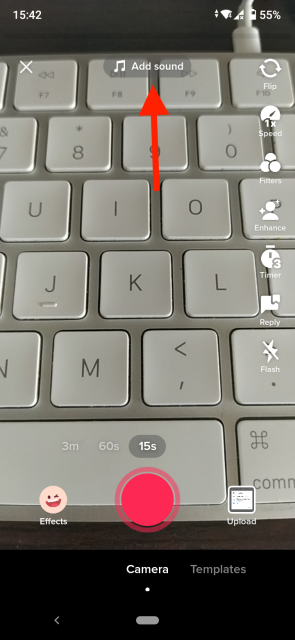
- After selecting the sound, tap on the ‘scissors icon’ at the bottom of the screen.
![]()
- At the bottom of the screen, you will see a sound wave shape representing the added music. Just drag the sound wave to select a part of the song you want to use. Tap on ‘Done’.
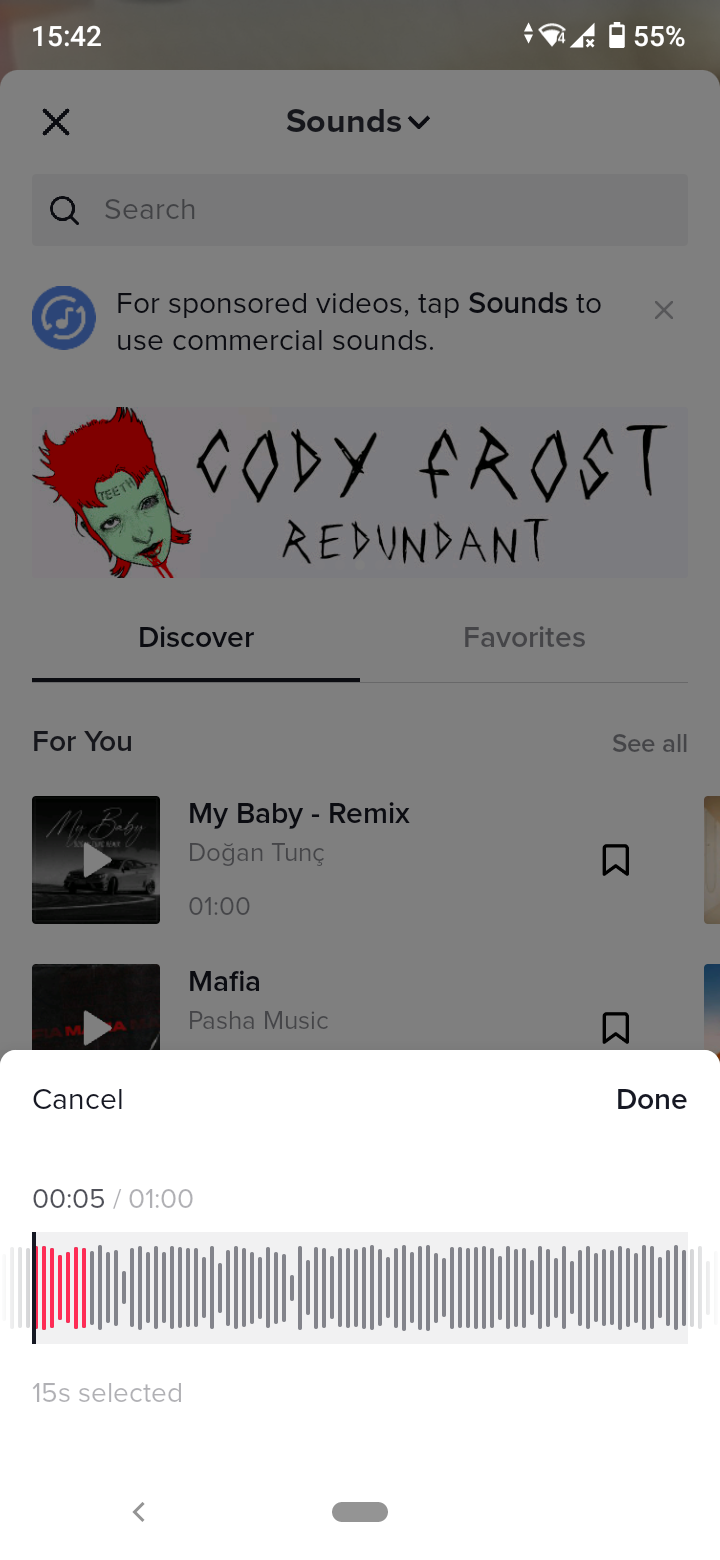
- You can also tap on the ‘Volume’ option at the bottom of the screen to adjust the sound volume.
- After selecting the section of the song, tap on the ‘Next’ to save the changes and proceed to record your TikTok video as you usually do.
Bonus read: Explore how to crop a TikTok video using third-party tools.
How to trim a TikTok sound after recording a video
You can also trim a sound on TikTok by editing the music clip after recording a video.
- First, record or upload a video from your phone's video library.
- Then, select the ‘Sounds’ icon at the bottom-left corner of the screen to select music for your video.
- After selecting music for your video, tap on the ‘scissors icon’.
![]()
- Now, with your finger, drag the sound wave to adjust the starting and ending point of the sound clip. Tap on ‘Done’.
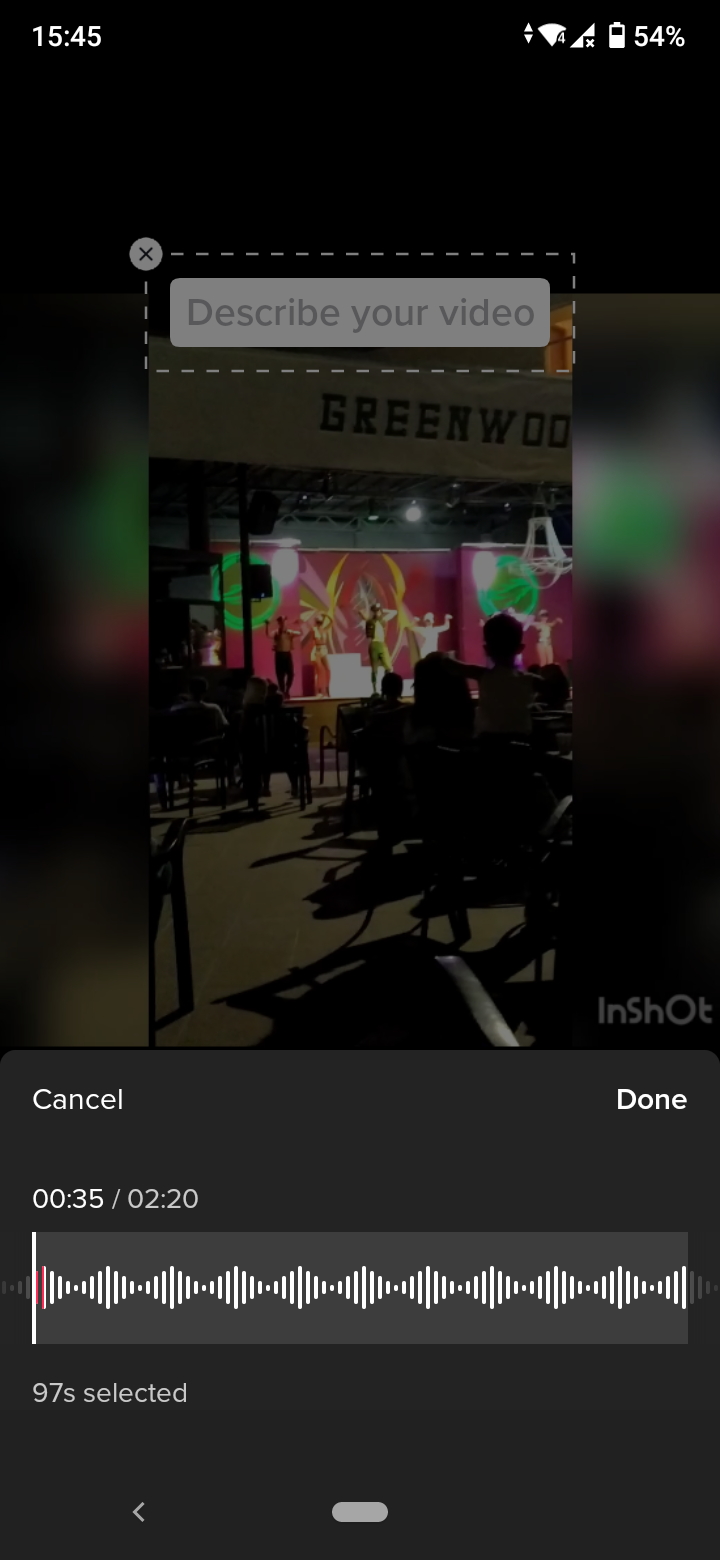
- When you are done, tap on the back arrow to go back to the editing screen and add effects, filters, stickers, and text before posting your video.
How to trim a sound on TikTok after posting a video
If you’ve already posted the video on TikTok and unfortunately, you can’t edit or trim the sound of the video. If you are not satisfied with the sound, the only way to change it is to delete the video and redo it.
Make sure you do all the video edits before it’s live on TikTok, including changing the music, captions, editing the video, etc. You can preview the video as many times as you want and be 100% satisfied before posting it because deleting the video also impacts its virality.
➡️ Does TikTok on your iPhone doesn't have sound? Check out how to fix it.
How to trim a sound on TikTok using a video editing app
You can also use a third-party video app if you want to use more professional video and sound editing tools.
InShot is available both on iPhone and Android and it offers advanced options for editing your TikTok video, including selecting and trimming sounds to correspond to your video.
Bonus read: How to Get Front Flash on TikTok.
Wrap up
TikTok truly stands out among social media channels with its video editing features. However, it’s also valuable to know how to edit your videos and how to trim sound on TikTok to make your TikToks stand out.
You might also find these articles interesting:
-(2)-profile_picture.jpg)
