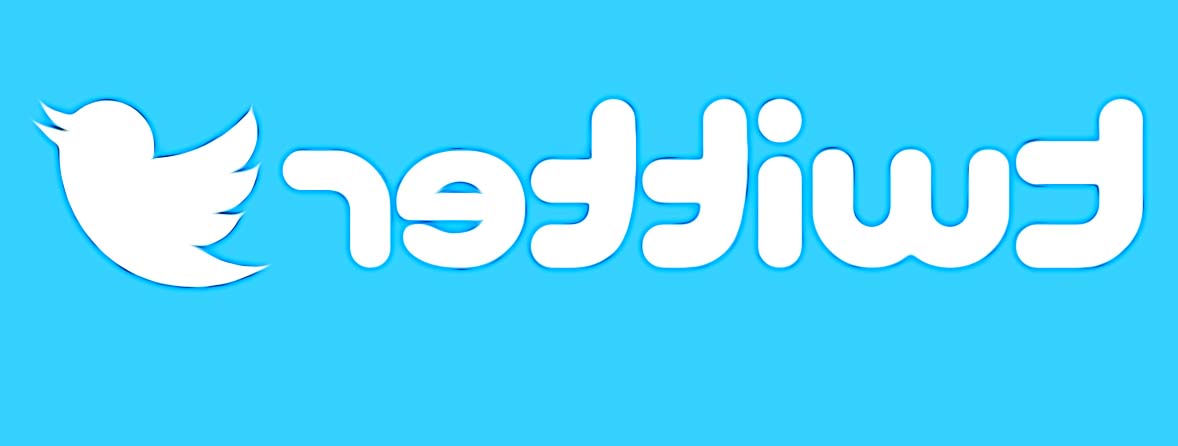How to Remove Twitter Search Suggestions
The craze of staying updated with things happening worldwide never seems to go out of style, and it is the reason why social media platform Twitter still keeps its crown as one of the leading ones for over a decade now.
However, with so much information pilled up on Twitter, it is no surprise that we end up seeing something we don’t want to see, something random that is so out of our preferences that it is almost bizarre.
So, what do we do then? We delete our previous search history and start with a clean slate.
Keep on reading if you want to learn how to delete your search history on Twitter - the steps are simple and easy.
Bonus read: How to stop someone from tagging you on Twitter?
Why do people want to delete their Twitter searches?
Since Twitter takes every user’s searched items seriously, users start getting stuff on their feed related to what they’ve been searching for after some time. But, at times, it can be a bit overwhelming to see such information, and users want a fresh start.
In addition, millions of Twitter users leave their phones unlocked, so they better delete their search suggestion history because sometimes they search for something “unconventional” that can be unacceptable to others when they see it.
How to remove/delete your Twitter search suggestions on desktop
Do it from a desktop computer (this method applies to both Windows and Mac):
- Open your preferred browser and log in to your Twitter account.
- Navigate to your search suggestions (top of your screen - search box
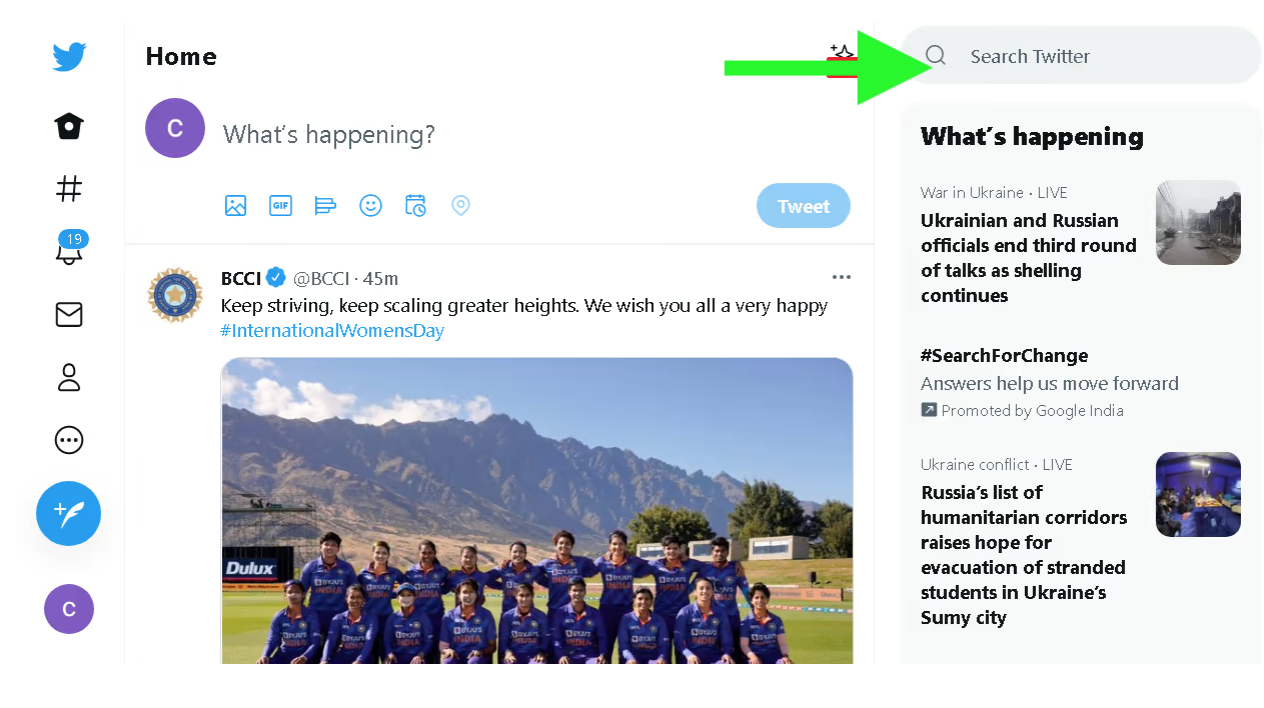
- After you click on that, all of the searches that you have made will show up on the screen.
- You can choose what to delete from there by clicking on the "x" icon
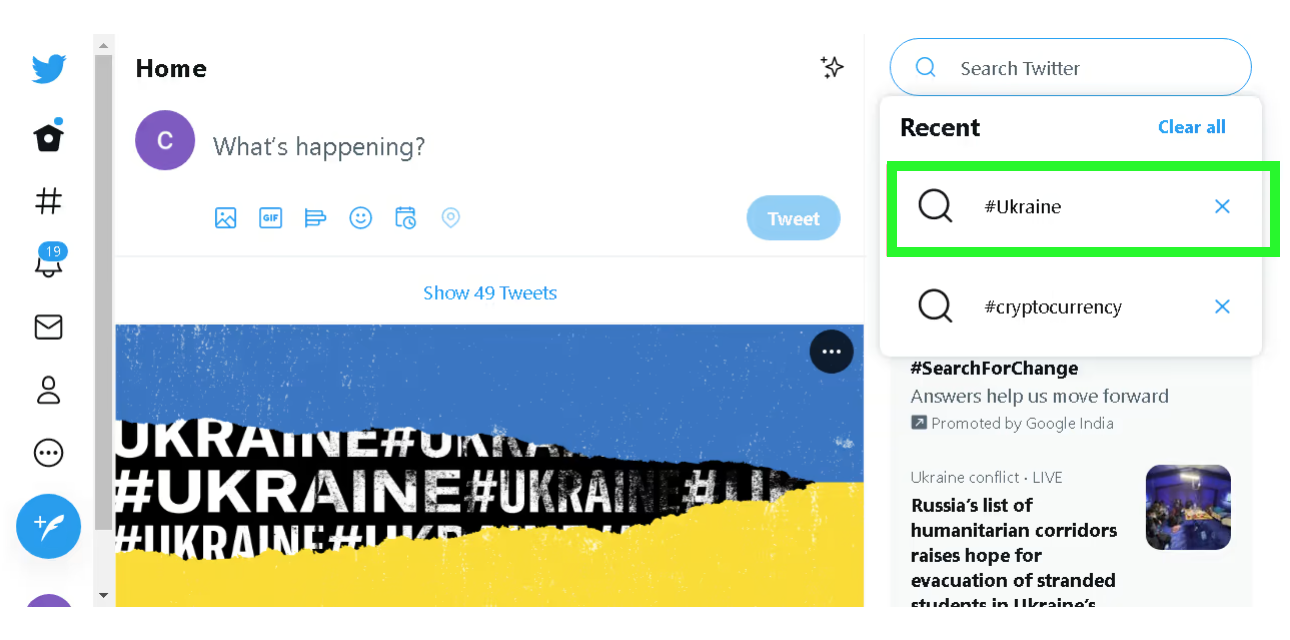
- After you have chosen to delete a search suggestion from the list, you will be prompted whether to Clear or Cancel related searches - click on Clear.
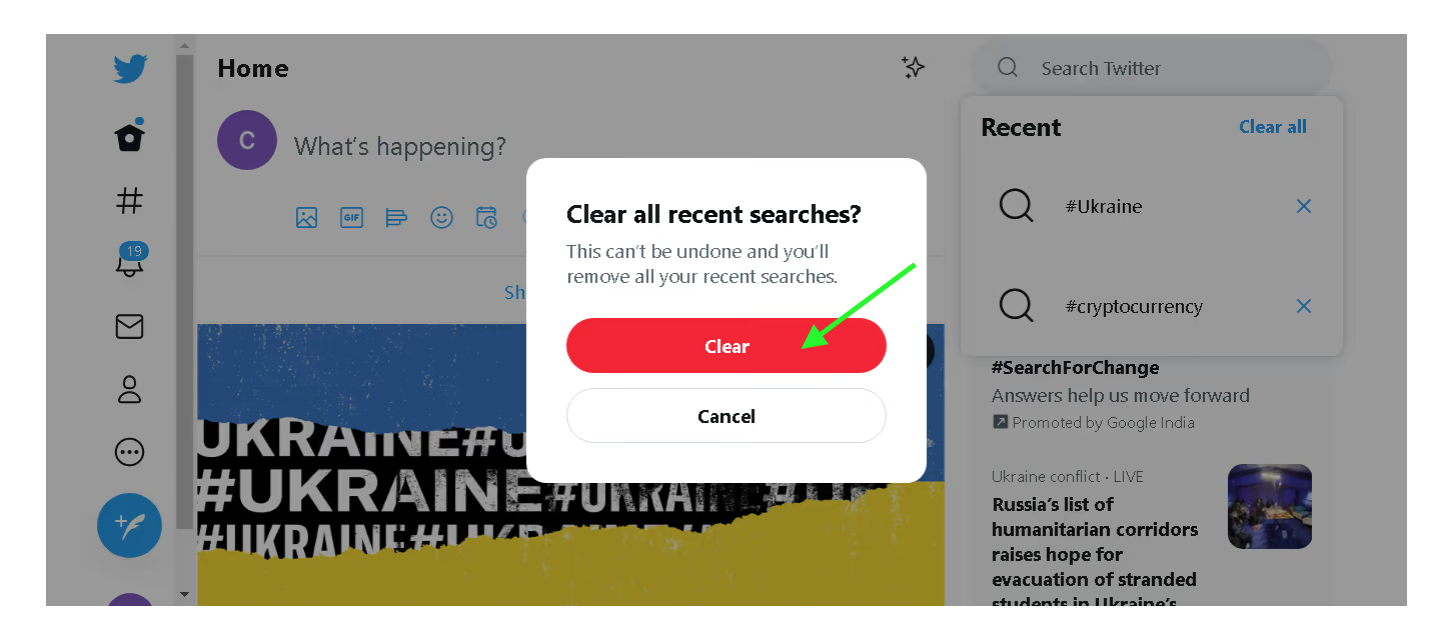
Quick note: The queries displayed on the desktop version of Twitter can be different than those on the phone due to using the browser, which sometimes uses cookies and queries that are stored on the system.
Explore also: How to Clear Cache on Twitter
How to delete/remove Twitter search suggestions on the Twitter app
These steps are applicable to both iOS and Android smart devices:
- Launch the Twitter app and log in to your account.
- Navigate to Twitter’s search suggestions (the option on the top of your screen).
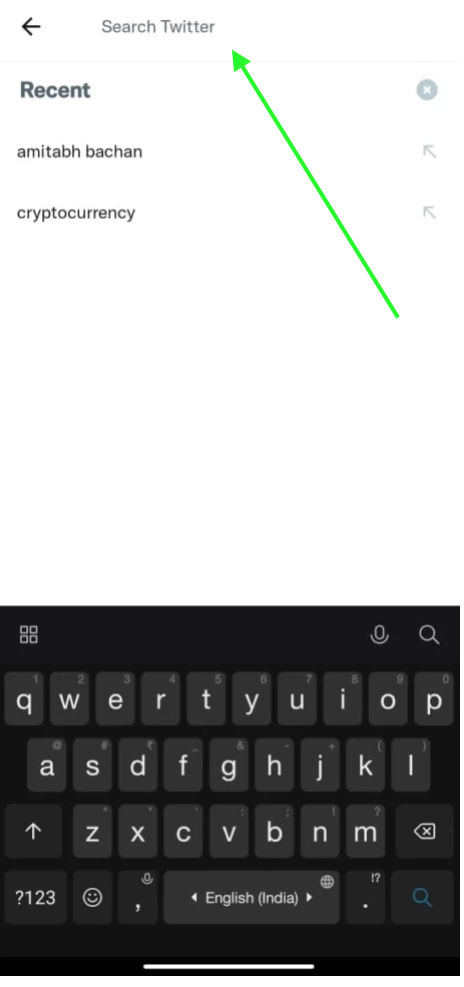
- Tap on that, and you will see a list of your recent searches.
- Tap and hold a search suggestion you want to delete.
- You will be prompted with a message to either Cancel or Clear.
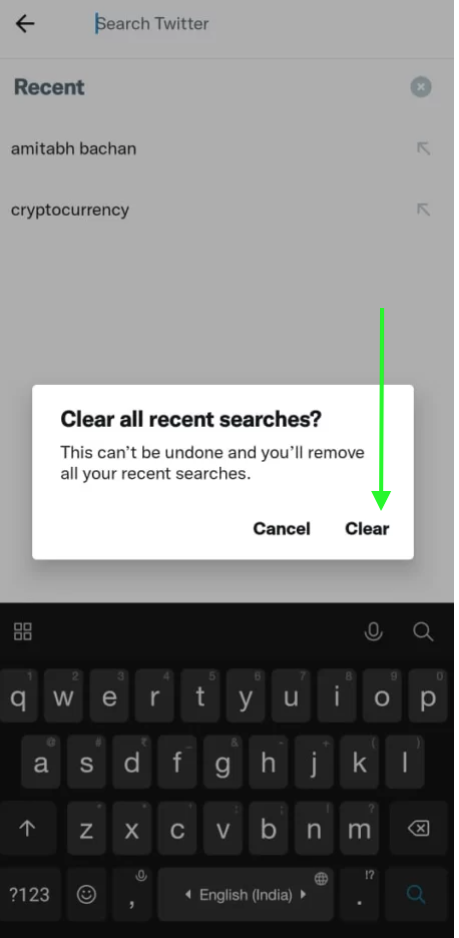
- You can also delete all search suggestions by tapping on the “x” icon (top of the screen).
To sum up
And that is all you need to know about removing your Twitter search suggestions. Hopefully, we helped you do it so you can start fresh with your new Twitter searches.
If you want to explore other options on Twitter, for example how to find someone there by their phone number, how to change your Twitter color on mobile, or perhaps how to see sensitive content there, you can always check our blog posts on those too.
You can also learn how to set your NFT profile picture there.
You might also find these articles interesting: