How to See Sensitive Content on Twitter
Written by Ivana Kotorchevikj Social Media / Twitter
People of all ages and backgrounds use Twitter. To censor adult content, violence, and nudity, and hide such content from users under the age of 18, Twitter flags this kind of content as “Sensitive Content”.
If you’ve ever seen the message “This Tweet might include sensitive content” on Twitter, you know what we are talking about.
On other social media platforms, such as Instagram, posting NSFW (Not Safe For Work) content may result in you getting banned.
However, unlike other social media platforms, Twitter does allow its users to post NSFK content. The only condition is that if you post content like that, you need to mark it as sensitive in your privacy and safety settings.
Some people don’t mind seeing sensitive content. Twitter gives you the freedom to enable or disable the sensitivity flags on your tweet based on your preferences.
If you want to remove the warning message, keep on reading. We’ll explain how to turn off the sensitive content warning from your Twitter feed as well as your own tweets.
What Twitter marks as sensitive content
According to Twitter, the ‘Sensitive content’ warning flags “potentially sensitive content that other users may not wish to come across, such as violence or nudity.”
However, Twitter is more lenient regarding sensitive media compared to Facebook. Users above the age of 18 can post anything that is not “excessively gory” media, “media depicting sexual violence,” and illegal content on Twitter, as stated in their media policy.
Yet, Twitter restricts this kind of media with warnings like “This media may contain sensitive material”, “This profile may include potentially sensitive content”, or “The following media includes potentially sensitive content”, warning users who don’t wish to see such content and filtering it for underage users.
How to turn off the ‘Sensitive Content’ warning on Twitter
Important: You can turn off the “This Tweet might include sensitive content” on Twitter on a web browser and in the Android app, but they’re not available in the Twitter app for iPhone and iPad.
However, If you disable the sensitive content warning on the web, the Twitter iPhone and iPad apps will show you sensitive content without any warnings.
You can disable it both from mobile or desktop, but you have to open a browser.
- Open any browser on iPhone, tablet or computer.
- Go to Twitter.com and log into your account.
- Click or tap on the “More” button on the left-hand side of the screen.
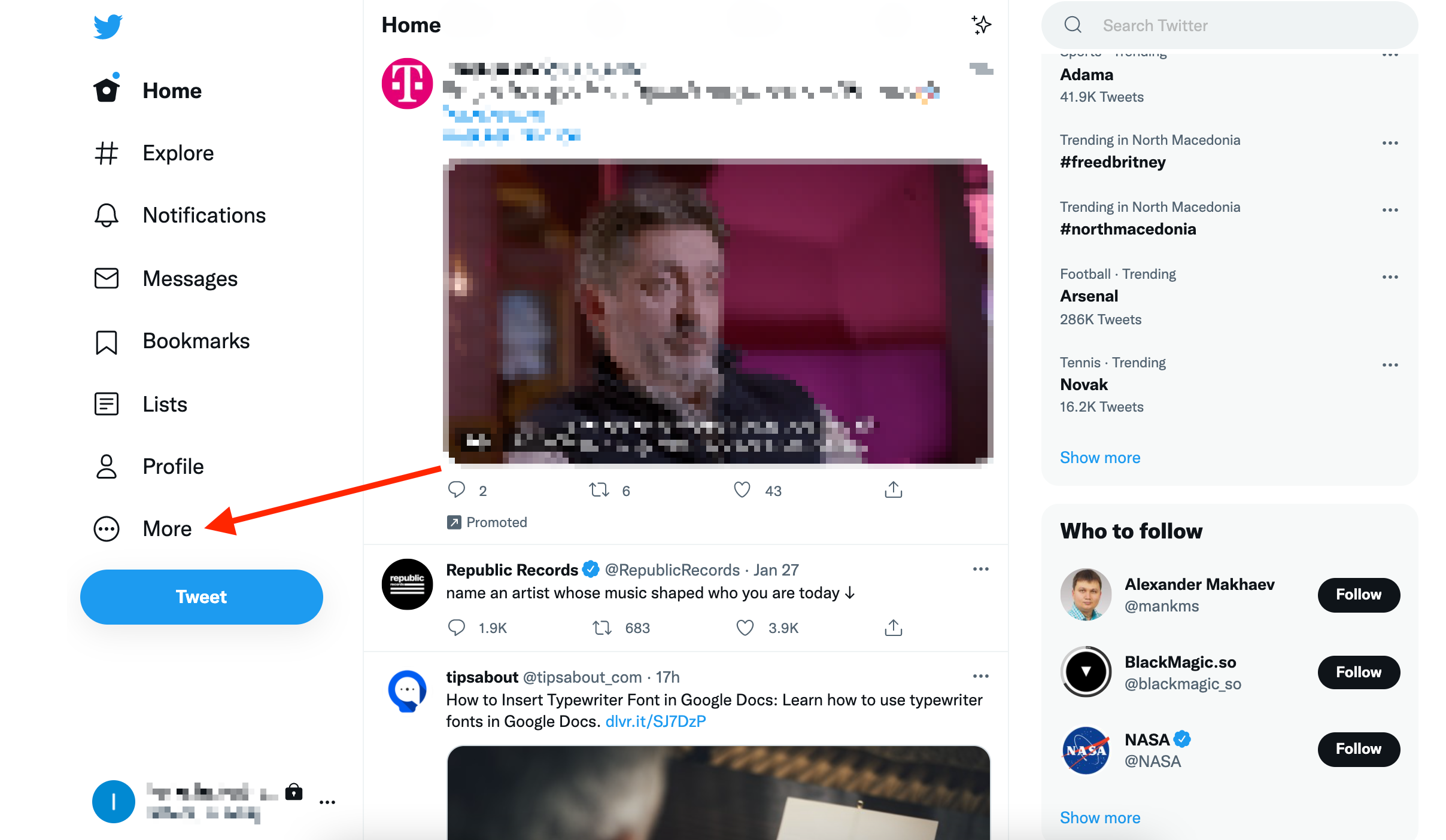
- Select ‘Settings and privacy’.
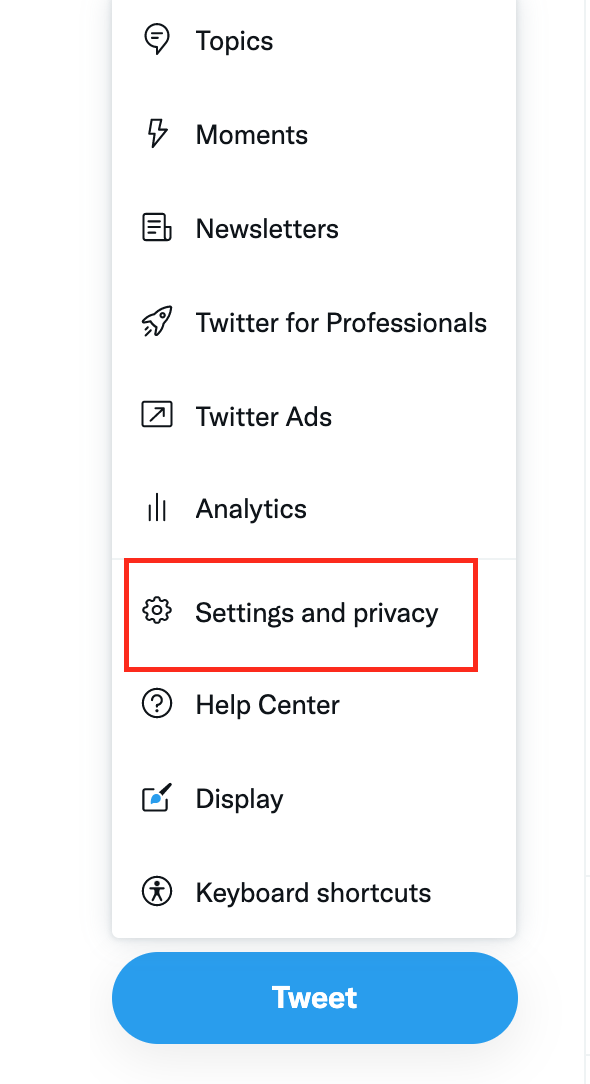
- Click or tap on ‘Privacy and safety’.
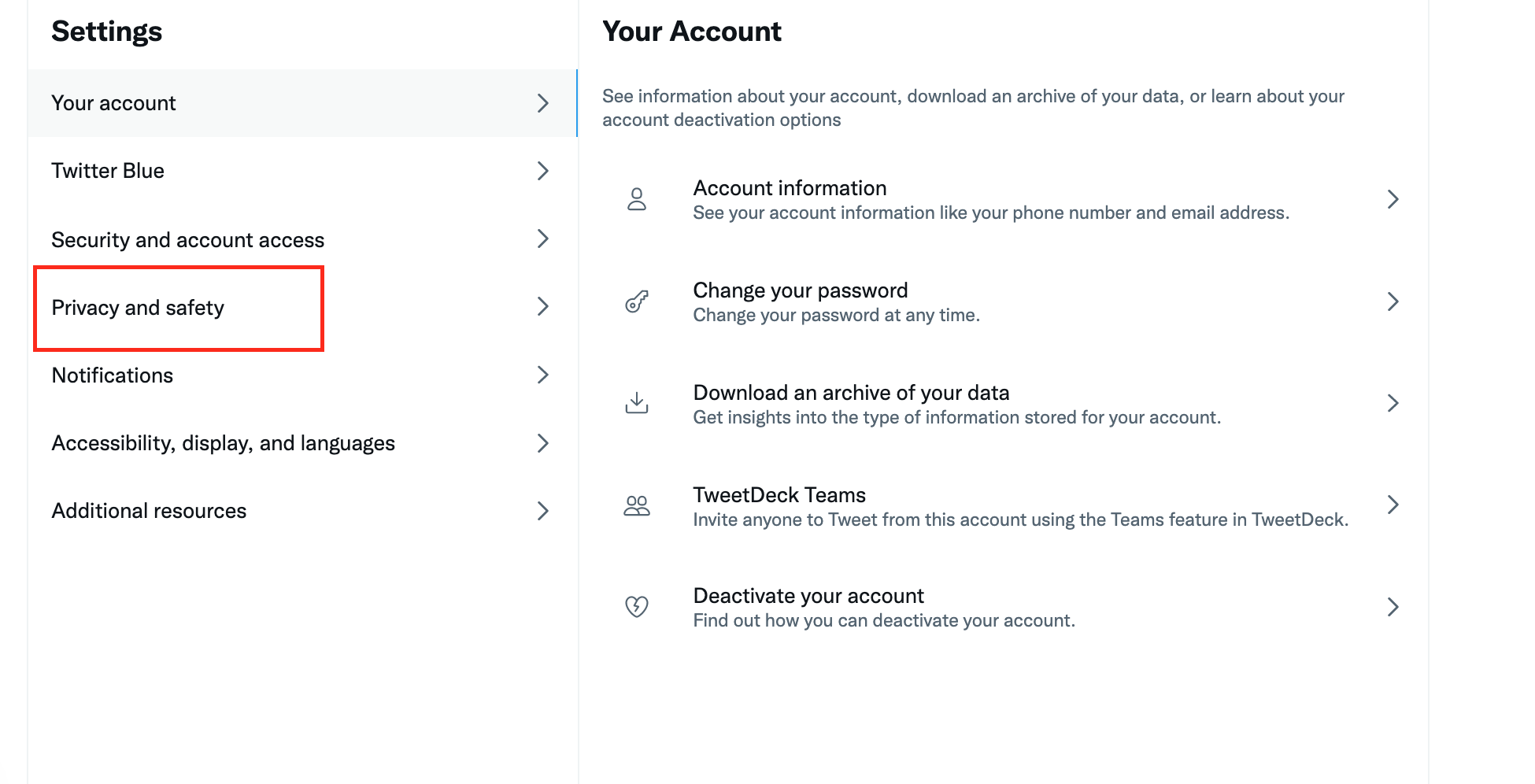
- On the right panel, select ‘Content you see’ under the Your Twitter activity section.
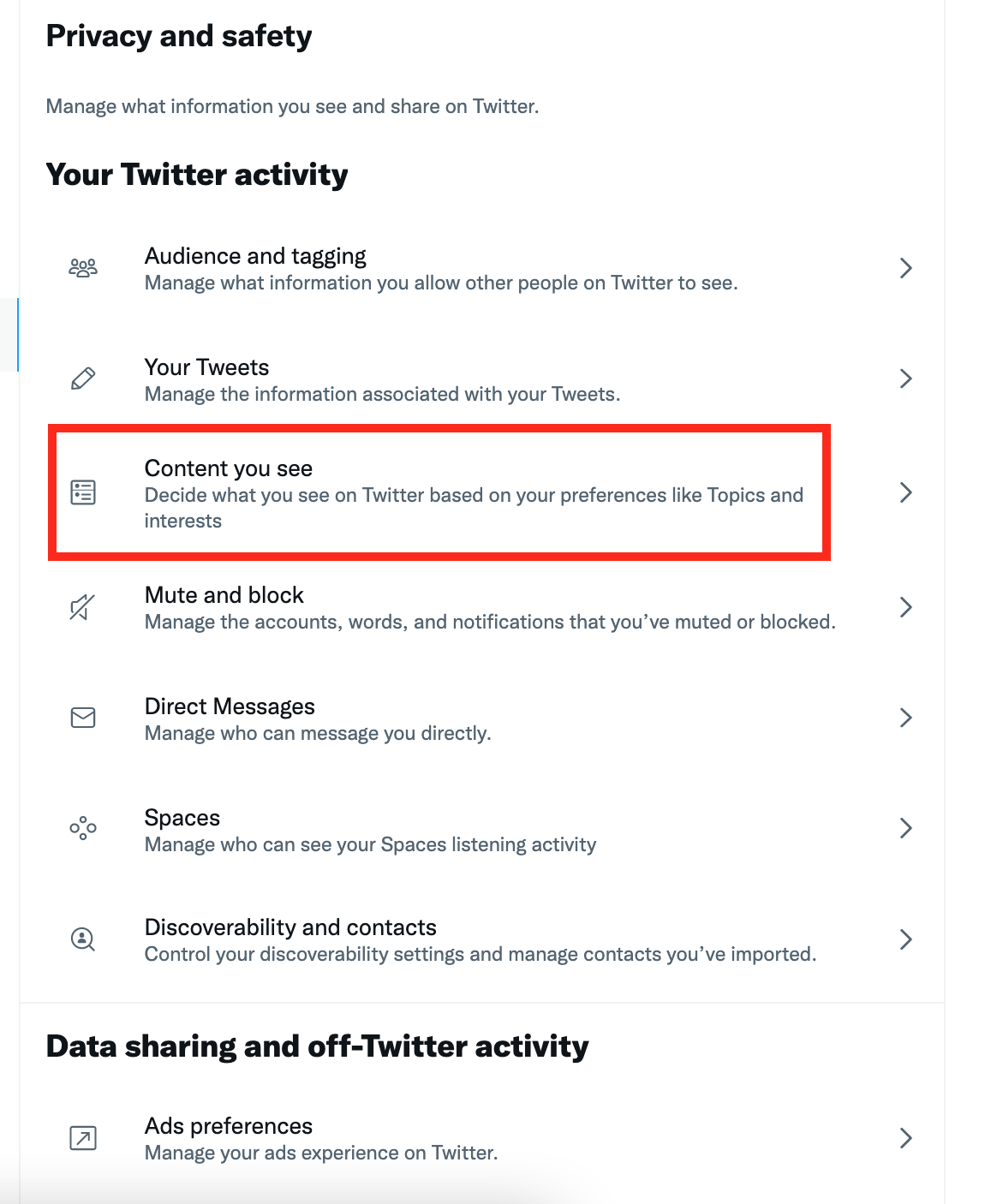
- Check the box next to ‘Display media that may contain sensitive content’.
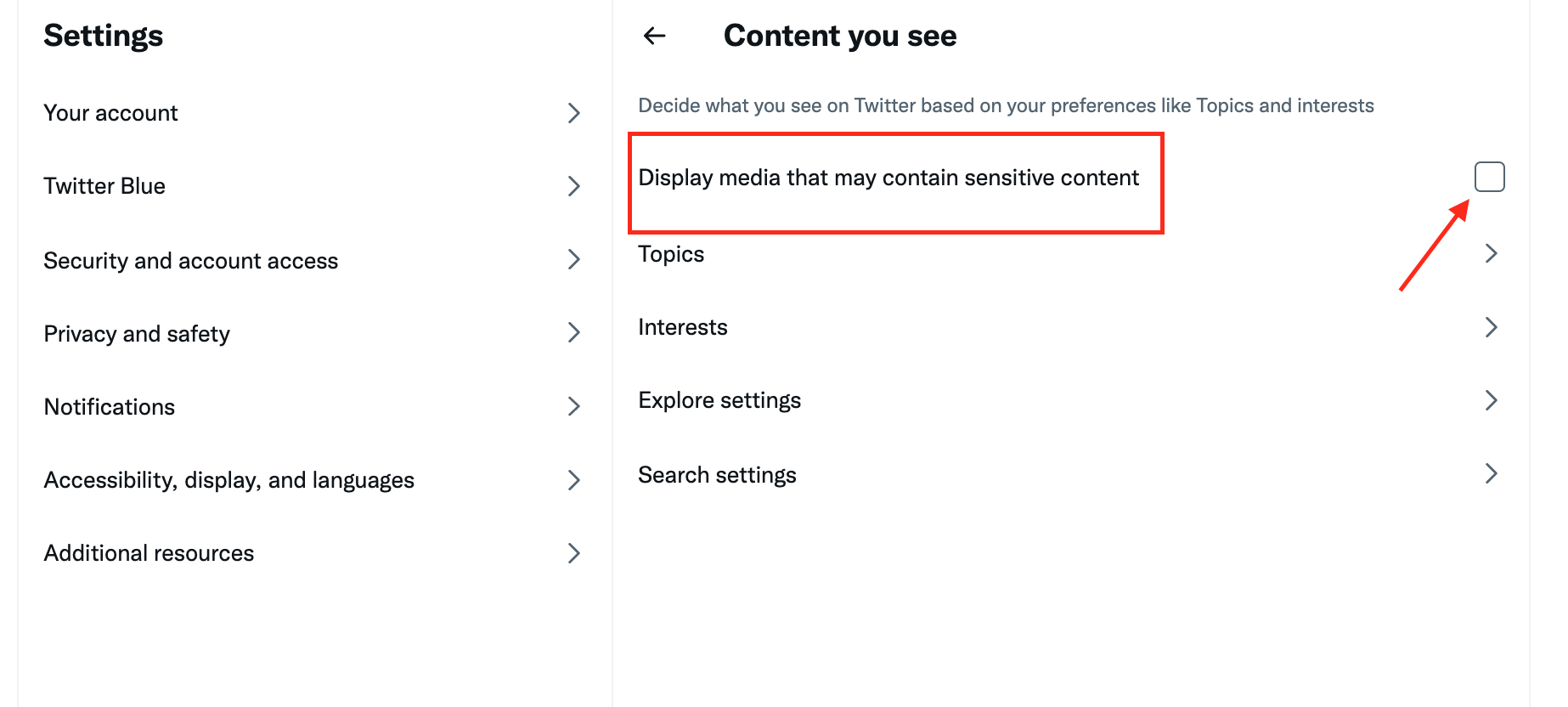
How to turn off the sensitive content warning for your own tweets
Sometimes Twitter’s algorithm may get confused and censor content as sensitive, even though the tweet doesn’t contain sensitive media.
There's a way to turn off Twitter marking the content you post as sensitive. However, note that Twitter reserves the right to permanently enable this option if you abuse this option and upload sensitive media without tagging it as such. If you don’t see the option to disable it, that’s the case.
To turn off the content sensitivity warning on your own tweets go to More > Settings and Privacy > Privacy and Safety > Your Tweets.
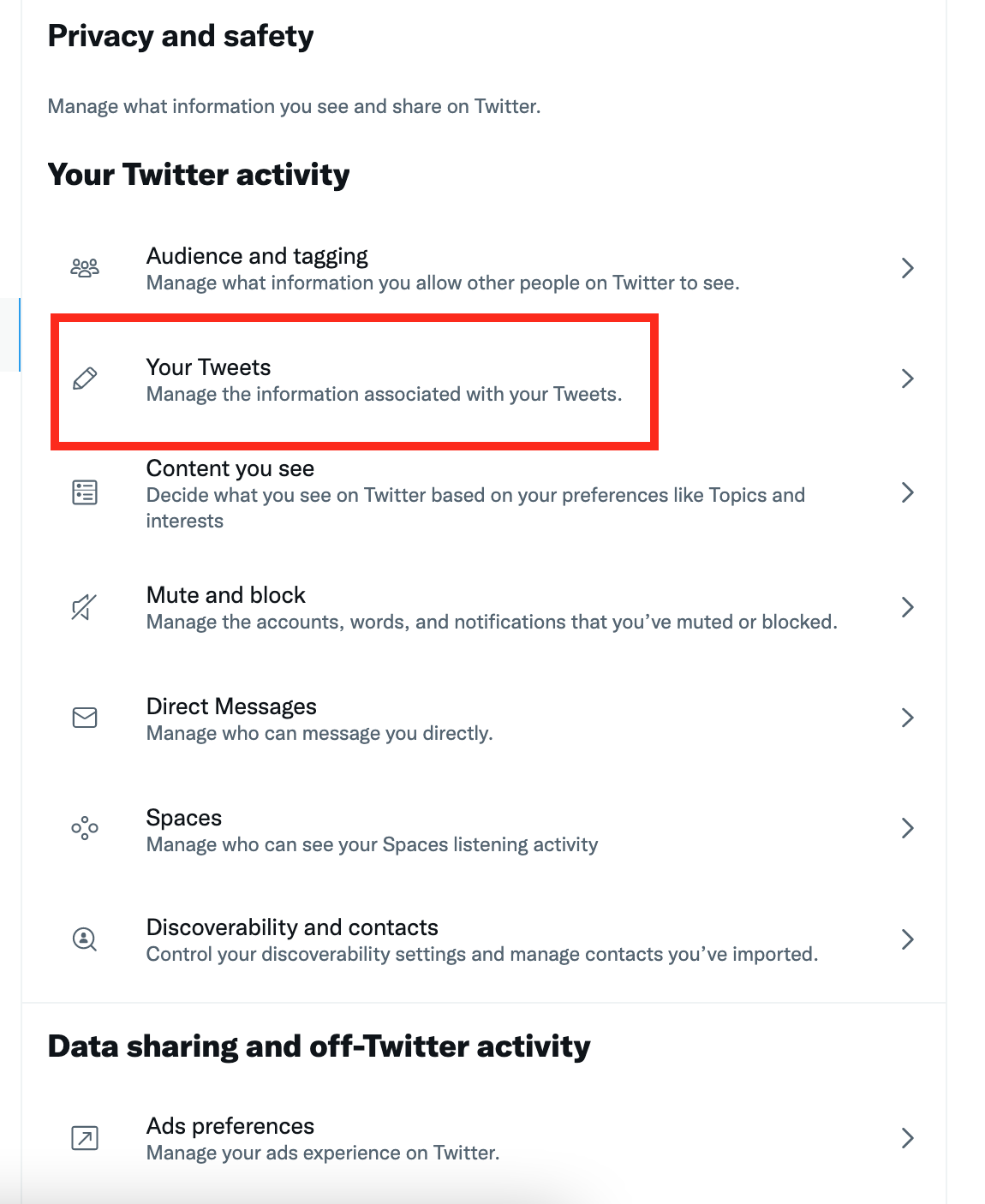
Ensure that the box next to ‘Mark Media You Tweet as Containing Material That May Be sensitive’ is unchecked.
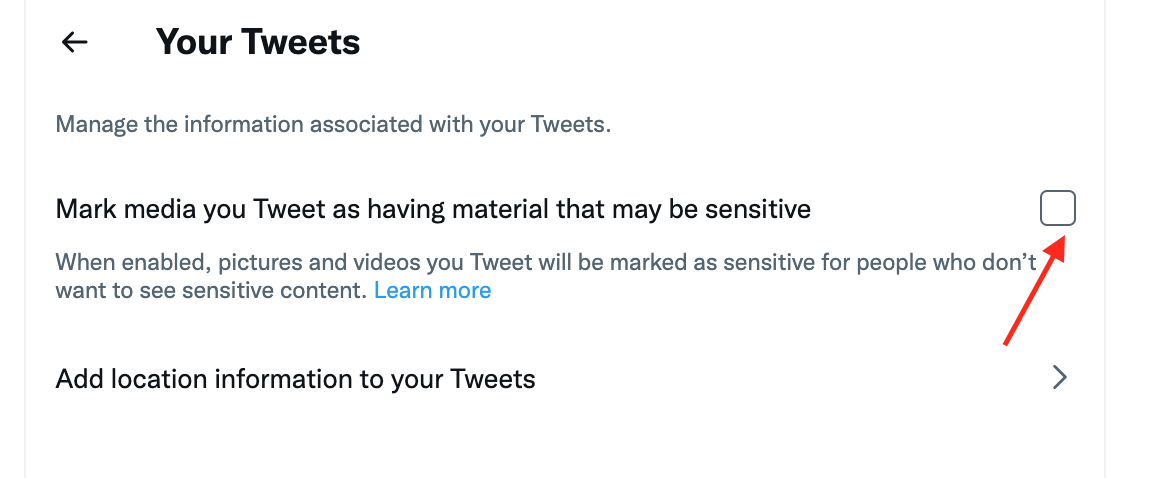
This option is available on the web and in the Android app but not in the Twitter app for iPhone and iPad.
How to turn off the ‘Sensitive content’ warning for searches
Tweets with content marked as sensitive are by default hidden from search results in Twitter.
But you can enable sensitive content in Twitter search if you prefer.
Again, this option is available in a desktop browser and the Twitter app for Android, but not for iPhone or iPad.
To enable sensitive content in search click More > Settings and Privacy > Privacy and Safety > Content You See > Search Settings. Uncheck the box next to ‘Hide Sensitive Content’.
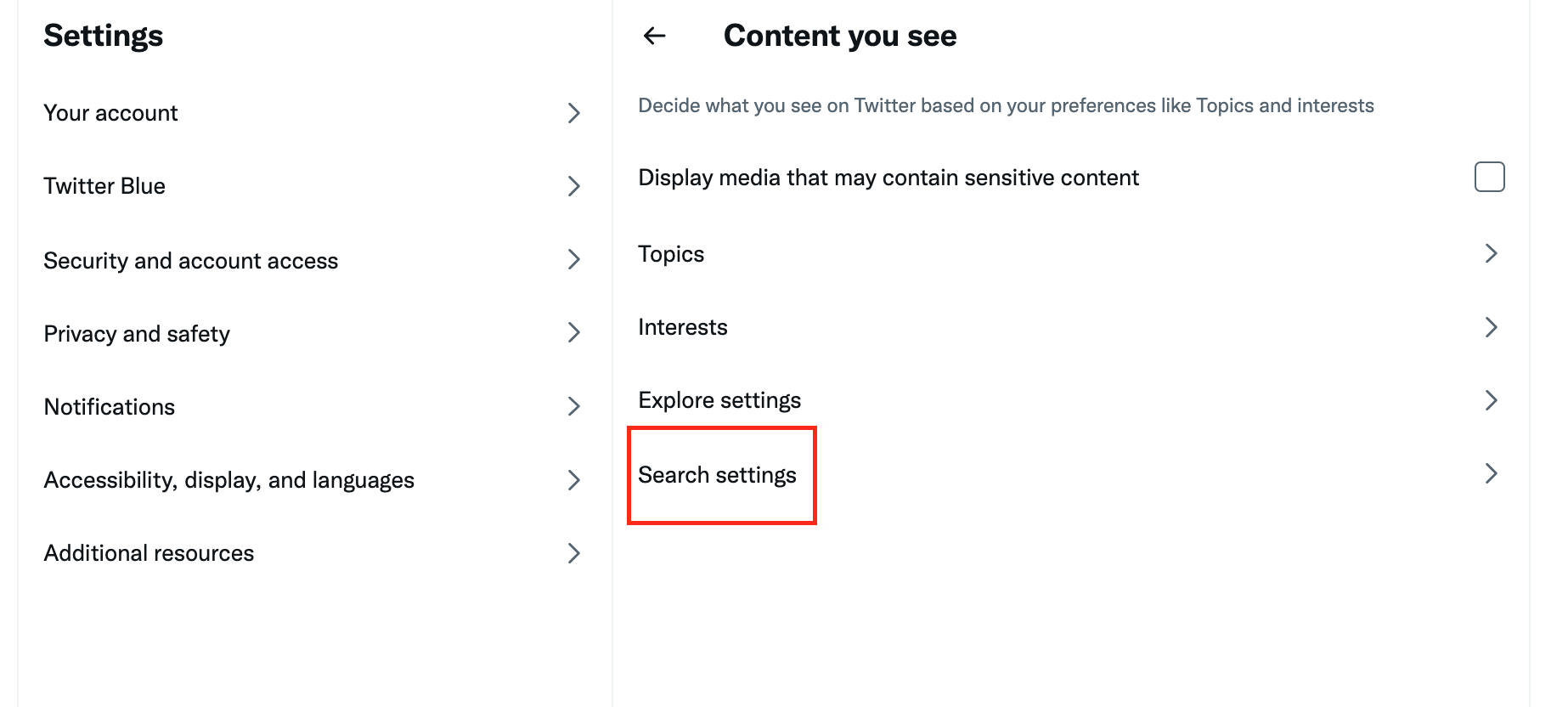
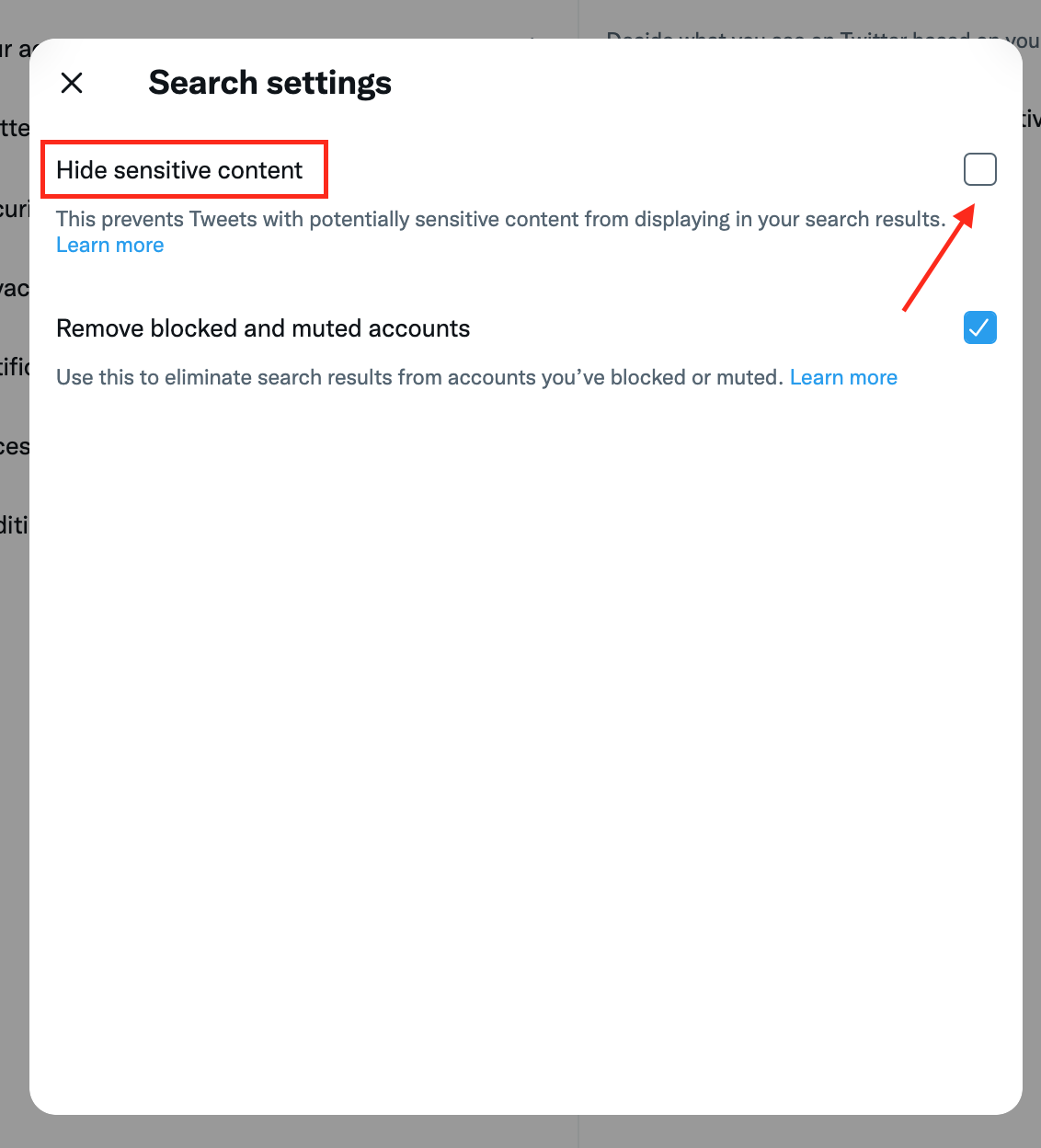
To find out more helpful tips and tricks about Twitter, check out how to search for your old tweets in 3 proven methods and how to see who unfollowed you on Twitter.
You might also find these articles interesting:
-(2)-profile_picture.jpg)
.jpg)