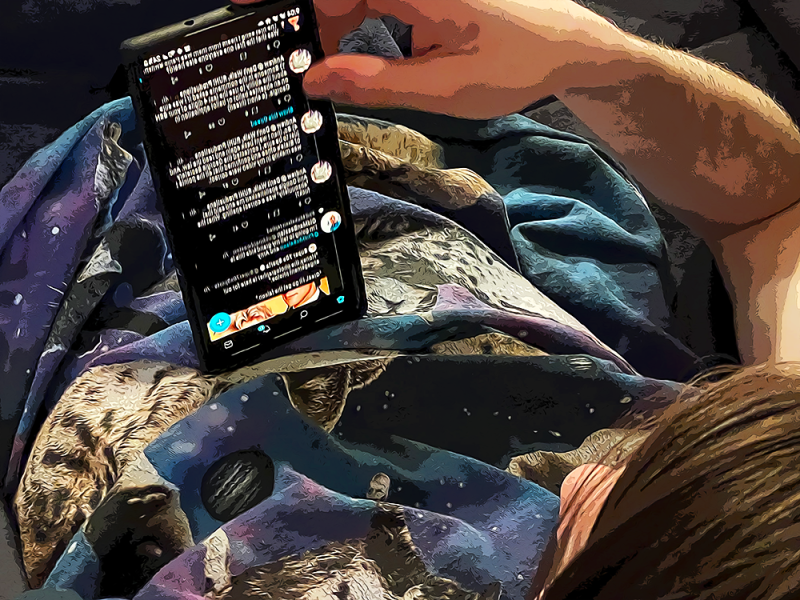How to Clear Twitter Cache to Boost Your Twitter Experience
Written by Ivana Kotorchevikj Social Media / Twitter
Key Takeaways
To clear the Twitter cache on iPhone or iPad: Tap on your profile picture > ‘Settings & Support‘ > ‘Settings and privacy’ > ‘Accessibility, display and languages’ > ‘Data usage’:
- Tap on ‘Media storage’ to clear media cache like photo and GIF cache.
- Tap on ‘Web Storage’ > select ‘Clear web page storage’ to delete cached websites or select ‘Clear all web storage’ to delete all web-based cache, including cookies and saved website passwords.
To clear the Twitter cache on Android: Open the Settings app > tap on ‘Apps & notifications’ > select ‘Twitter’ > tap on ‘Storage & cache’ > tap on ‘Clear cache’.
The Twitter app and website store cache, such as images, GIFs, and cookies, on your device, when you use it. The cache is useful for loading the content faster, especially if you have a poor network connection. However, sometimes the cache can cause the Twitter features to malfunction. Also, it can make your device run slower if you are running low on space. In this case, you should clear the Twitter cache.
If you have an Android device, you may already know how to clear the Twitter cache in your phone settings. But for iOS devices, Twitter offers the option to clear the media cache in the app.
Below, we’ll cover how to clear the Twitter cache on iOS, Android, and how to clear your Twitter search history on mobile and PC.
Clear cache on Twitter mobile
The option to clear the Twitter app cache is different on iOS and Android. We’ll cover them both below.
Clear the Twitter cache on iPhone and iPad
- Open Twitter on your device.
- Tap on your profile picture in the top-left corner.
- Tap on ‘Settings & Support‘ and select ‘Settings and privacy’.
- Tap on ‘Accessibility, display and languages’.
- Select ‘Data usage’.
- Under Storage, tap on ‘Media storage’ at the bottom of the screen. It stores photo and GIF cache of the media when you scroll on Twitter.
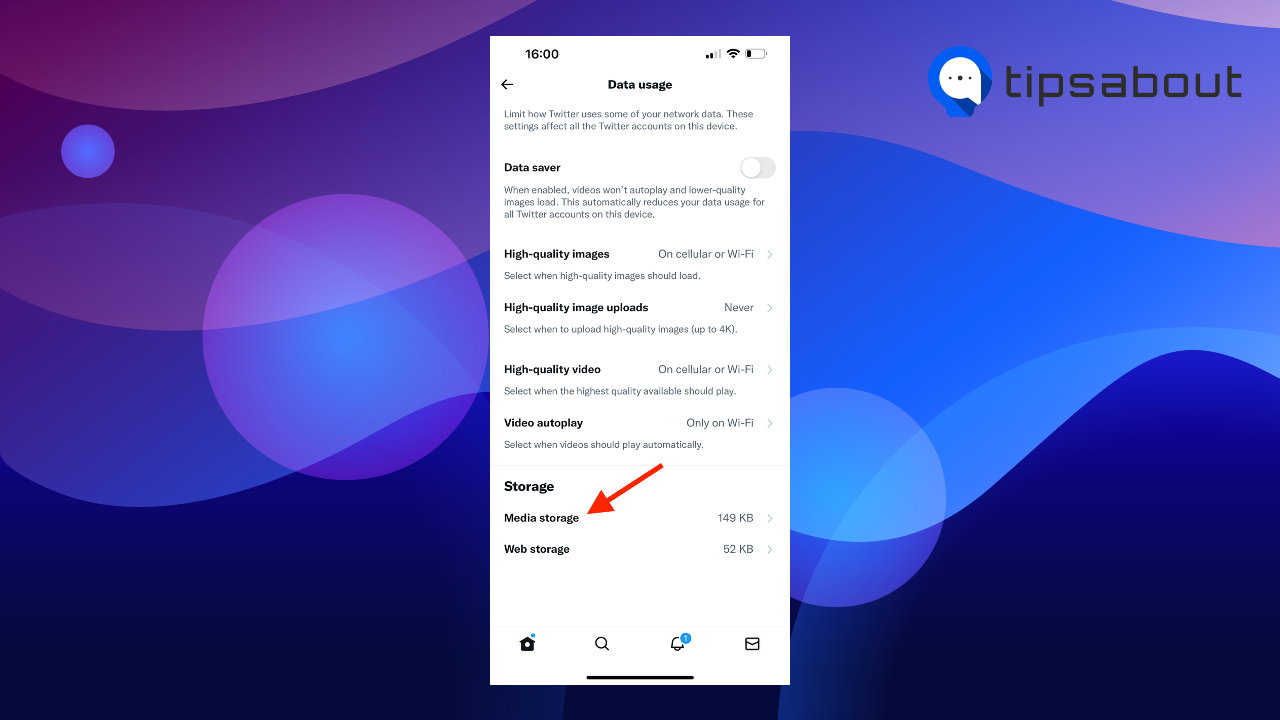
- Tap on ‘Clear media storage’, and tap on it again in the pop-up menu to confirm.
- Next, tap on ‘Web Storage’ below Media Storage. Web storage stores the cache of saved passwords, cookies, websites and other web data.
- You’ll see two options:
- Clear web page storage - this clear cache option only deletes cached websites, and keeps cookies and saved account logins in your Twitter app.
- Clear all web storage - this option clears all Twitter’s web-related cache, including cookies, and website passwords. If you opened websites on the Twitter app and saved your passwords, the next time you open Twitter, you’ll need to log in to your account.
- Tap on either ‘Clear web page storage’ or ‘Clear all web storage’ and tap on it again in the pop-up window to confirm.
The Twitter cache will be cleared, and it will clear space from your device.
You might also find interesting: How to See Who Retweeted Your Tweet.
Clear the Twitter cache on Android device
If you are using Android, you can’t clear the Twitter cache in the app; you can only do it in your phone settings.
- Open the Settings app on your phone.
- Tap on ‘Apps & notifications’.
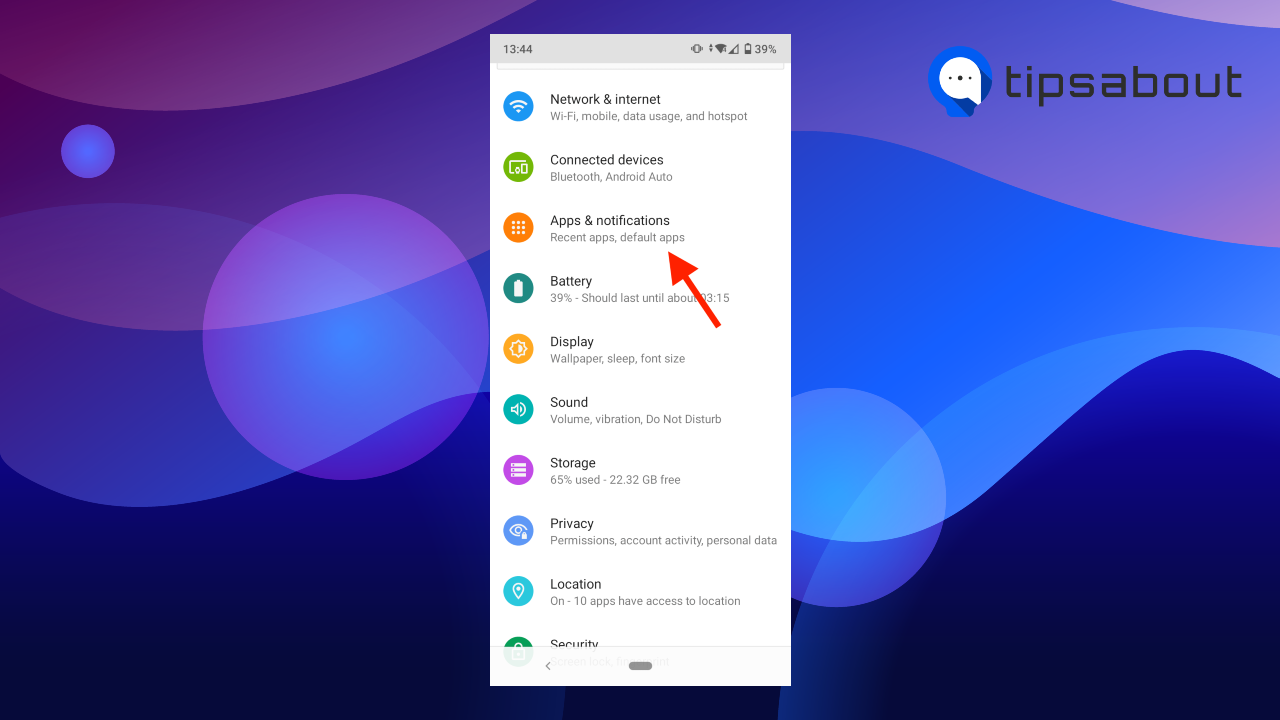
- If you’ve used Twitter recently, you’ll find it the ‘Recently opened app’. If not, tap on ‘See all apps’.
- Find and tap on Twitter.
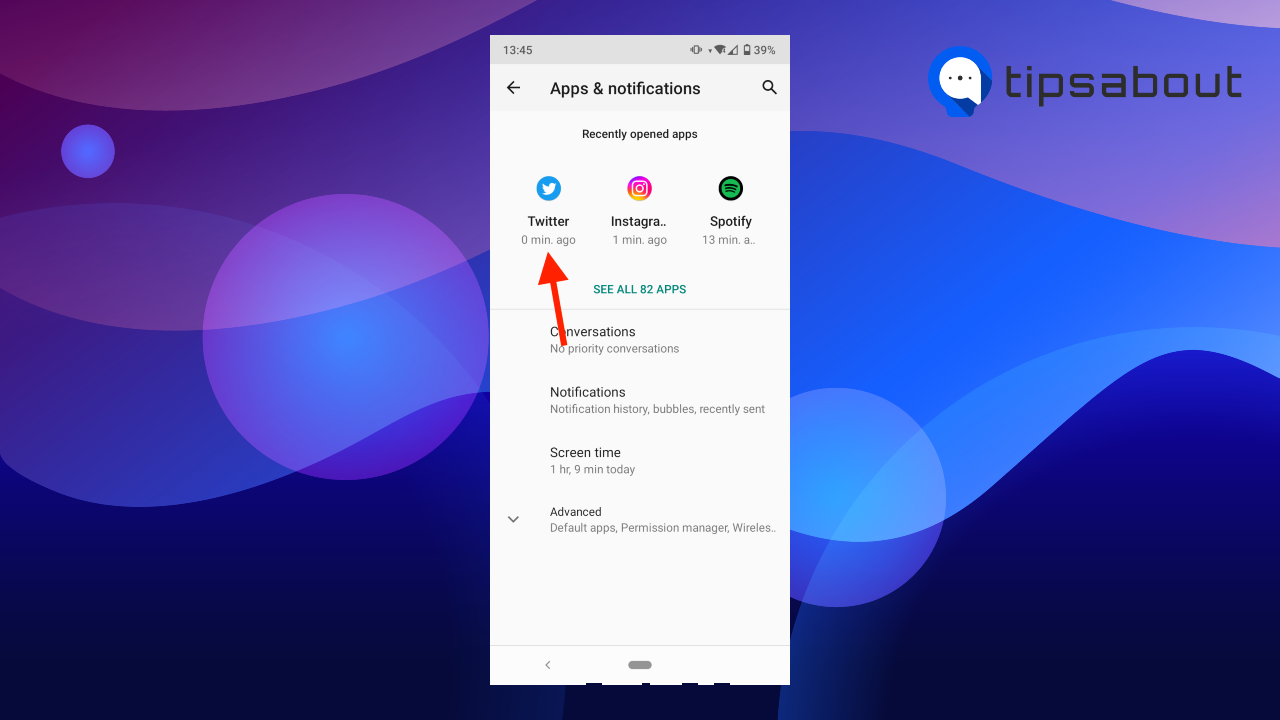
- Tap on ‘Storage & cache’.
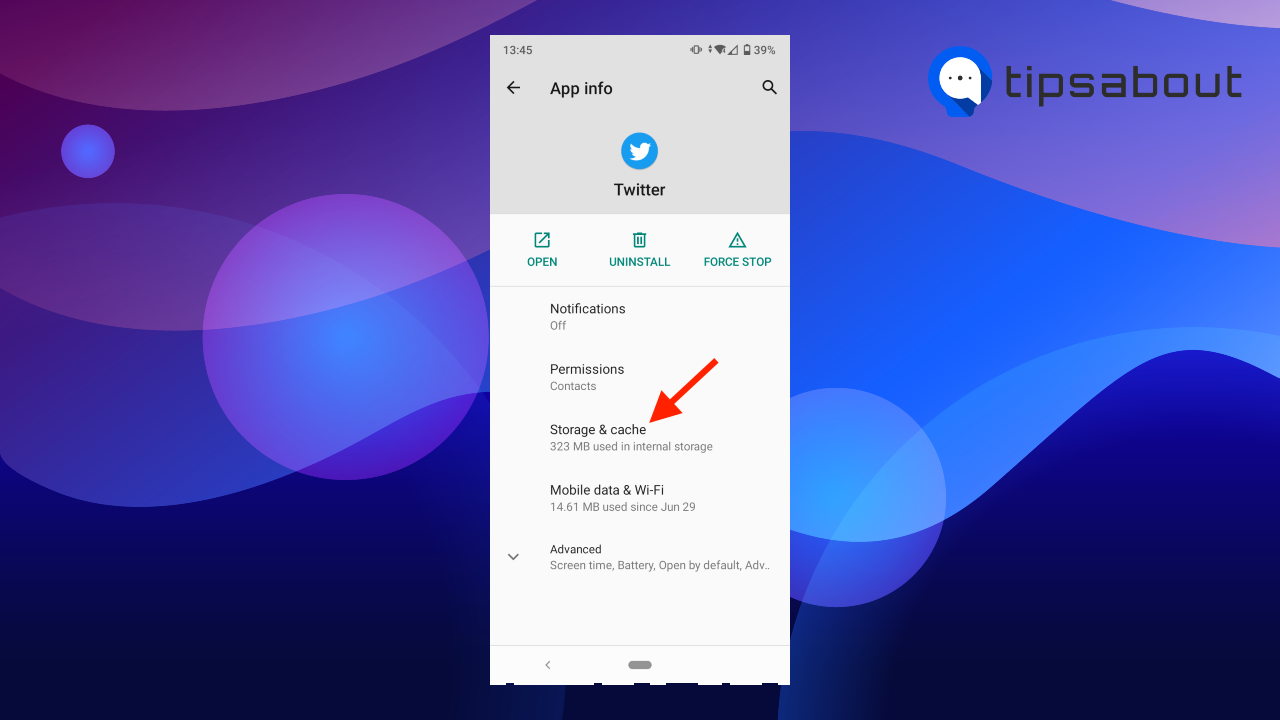
- Tap on ‘Clear cache’.
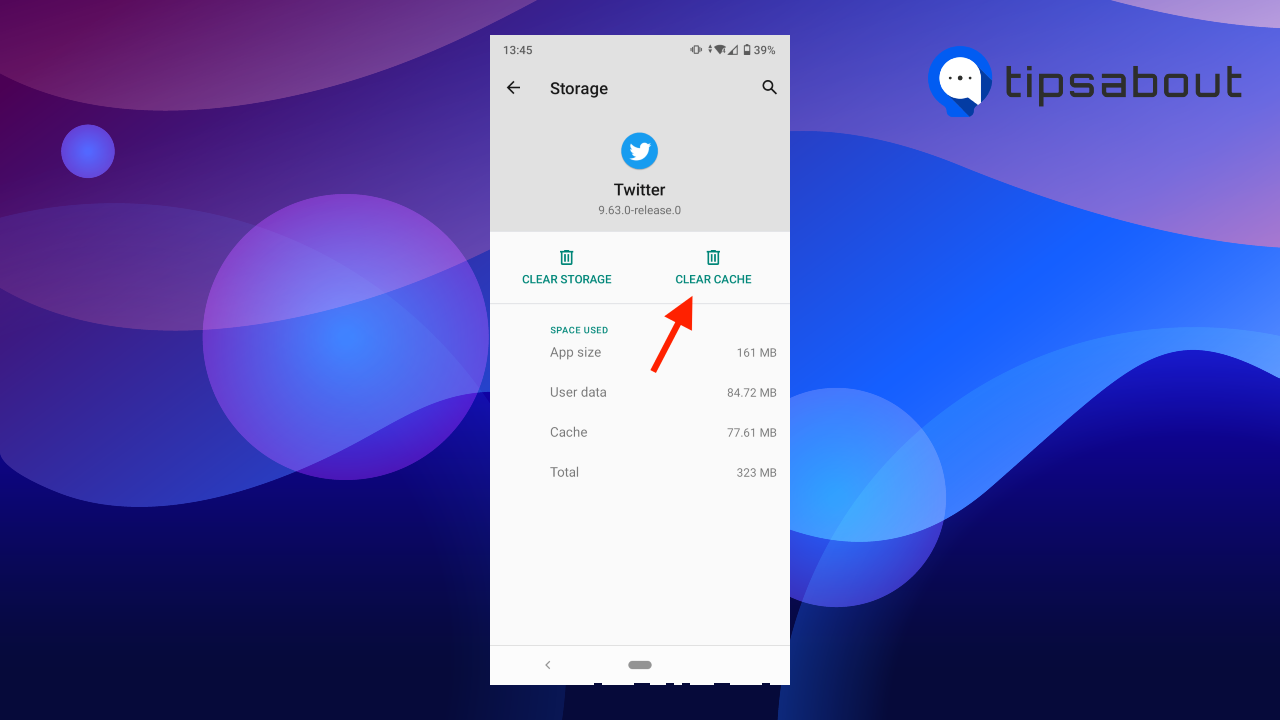
Once you clear the cache, the option will be grayed, which means the cache is empty.
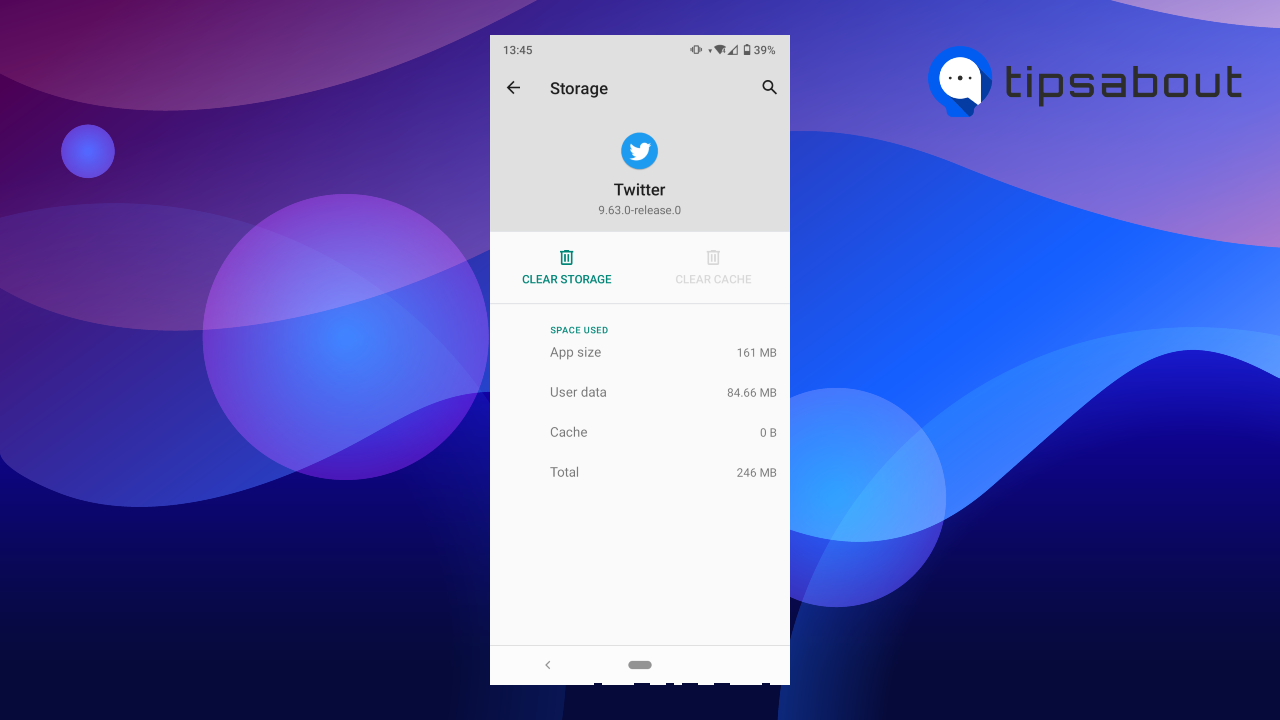
However, once you start using Twitter again, it will store storing cache on your device. Practice clearing the cache regularly to avoid running low on storage space, which also slows down your device.
If you are also looking to change your birthday on Twitter, check out our guide.
What does clearing the cache do?
When you clear the cache, you delete the temporary cached files automatically stored on your device when you use an app or visit a website.
Clearing the cache doesn’t delete your profile information or app activity. It only removes media files such as images, videos, GIFs, and cookies. However, if you select ‘Clear all web storage’, it will also delete saved passwords if you’ve opened websites and saved passwords in Twitter's built-in browser.
Once you clear the cache, it frees space on your phone. Don’t worry - it won’t influence the Twitter app performance or your devices. It will take a few seconds to load the app the next time you use it.
How often should you clear the cache?
Clearing the cache is good for clearing the device storage space and app performance, but it shouldn't be done too often.
However, if you use an app frequently, you may clear the cache more often.
You should only clear the cache if you have a specific reason, such as if you notice that your device performance is slowing down or you are having a technical issue with the app.
How to clear search history on Twitter desktop
Besides clearing the Twitter cache, you can also delete your Twitter search history if you want to clear suggestions based on previous searches.
To clear the Twitter search history on PC:
- Open Twitter on a web browser.
- Click on the search bar in the top-right corner.
- Click on ‘Clear all’ in the drop-down menu.
To clear Twitter search history on Android or iPhone:
- Open the Twitter app.
- Tap on the ‘magnifying glass’ icon at the bottom of the screen.
- Tap on the search bar at the top.
- Tap on the ‘x’ in the top-right corner of the search window.
Conclusion
In this article, we covered how to clear the Twitter cache on iPhone and Android. You can clear the cache on an iPhone in the Twitter app itself. However, on Android, you can clear the cache only in your phone settings.
Also, you can clear the Twitter search history in the Twitter app and on the desktop.
If you liked this article, you may also find it interesting to learn What 'You Can No Longer Send Messages to This Person' Means on Twitter?
You might also find these articles interesting:
-(2)-profile_picture.jpg)