Links On Twitter Not Working (Simple Fixes)
Key Takeaways
You should try several fixes before you fully give up that links on Twitter are not working.
Fix No.1 Refresh the page
Fix No. 2 Switch from the Twitter app to using the Twitter browser version
Fix No. 3 Check if your Twitter app is updated
Fix No. 4 Clear cache files
Fix No. 5 Always check your internet connection
Fix No. 6 Turn off the VPN service (if you are using one)
Fix No. 7 Last resort, restart your computer or phone
If you’ve landed on this page, you have probably been experiencing the same thing as I have, links that are included in a tweet but don’t open, both in the Twitter app and the website.
I’ve been there, and trust me, I know how irritating it can be.
But there are several solutions you can try to fix the problem when links on Twitter are not working.
This article will explain everything, so stick to the end of it, to learn the steps and fix this issue.
Why can’t I open links on Twitter?
There are several reasons why you are experiencing Twitter links not opening. Most frequently, it is because of some temporary glitch happening within Twitter; however, there might be other reasons you cannot open those links.
Those other reasons could include a temporary internet issue, and you're being disconnected from it, perhaps using an outdated version of the Twitter app, the browser on which you are using Twitter needs updating and refreshing, clearing the app’s or browser’s cache files, etc.
On another note, you might also not be able to open Twitter links because there has been a change of the URL address, or the website linked to is no longer available.
Bonus read: How to stop Twitter emails
Links on Twitter not working (Simple fixes)
Fix No.1 Refresh the page
This is the easiest and fastest fix to try, and all you need to do is reload the page on which you are using Twitter.
This can be done from the mobile app and the Twitter web page if you use it on a desktop.
The icon you need to click/tap is the curved arrow pointing to the right, as shown in the image below.
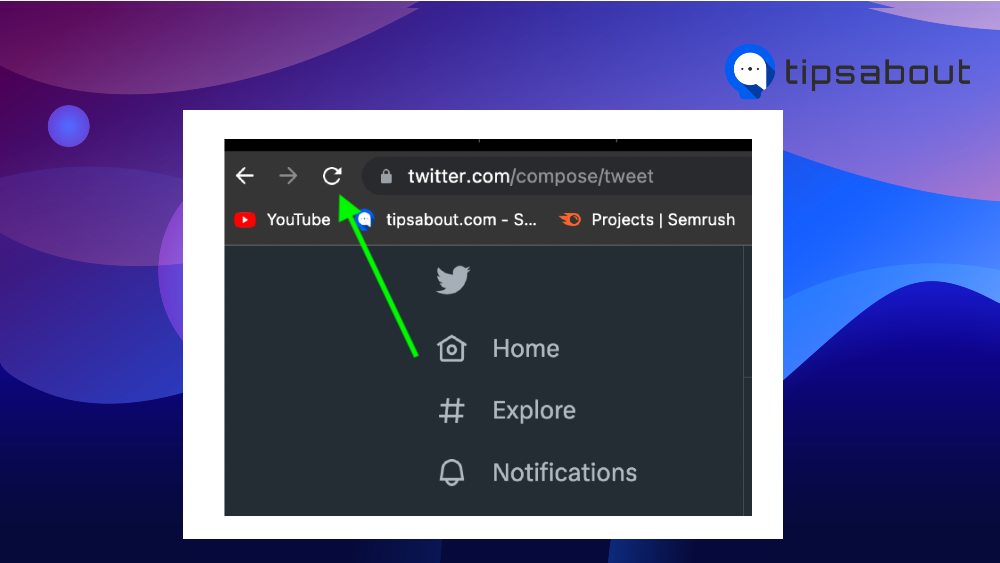
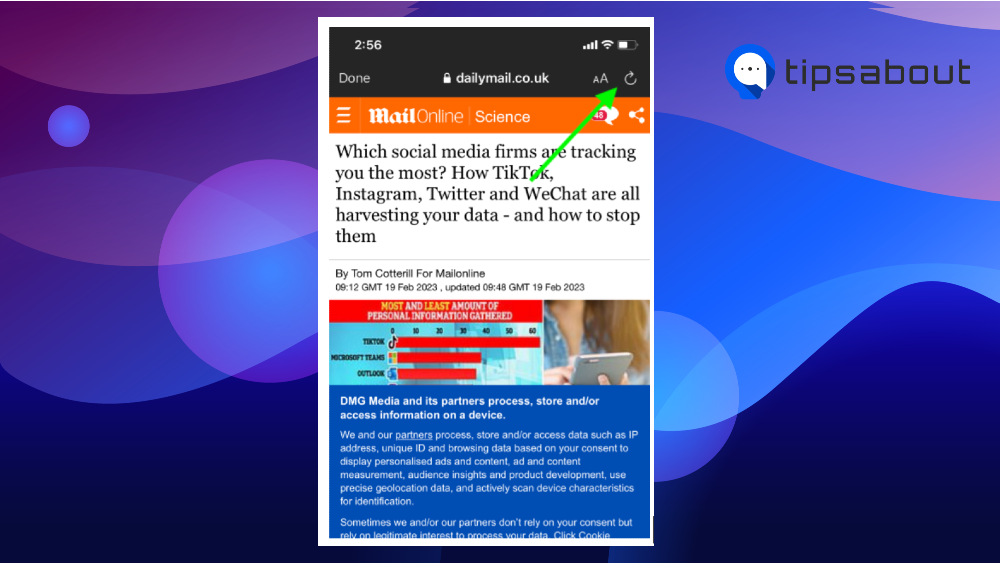
Fix No. 2 Switch from the Twitter app to using the Twitter browser version
You can solve this problem by switching from the Twitter app to its browser version.
Do this by tapping on the ‘Browser’ icon (bottom right of the screen), and you will be redirected to the Twitter page on your phone’s browser (Google Chrome or Safari).
![]()
Fix No. 3 Check if your Twitter app is updated
If the fixes above didn’t work out for you, check to see if your Twitter app is updated. This is important because if it isn’t updated, it might be causing issues like blocking the links.
You can update Twitter manually within the app itself (if you are using an Android, navigate to the Google Play Store to check for updates, and if you are using an iPhone, go to the App Store to do the same).
Fix No. 4 Clear cache files
Always ensure you have cleared the cache files when issues like these occur. Cache files are always those unnecessary, corrupted files you must clear regularly.
This means that you’ll need to clear the cache files on your device (if you are experiencing the problem on your phone), and clear the cache of your web browser (if you are using Twitter on it, Google Chrome, Safari, Mozilla, Firefox, etc.)
Fix No. 5 Always check your internet connection
All of these steps are worth nothing without having a stable internet connection. This fix is a must, and if you see that your internet is doing as it should, without any interruptions, still restart it and then reopen Twitter.
It is simple and will take only a moment to ensure that your internet was not what caused Twitter links not to open.
Fix No. 6 Turn off the VPN service (if you are using one)
Sometimes, this is the only fix you need to try. Those using VPN services should know that it can reduce data speed and cause issues like links on Twitter, not opening.
So, disconnect from it and reopen Twitter to see if the problem is fixed.
Fix No. 7 Last resort, restart your computer or phone
If you are using Twitter on your smartphone, simply restart it and then reopen Twitter to see if the problem with the links not opening is still present.
If you are using Twitter on your desktop browser, restart your computer and reopen Twitter to check if the issue with the links, not opening is fixed.
Conclusion
Now you know there is no need to feel angry or disappointed as this can be fixed.
Hopefully, I helped you fix the issue when links on Twitter are not opening, and you will be able to open them from now on.
Another piece of advice, please don’t give up after trying to fix No. 1; try most of them. You will thank me later.
Apart from this, if you are also seeing the message saying, 'You can no longer send messages to this person' on Twitter, we have an explanation of what it means.

