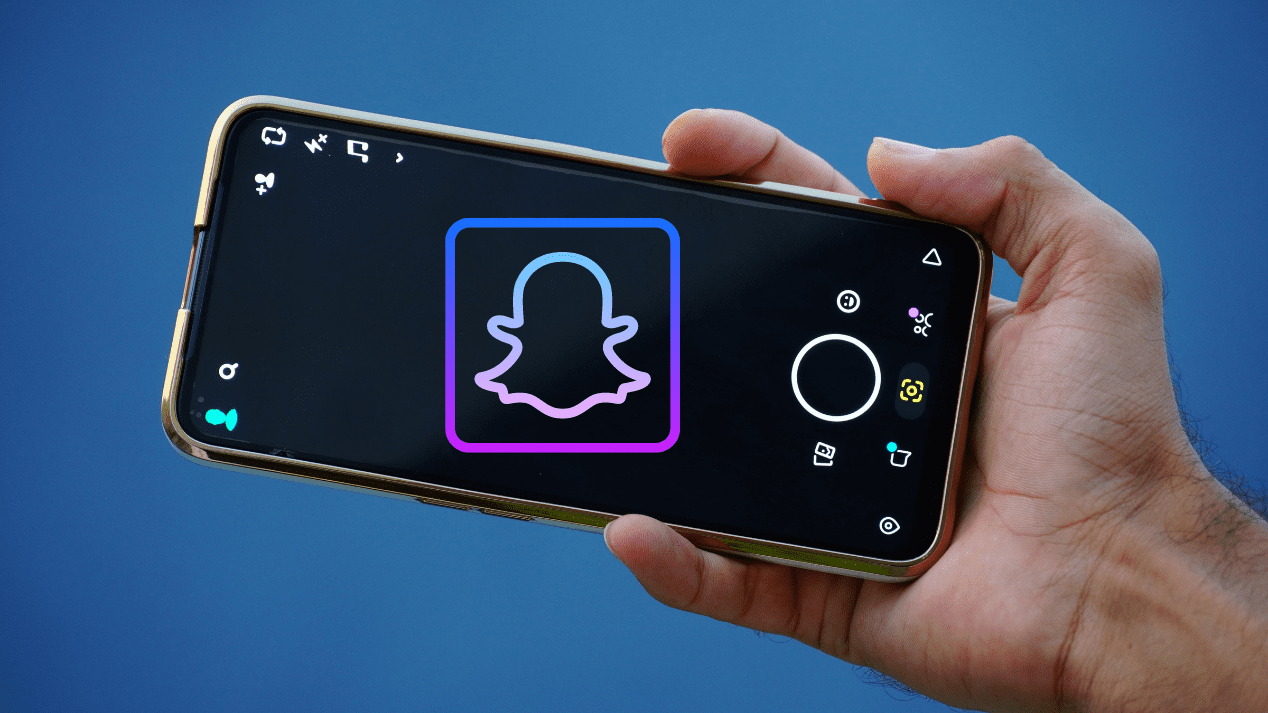How to Get Rid of My AI on Snapchat
Written by Ivana Kotorchevikj Social Media / Snapchat
Snapchat recently introduced a new feature called My AI, which is an AI chatbot that users can interact with. My AI is designed to act like a virtual friend and answer all your questions, such as suggesting lenses for a specific purpose, recommending places to visit on your next trip, helping you find the perfect birthday gift, or even suggesting what to have for dinner.
However, many users have raised concerns over how My AI uses the information you share in the chat and location data. Also, some Snapchatters prefer to have their friends who they most frequently chat with, at the top of the chat, rather than an AI bot.
If you're looking to remove My AI from your Snapchat chats, continue reading below.
How to remove My AI from Snapchat
My AI was initially available only to Snapchat + subscribers, but later became available to all users. However, the option to get rid of the My AI chatbot is still reserved only for Snapchat Plus subscribers.
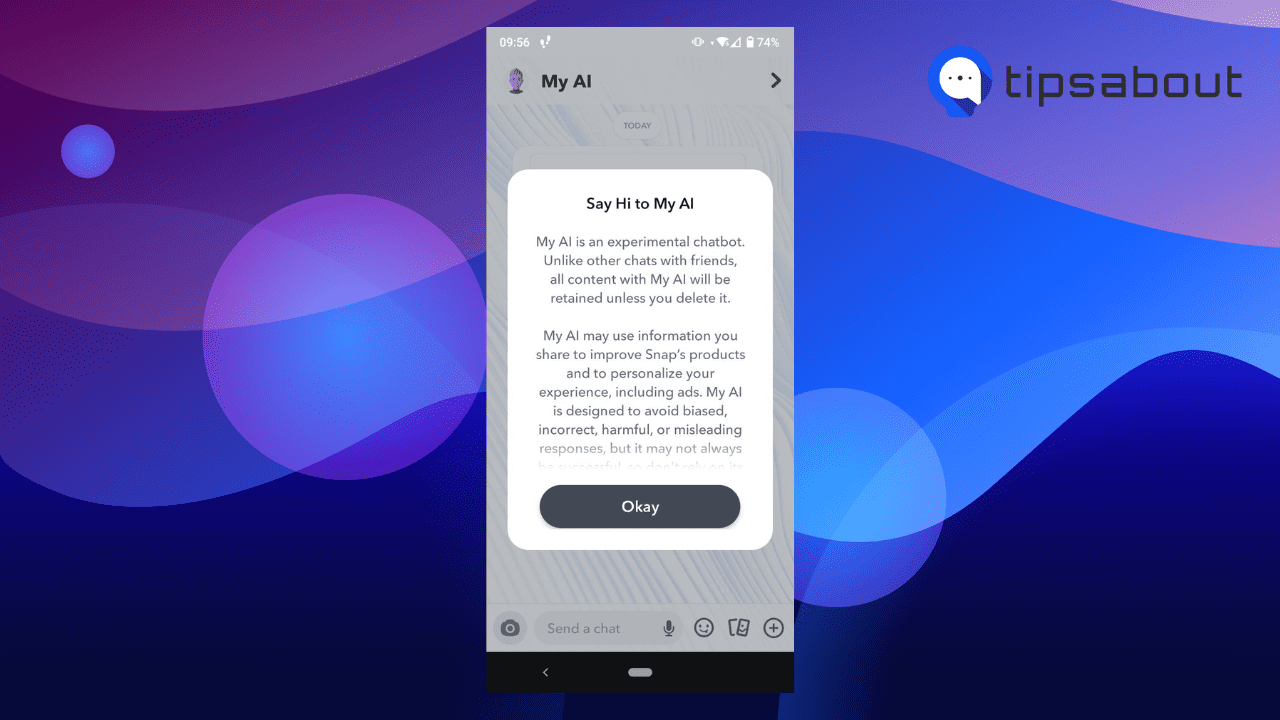
Also, keep in mind that removing My AI when you remove My AI from Chats on Snapchat, you will lose the convenience of accessing its features, interactions, and personalized recommendations that can improve your overall Snapchat experience.
That being said, follow the steps below to get rid of My AI if you are a Snapchat + user:
- Open the Snapchat app.
- Tap on the chat icon in the bottom-left corner.
![]()
- Tap on the ‘My AI’ chat at the top.
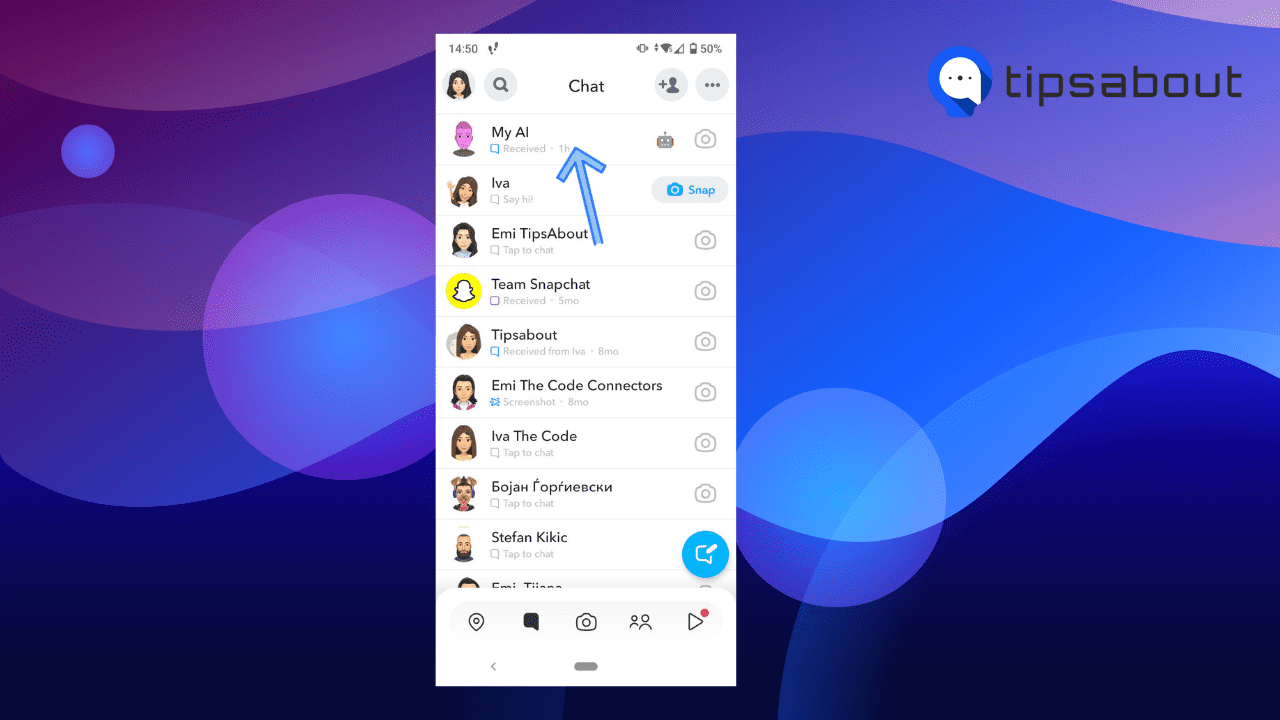
- In the chat, tap on the My AI username in the top-left corner.
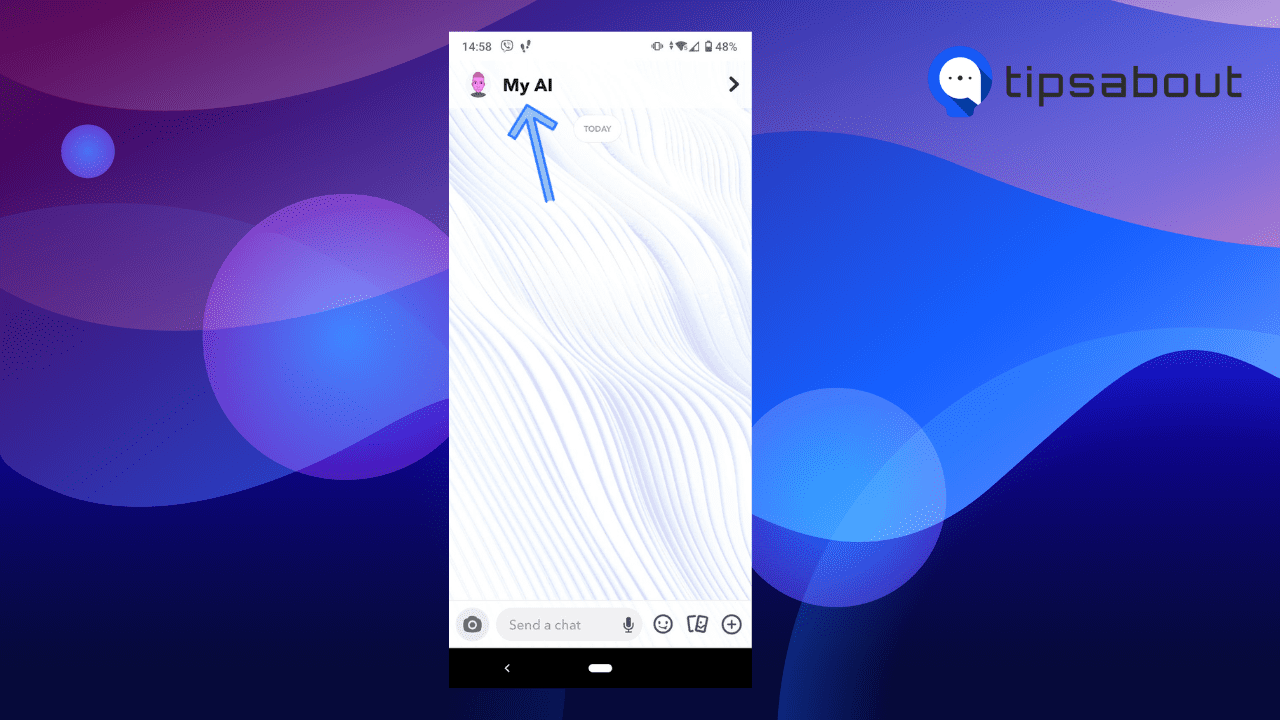
- Tap on ‘three dots’ in the top-right corner.
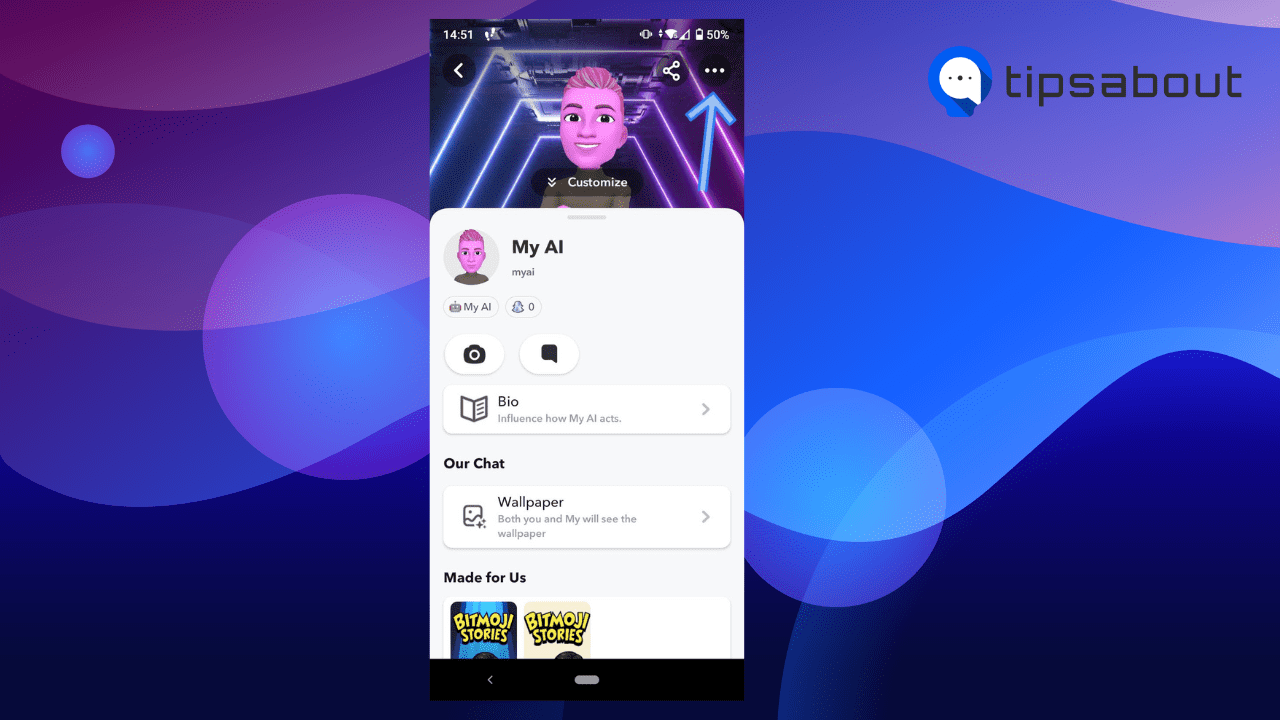
- Select ‘Chat Settings’ from the slide-up menu.
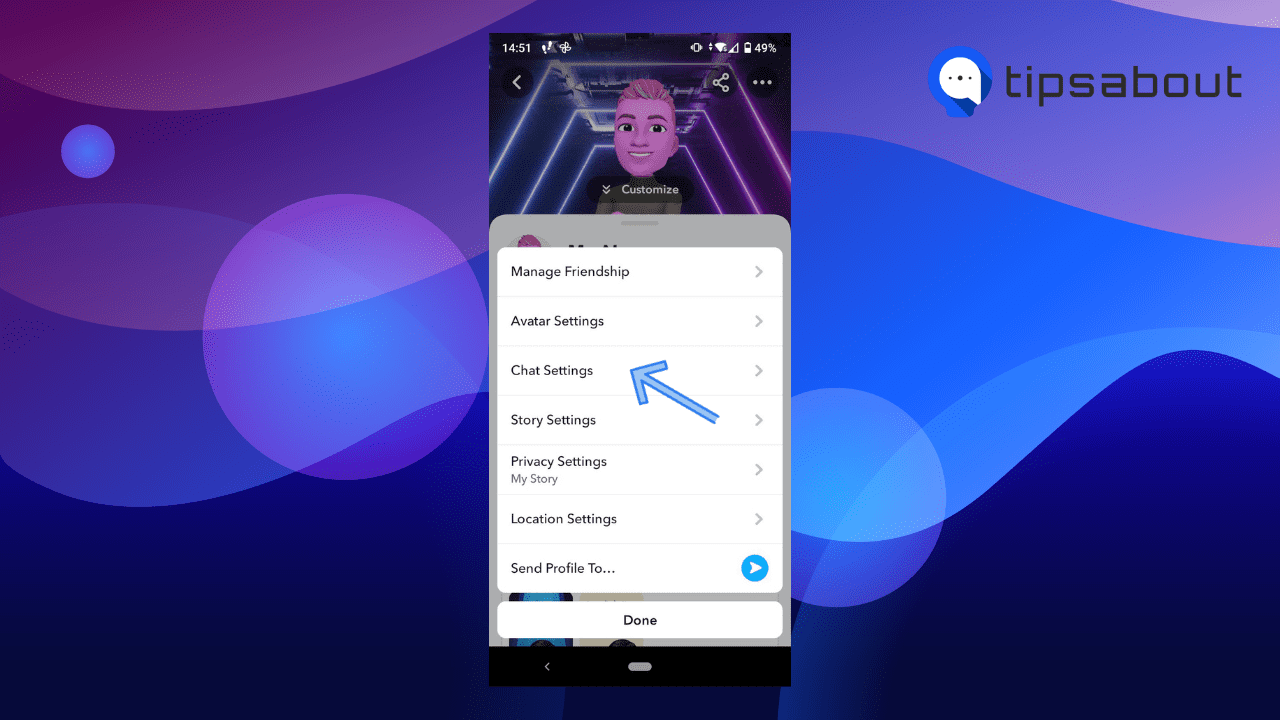
- Tap on ‘Clear from Chat Feed,’ and select ‘Clear’ in the new pop-up window asking you if you are sure to clear the conversation.
This removes the My AI from your chats on Snapchat.
🚀 You might also like to learn how to hide and unhide Charms on Snapchat.
How to remove My AI if you are not a Snapchat + user
If you are not a Snapchat + user, you can delete your AI data from past conversations with My AI. Here’s how to do it on Android:
- Open Snapchat and tap on your Bitmoji in the top-left corner.
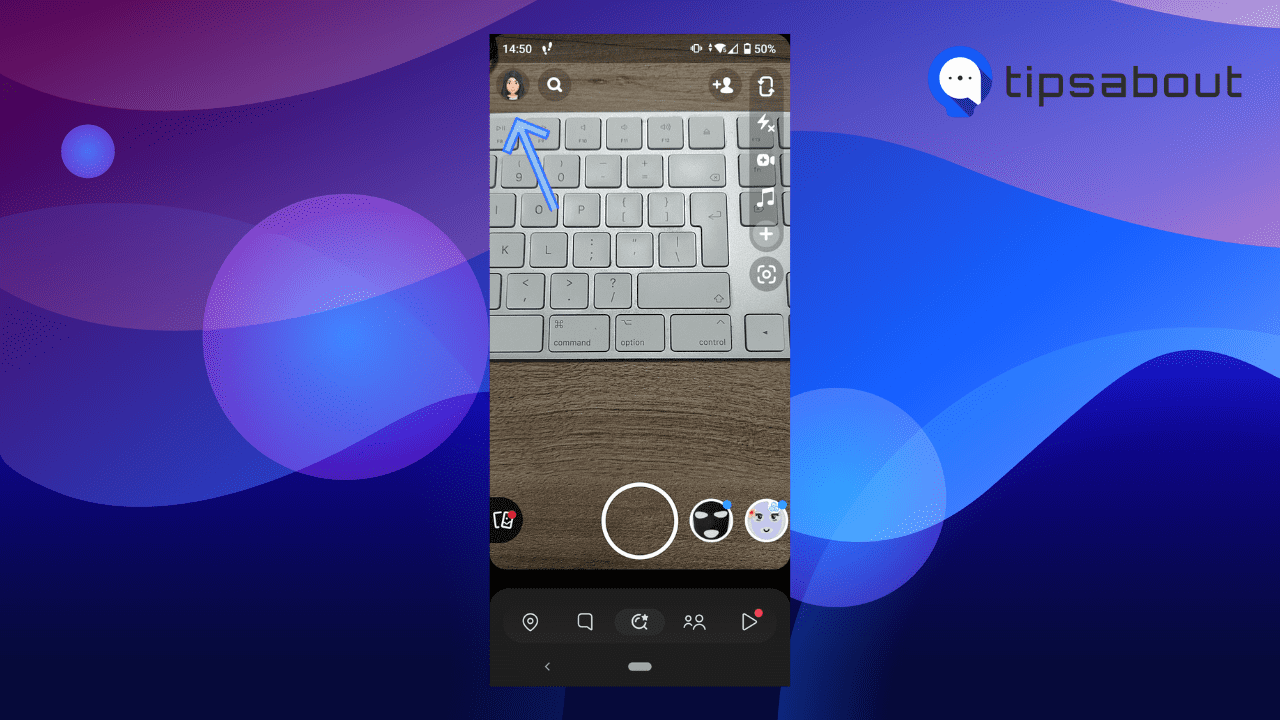
- On your Snapchat profile, tap on the ‘gear ‘icon (Settings) in the top-right corner.
![]()
- Scroll down under the Account Actions section and tap on ‘Clear My AI Data.’
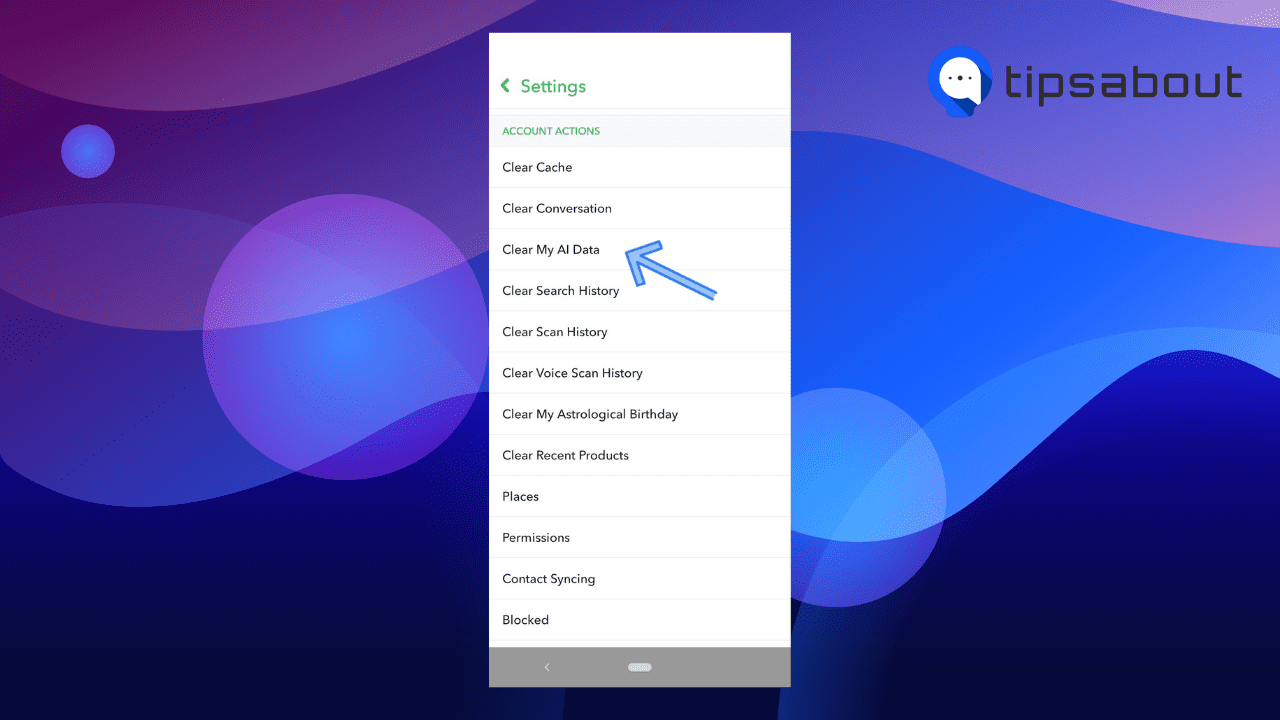
- A pop-up window will appear asking you if you are sure you want to delete your AI data from past conversations with My AI. Tap on ‘Confirm.’
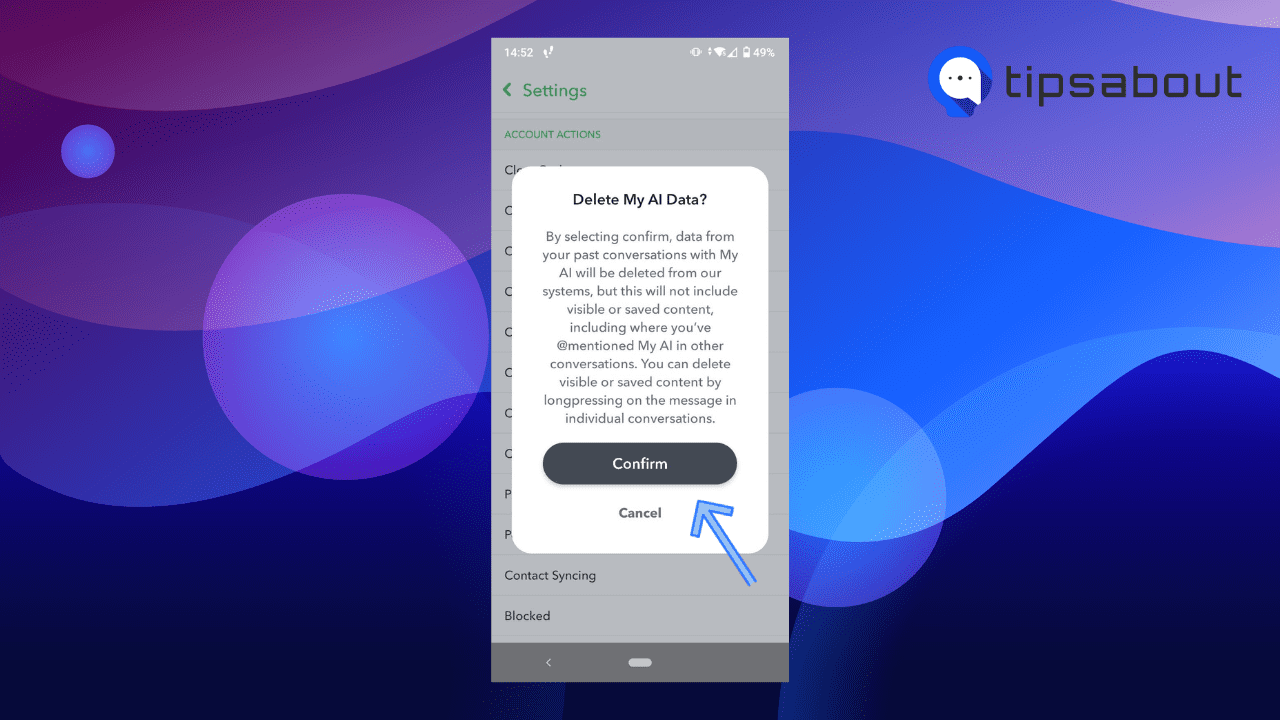
The steps are a bit different on an iPhone:
- Open Snapchat and tap on your Bitmoji in the top-left corner.
- On your Snapchat profile, tap on the ‘gear ‘icon (Settings) in the top-right corner.
- Scroll down under the Privacy Control section and tap on ‘Clear Data.’
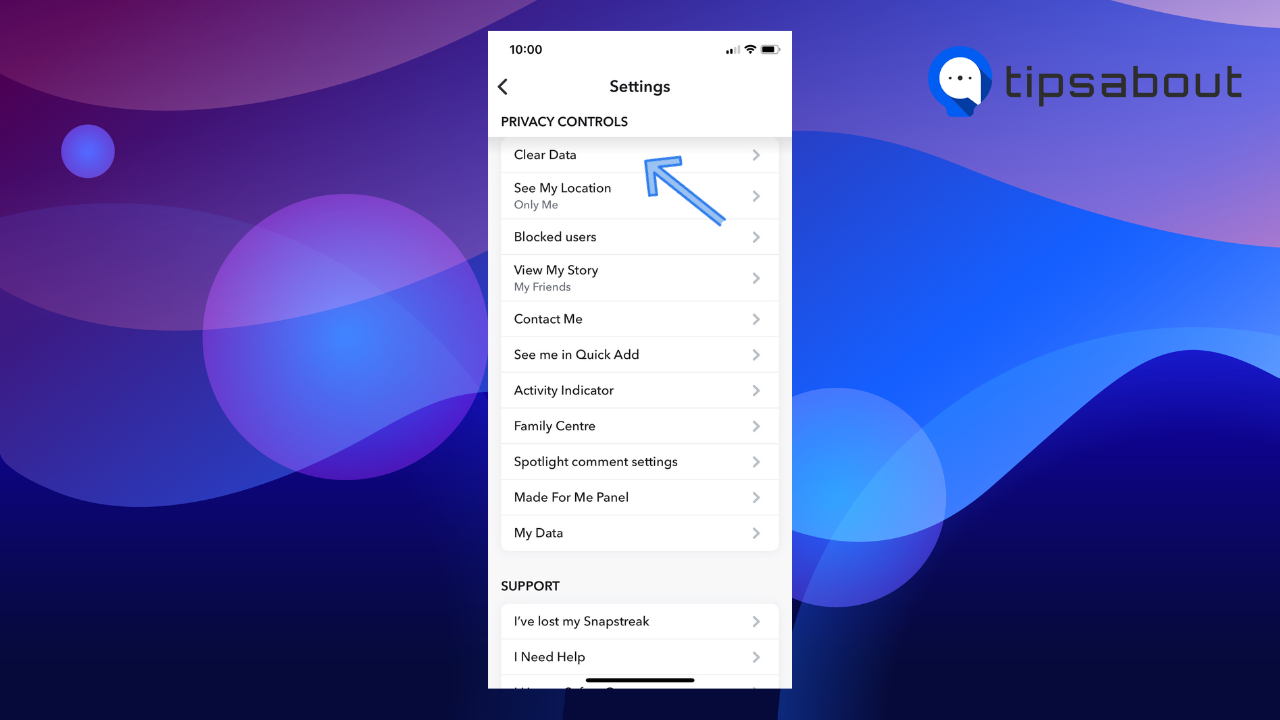
- On the next screen, select 'Clear My AI Data.'
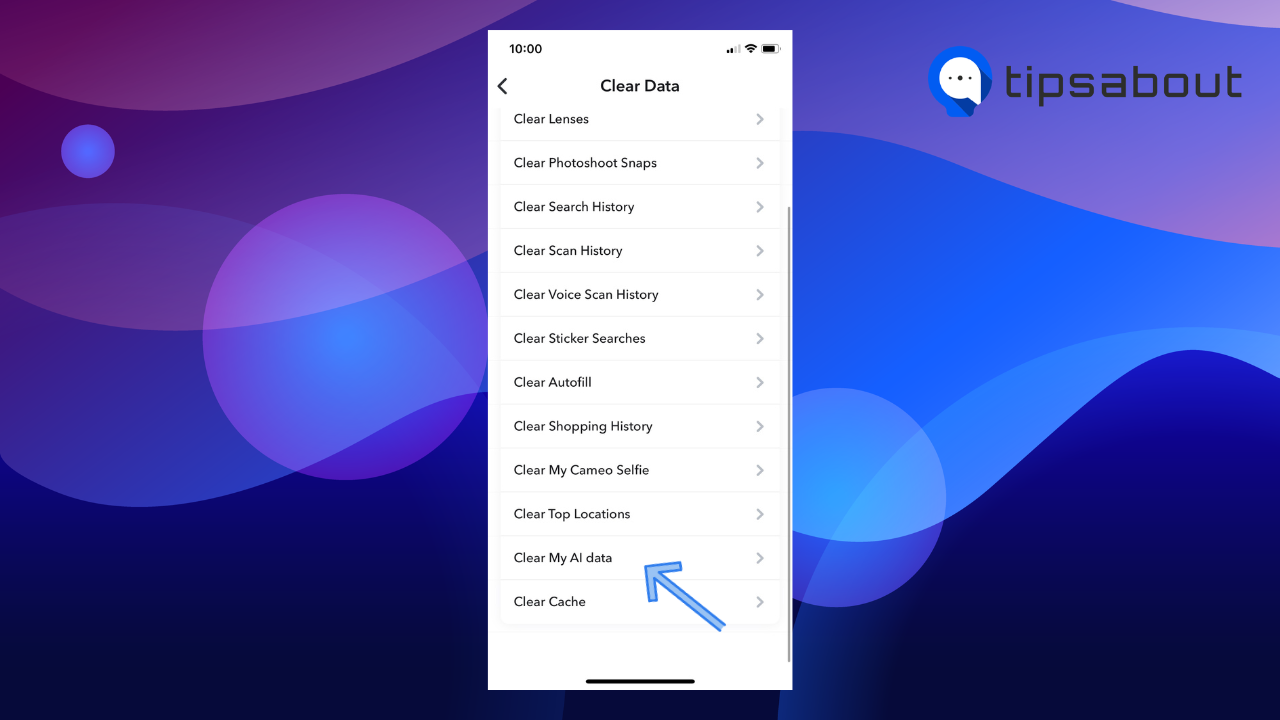
- A pop-up window will appear asking you if you are sure you want to delete your AI data from past conversations with My AI. Tap on ‘Confirm.’
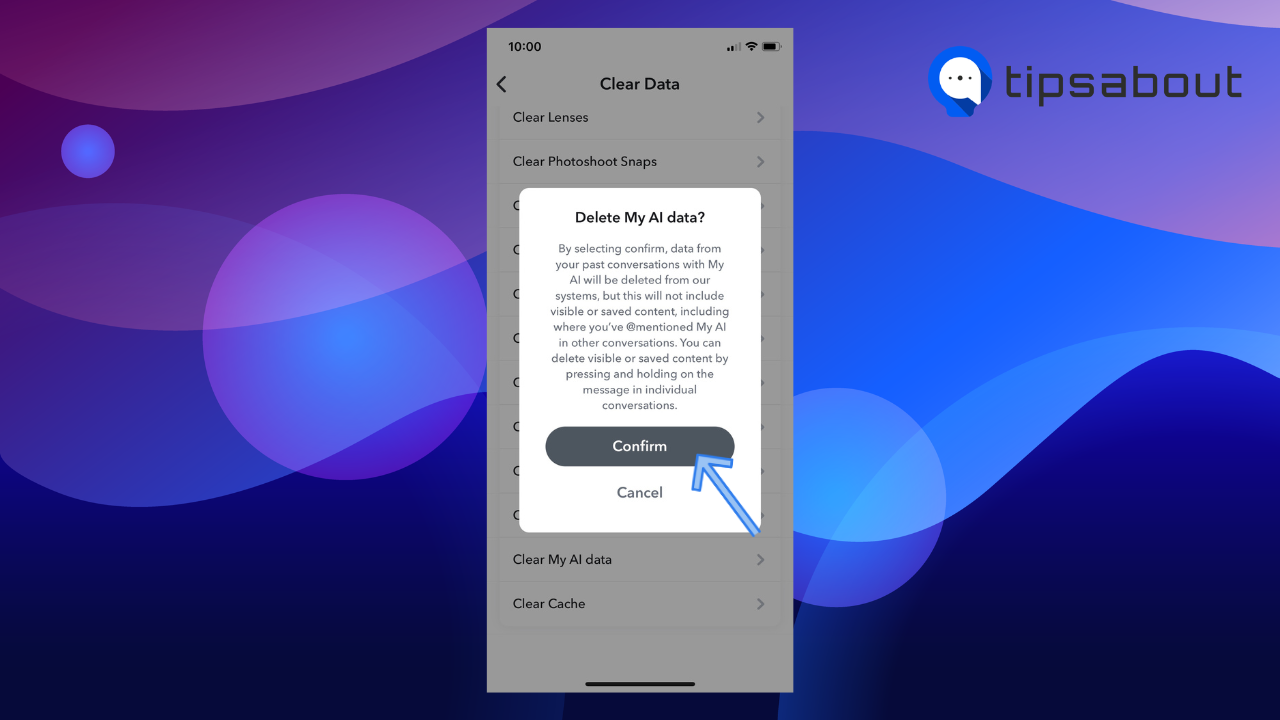
Remember that this step clears all your past conversation data with My AI - it doesn’t remove My AI from chats. If you want to completely remove the AI bot from Snapchat conversations, you need to subscribe to Snapchat Plus.
🔎 Explore also how to clear all conversations on Snapchat.
Wrap up
Snapchat's My AI feature offers a host of conveniences and personalized recommendations, yet it also raises concerns about data privacy and user experience. If you're a Snapchat Plus subscriber, removing My AI is straightforward; navigate through the chat settings and clear it from your feed.
However, for those who haven't subscribed to Snapchat Plus, the only available option is to clear past conversation data with My AI—note that this doesn't remove the bot from your chats.
Keep in mind that removing My AI will affect your Snapchat experience, either by sacrificing personalized assistance or prioritizing user privacy and control. Choose the option that aligns best with your preferences.
You might also find these articles interesting:
-(2)-profile_picture.jpg)