How to Fix: LinkedIn Not Loading on Safari (2025)
You are staring at a blank page on your Safari browser because you cannot access LinkedIn on your Mac or your iOS device.
Either way, it is very annoying, even though Safari seems to work just fine for all other searches.
We are going to help you with this issue. All you need to do is follow the troubleshooting steps that we listed down below.
Bonus read: How to remove 'open to work' on LinkedIn?
Why is LinkedIn not working on Safari?
On most occasions, it is because users are facing unstable network connections or some third-party software that affects the browser's performance. Also, there can be other factors, such as problematic servers, corrupted cache data, browser extensions, VPN services, etc.
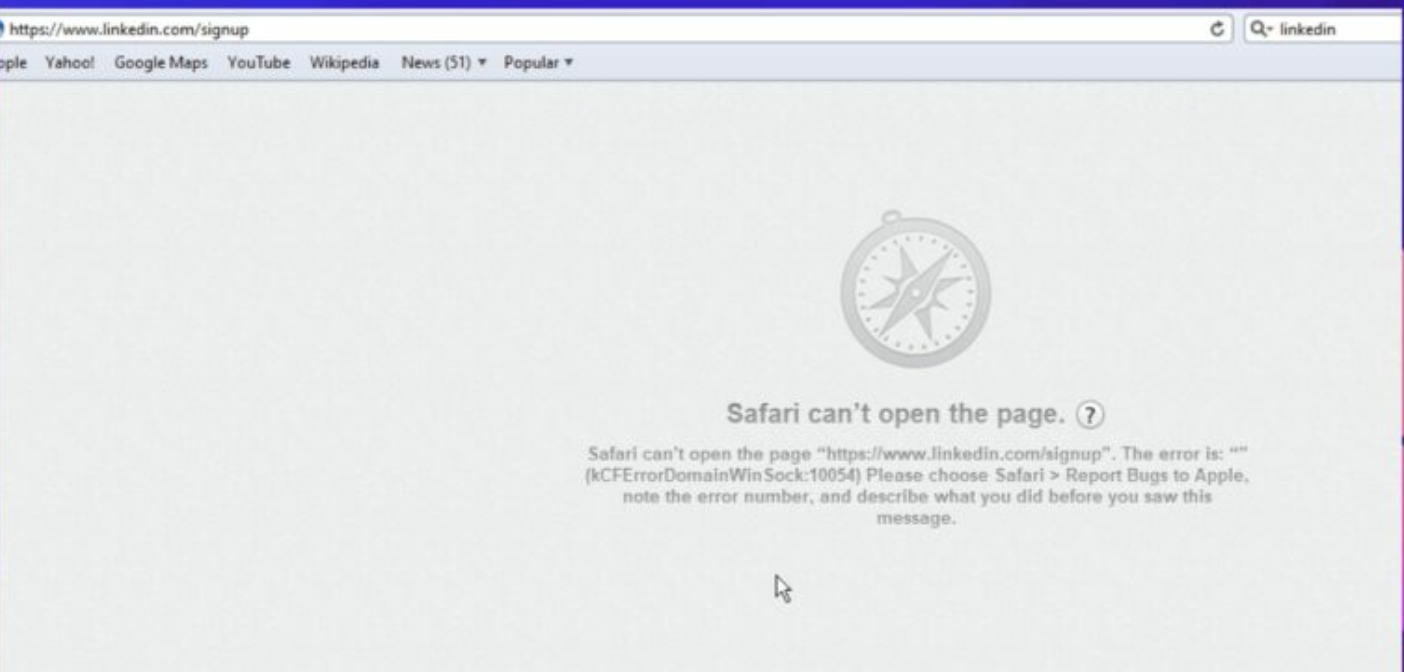
How to fix LinkedIn not loading on Safari in 2022
Check your internet connection
By default, a slow or unstable internet connection is the culprit if websites like LinkedIn won’t load on your Safari browser and on other browsers too. You can check if this is the case with you by running a simple speed test to measure your internet bandwidth.
If it appears that your internet is prolonged, you can proceed by restarting your router.
Update your browser
Along with the first-mentioned fix, Apple also recommends trying is updating your Safari browser. Like all software applications, it also has its share of bugs, even though developers make sure to remove them with the updates.
- So, you have probably not updated your Safari browser in a while, and now it’s finally the time to do it.
- Click on the Apple logo (top corner of your screen).
- From the menu that appears, click on System Preferences.
- Select Software Update.
- Check to see if there are any pending updates to Safari - if there are, click on the Update Now option.
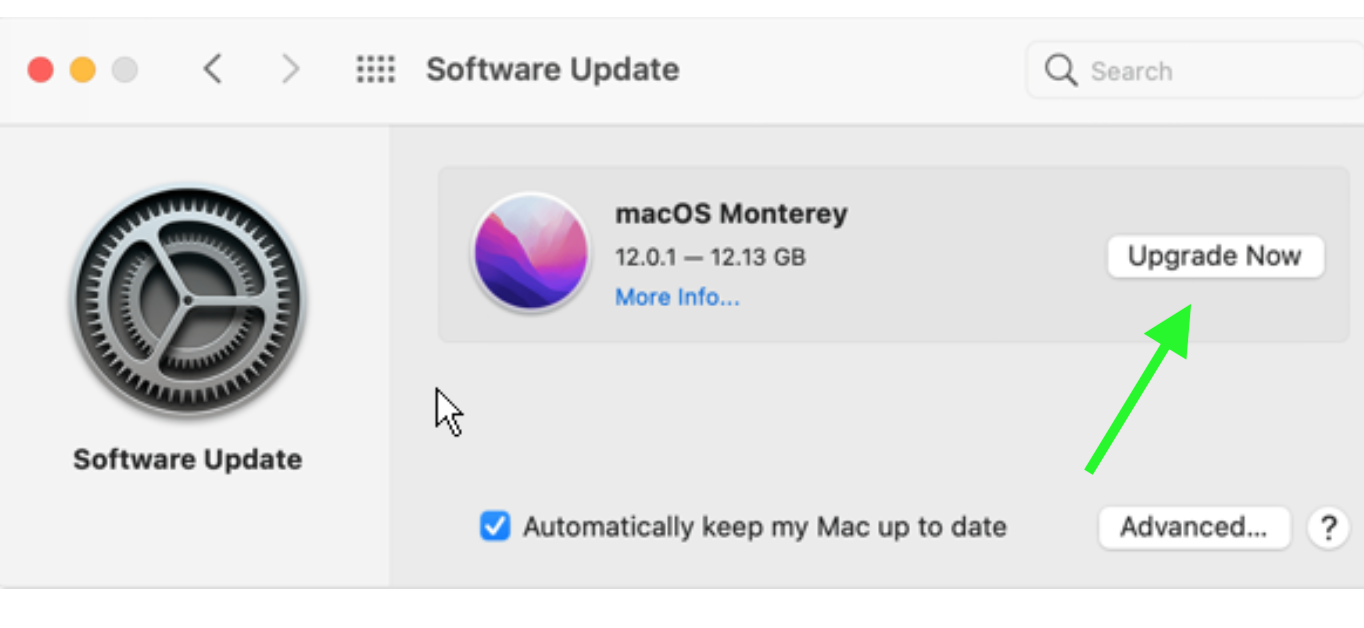
Using LinkedIn on your iOS device, you can also check for software updates from your Settings > General > Software Updates.
Clear your browsing history and corrupted cache files
Sometimes, your browser gets cluttered data after browsing anything on it. Therefore, cleaning your browsing history, cookies, and cache data is always welcomed when such issues happen.
To clean your Safari’s browsing history, open the History menu by tapping on the top Settings menu bar > select the options Clear History and Remove all website data > click on Reset.
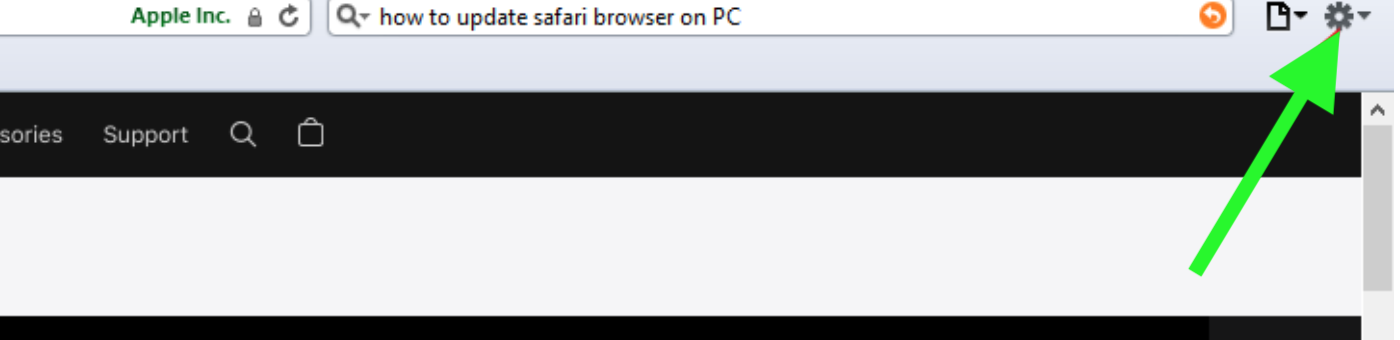
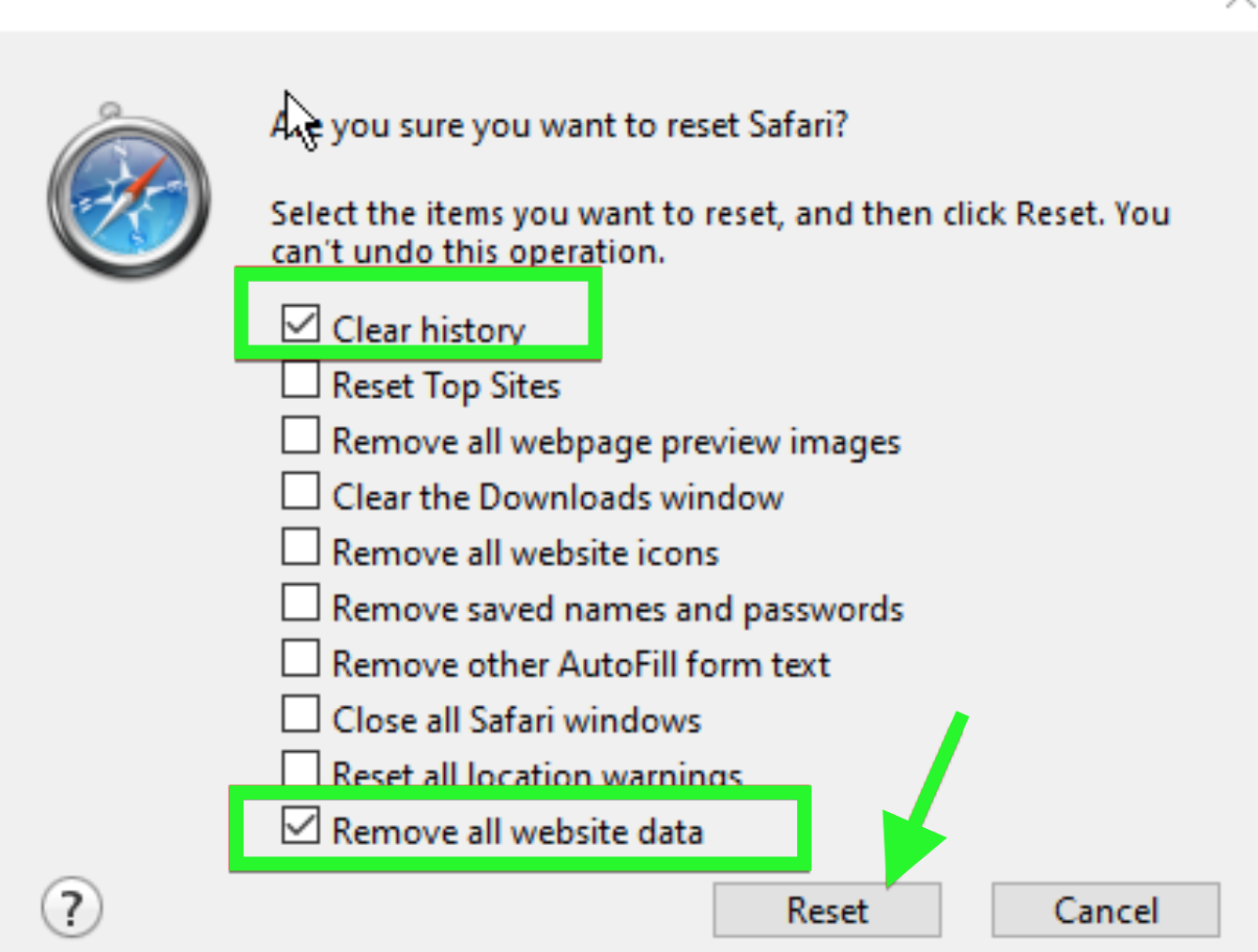
To clear cache data, select the Developer menu in the Safari app > choose Empty Caches. Alternatively, you can open the Safari menu (top right in the app) > choose Preferences > Select the Advanced tab > check the box next to the Show Develop menu in the menu bar.
Disable extensions
Some extensions that are already installed on your browsers might interfere with LinkedIn’s overall performance. So, you should disable your Mac's extensions before accessing the LinkedIn website.
Here is what you’ll need to do for that matter:
- On your Safari browser, click the Options button (top right corner).
- Click on Settings.
- From the side menu, choose and click on Extensions.
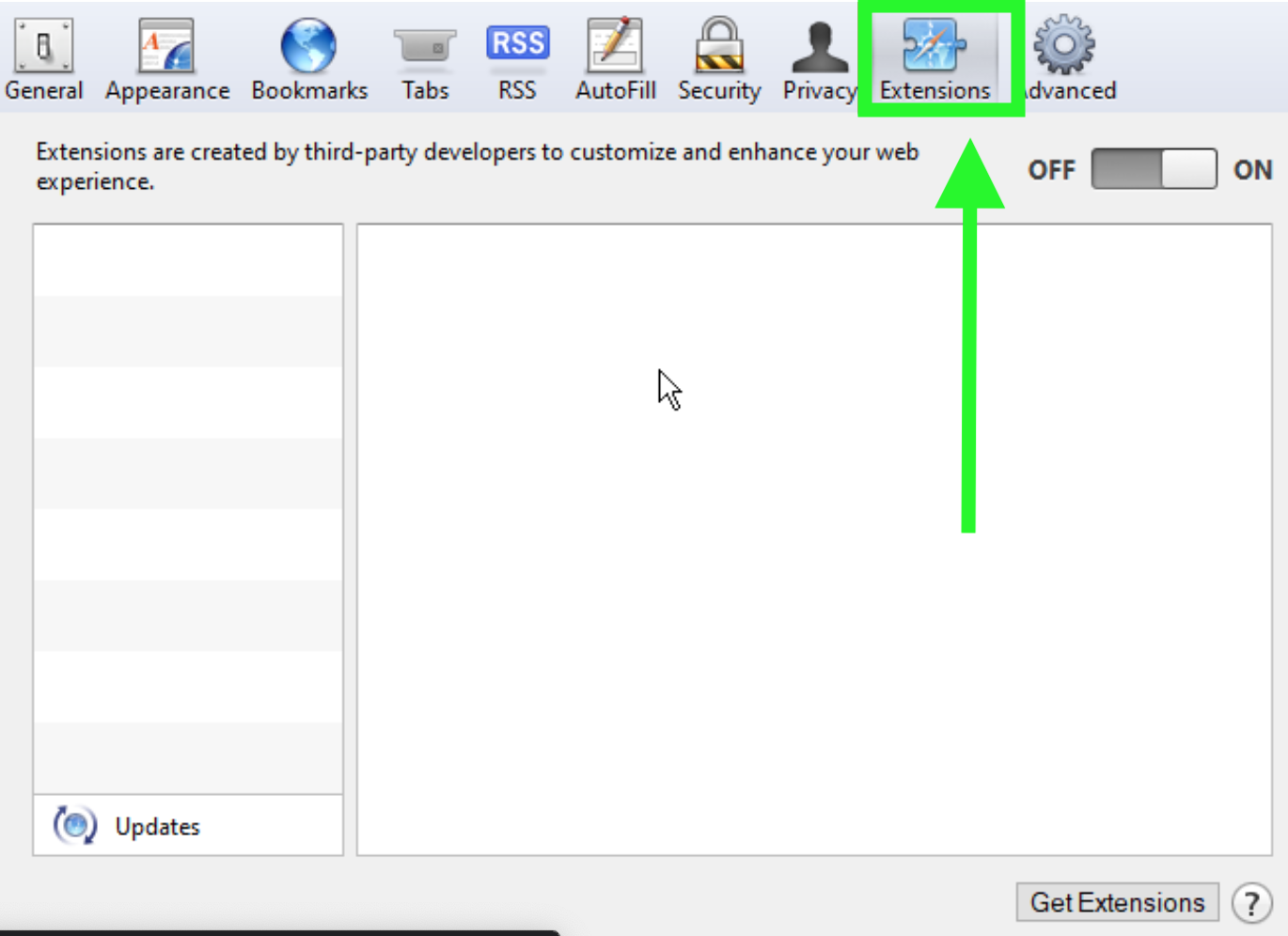
- Disable all of your extensions.
- Restart your Safari browser after you disable your extensions to see if the problem is still present.
Explore also why you don't see the 'Connect' button on somebody's profile on LinkedIn.
Check to see if LinkedIn is down
You need to check reputable sources to find out if LinkedIn is experiencing some problems. You can do this in two ways:
1) By checking for updates from @LinkedInHelp on Twitter
LinkedIn has a verified customer support team on Twitter that serves to help users with any experience they have with LinkedIn, good or bad. You can also directly write a message to LinkedIn's Help center and explain your issue.
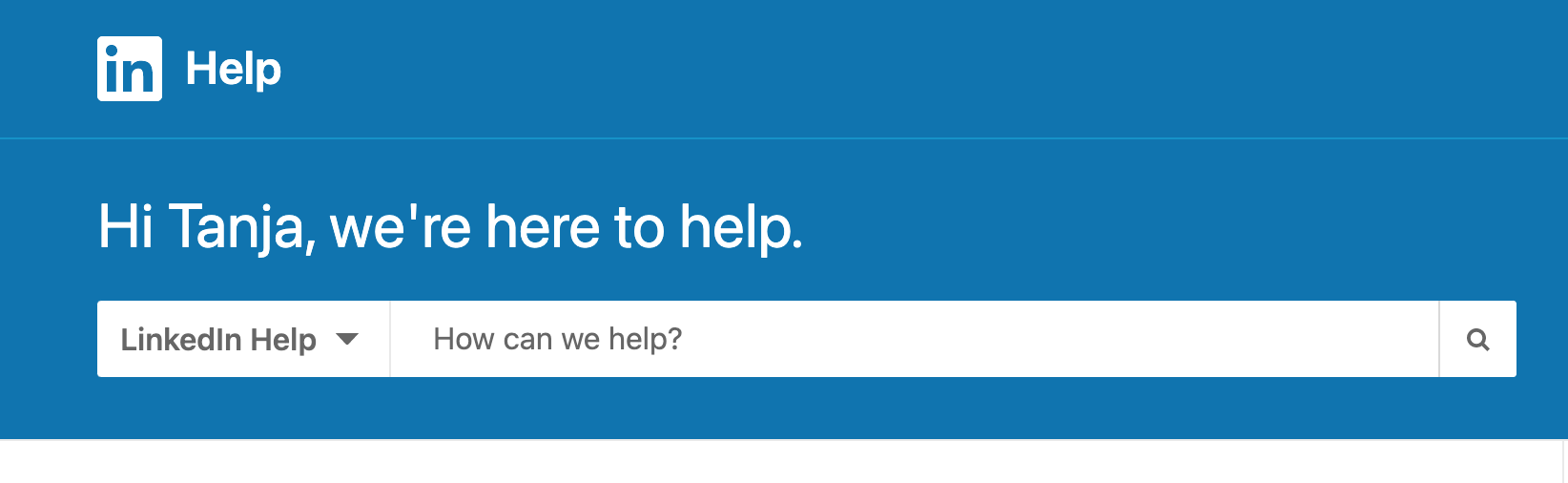
2) By checking LinkedIn’s service status on Down Detector
This website is there for you to check real-time updates about ongoing outrages and service interruptions. So, navigate to its official website to see LinkedIn's current status.
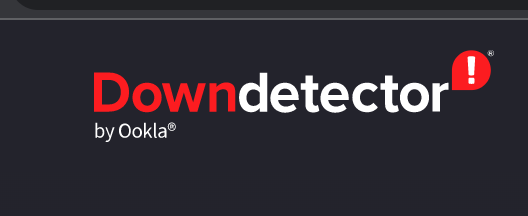
Turn off VPN services
Simply put, when any website is not loading, it could indicate that your internet is weak or unstable. For that matter, if you are using VPN, you should consider turning it off when accessing LinkedIn’s page.
Sometimes, even though VPN network services replace your IP address and keep the internet connection secure, they cannot establish a good connection between LinkedIn servers and your browser.
Conclusion
Hopefully, these couple of fixes helped you solve the problem when LinkedIn doesn't load on your Safari browser. Remember, that before giving up, you should try them all and then check if it worked well for you.
If interested, you can explore other things on LinkedIn, such as what 'checkmark' mean there, how to find saved jobs on LinkedIn, or even how to hide your LinkedIn profile without deleting it.
-
LinkedIn not loading on iPhone - how to fix it?
-
Fixes: turn off your iPhone, turn it back on, clear the LinkedIn cache data, update your iPhone, delete the LinkedIn app from, uninstall and reinstall the LinkedIn app.
You might also find these articles interesting:

