How to Change the Talks on LinkedIn
Key Takeaways
✅ On desktop:
- Navigate to LinkedIn and log in to your account.
- Click on ‘Me’ (upper right corner).
- Click ‘View Profile.’.
- Scroll down till you see Creator Mode, and click on it.
- To edit or remove a topic you’ve already added, click on it.
- To save the changes, click on ‘Save.’
✅ On mobile:
- Launch the LinkedIn app on your phone.
- Tap on your profile picture icon, and tap on ‘View profile’ from the left-side panel.
- Tap on ‘Creator Mode.’
- Tap on the topic to edit/remove it and tap ‘Save.’
The LinkedIn platform is the global marketplace for networking and growing for individuals and businesses. That being said, having a good LinkedIn profile shouldn’t be taken for granted, and our profiles are the tickets to getting more clients and job opportunities.
Each one of our profiles has the Creator Mode section with the ‘Talks About’ option to show our potential clients or employees and present what our business or profile is all about.
Check this blog post as it highlights the steps to change the ‘Talks About’ section on LinkedIn. Also, it reminds those new to this option of what it is and how they can use it.
Also read: How to add a certificate on LinkedIn
What is the ‘Talks About’ section on LinkedIn?
The Talks About section on LinkedIn is one of the latest LinkedIn features, and it is part of the Creator Mode of everyone’s profile. Its purpose is to show one’s potential clients or employers' concerns.
The LinkedIn ‘Talks About’ section offers five areas of topics/fields of expertise you are most skilled to discuss. The same refers to businesses; if you have a business profile on LinkedIn, you can add the relevant fields of expertise that your company holds.
Bonus read: How to write a LinkedIn recommendation (with examples)
How to use and add info in the ‘Talks About’ section on LinkedIn
Quick Note: If you do not see the Creator Mode and the Talks About section on your LinkedIn profile, you should update your LinkedIn and reopen the app.
Learn: How to add a promotion on LinkedIn
If you haven’t used the Creator Mode on LinkedIn, it will be off, and you need to activate it.
To do that, here are the steps to take:
- Once you’ve launched the LinkedIn app, click on your profile picture icon (upper left corner).
- On the left side panel, click on ‘View Profile.’
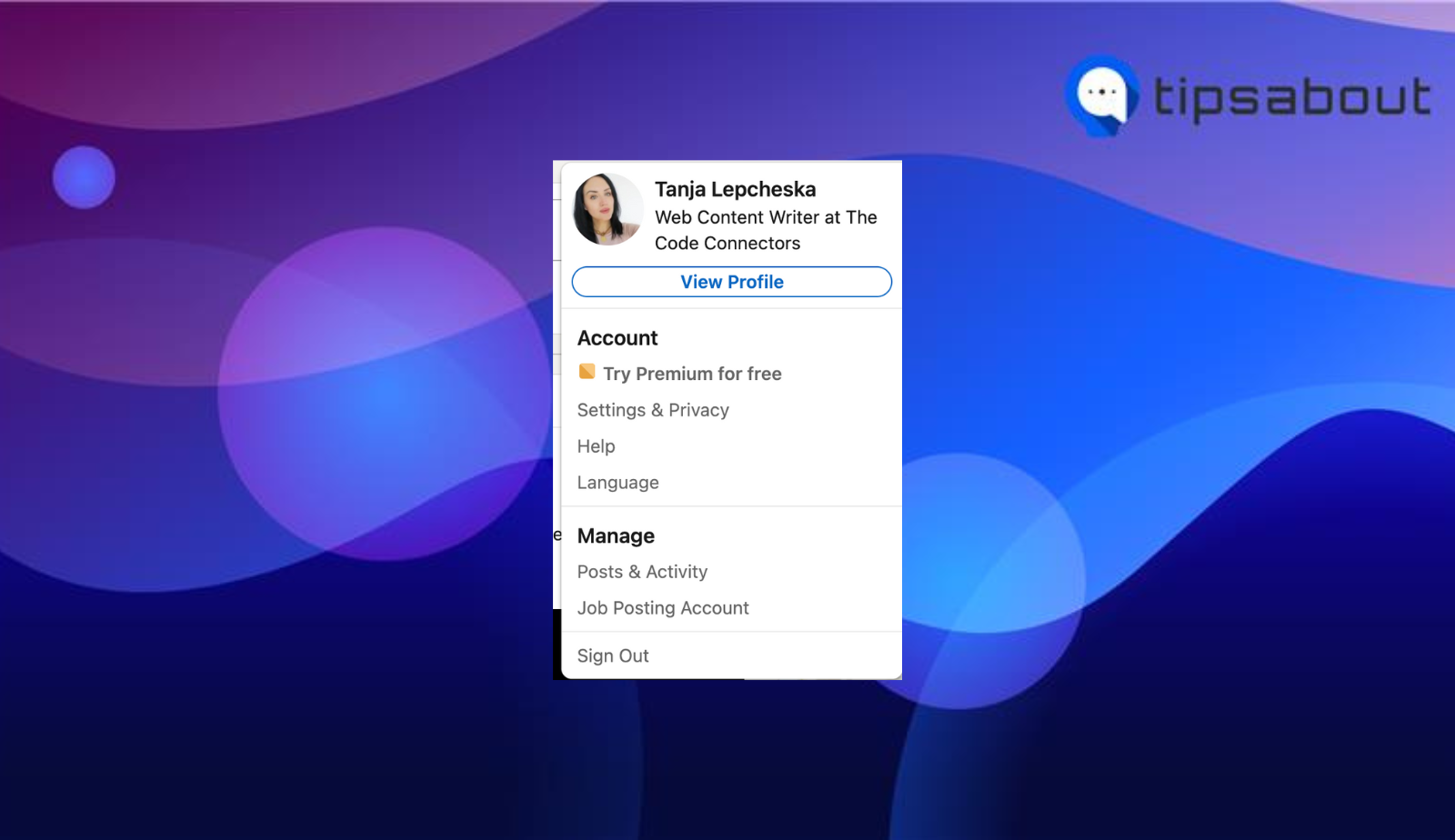
- Scroll until you see ‘Creator mode’ and click on the Off button (once you click on the Creator mode will be turned On).
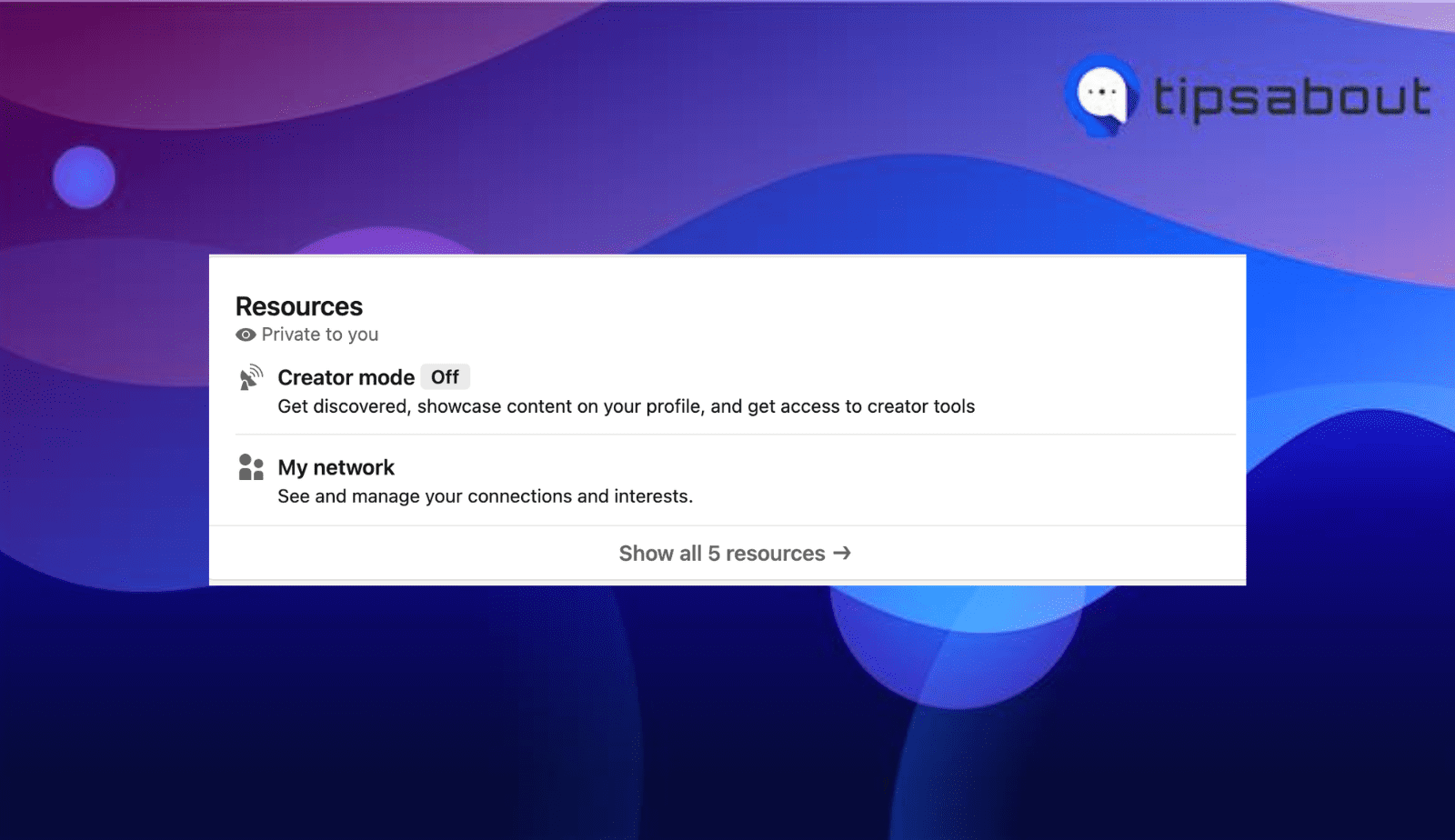
- You will be redirected to a new window; click on ‘Next.’
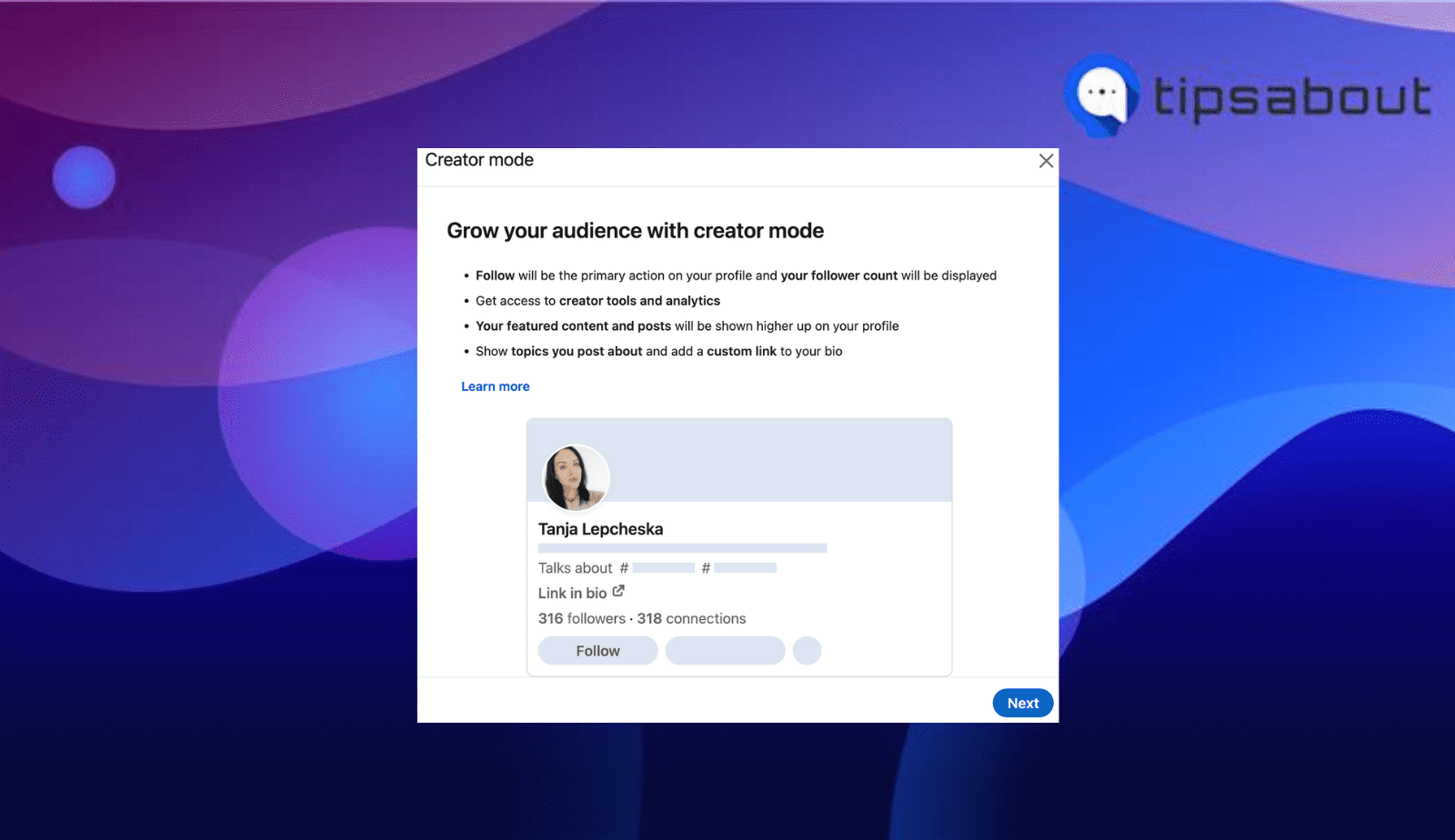
- You can select up to 5 topics displayed on your profile to show potential followers what you post about the most.
.png)
- After adding your topics, click on ‘Save.’
-(1).png)
If you are doing this from the mobile version, after adding your preferred topics, you can let your LinkedIn followers know the topics you like to post about, so click on ‘Next’ and then click on ‘Post.
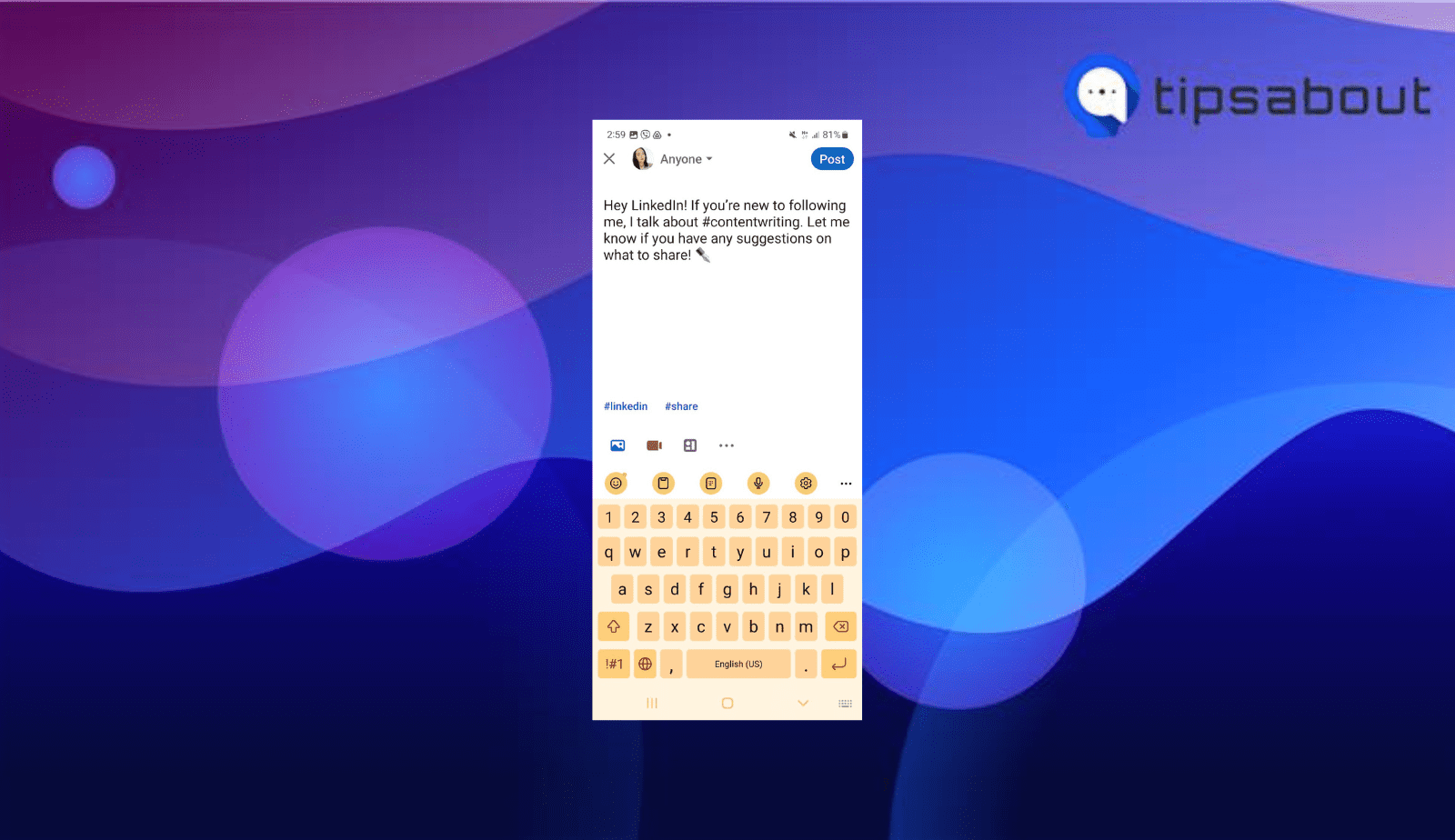
How to edit the ‘Talks About’ section on LinkedIn
On desktop
- Navigate to LinkedIn and log in to your account.
- Click on ‘Me’ (upper right corner).
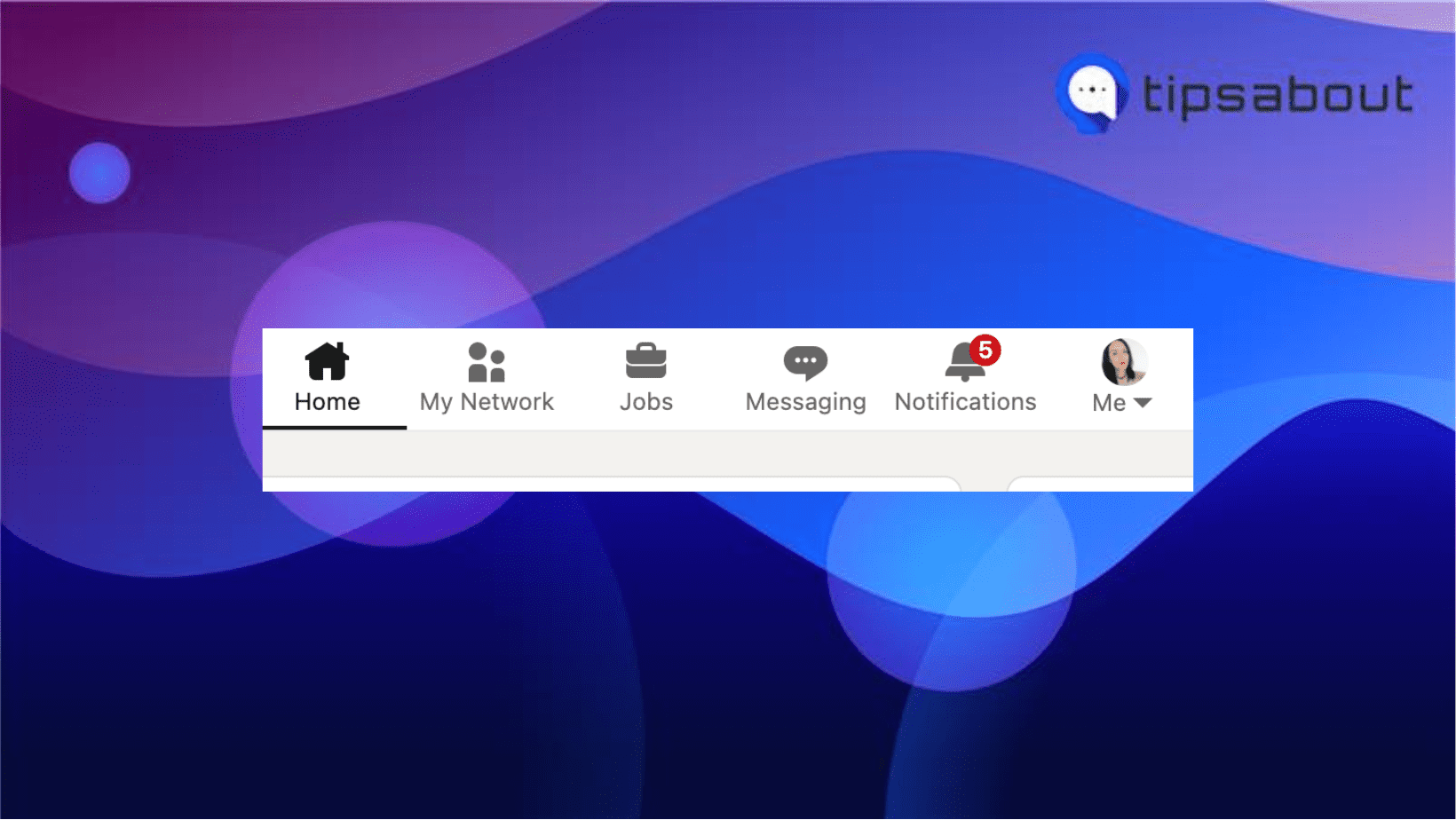
- Click ‘View Profile.’
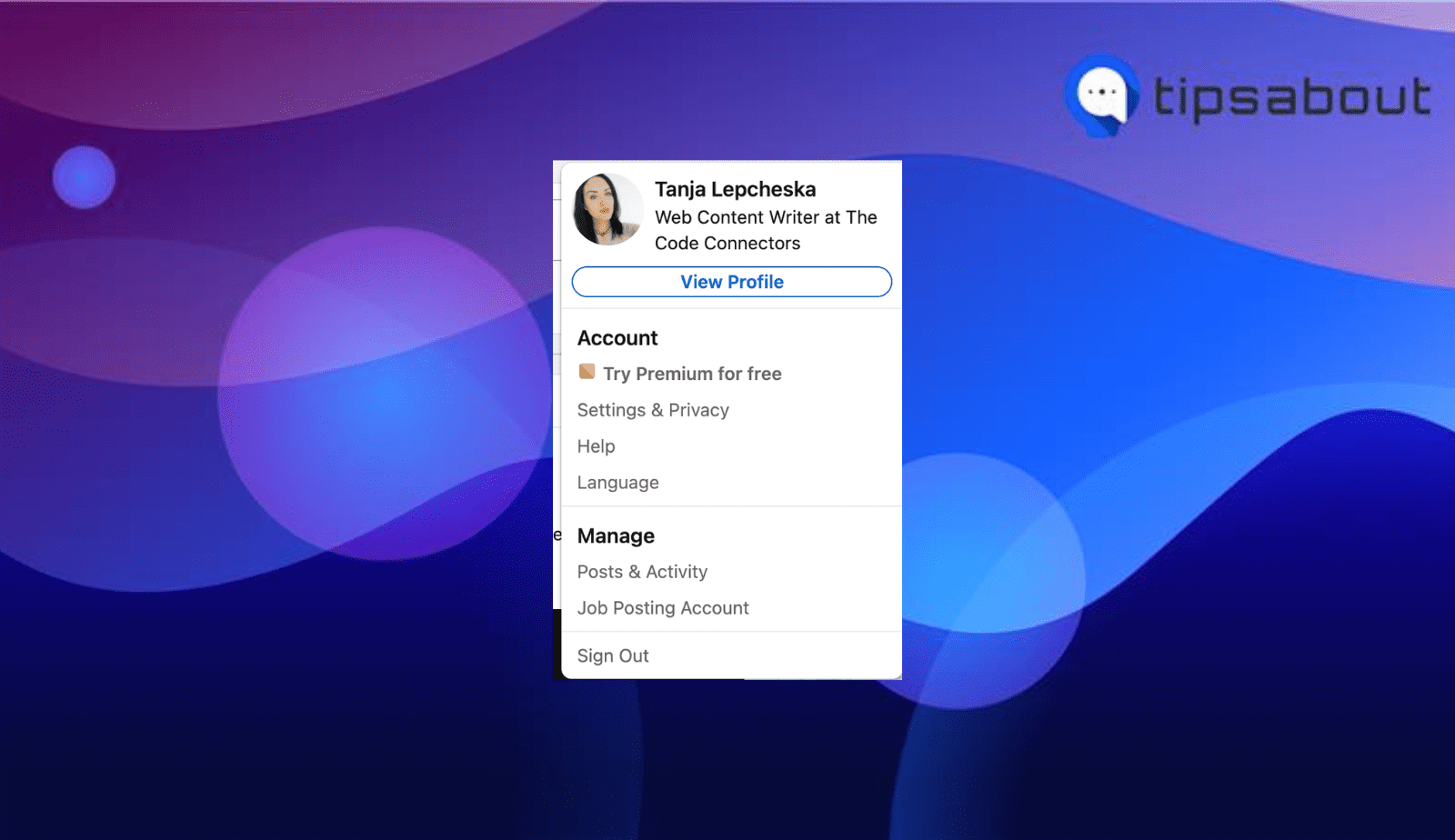
- Scroll down till you see Creator Mode, and click on it.
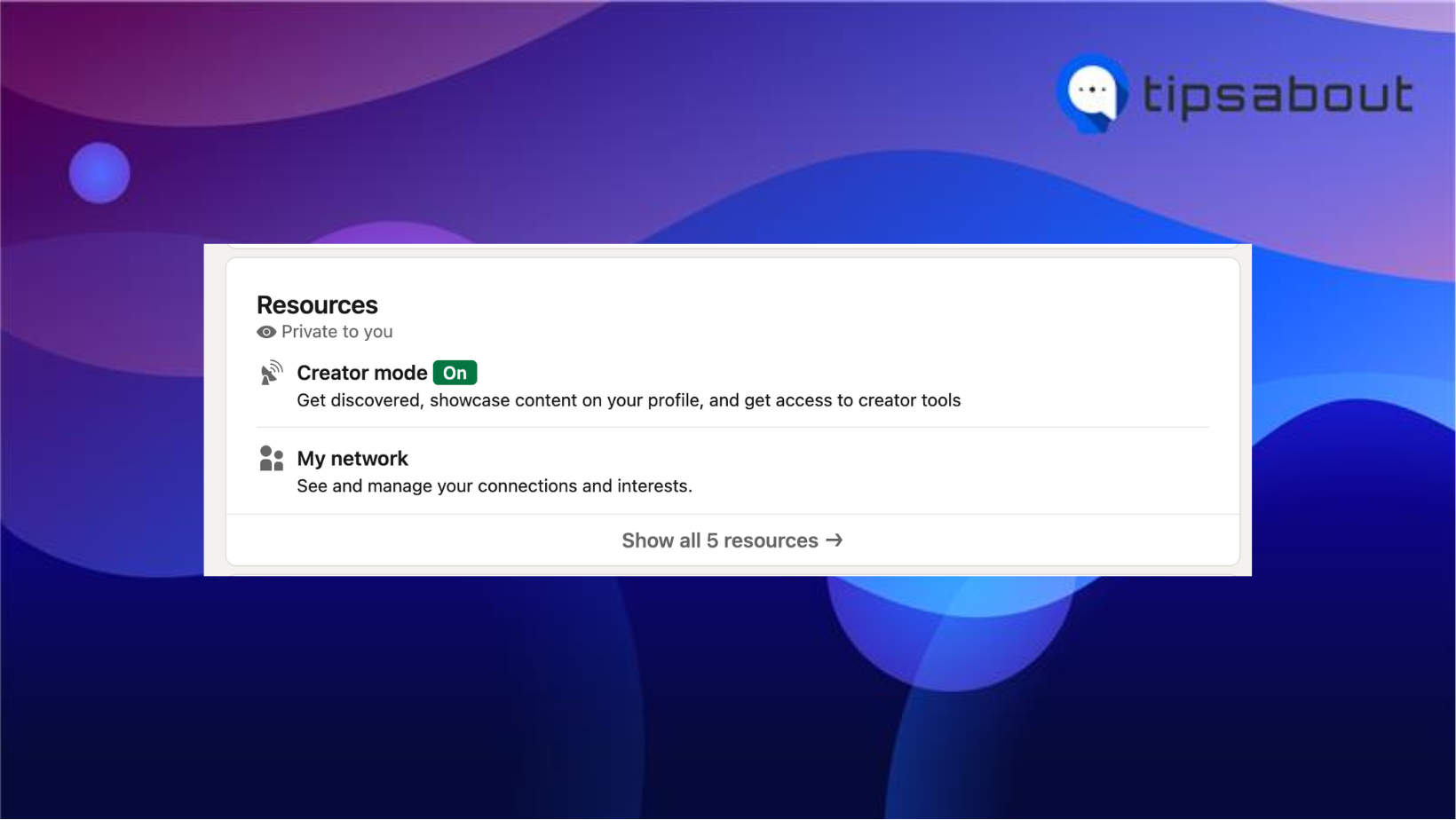
- To edit or remove a topic you’ve already added, click on it.
.png)
- To save the changes, click on ‘Save.’
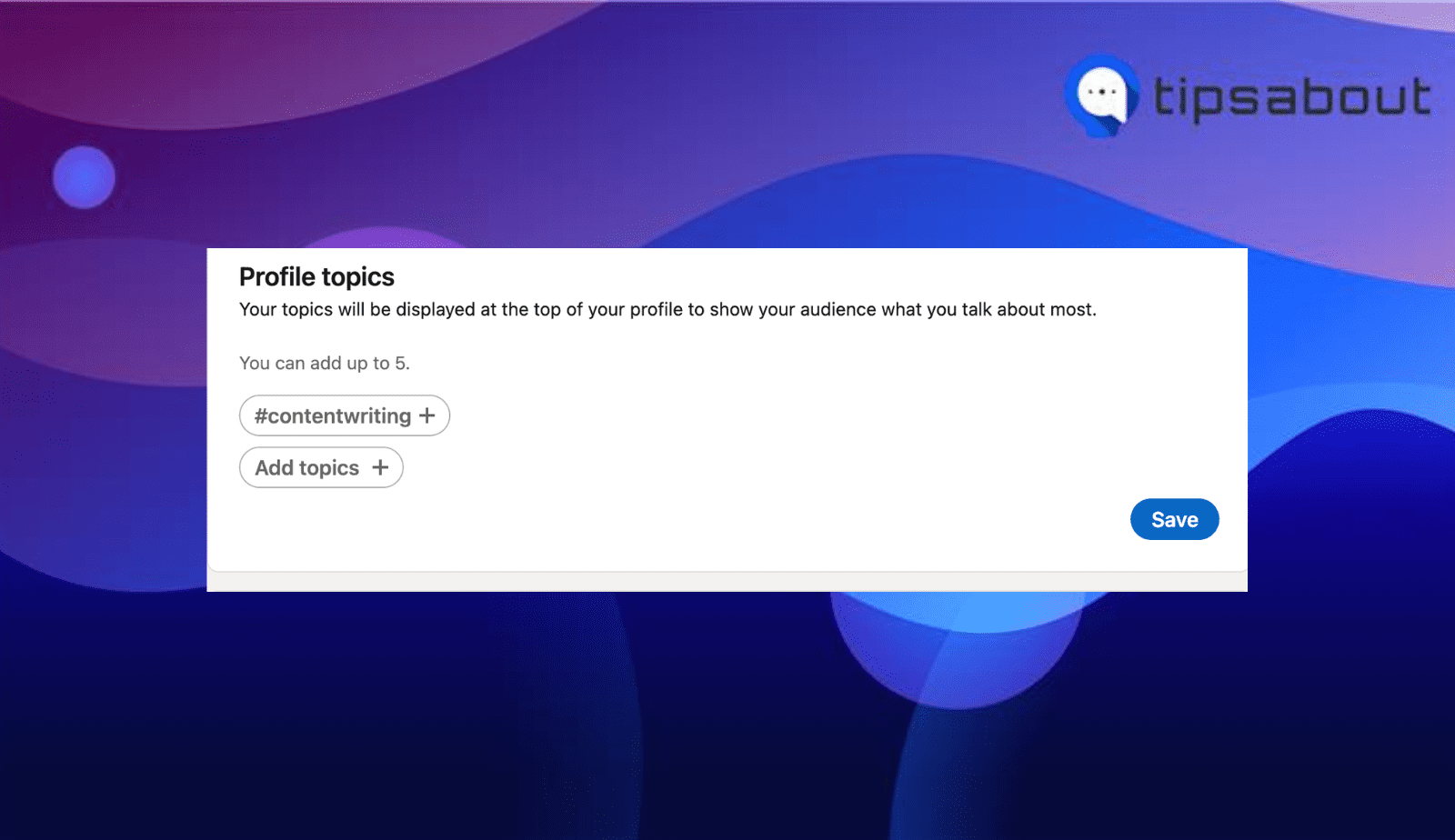
On mobile
- Launch the LinkedIn app on your phone.
- Tap on your profile picture icon (upper left corner) and tap on ‘View profile’ from the left-side panel.
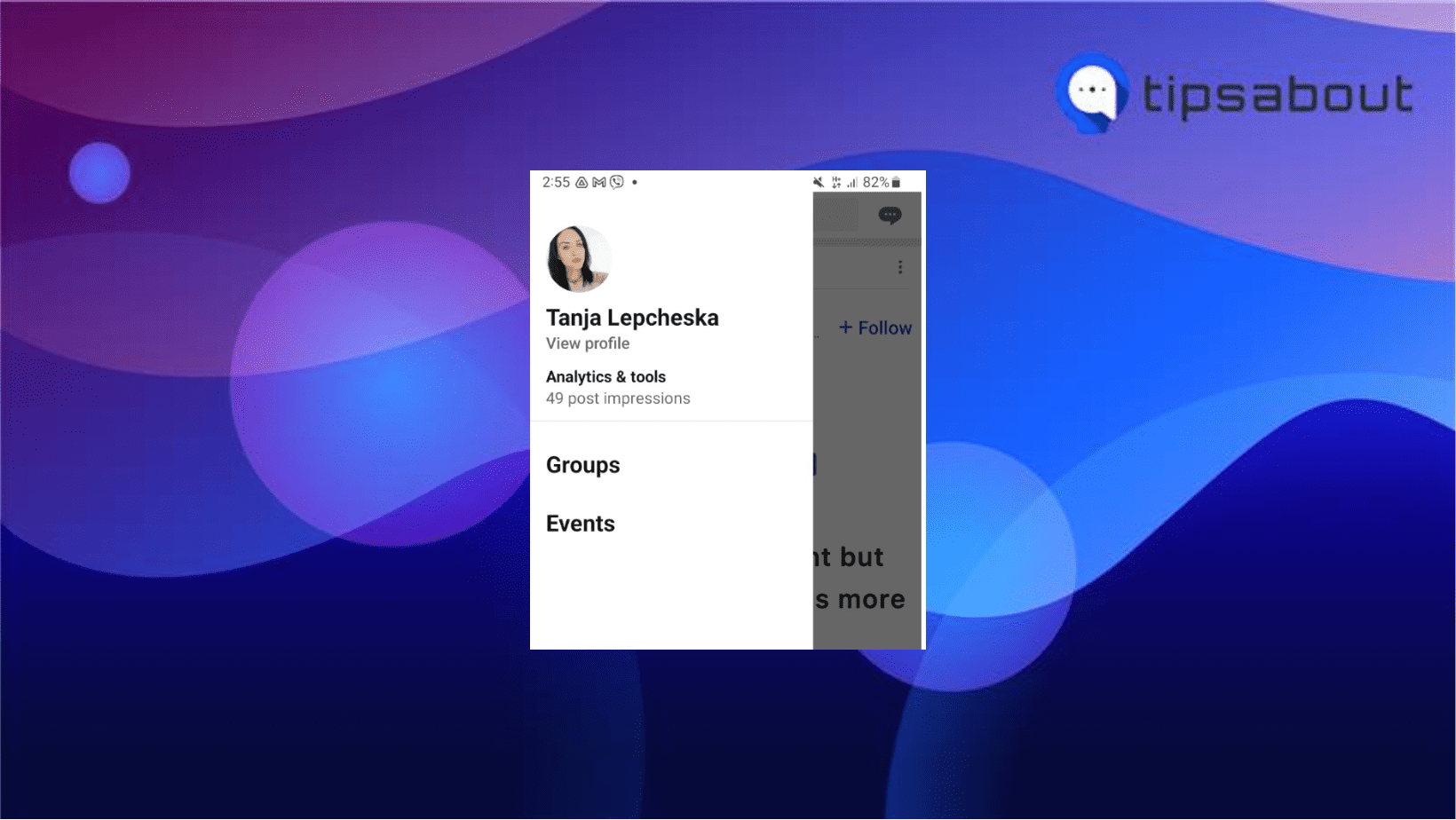
- Tap on ‘Creator Mode.’
.png)
- Tap on the topic to edit/remove it and tap ‘Save.’
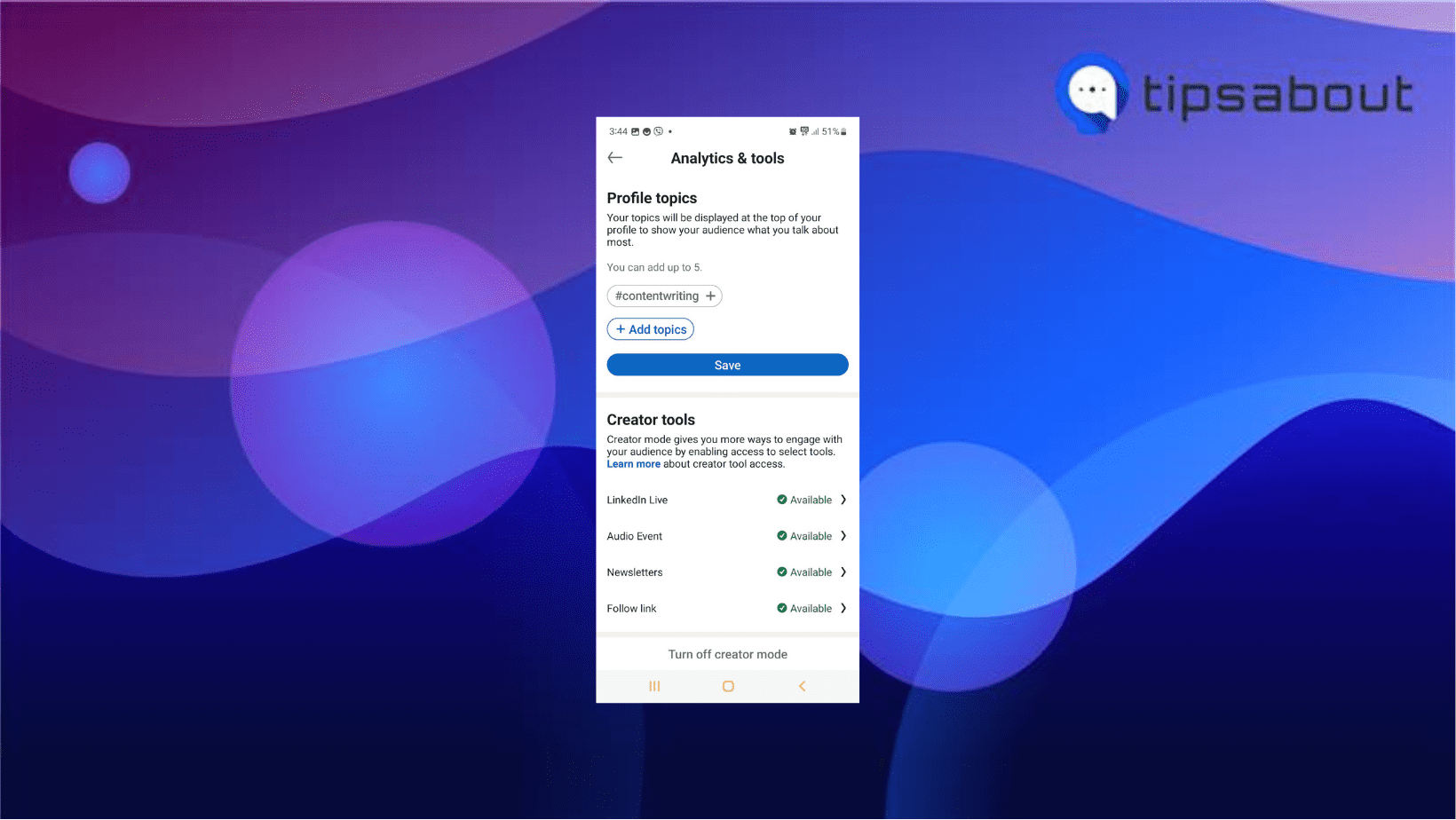
And that is all. As you can see in the above image, you can turn off your ‘Creator mode’ on LinkedIn anytime you want.
Summing up
You can easily add and edit topics in your LinkedIn profile's ‘Talks About’ section. The steps are quick and easy, regardless of whether you will do it from your smartphone or desktop.
You should take advantage of this feature because it might attract potential connections and offers based on the nature of the profile.
On another note, you might also be interested in learning how to reply to a recruiter on Linkedin, we share 12 samples that you can copy and use, or perhaps, how to post multiple photos on LinkedIn.

