How to Remove ‘Open to Work’ on LinkedIn
Written by Ivana Kotorchevikj Social Media / Linkedin
Key Points
To remove the #OpentoWork frame from your LinkedIn account from a computer:
- Go to your LinkedIn profile and click on your profile picture.
- Click on 'Frames' > select 'Original' and click 'Apply'.
- Choose Remove ’Open to Work’ from profile or Share ’Open to Work’ with recruiters only.
To remove the #OpentoWork frame in the LinkedIn app:
- Go to your profile and tap on your profile picture.
- Tap on 'Edit frame' > select ‘Original’ > tap on 'Apply.
- Choose 'Share with Recruiters only' or 'Remove ‘Open to Work'.
To remove the 'Open to Work' section from your LinkedIn profile:
- Go to your LinkedIn profile.
- Tap on the ‘pencil icon’ in the top-right corner of the ‘Open to Work’ section.
- Tap on ‘Delete from profile’.
- Tap on ‘Delete’.
LinkedIn is the professional network hub that connects job seekers and employers online.
Apart from applying to active job ads, or saving jobs to apply to later, LinkedIn also offers you the option to activate the ‘Open to Work’ feature to let recruiters know you are open to finding a new job. The feature shows up just below your profile description, and as a frame on your profile picture.
You can also choose who sees you’re open:
- All LinkedIn Members: This makes your ‘Open to Work’ visible to all LinkedIn users who are also your connections, including recruiters and people at your current company. This option also adds the #OpenToWork photo frame to your profile picture.
- Recruiters only: Makes the ‘Open to Work’ visible to people using LinkedIn Recruiter only.
However, if you’ve found a new job, you’d probably want to remove LinkedIn’s Open to Work feature from your profile.
Keep on reading to learn how to delete the ‘Open to Work’ on LinkedIn. We’ve explained how to delete Open to Work on LinkedIn from your profile section and profile picture frame.
How to remove the ‘Open to Work’ frame on your LinkedIn profile picture
To remove the ‘Open to Work’ frame from your profile picture on a desktop:
- Go to LinkedIn.com, and from the home page, click on ‘Me’ in the top right corner.
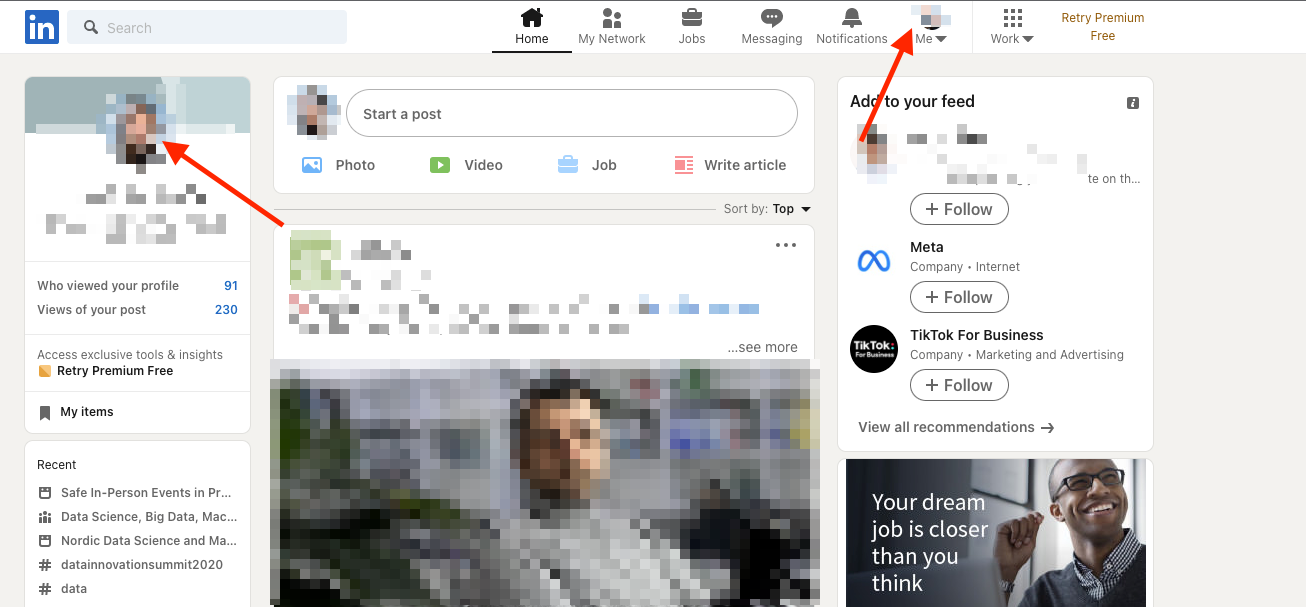
- Select ‘View Profile’.
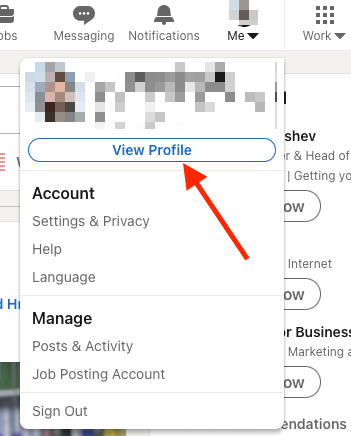
- Alternatively, click on your profile picture in the top-left part of the screen to go to your profile.
- Click on your profile picture, which will open a pop-up window.
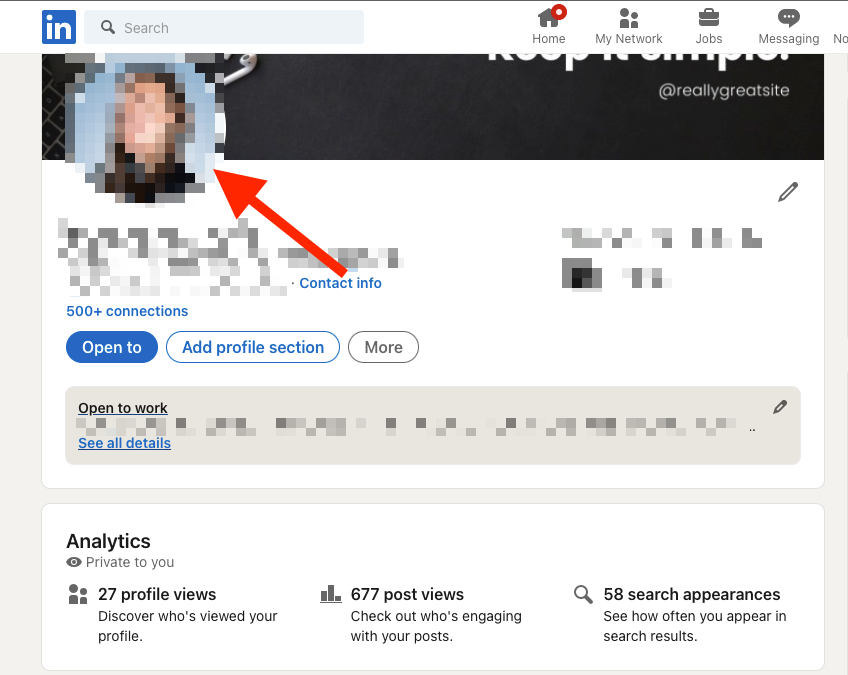
- Click on ‘Frames’ from the bottom menu.
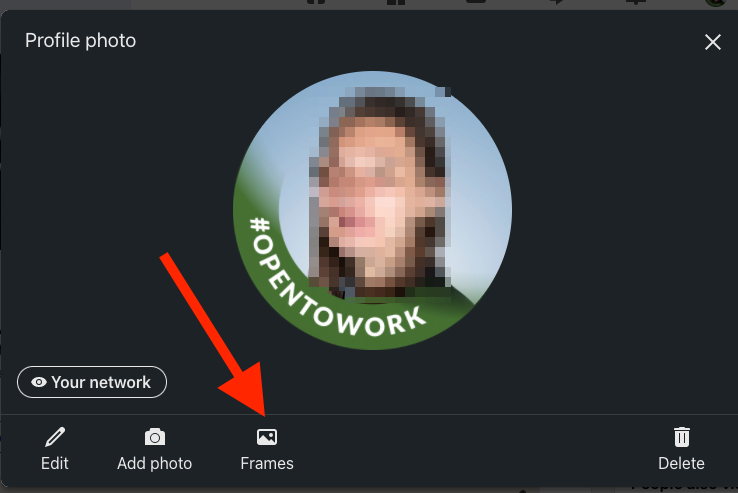
- You’ll notice that your current profile photo frame is set to #OpentoWork. Select the Original frame and click on ‘Apply’.
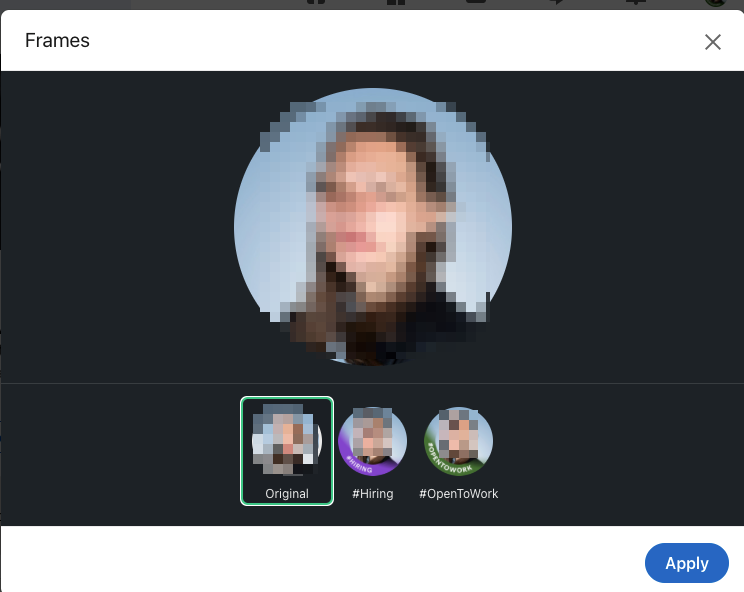
- A pop-up window will appear asking you if you want to remove ’Open to Work’ from profile or share it with ’Recruiters only’ instead of ’All LinkedIn Members’.
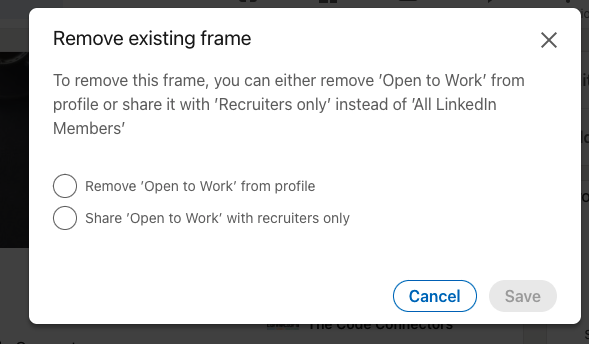
If you choose Remove ’Open to Work’ from profile, it will be removed altogether for all your LinkedIn network. However, if you choose 'Share ’Open to Work’ with recruiters only', it will only show to recruiters, and your LinkedIn connections won’t be able to see your ‘Open to Work’ option.
- Select Remove ’Open to Work’ from your profile or Share ’Open to Work’ with recruiters only according to your preference.
- Click ‘Save’.
To remove the ‘Open to Work’ profile photo frame on a mobile:
- Open the LinkedIn app and tap on your profile picture in the top-left corner.
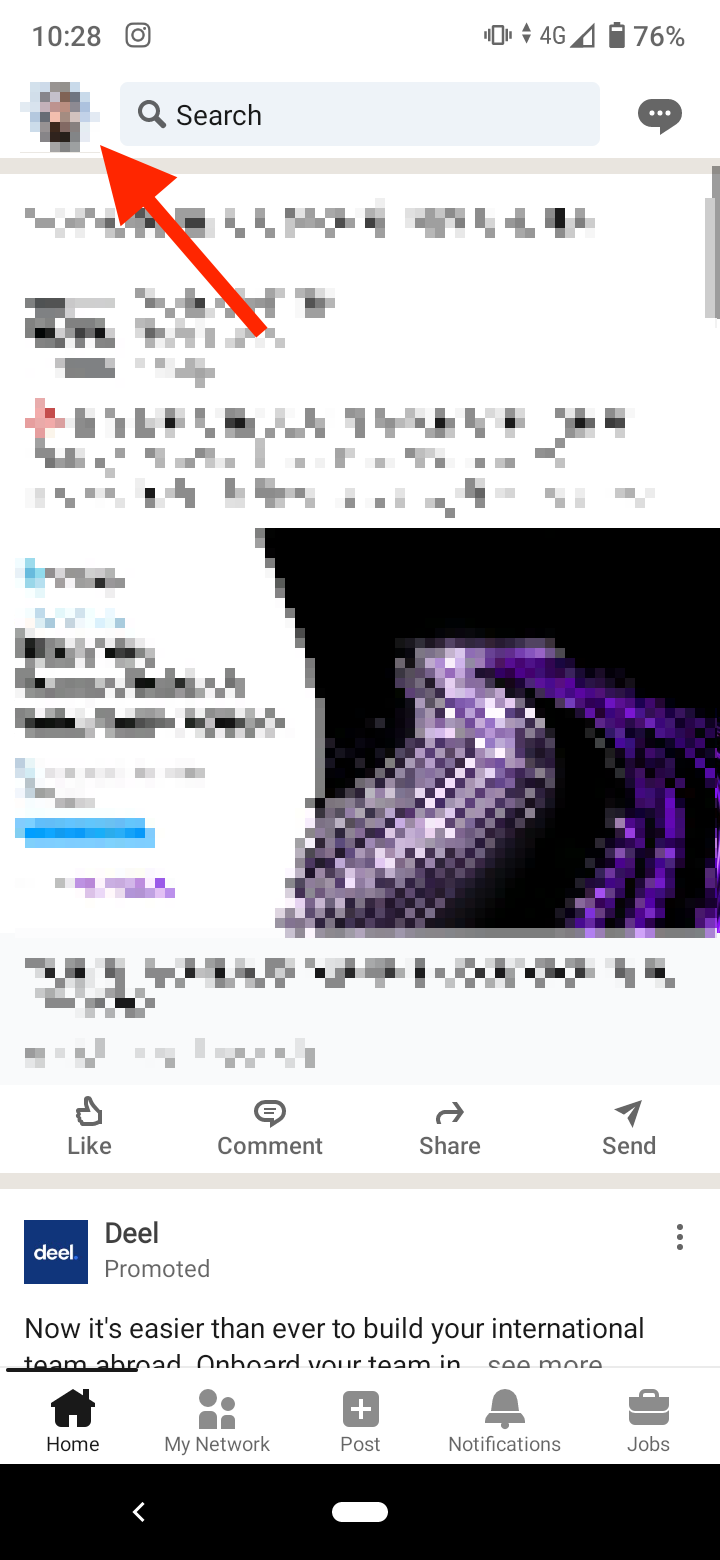
- Select ‘View profile’ from the left-hand side slide menu.
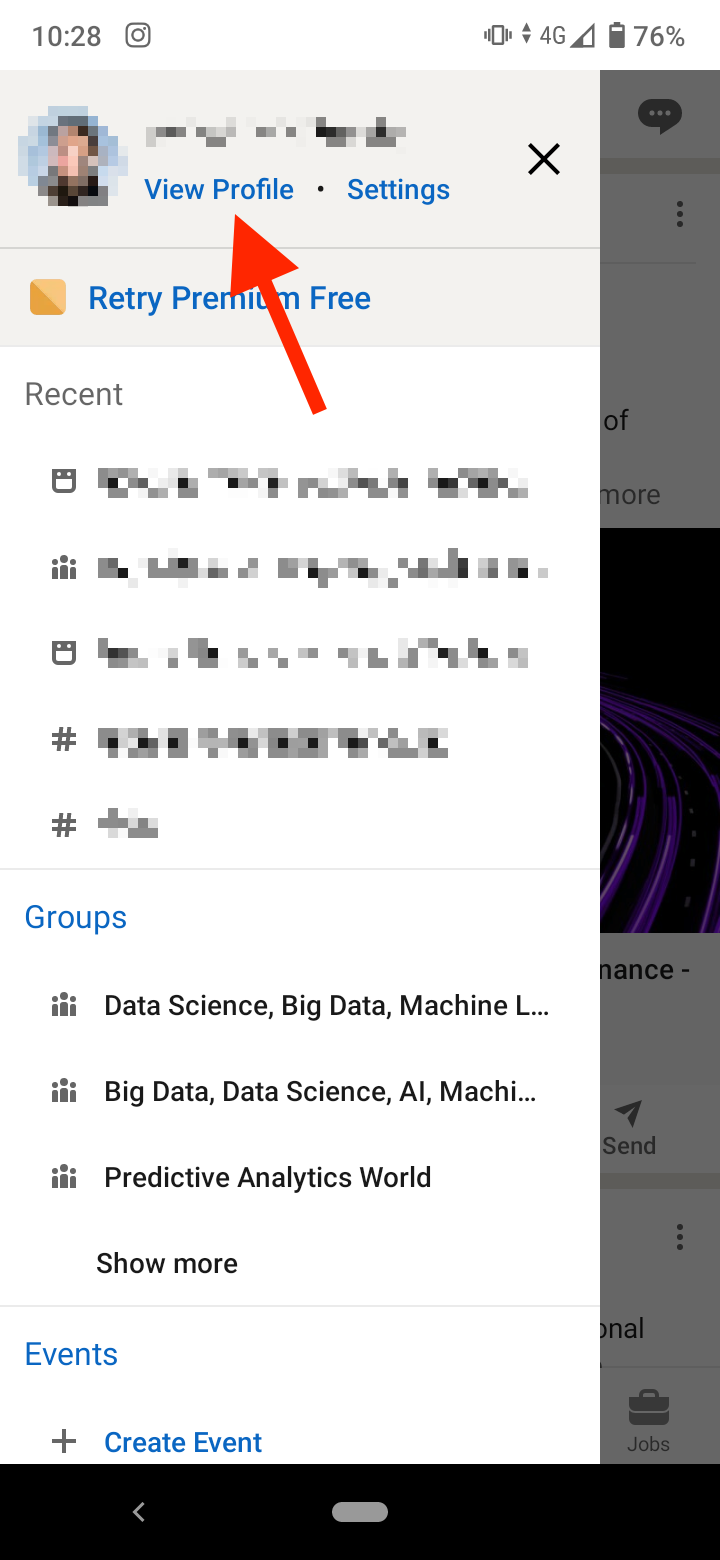
- Tap on your profile picture.
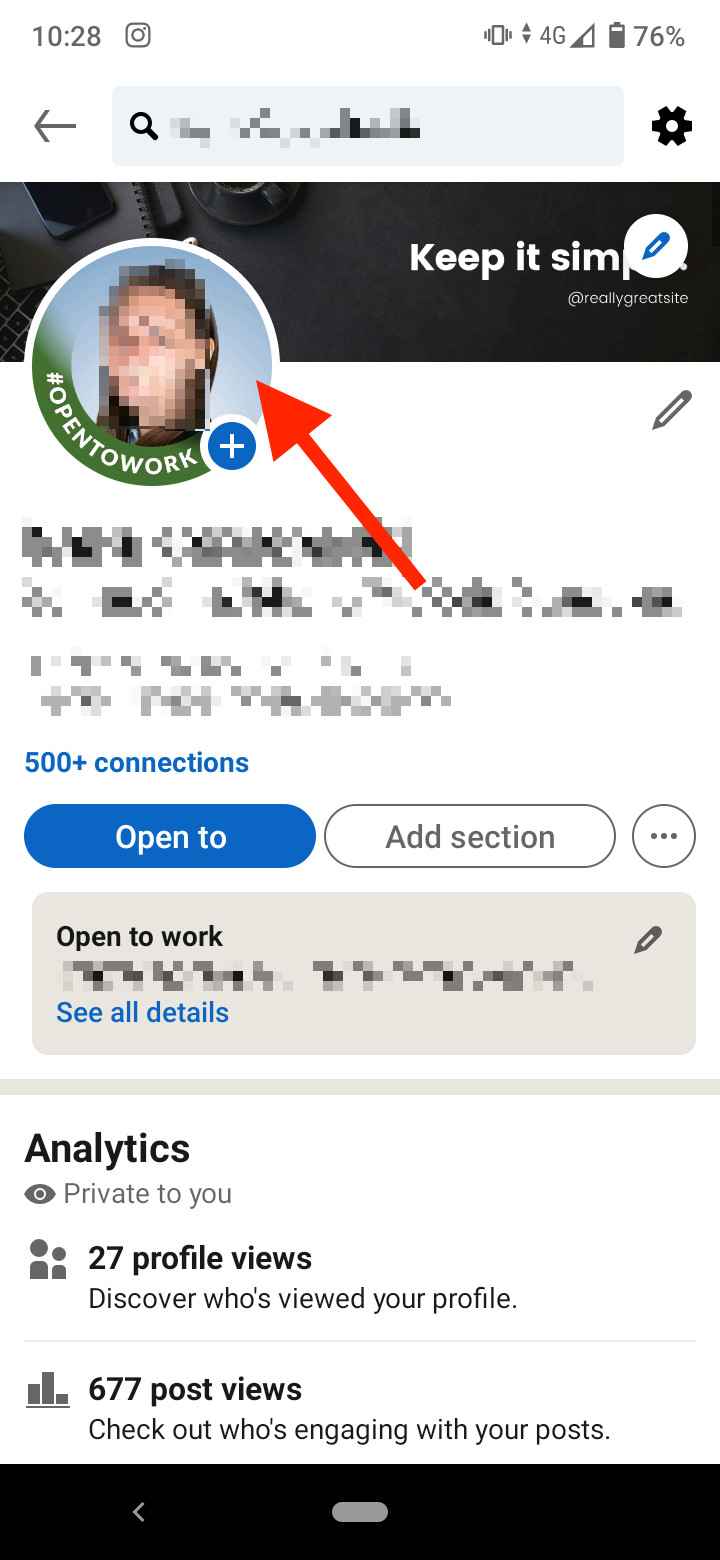
- Select ‘Edit frame’ from the bottom slide menu.
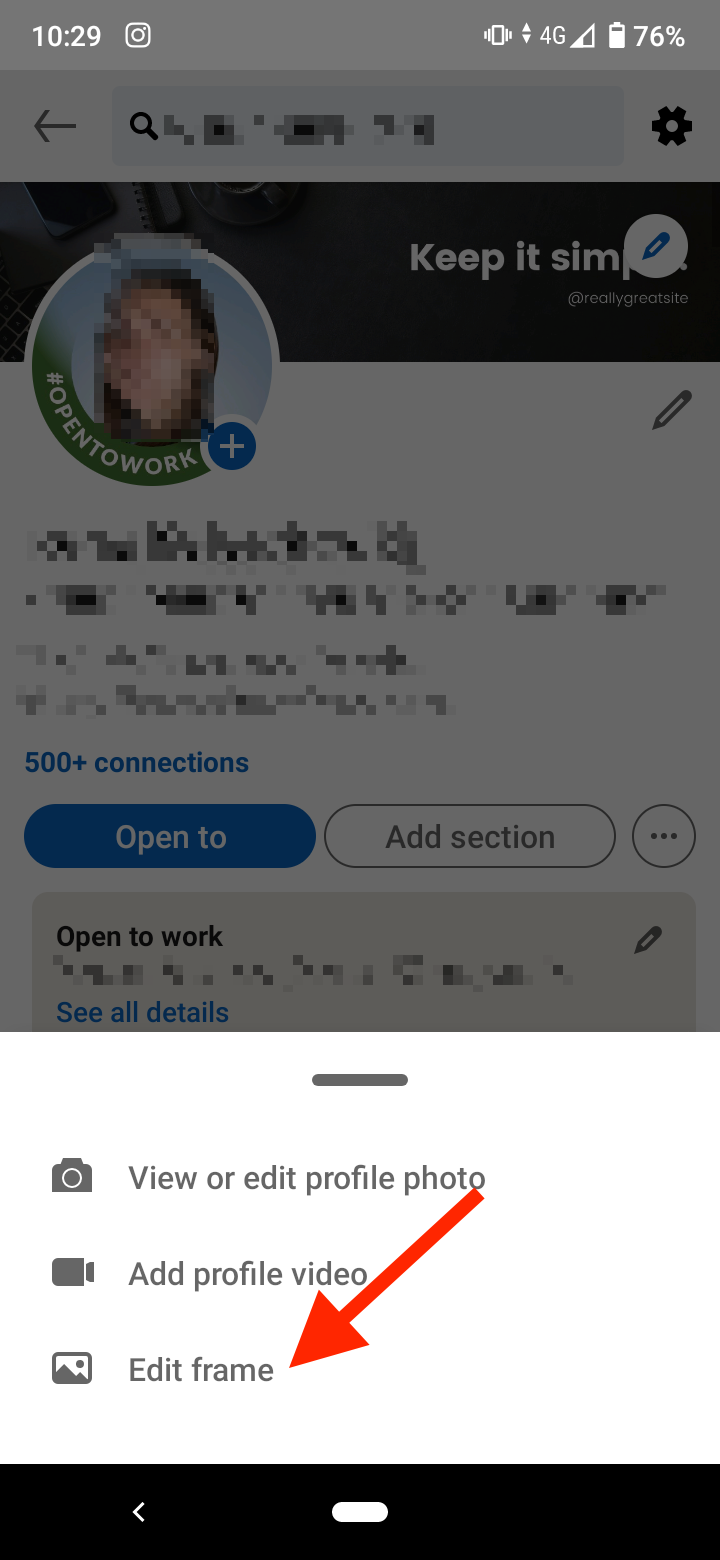
- Tap on ‘Original’ from the available options at the bottom.
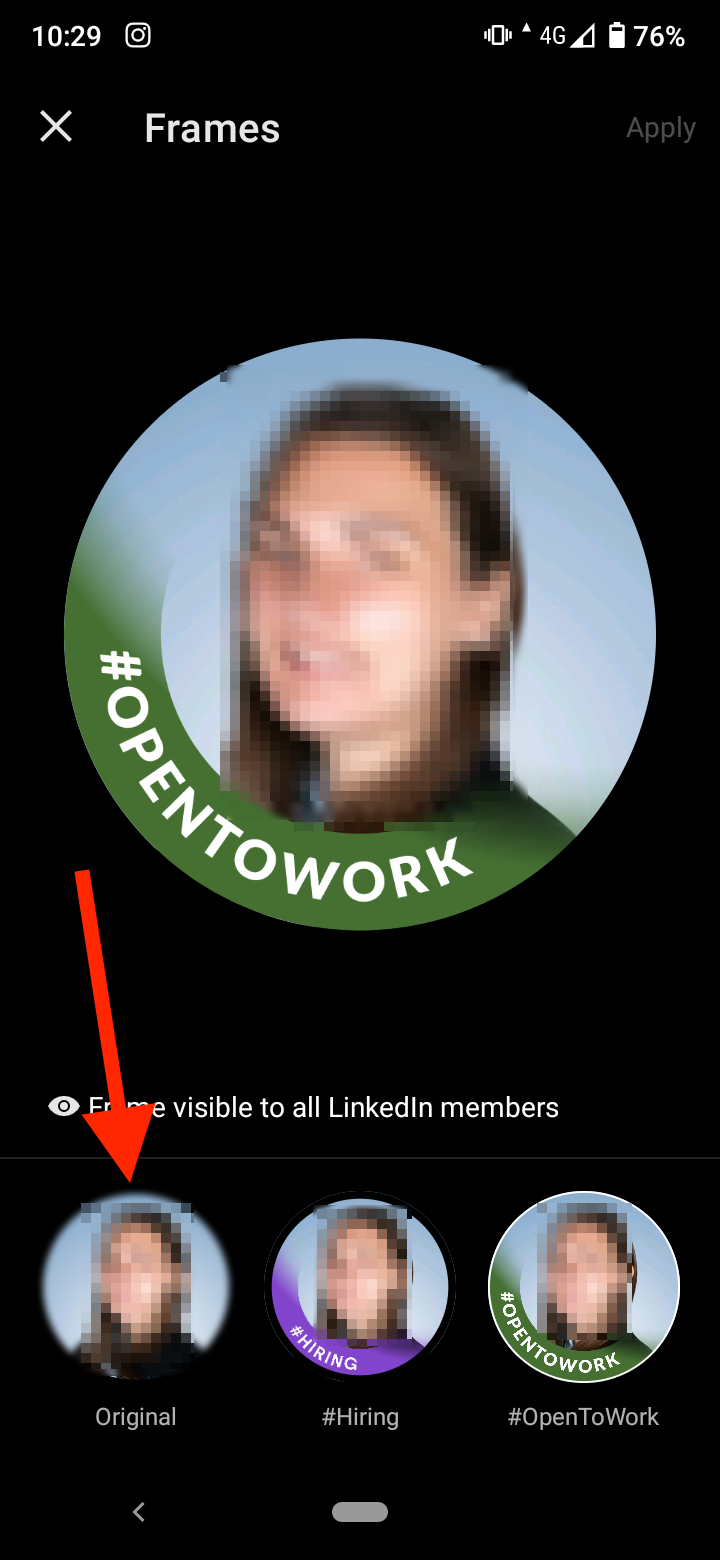
- Tap on ‘Apply’ in the top-right corner of the screen.
- A pop-up window will appear asking you if you want to remove the ‘Open to Work’ section from your profile visible to your network, or share it with ‘Recruiters only’. Choose 'Share with Recruiters only' or 'Remove ‘Open to Work’ if you want to remove it altogether.
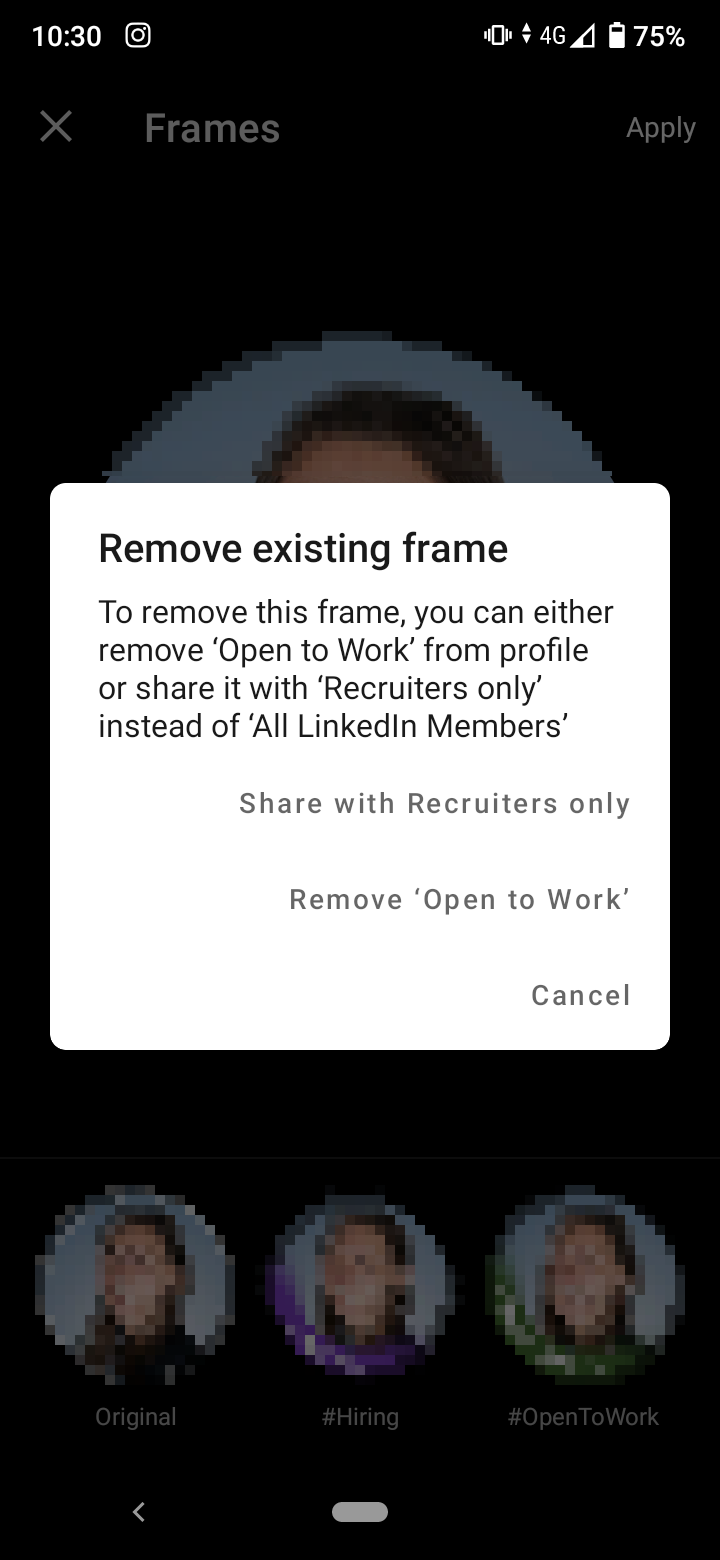
How to remove the ‘Open to Work’ section from your profile
If you’ve selected that you want your ‘Open to Work’ to be visible to recruiters only, there’s no #OpentoWork frame added to your profile picture.
Instead, an ‘Open to Work’ section is added to the top part of your profile describing job interests, job and workplace type and location.
To remove the ‘Open to Work’ profile option from your profile:
- Go to your LinkedIn profile on a desktop or a mobile.
- Tap on the ‘pencil icon’ in the top-right corner in the ‘Open to Work’ section under your profile headline.
- In the next window, tap on ‘Delete from profile’.
- A pop-up window will appear, notifying you that you’ll no longer be sharing that you are open to work. Tap or click on ‘Delete’.
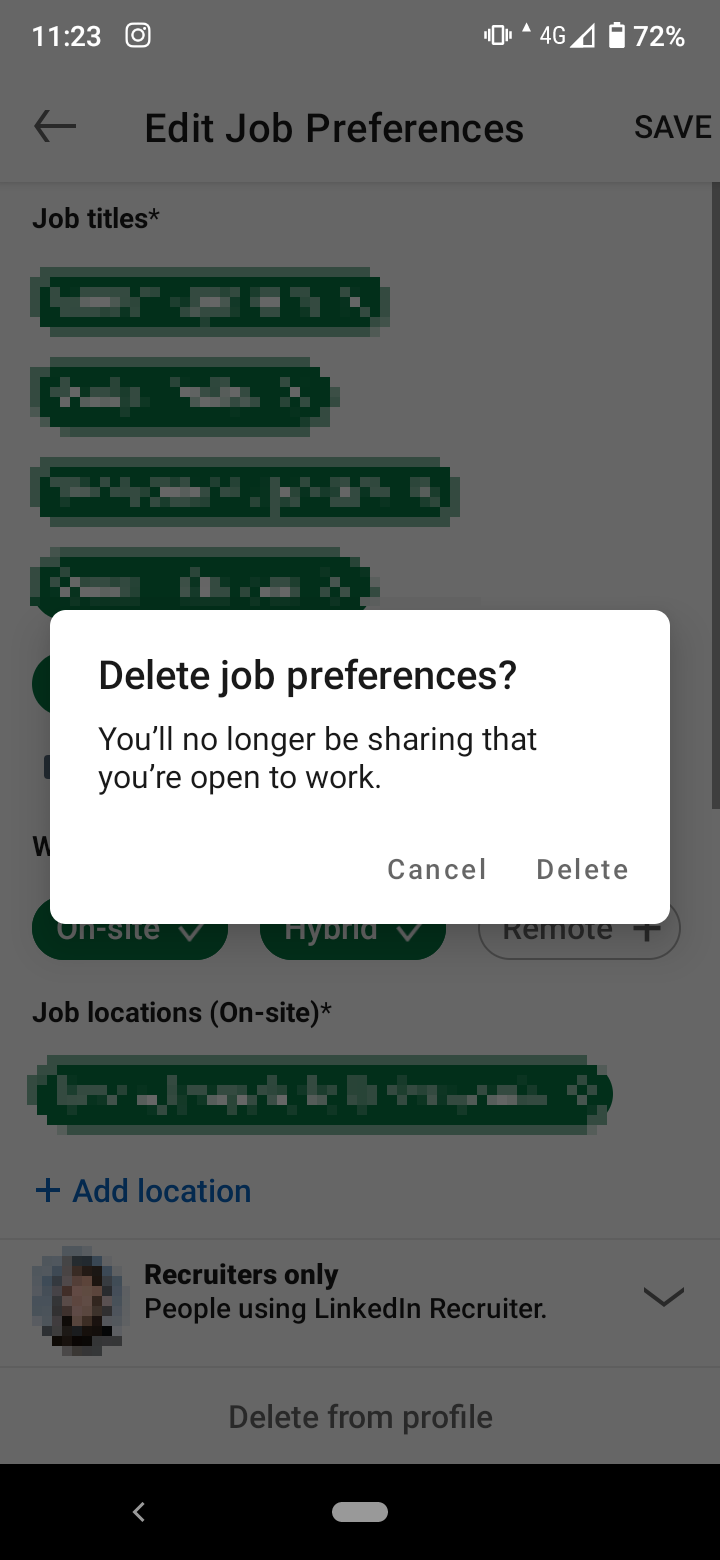
How to edit ‘Open to Work’ on LinkedIn
If you want to edit ‘Open to Work’, click on the ‘Open to Work’ section under your profile description and click or tap on the ‘pencil icon' in the top-right corner of the pop-up window. Alternatively, you can immediately click or tap on the ‘pencil icon' in the top-right corner of the ‘Open to Work’ section.
![]()
![]()
Now, edit your job preferences. When you are done editing your preferences, tap on the ‘Save’ in the top-right corner if you are using the app, or click on ‘Save’ at the bottom of the pop-up window if you are using the LinkedIn web version.
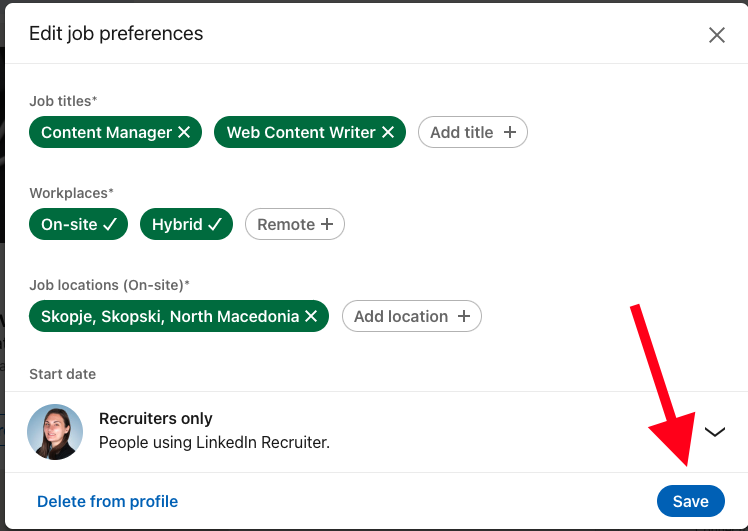
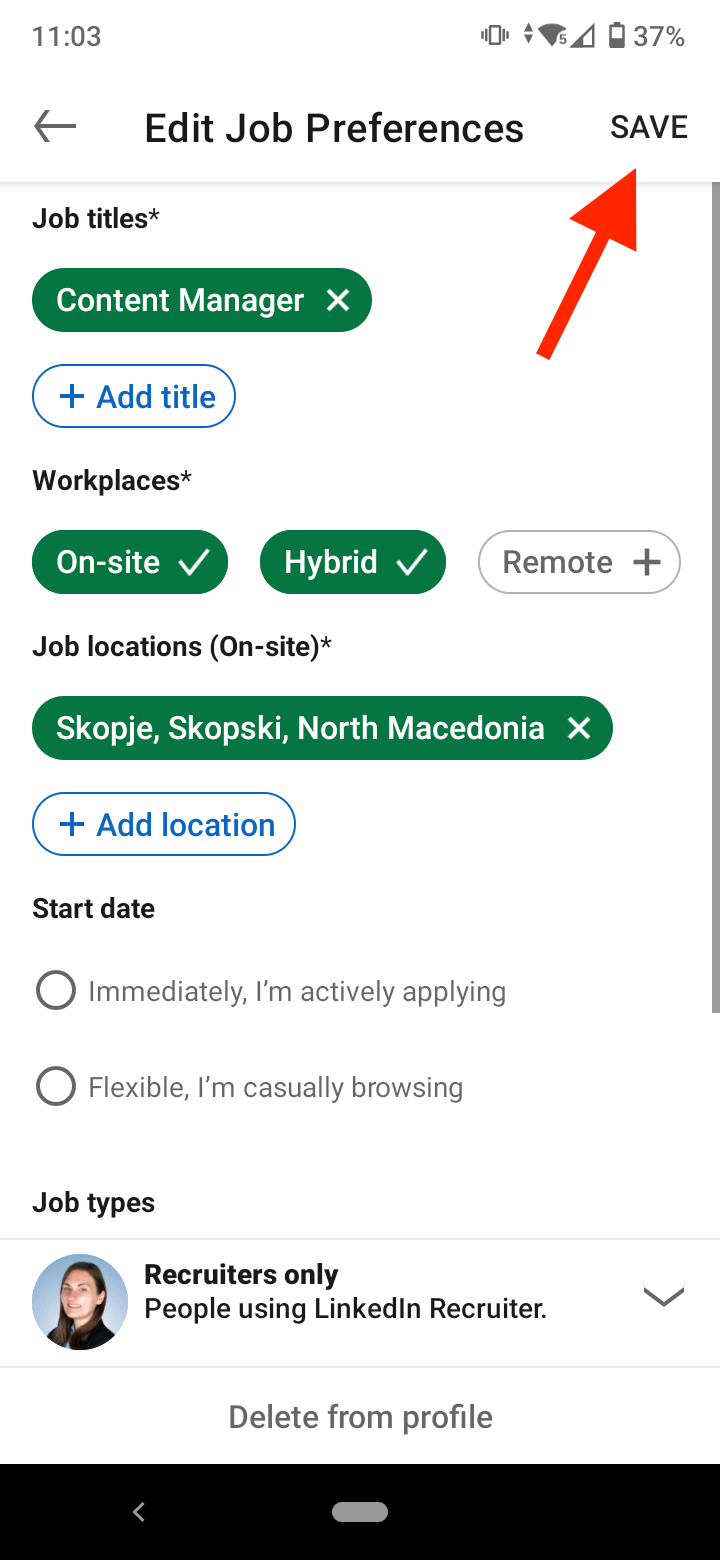
Conclusion
If you want to get rid of ‘Open to Work’ on LinkedIn, there are two options. You can remove the #OpentoWork frame and choose if you remove ’Open to Work’ from profile entirely or share ’Open to Work’ with recruiters only.
If you’ve set your ‘Open to Work’ status to show to recruiters only, you have the option to remove the ‘Open to Work’ section from your profile.
If you want to edit the ‘Open to Work’ section, click or tap on the ‘pencil icon' in the box and edit your job preferences.
Now that you know how to remove the ‘Open to Work’ from your LinkedIn profile, check out how to delete a skill on LinkedIn and how to add volunteer experience on LinkedIn.
-(2)-profile_picture.jpg)
.jpg)