Why Can't I Connect with Someone on LinkedIn
Written by Ivana Kotorchevikj Social Media / Linkedin
Key Takeaways
If you can’t connect with someone on LinkedIn:
- You haven’t confirmed your primary email address.
- You already have the user in your network.
- You’ve already sent a connection request to the user.
- The user has limited who can send them connection requests.
As a career-oriented platform, LinkedIn lets you connect with people with similar careers and interests. Sending a connection to someone may turn your career around, as it has for me on several occasions.
I like to connect with people who inspire me with their ideas. However, I’ve noticed that sometimes there's no ‘Connect’ button on some LinkedIn profiles, meaning you can’t connect with those LinkedIn users.
This is really unfortunate because I truly wanted to keep in touch with those people and possibly explore future work opportunities. So, I started doing research on why you can’t connect with someone on LinkedIn.
If you, too, have found yourself in this situation, below, I’ve listed the main reasons why you don’t see the ‘Connect’ button on someone’s LinkedIn profile page and how it can be resolved.
Reasons why you can’t connect with someone on LinkedIn
These are the reasons why you can’t connect with someone on LinkedIn
You haven’t confirmed your primary email address
If you recently created your profile, or updated your primary email address, LinkedIn sends you a confirmation email asking you to confirm your email address. You won’t see the ‘Connect’ button if you haven't confirmed your email address.
Another related reason why LinkedIn may send you a confirmation email is that they received a bounced message from your email service provider either because of a temporary system outage or the email address is invalid.
To confirm your email address, open the confirmation email, click on the link and your email address is verified.
To see the email you’ve entered into your LinkedIn account:
- Click on the ‘Me’ icon in the top-right corner.
![]()
- Select ‘Settings & privacy’.
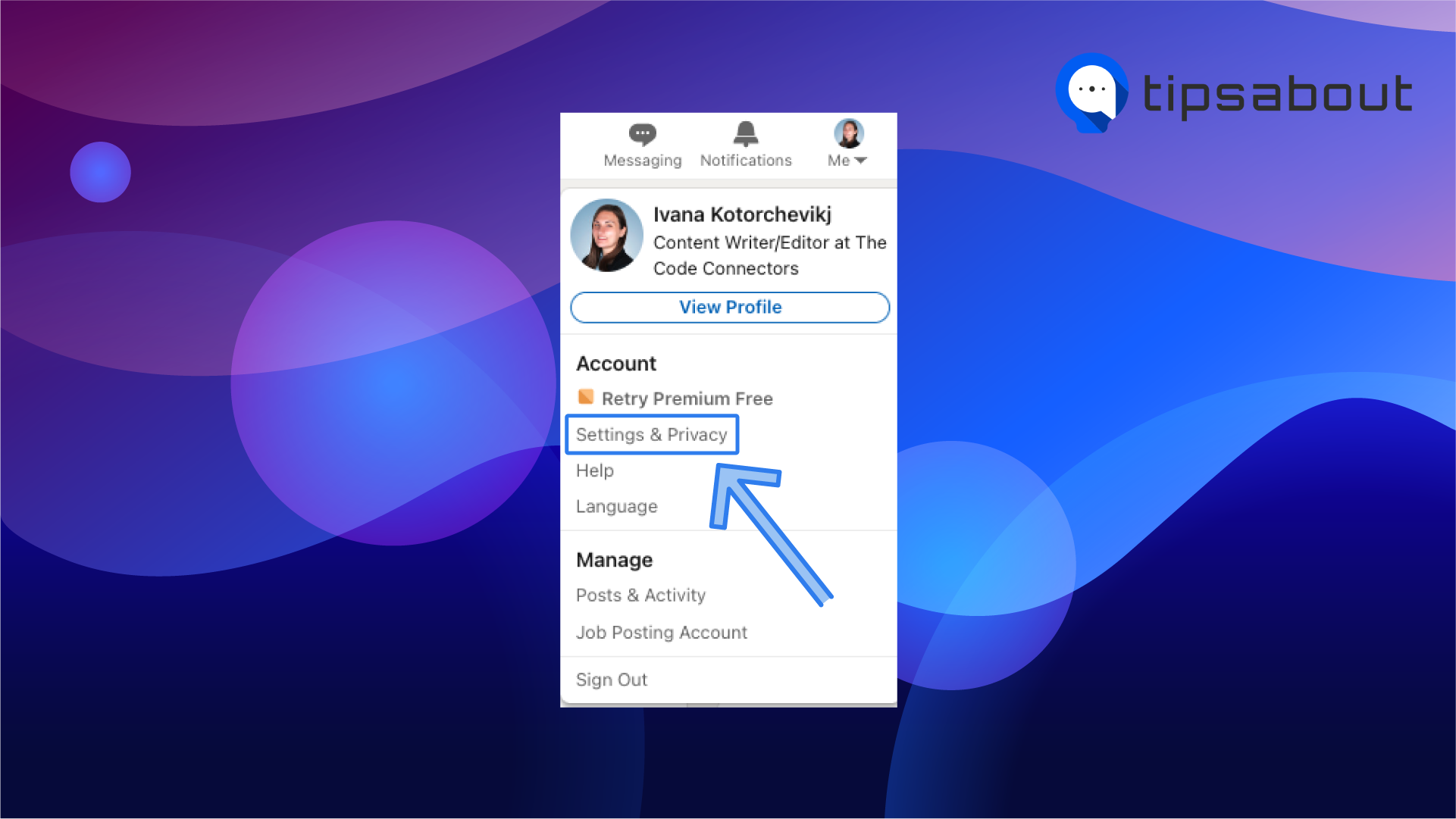
- Click on ‘Sign in & security’ from the left-side menu.
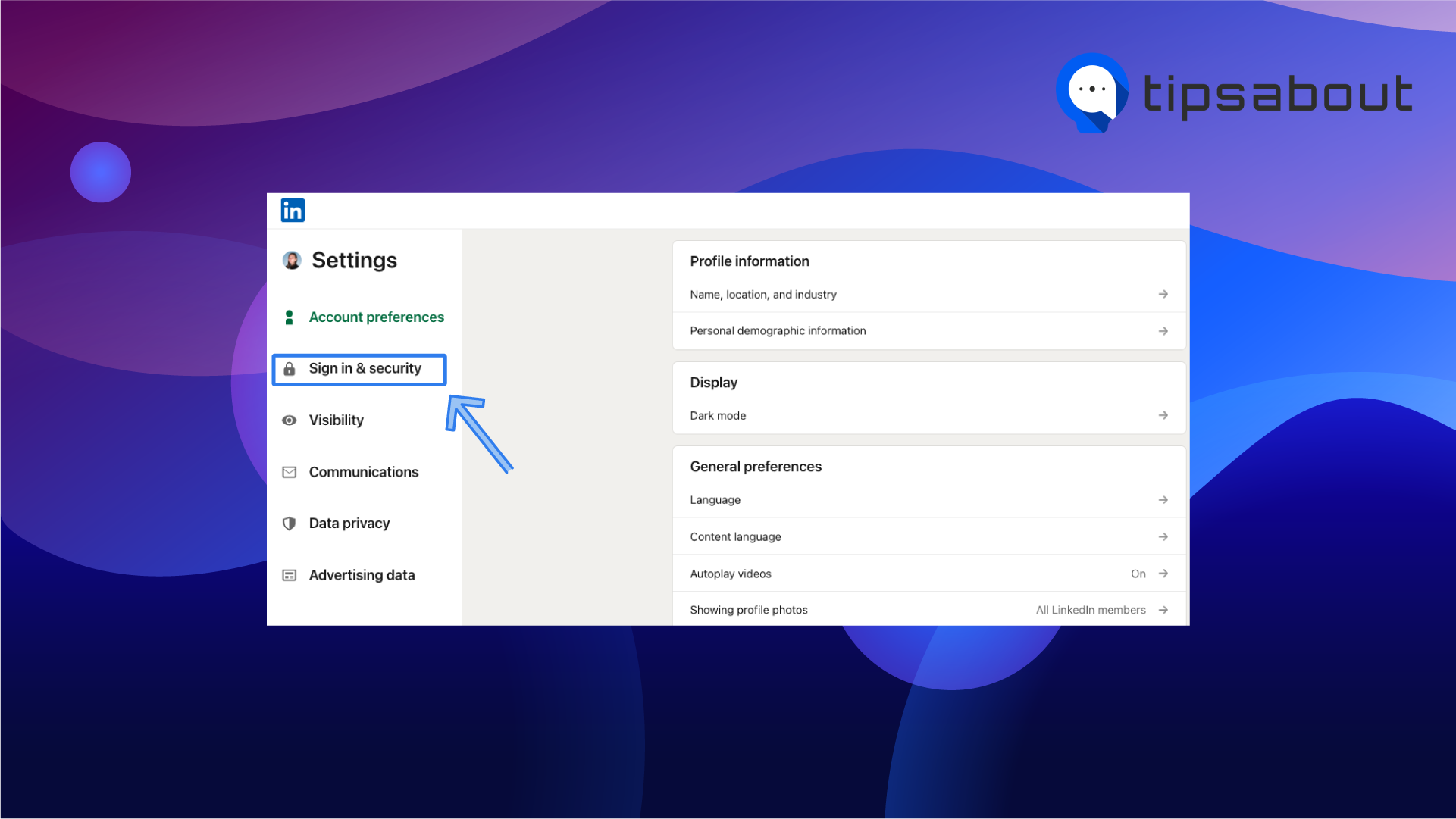
- Click on ‘Email addresses’.
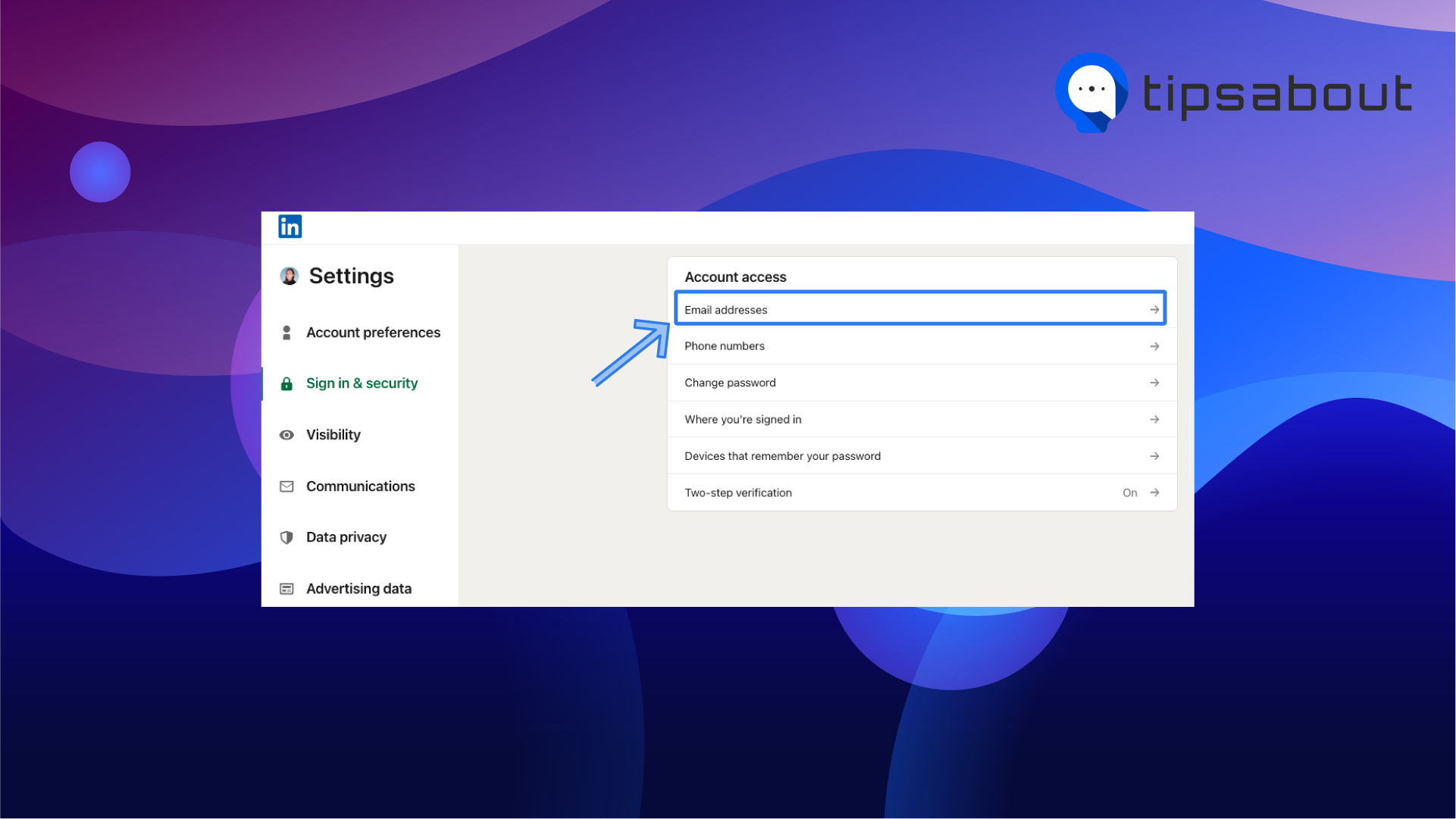
You are already connected to that user
You might not be able to send someone a connection request because you have already connected to them on LinkedIn.
When you connect with a person, they become your 1st-degree connections, compared to 2nd-degree (connections of your 1st-degree connections) and 3rd-degree (connections of your 2nd-degree connections) extended list of connections.
To check if you are connected to that person, go to the member’s profile on LinkedIn and check if you have the option to message them. If you can, then you are connected to them.
Alternatively, go to
- My Network > Connections on desktop or,
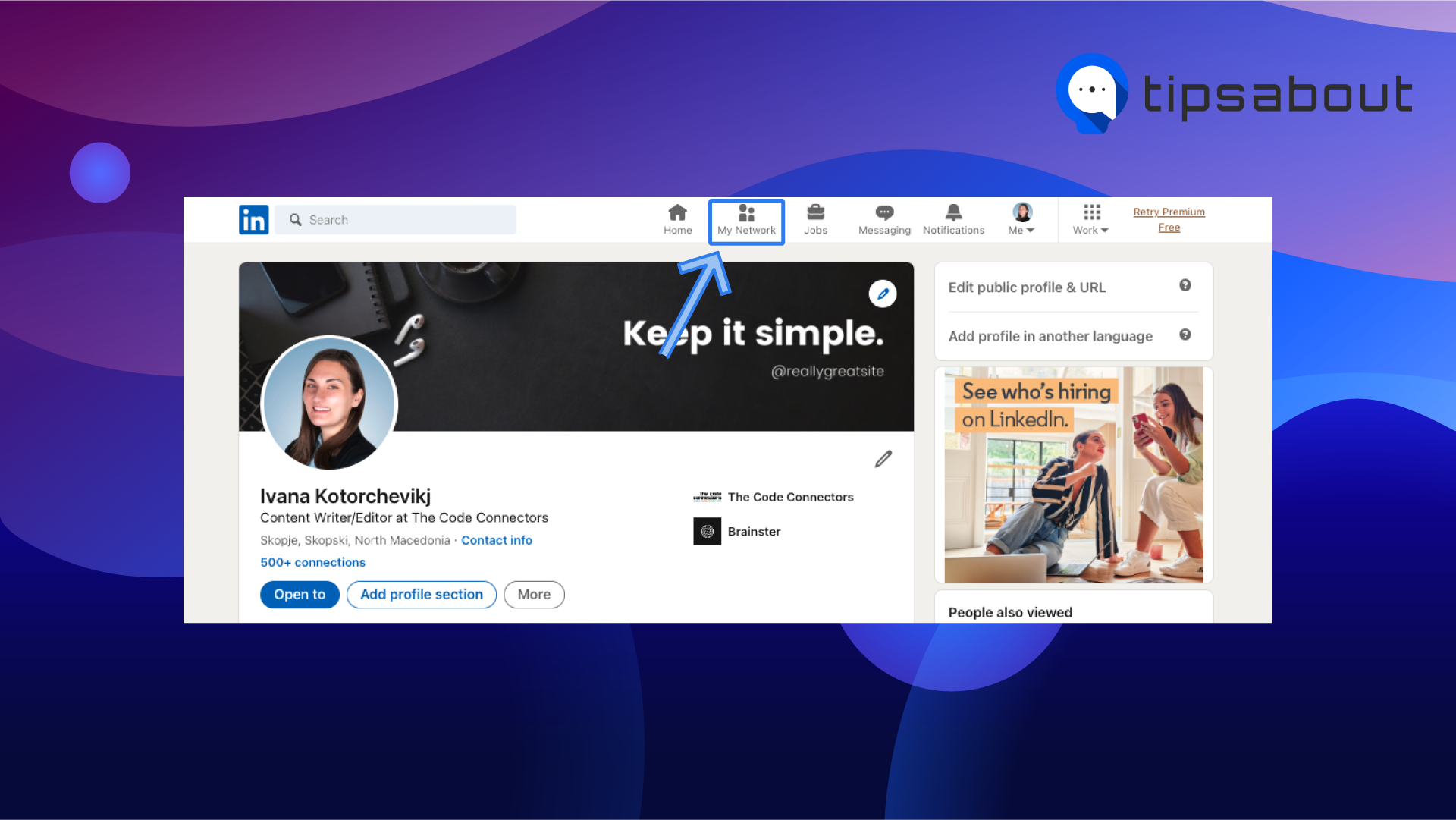
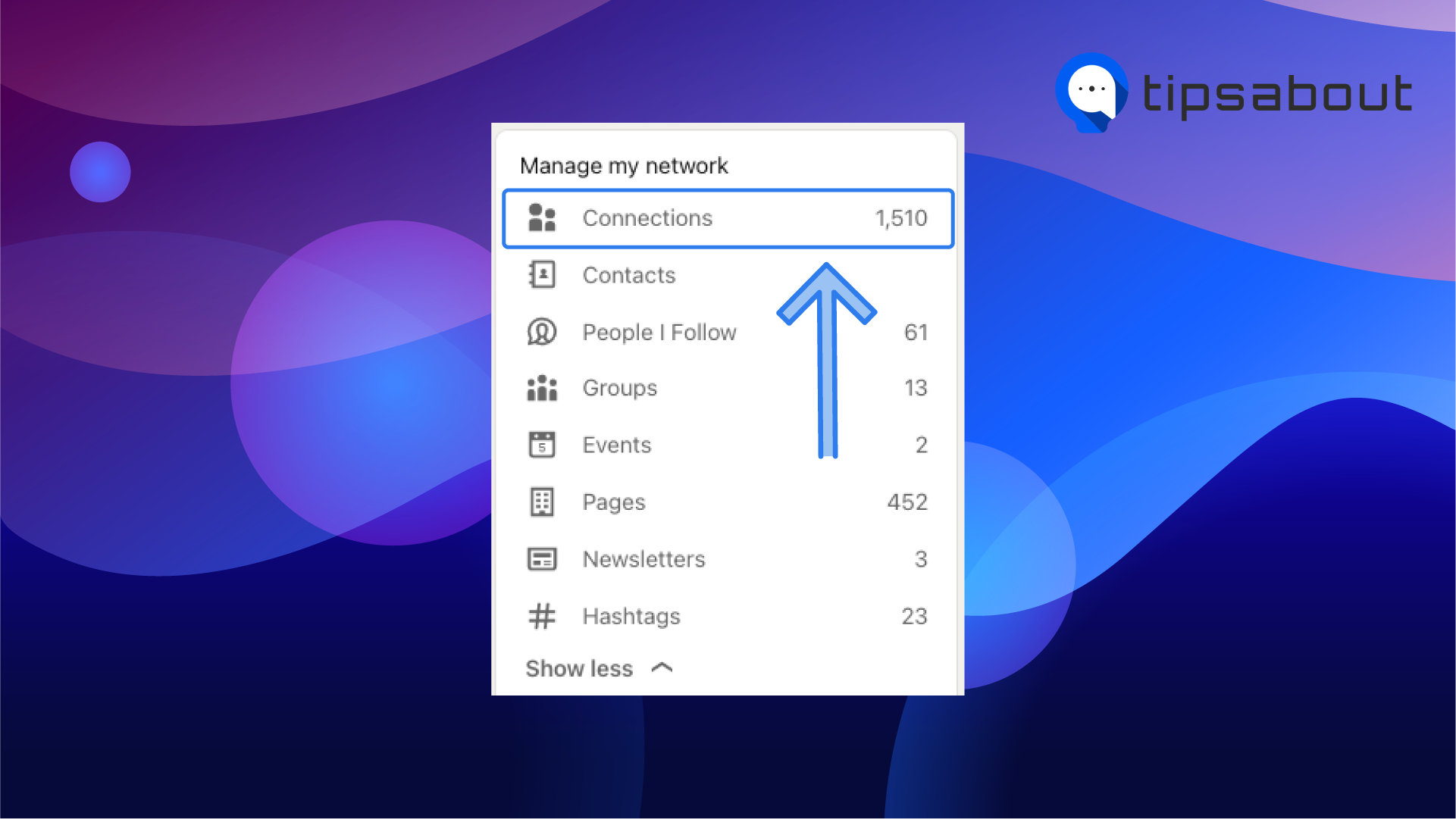
- My Network > Manage my network > Connections.
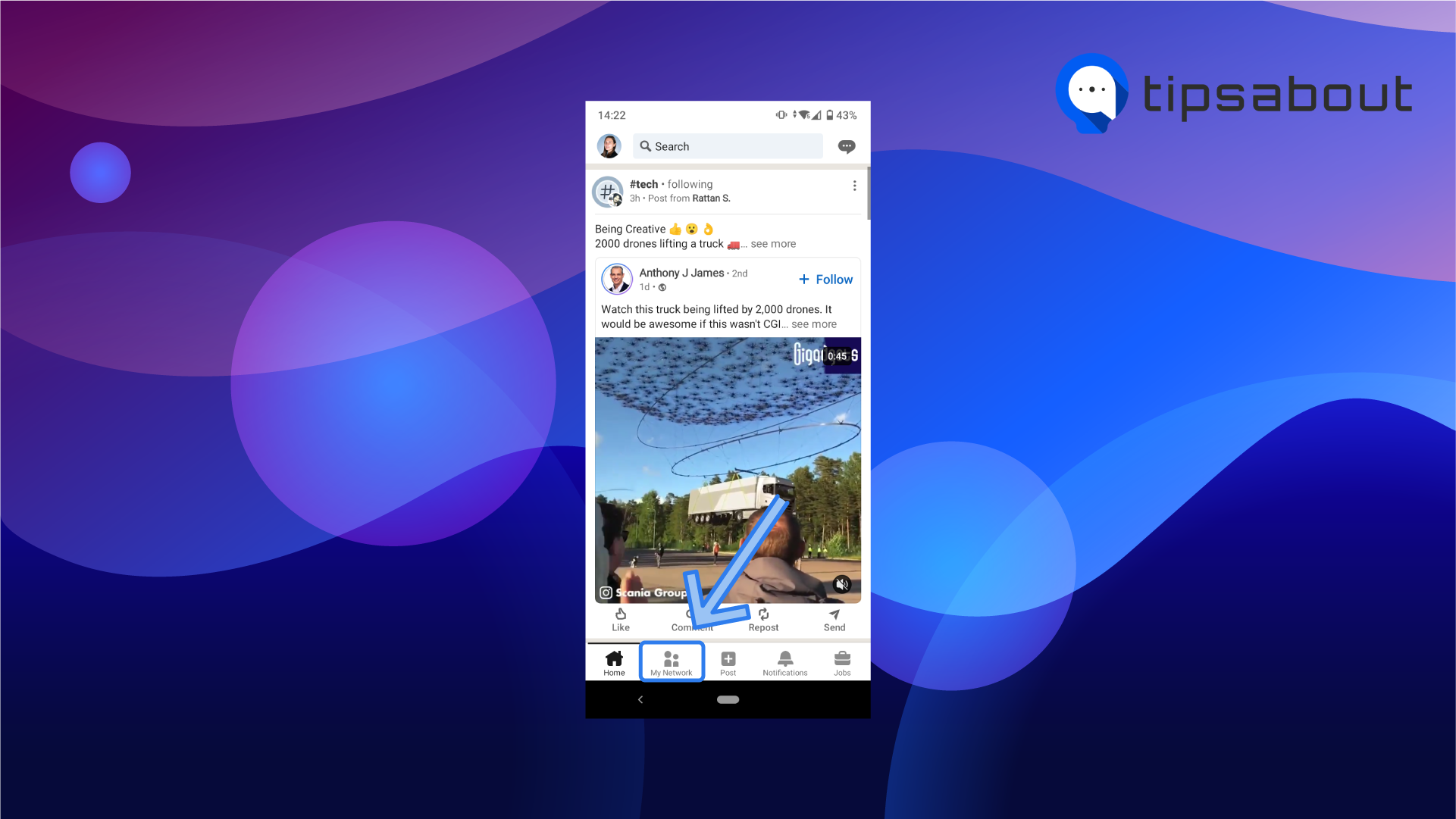
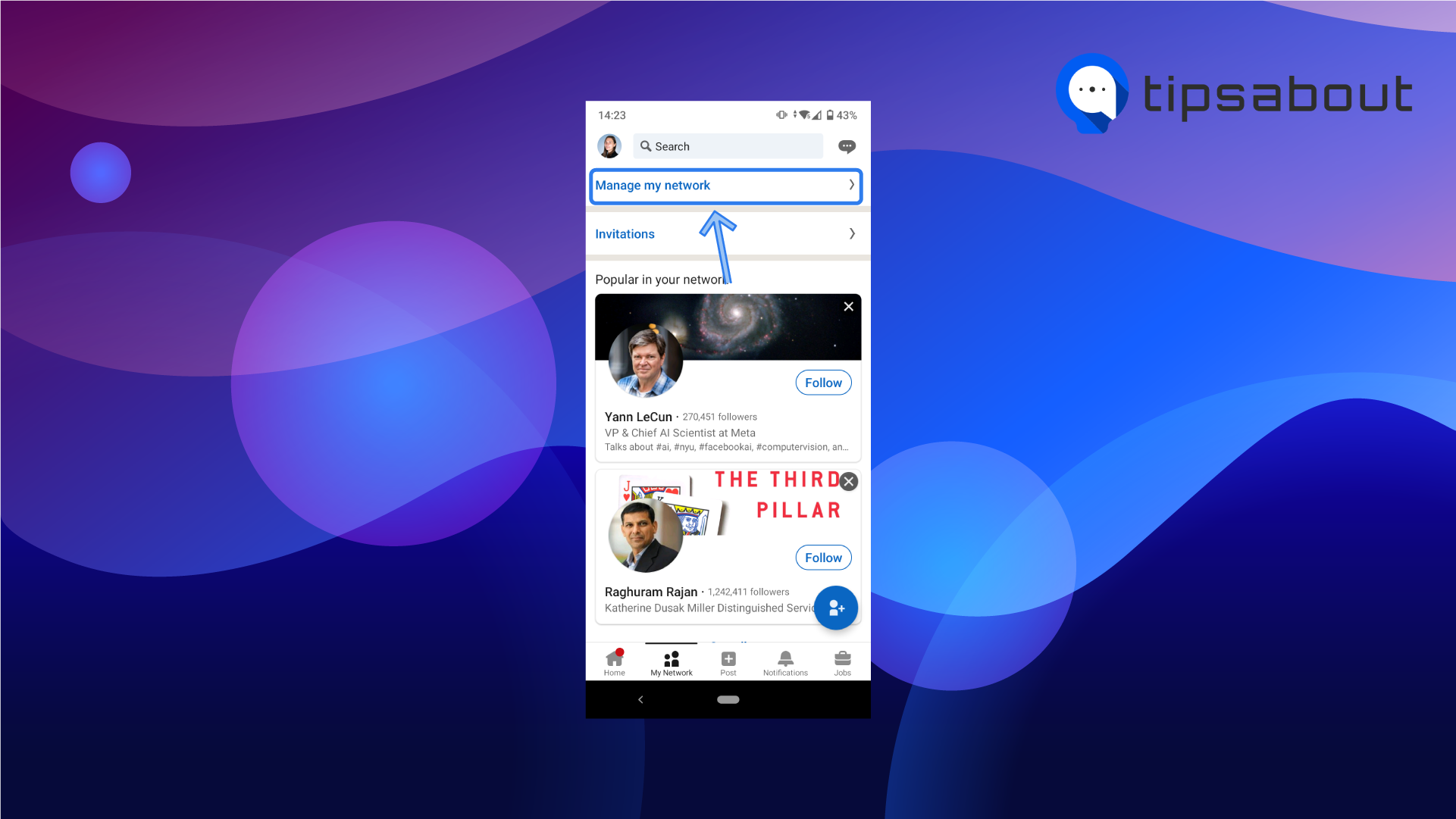
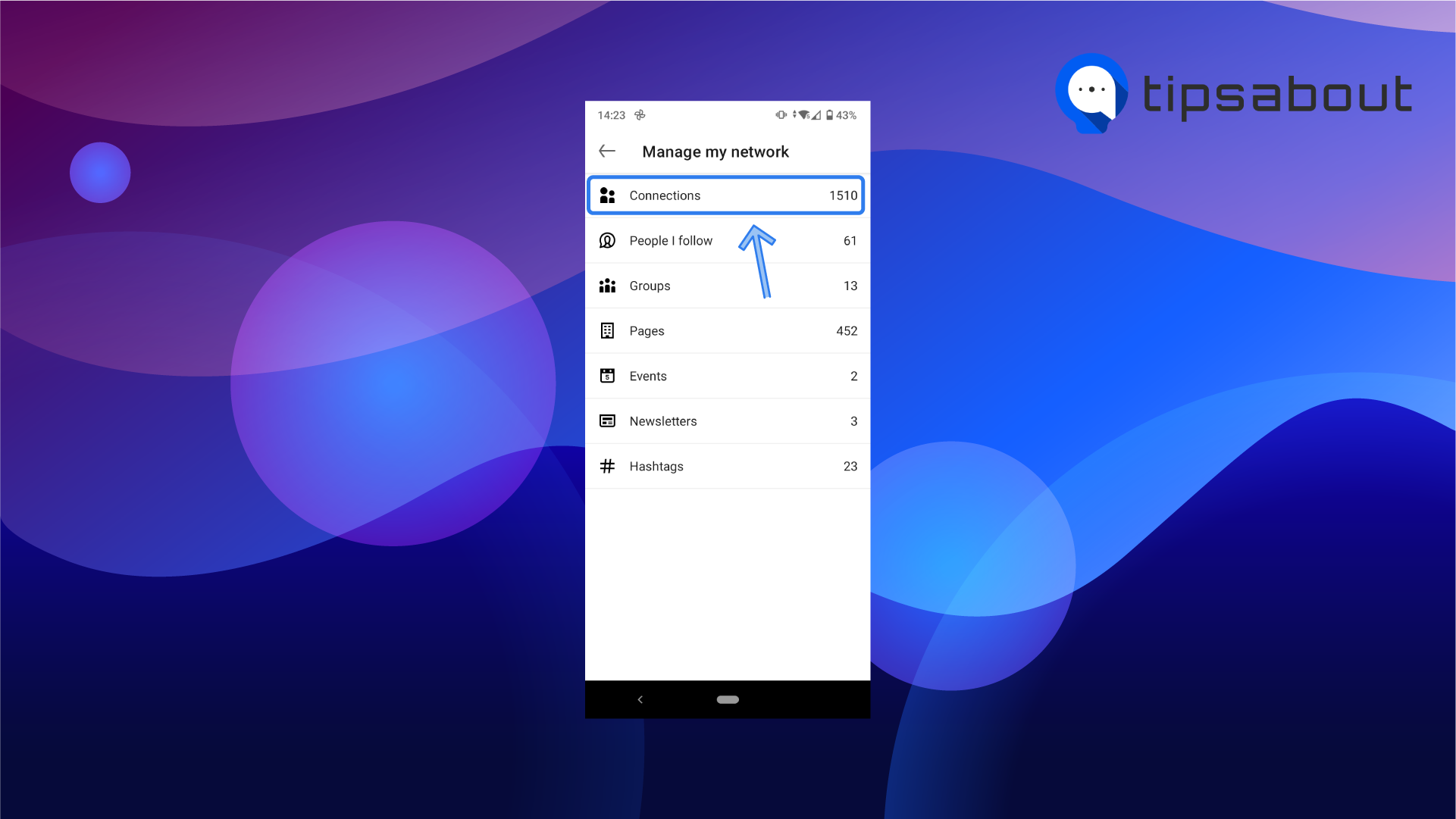
Here, search for the user to see if they’re already in your connections.
You’ve already sent them a connection request
Another reason why you can’t connect with someone on LinkedIn is that you’ve already sent them a connection request, but they haven’t accepted it yet. In this case, you can’t send another connection request.
To check if you’ve sent a connection request to that person on desktop:
- Click on ‘My Network’.
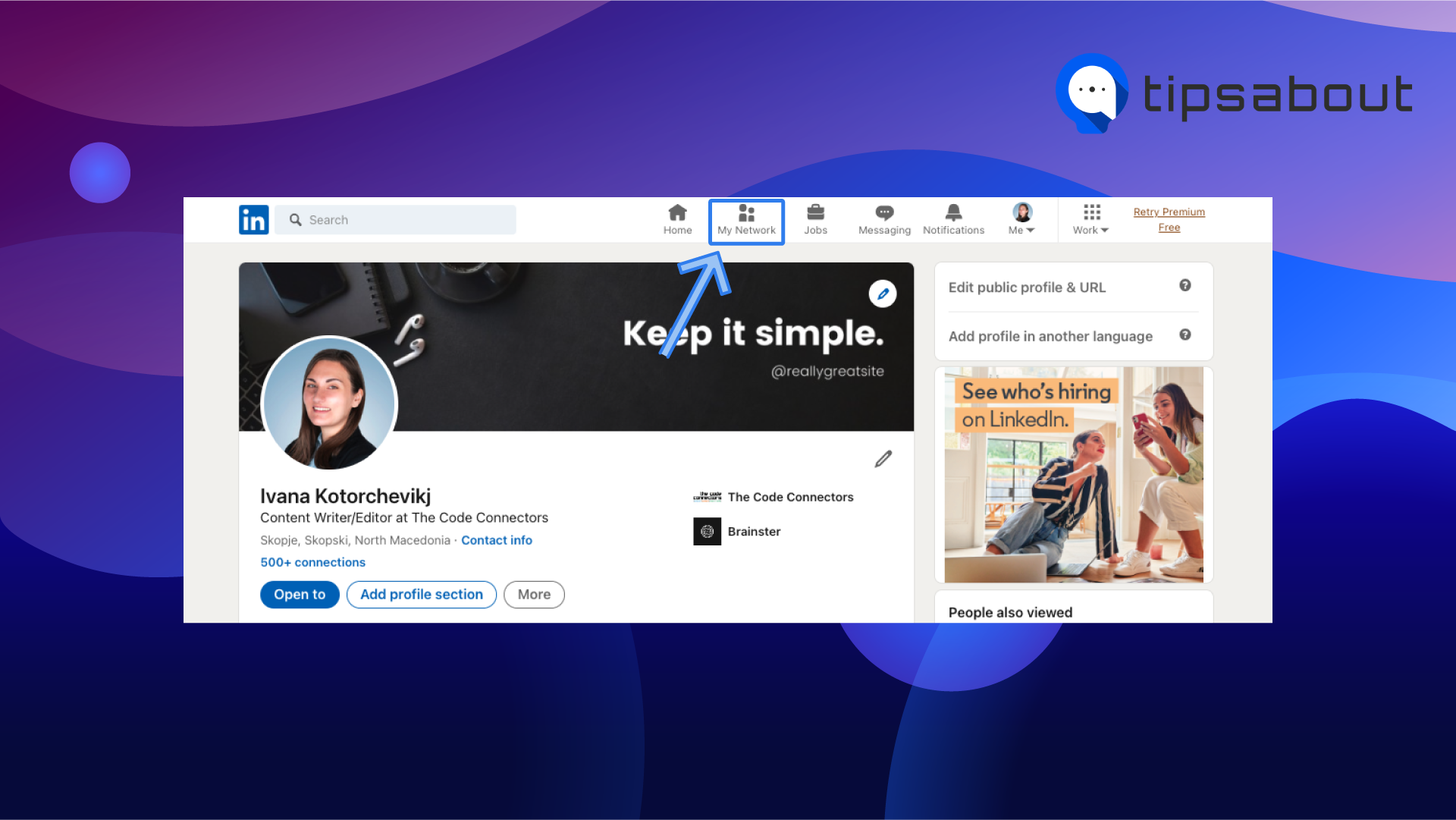
- Click on ‘See all [number]’ right to Invitations at the top of the screen.
![‘See all [number]’](https://tipsabout.com/sites/1/9568/6.see-all.png)
- Select ‘Sent’ on the Manage Invitations page.
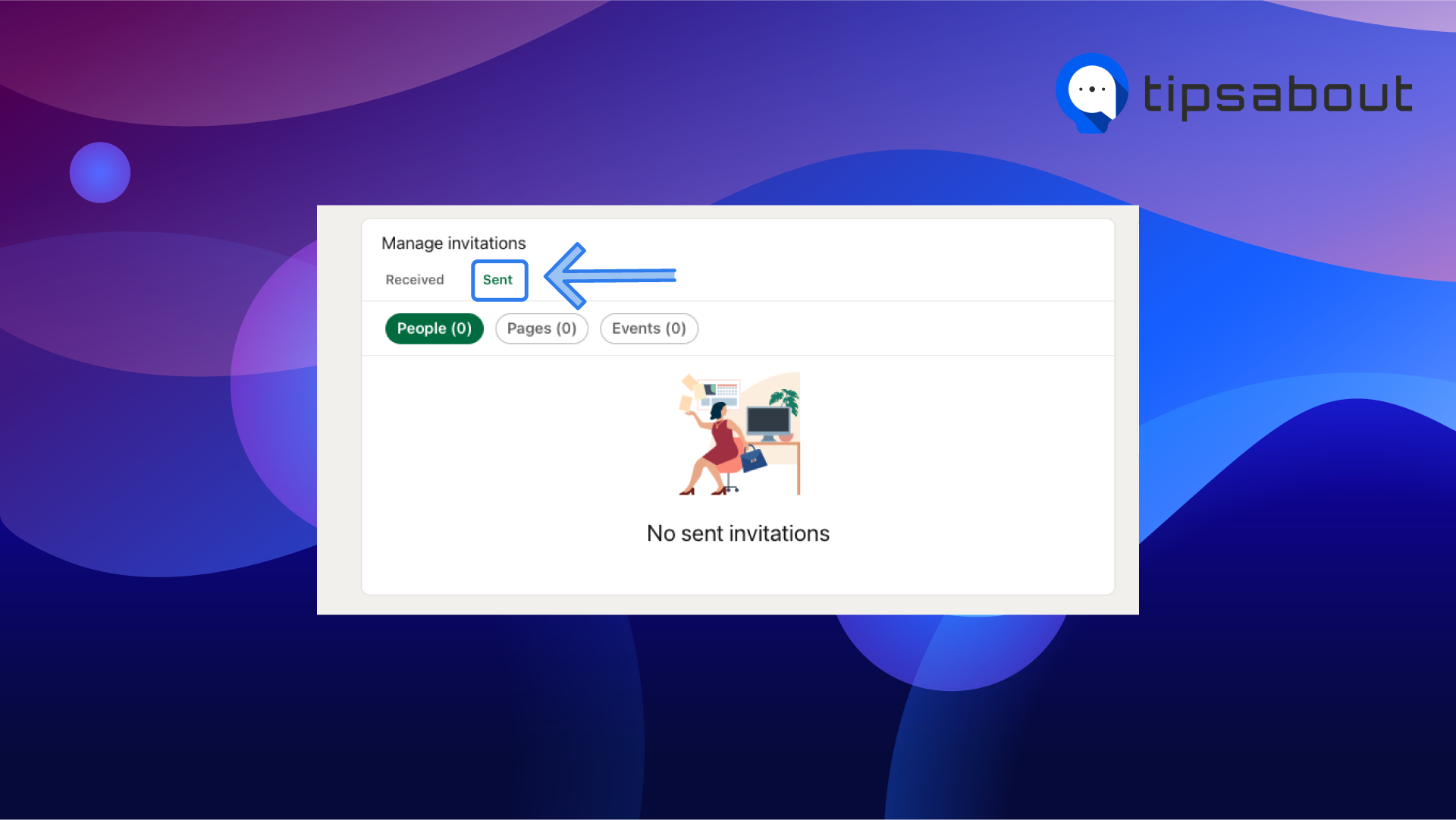
To see your sent connections on the app:
- Tap on ‘My Network’ from the bottom menu.
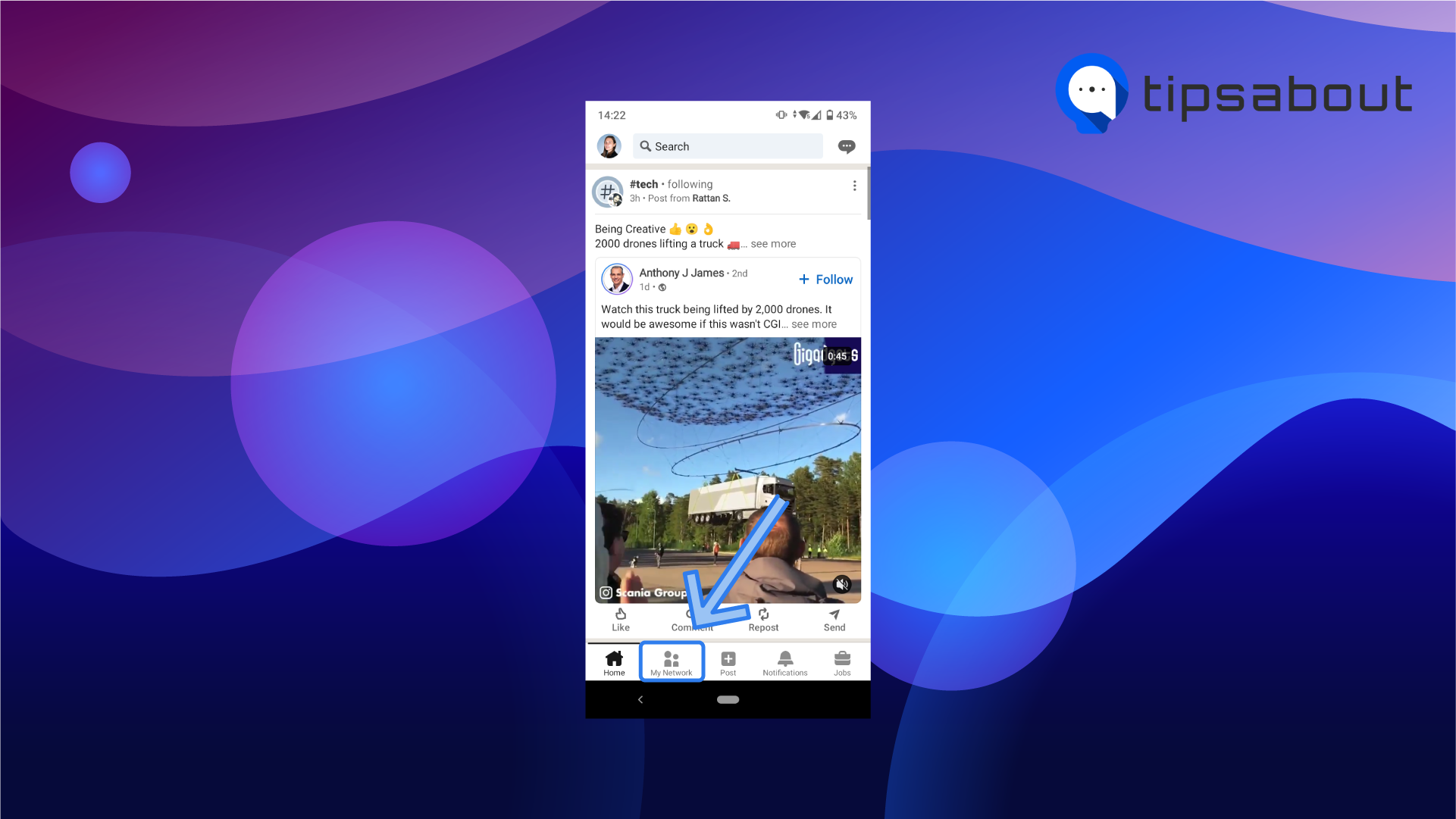
- Select ‘Invitations’.
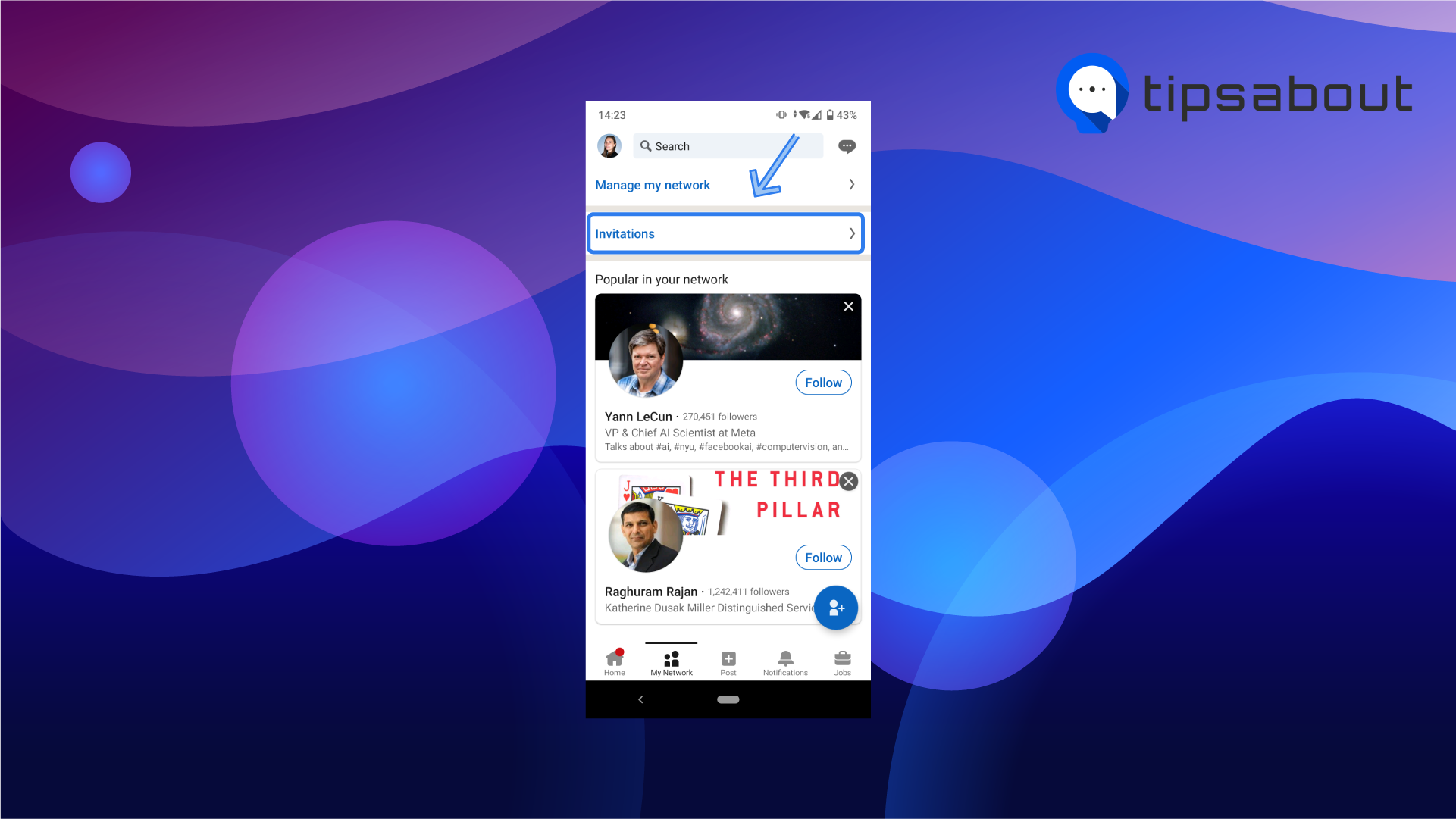
- Tap on ‘Sent’.
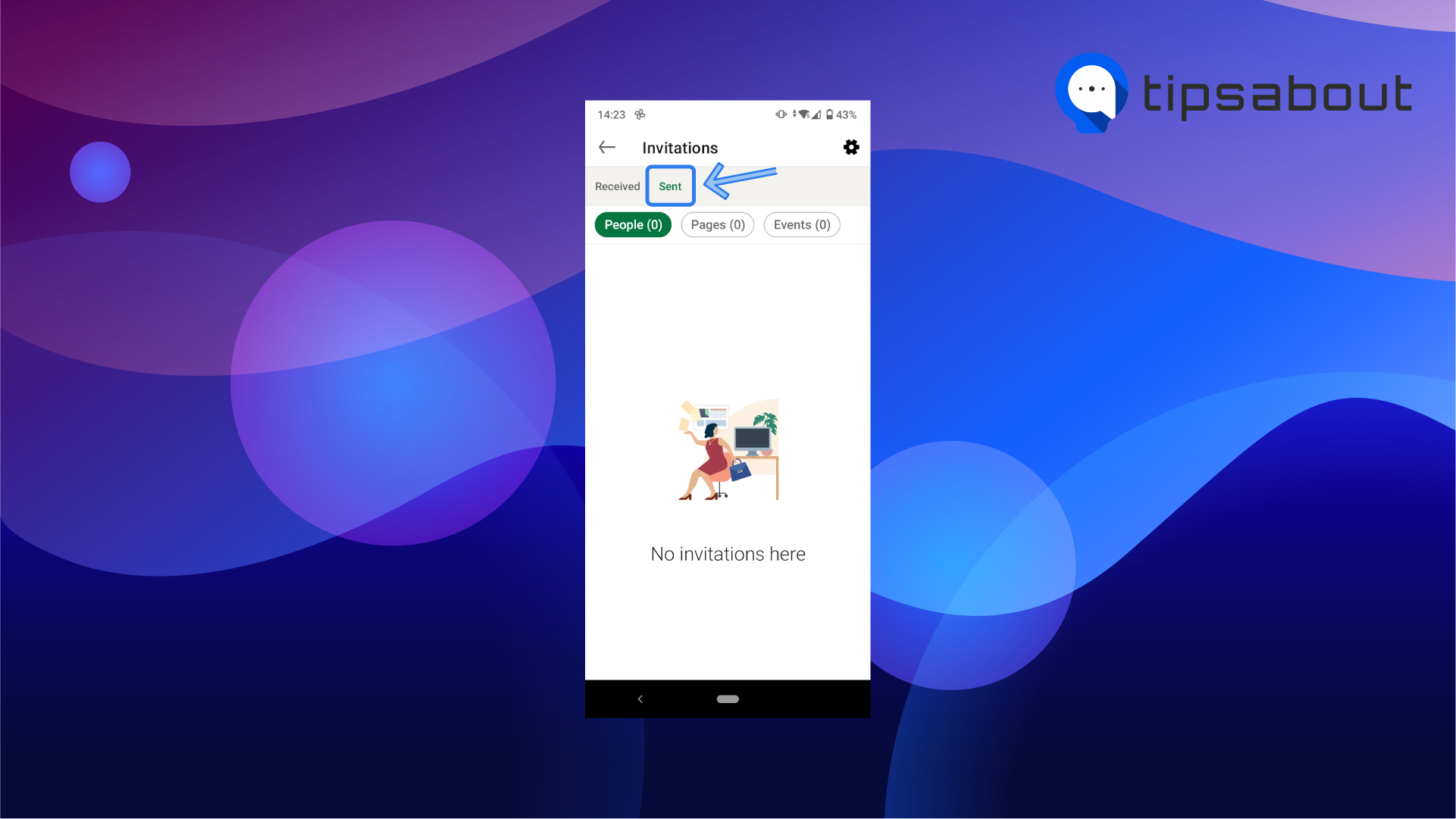
They’ve limited who can send them connection requests
If you’ve crossed off all the reasons above, then the most common reason why you can’t add someone is that they’ve restricted who can send them a connection request.
If you can’t connect to that person, there are alternative things you can do:
- Send them an InMail - you have a number of free InMails you can send each month, depending on your account type. If the person’s profile is open, you can even send them a message.
- Follow them - If you can’t connect with the person, a good alternative to keep up with their updates is to follow them. Sometimes, the ‘Follow’ button is visible below their name and contact info. If it’s not there, click on the ‘More’ button and select ’Follow’.
If you want to limit who can send you connection requests on desktop:
- Click the ‘Me’ icon at the top-right of your profile.
![]()
- Click ‘Settings & Privacy’.
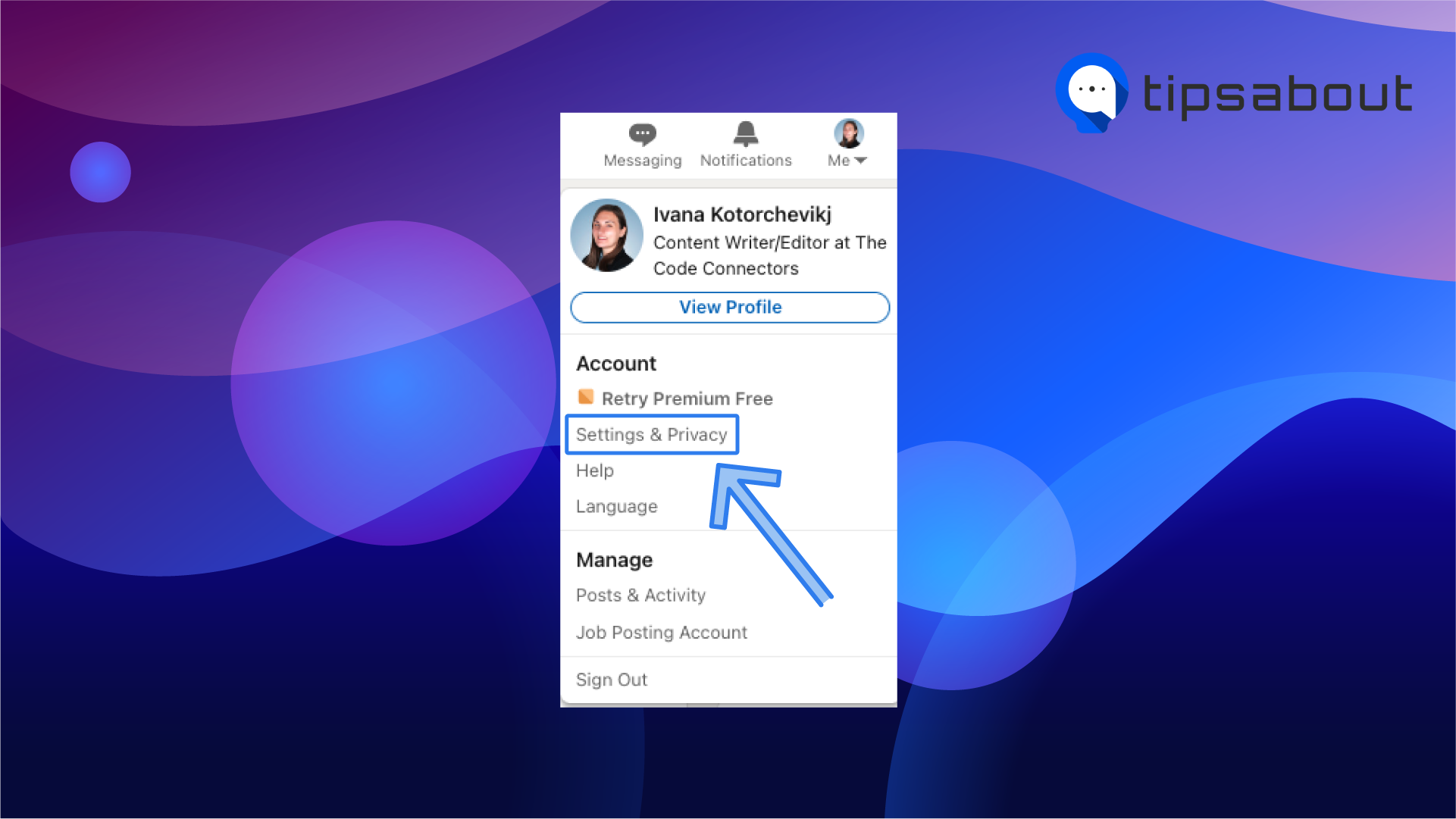
- Select 'Communications' on the left.
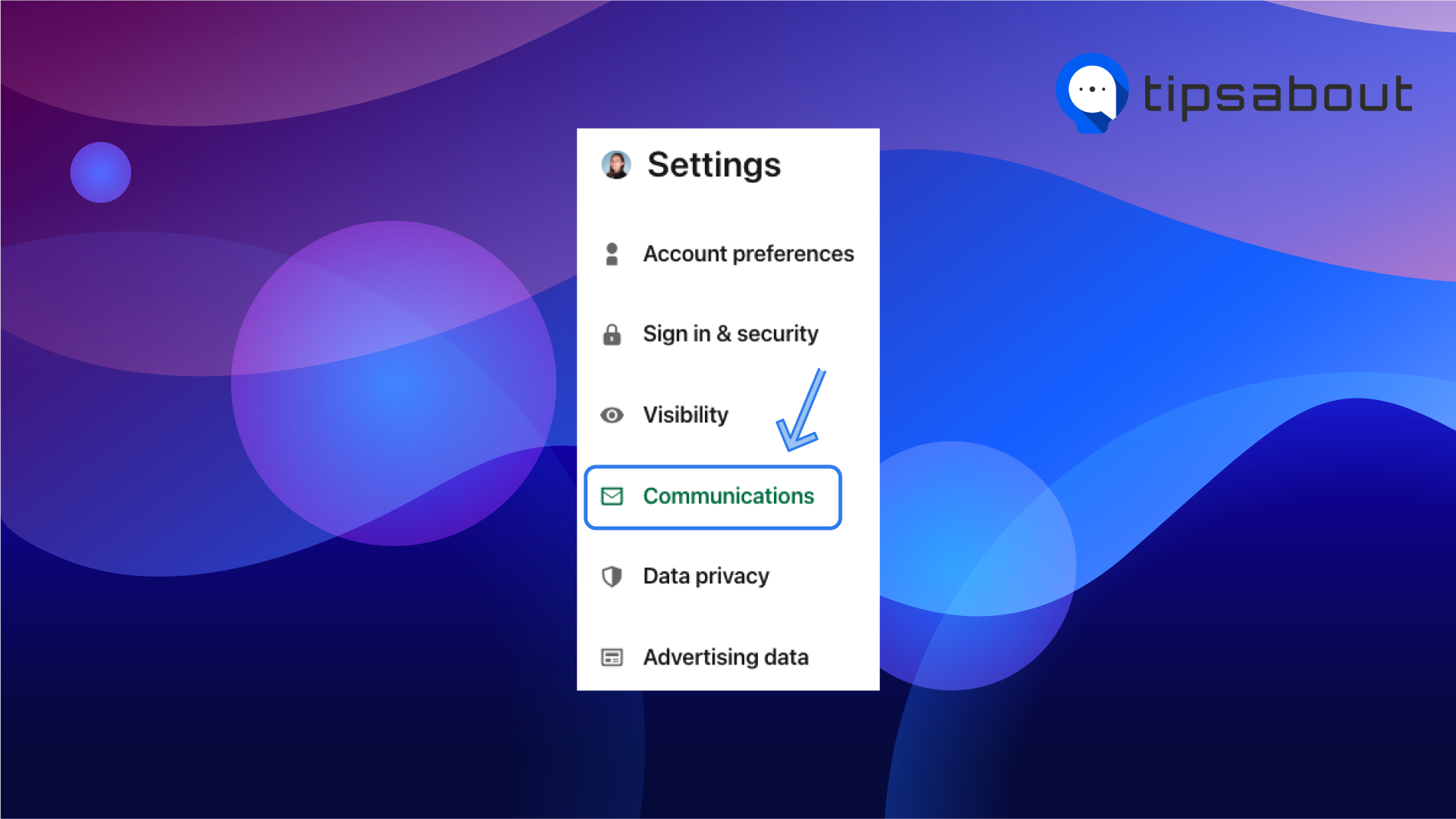
- Under the ‘Who can reach you’ section, click on ‘Invitations to connect’.
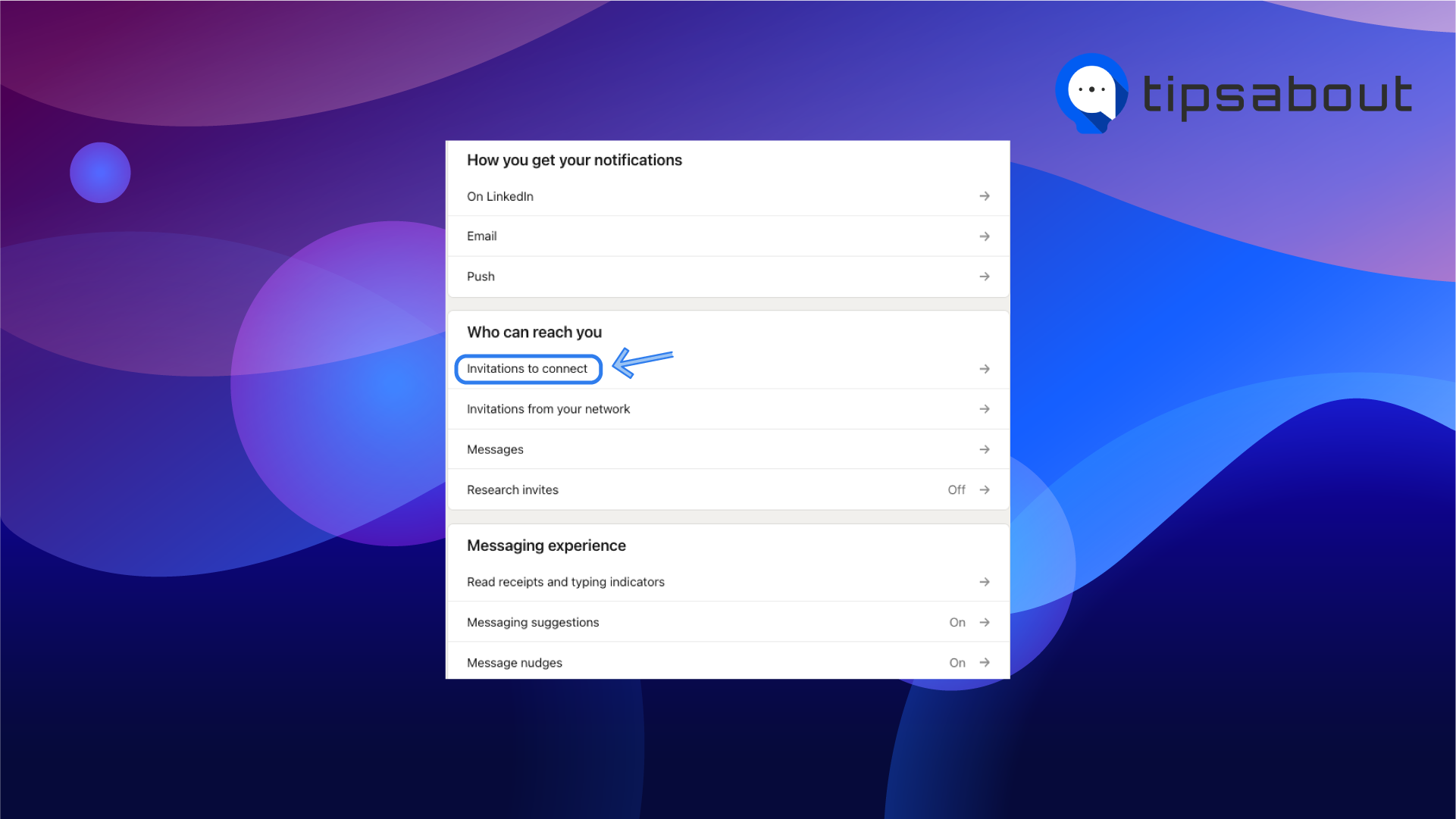
On the LinkedIn mobile app:
- Tap on your profile picture.
- Select ‘Settings’.
- Tap on ‘Communications’.
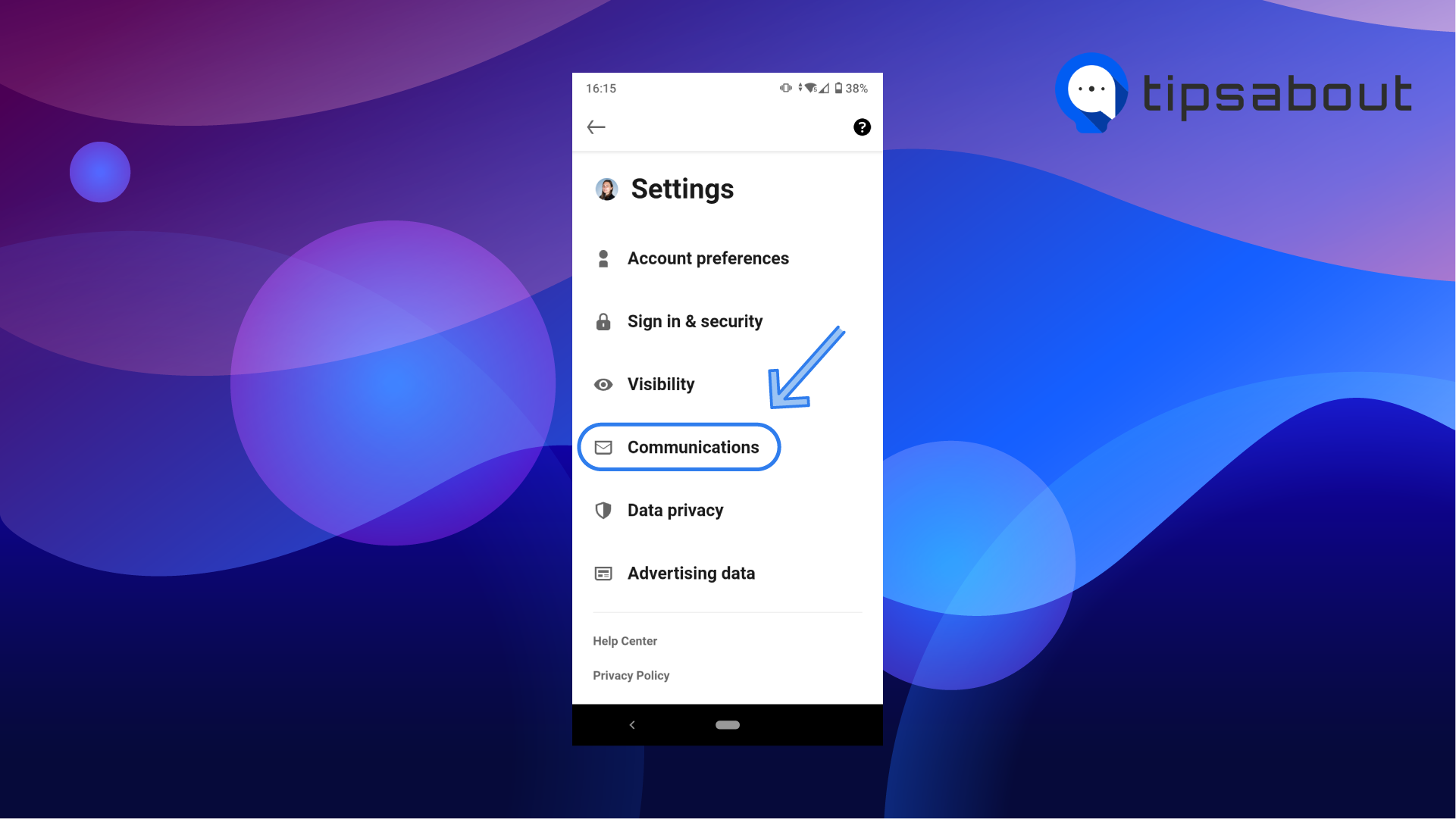
- Tap on ‘Invitations to connect’.
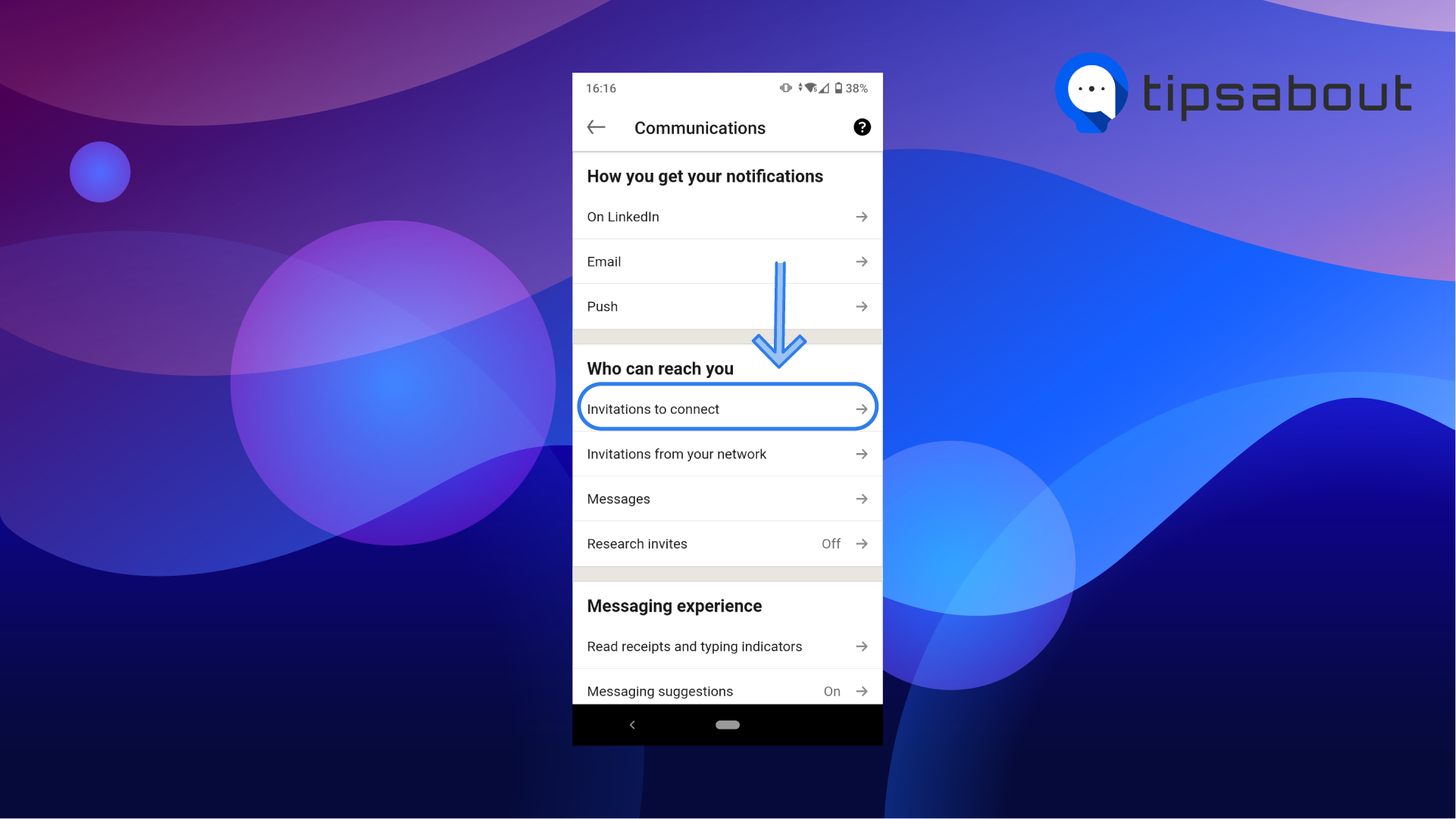
You might also find interesting: How to fix: LinkedIn Not Loading on Safari (2022)
LinkedIn invitation restrictions
LinkedIn has invitation restrictions, so they prevent spam sending invitations and protect members’ experience.
Your LinkedIn account may get restricted from sending invitations if:
- You send too many connection requests in a short amount of time and
- Most of your connection requests are ignored, left pending, or marked as spam by the recipients.
These are the invitation limitations:
- You can send around 100 connection requests per week, which means you can send around 20 invitations per business day. However, these limitations are not strict and depend on your daily activity, your number of connections, and how long you’ve had your account.
- You can have a total of 30,000 connections on LinkedIn.
How to avoid getting restricted on LinkedIn
To avoid being restricted on LinkedIn, follow the following practices:
- Send connection requests only to people that you know.
- Add a personalized message when you’re sending the invitation request.
- Send InMails and join the same groups that users who you want to network are members of (This way, you can send them a message even if you are not connected).
- Make your profile more credible by updating your profile information and adding a profile picture so users can recognize you and trust you.
What to do if you are already restricted
If your account got restricted for sending too many connection invitations, usually the restrictions are removed automatically after a week. However, the time period differs depending on the invitation restriction:
- If it’s your first restriction, you might need to wait a few hours before you can send more invitations.
- If you have several restrictions a day, wait a few days before sending more invitations.
- If you have too many pending invitations, wait about a month before sending another connection invitation.
Other ways you can send Linkedin invitations
If you’ve reached the daily or weekly limitation, but still want to network with new prospects on LinkedIn, there are alternative ways you can try. We’ve already mentioned some of them, but it’s worth it to have all the alternative methods in one list:
- Follow LinkedIn members to keep up with their account updates, and like and comment on their posts.
- Send InMails to members explaining why you’d like to connect.
- Use Sales Navigators to find more relevant prospects.
- User Recruiter to search for prospective candidates and send them messages (this is more relevant for recruiters).
- Send connection invitations via email. Go to ‘My Network’, click on ‘More options’ below the ‘Add personal contacts’ section on the left-side panel, and choose Gmail, Yahoo, Outlook or AOL, depending on which email service you use, to invite your email contacts. After importing your email contacts, Linkedin will show you all the profiles that match the email addresses. Select all the users you want to connect to and click on ‘Add connections’.
Conclusion
If you can’t connect to someone on LinkedIn, most frequently, it’s because the person has limited who can send them connection invitations, you have already sent them an invitation, you have the user in your network or you haven’t confirmed your primary email.
To prevent spam-sending invitations, LinkedIn has implemented daily and weekly restrictions on how many invitations you can send.
However, there are alternative ways you can network and connect to LinkedIn users to avoid reaching the limitations and getting your account restricted.
Next, learn how to remove your resume on LinkedIn if you need to update it or you are not actively looking for a new job anymore.
-(2)-profile_picture.jpg)
