How to Use Instagram Reels (Tutorial 2024)
Written by Ivana Kotorchevikj Social Media / Instagram
Have you ever swiped through some super creative reels and thought, “Wow this is so cool? But how do they do it?”
It’s no secret that the Instagram algorithm loves Instagram Reels and they are the recipe for creating viral and super engaging content. But starting with such a creative tool can seem a bit intimidating.
Not to worry, because no matter if you are an Instagram Reels beginner, or have had some practice, in this article we’ve put together everything you need to know about Instagram Reels.
What are Instagram Reels and how do they work?
Instagram Reels is a great way you can make fun and engaging content for your Instagram account. They are 15 to 60-second video clips you can post on your main feed, Reels feed, Stories and Explore Feed. The best thing is that you can also add music to them to add that extra layer of engagement.
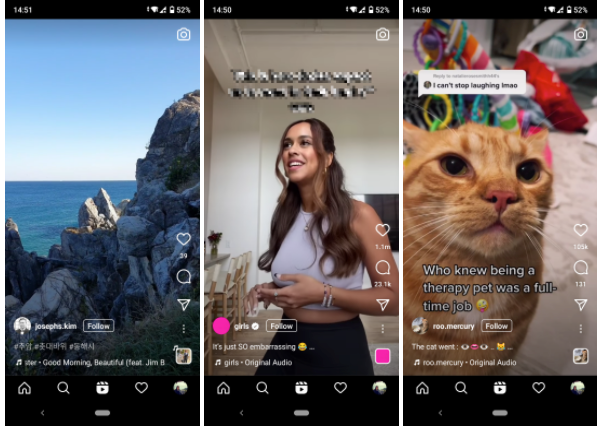
Instagram describes Reels as, “a new way to create and discover short, entertaining videos on Instagram.” And as they offer only 60 seconds of content to satisfy users’ need for short and fun videos, you should use them wisely and pack your content in a way to either entertain, inform, or provide value in some way to your audience. And if you are thinking, Instagram Reels feel like TikTok moved to Instagram you are correct!
As TikTok skyrocketed in 2020 with its short-video format just as everybody was looking to be entertained scrolling through their social media, it quickly climbed to the top of Instagram’s radar, and they decided to do something about it.
In order to adapt to the changing needs of the audience and bring back traffic to its channel, Instagram introduced Instagram Reels.
What’s great about Reels is that instead of only seeing Reels from accounts you follow, you can also discover Reels from popular and trending accounts on Instagram, similar to the For You page on TikTok.
So apart from seeing Reels on the new Reels tab, you can also find Reels on the Explore page.
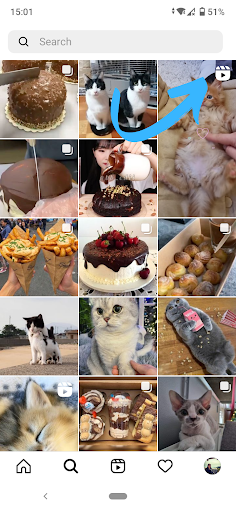
So now that we’ve seen what Instagram Reels are and where you can find (them), let’s explore how you can make them.
How to create Instagram Reels
When you want to create an Instagram Reel, you can choose to film video clips on the spot or upload a pre-edited video from your camera roll.
You can access and create Reels in three different ways:
- The Reels tab,
- The Instagram home screen,
- The Instagram Stories camera.
To access and create Instagram Reels through the Reels tab, tap the camera on the top right.
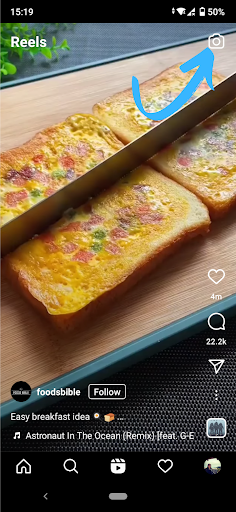
To access Instagram Reels through the Instagram Home Screen, tap on the “+” sign on the top right and scroll to the Reels tab at the bottom of the screen.
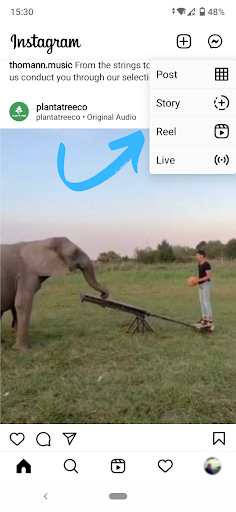
Creating an Instagram Reel from the Instagram Story camera involves several steps that we’ll explain below:
- Open the Instagram Stories camera and find the Reels icon positioned either between the default Normal mode and Create mode or on the bottom menu next to “Story”.
- Next, select your audio by tapping the “Music” icon left on the screen shown below.
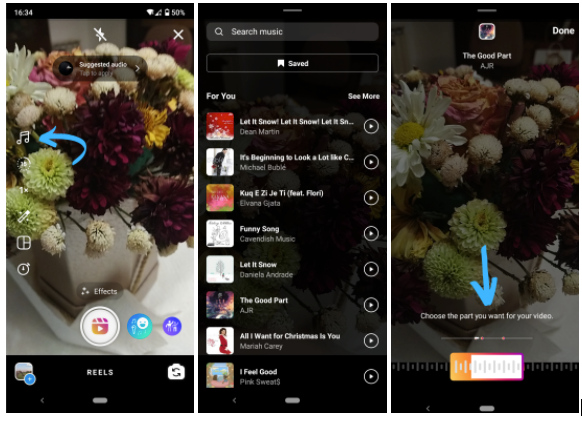
- Below the Music button, tap on the “Play” icon to choose the speed of your video.
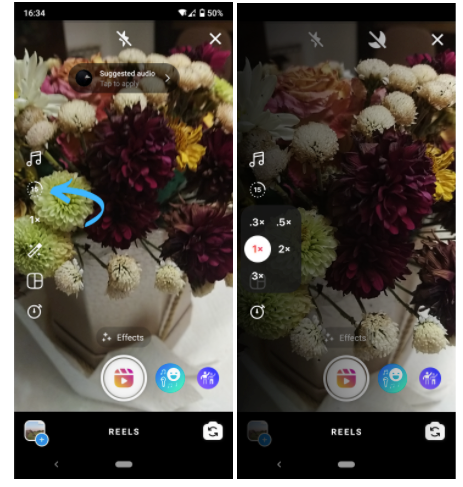
- Next, tap on the circle with 15-seconds on the left-hand side to choose how long you’d like the video to be: 5, 30, and 60 seconds.
- Just like in Story mode, you can apply effects and filters, and choose the layout of the video. To choose effects, tap on the “Magic Wand” icon, and to pick the layout of your Reel video, select the “Blocks” icon. The layout feature allows you to capture multiple videos in separate windows, one after another, and then play them combined.
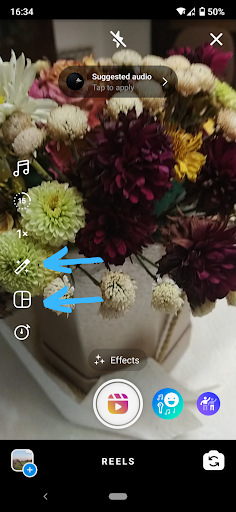
- When you’ve selected the video length, you can choose how long your clips will be by selecting the “Stopwatch” icon.
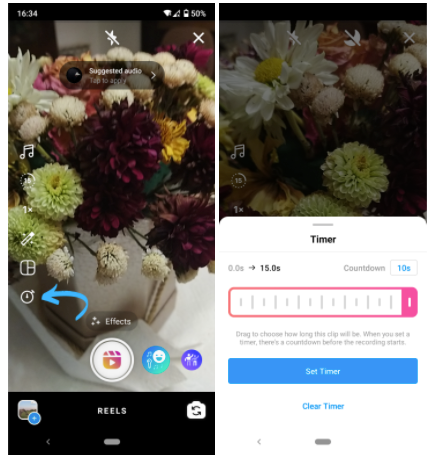
- When you’ve defined the video specifics and effects, it’s time to add your video. Either hold the record button to capture footage or upload video footage from your camera roll.
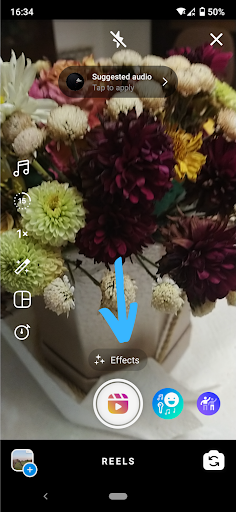
- Once you are happy with the video, you can use the draw and text tools and select from Instagram Stickers.
- After you are done setting up your video, you can edit the cover photo with a video thumbnail or upload a cover from your camera roll.
- Finally, it’s time to share your first Instagram Reels! You can share the Reel to your Stories, Explore Feed, and the new Reels tab on your profile.
👉 Explore how to recover your disappeared draft Reels on Instagram.
Which size and dimensions should an Instagram Reel be?
As we mentioned previously, Instagram Reels requires the videos to have certain specifics. Below you’ll see some video specs you should follow in order to create the optimal Instagram Reels video:
- Resolution and aspect ratio: 1080 x 1920/ 9:16
- Video Export Settings
- H.264 video file
- Bitrate target around 2-3 Mbps
- Audio Export Settings
- AAC codec
- Sample Rate of 44100 Hz
- Channels set to Mono
- Bitrate of 160 kbps
TIP 1: If you’re creating a video with a voiceover or dialogue, make sure to add closed captions to your videos. It helps the people watching your video without sound, and also helps with greater accessibility for people with hearing impairment.
TIP2: If you are adding text to your Instagram Reels video, place it in the middle of the screen to avoid your text being cropped. This is because Instagram crops it to 4:5 dimensions when you share an Instagram Reel to the feed.
Here’s a helpful video tutorial about Instagram Reels Video Dimensions You Need To Know:
What is the best length for Instagram Reels?
Instagram Reels videos have a 60-second max length, which was increased from the previous 15 and 30-second max length. Instagram made the announcement on July 27th, 2021 via their Twitter handle.
Bonus read: How to follow and unfollow hashtags on Instagram.
What to do if Instagram Reels is not working?
But what if you discover that the Instagram Reels feature is not displaying or working? No fret, we’ve also got it covered in this article. Read on to discover how to fix the issue:
- Check Instagram Reels through all access points:
- Tap on the Reels Tab via the navigation bar at the center button of the Instagram home screen.
- At the top left in the Instagram app, tap on New Post Screen and select “Reels”
- In the Explore screen, check whether Public Reels displays in the search area.
- Go to Instagram Stories and tap “Reels” from the options at the bottom.
- Go to your Instagram profile to see whether the “Reels” option displays next to the IGTV option.
- Swipe from left to right via the Instagram home page and look for the “Reels” option at the bottom.
- Try logging out and logging back in from your Instagram app. Tap on your profile picture > tap the hamburger menu on the top right corner > select Settings > Log out.
- Clear cached data.
- If you have an Android device, go to Settings on your phone > Apps & Notifications> Instagram > Storage > tap Clear Cache.
- If you have an iPhone device, launch Settings, scroll down, and tap on Instagram, find the “Clear cache” option. If the toggle beside it is green, tap it to clear Instagram’s cache.
- Uninstall, then reinstall the Instagram app.
- For an Android device, open Settings > Apps & Notifications > Instagram > tap Uninstall then OK. Then visit the Play Store and install the app again.
- For an iPhone device, find the Instagram app, long-press it and tap “Remove App”, then select “Delete App” and “Delete” to confirm. Afterward, visit the App Store to install the app again.
- Update your device with the most recent version of OS software.
- If you have an Android device, go to Settings > System > Software update > Check for updates. The device will find any pending updates and install them if available.
- If you have an iPhone device, go to Settings > General > Software Update. The device will find any pending updates and install them if available.
6. Report the problem to Instagram. From your Instagram profile, go to the top-right hamburger menu > Settings > Help. From there, go to “Report a Problem” and describe the issue, for e.g. “Unable to see or use the Instagram Reels feature.” You can also take a screenshot of the problem. Finally, tap on the “Submit” button, and wait for Instagram’s response.
Bonus: How to Delete Reels Drafts on Instagram
Wrap up
Instagram Reels is a great feature that enables you to create and share short engaging videos that, unlike Instagram Stories, don't disappear after 24 hours. You can share content about day-to-day life, create short narrative-style videos, or just amusing clips. In case you choose to use it, this tutorial provides you with all the necessary information to start creating Instagram Reels.
-(2)-profile_picture.jpg)
.jpg)