How to Unfollow Hashtags on Instagram 2025
Written by Emilija Anchevska Social Media / Instagram
Key Takeaways
-
- Open your Instagram profile
- Tap on the profile icon in the lower right corner.
- Tap on ‘Followers’.
- In the first section of the list, you will see the hashtag you follow. Tap on ‘Hashtags’.
- Tap on the 'Unfollow' button.
While many of us use Instagram primarily to socialize and keep in touch with friends and family, the platform offers many other features that aim to provide a fun user experience.
As we all know, Instagram's goal is to retain the attention of its users to the fullest extent possible by tailoring a somewhat personalized feed based on their behavior.
Therefore, one option users can try to receive content that interests them is to follow Instagram hashtags.
Following hashtags on Instagram is a great way to keep up to date with the newest Instagram posts, reels, and videos connected to the topics that you like.
However, not all Instagram posts that will pop up on your explore page tagged with the hashtags you follow will be perfect. In fact, most of them may be disappointing.
That’s why it is good to unfollow those hashtags and declutter your Instagram feed from bad content.
To learn how to unfollow Instagram hashtags, follow the simple steps below.
How to unfollow hashtags on Instagram
Unfollowing hashtags on Instagram is straightforward; just follow the steps below.
There are two ways you can unfollow a hashtag on Instagram from the followers' list and by searching the hashtag through the search bar.
First method: Unfollow hashtags from the followers' list
- Open the app on your phone.
- Tap on the profile icon in the lower right corner.
![]()
- Tap on ‘Following’.
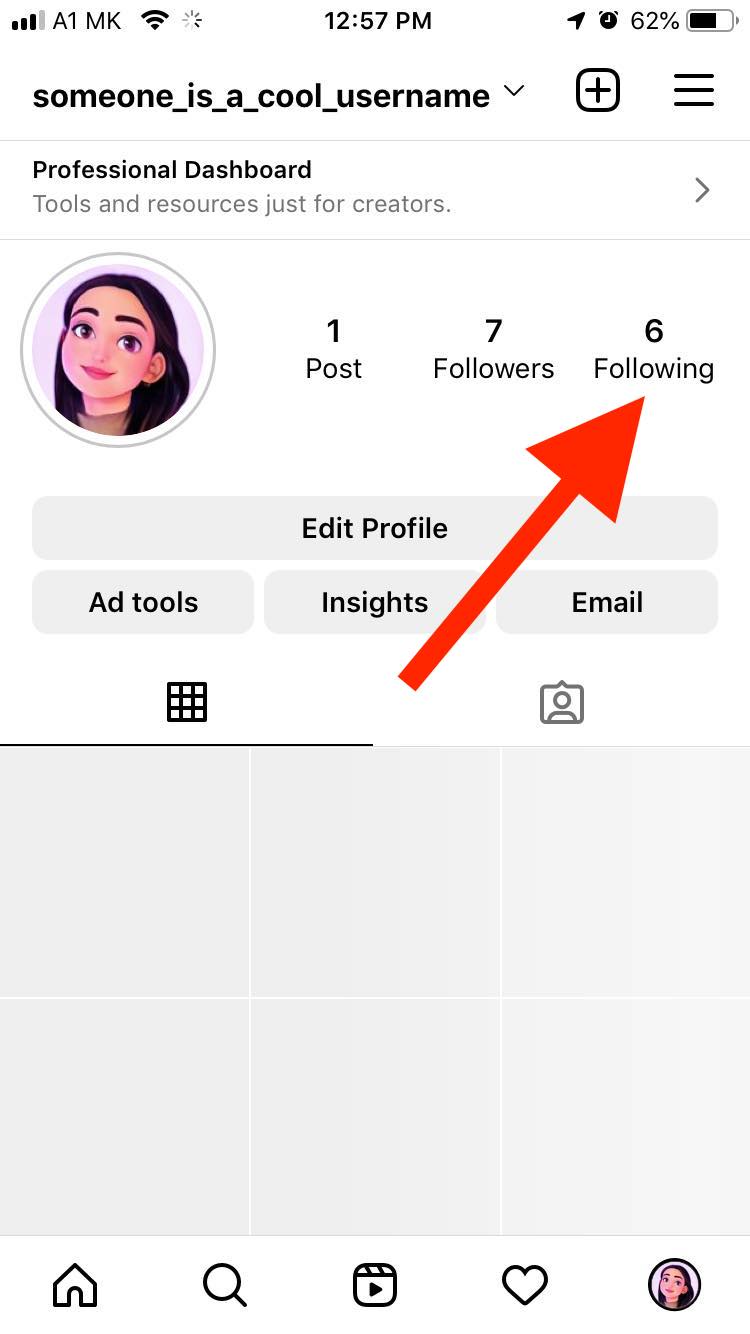
- In the first section of the list, you will see the hashtag you follow. Tap on ‘Hashtags’.
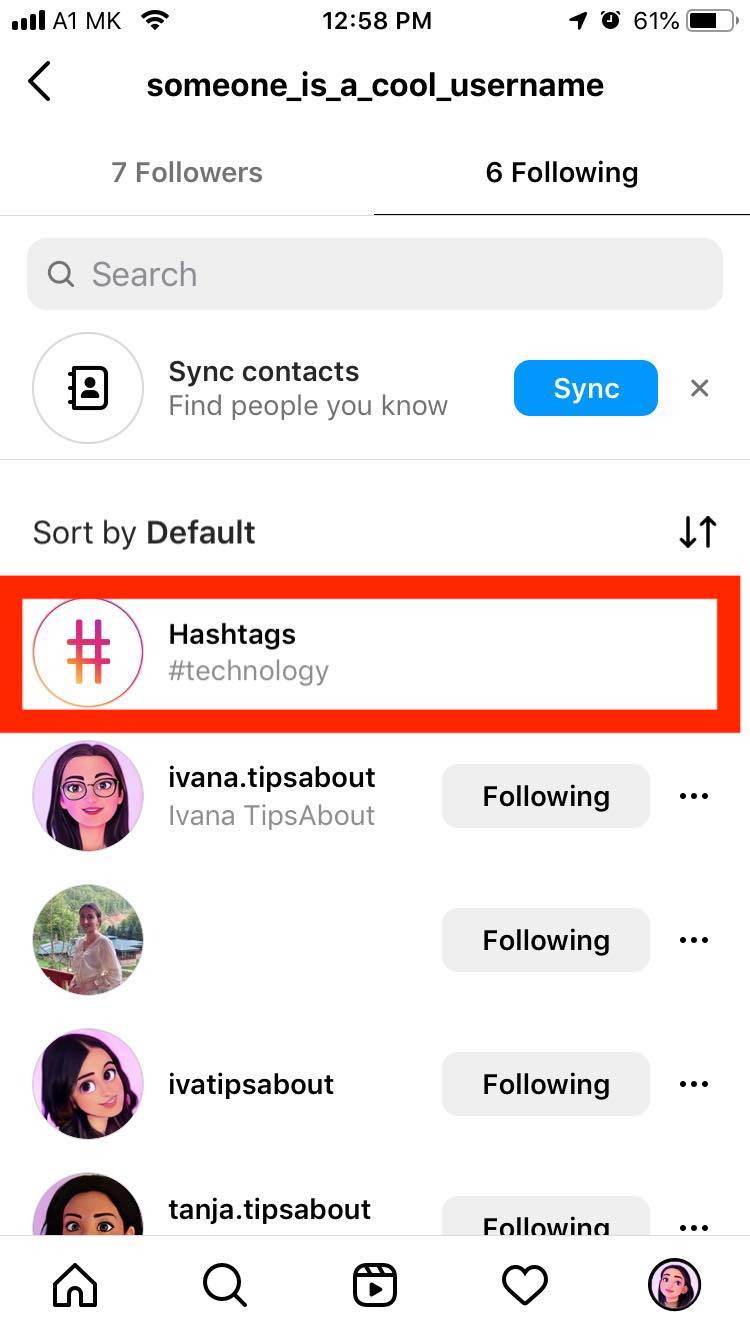
- Tap on the ‘Following button' next to the hashtags you no longer want to follow. Tap 'Unfollow'.
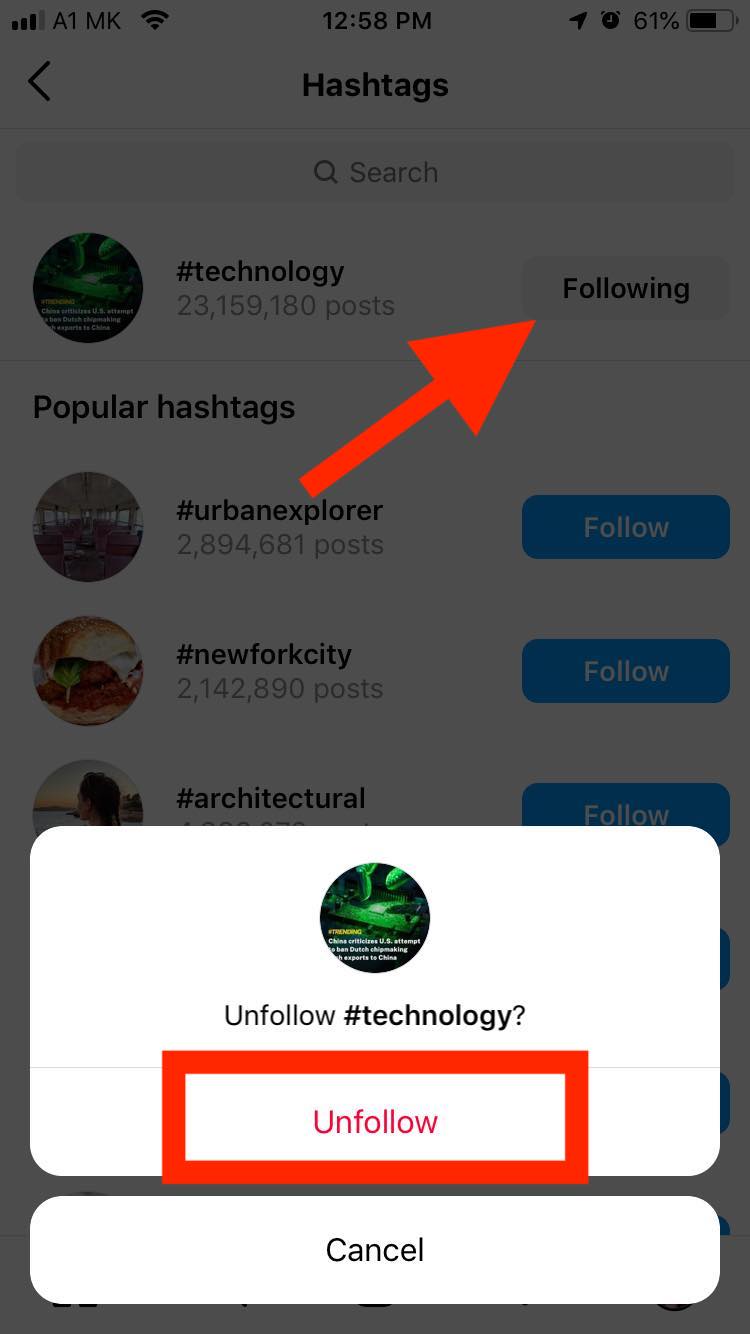
Second method: Unfollow hashtags from the search bar
- Open your Instagram account and tap on the search icon.
- Tap on the search bar and type in the hashtag you want to unfollow.
- Tap on ‘Tags’ and find the hashtag you want to unfollow.
- Tap the ‘Unfollow button’.
The second method may not be the most optimal way to manage hashtags on Instagram if you have a longer list of hashtags you follow.
In those cases, we recommend using the first one.
Can't unfollow hashtags on Instagram
While unfollowing Instagram hashtags should be a seamless process, users have reported having issues with unfollowing specific hashtags.
For instance, many users have reported having trouble unfollowing hashtags that they don’t even remember following in the first place.
This type of hashtag is the ‘#section’ hashtag that inexplicably appears in users’ followers' lists, and no matter how hard users try to delete the hashtag, it still reappears.
Luckily, a trick that worked for many was unfollowing the hashtag via computer.
- Open your profile page via the Instagram web version.
- Click on the profile picture in the upper right corner.
- Click on ‘Following’.
- Click on ‘Hashtags’.

- Click the Following button to unfollow.
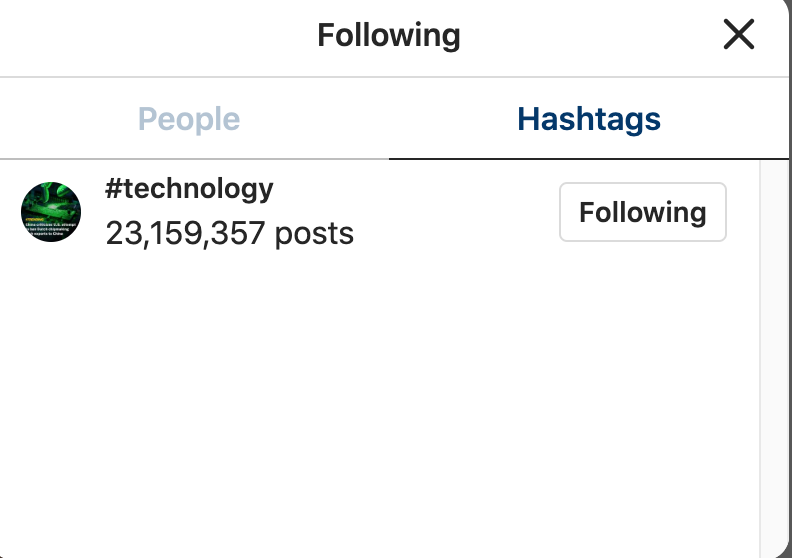
How to block hashtags on the Instagram app
Unfortunately, there isn’t an option that allows blocking Instagram hashtags.
Users can click on the three dots in the top right corner of the post they don’t want to see anymore and click Not interested.
This way, they will signal to Instagram that they are not interested in seeing specific content.
Wrapping Up
Unfollowing irrelevant hashtags on Instagram is a good practice when you want to declutter your News Feed from multiple posts.
There are two ways users can unfollow hashtags, through the official hashtag page or through the following list.
Once you unfollow a hashtag, you won’t receive content tagged with a particular hashtag.
You might also find these articles interesting:

