How to Upload a Resume in LinkedIn (a Step-by-Step Guide)
Written by Ivana Kotorchevikj Social Media / Linkedin
LinkedIn is the leading online networking platform for professionals and job seekers. With over 3 million jobs posted every month in the US alone, LinkedIn is the place you want to be if you want to look for hiring opportunities and get the job that is best suited for your profile.
So apart from creating your LinkedIn profile, it also makes sense to have your resume uploaded. However, don’t treat your LinkedIn profile as your online resume. Online recruiters and hiring managers look at your LinkedIn profile to find out information you wouldn’t normally put into your resume.
Nevertheless, uploading your latest resume to your LinkedIn would really make you stand out among all the other potential candidates that recruiters are looking at. Also, it will also help recruiters review your resume before they approach you with a job opportunity, which may also increase your hiring chances.
But finding the option to upload your resume may not be so straightforward even for experienced LinkedIn users.
Whether you are new to LinkedIn, have been using it for a while, or perhaps you have temporarily deactivated your LinkedIn account and reactivated it, you can upload your resume by following the steps given below. The process is easy and you'll learn how to upload your resume on the LinkedIn app or the desktop browser.
How to upload a resume to your LinkedIn profile through the mobile app
If you prefer to use LinkedIn through the mobile app, follow these steps to upload your resume:
- Go to the LinkedIn app. From the home page, click on the “Job” icon in the bottom left of the home feed.
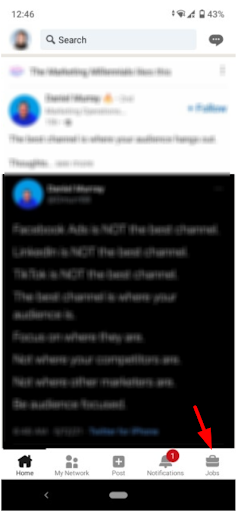
- Once on the Jobs page, click on the three-dotted horizontal ellipses (the options icon) found in the top left corner.
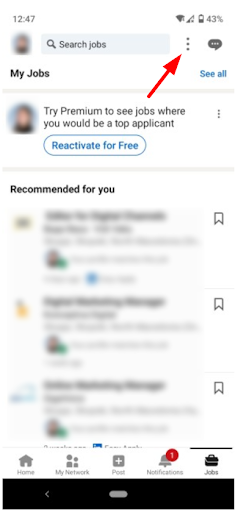
- Click on “Manage application settings”.
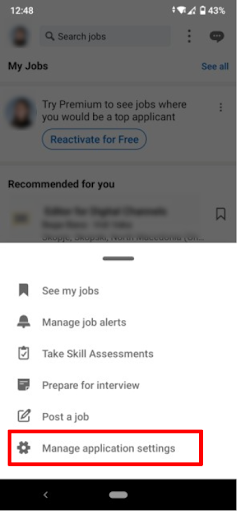
- In the “Manage your resumes” section, click on the “Upload resume” button.
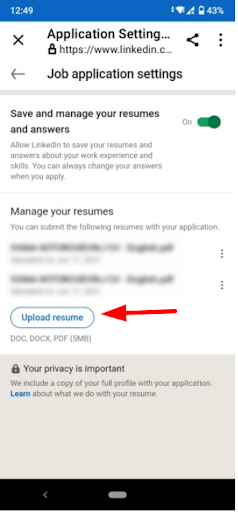
How to upload a resume to your LinkedIn profile on your desktop browser
These are the steps for uploading your LinkedIn resume if you prefer to use the browser on your desktop:
- Go to your profile on Linkedin.
- From your profile page, click on the “More” button next to the “Add profile section”, which is the top leader area.
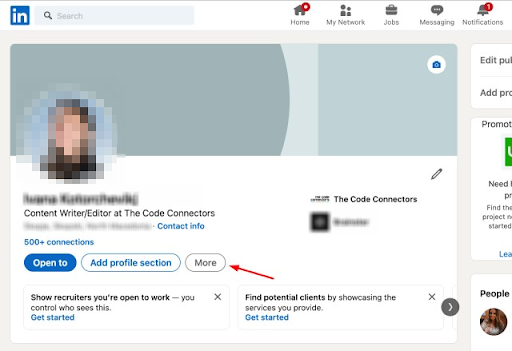
- On the dropdown menu, click on the third option “Build a resume”.
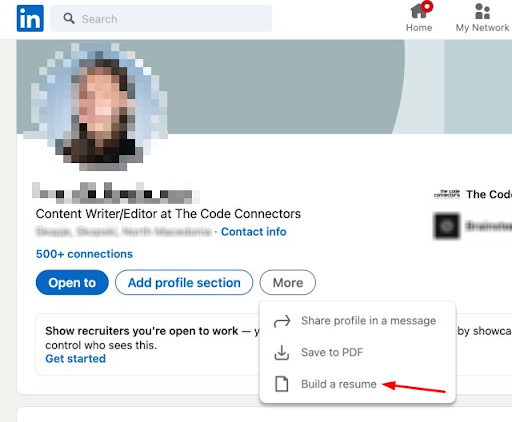
- Select the latest resume you want to upload from your local computer or create one using the native LinkedIn resume builder.
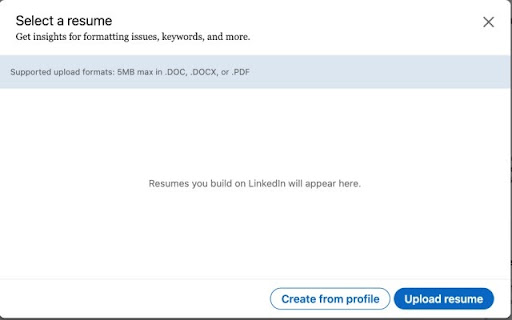
You can upload several multiple resumes at the same time, download or delete them.
Tip 1: Always make sure you have the latest resume uploaded to your LinkedIn profile, so recruiters can download and review it.
Tip 2: Keep your resume consistent with your LinkedIn profile, and the other way around. Make sure the company names, start and end date, and responsibilities are the same everywhere.
Tip 3: Your LinkedIn profile and resume are part of your online presence. This is why you have to protect your privacy when uploading your resume online by removing sensitive data like home address, contact phone, etc.).
👉 Make sure to make your Linkedin profile aesthetically pleasing by adding a Linkedin banner.
How to upload your resume on LinkedIn when applying for a job
You can also attach your resume directly in your application when you are applying for a job on LinkedIn. However, to do this, the job you are applying for has to have an “Easy Apply” option, and not just the “Apply” button that redirects you to the company’s website or recruitment software.
If you see the “Easy Apply” button on a job opening, here is how you can upload your resume when applying:
- Go to the “Jobs” tab on the LinkedIn homepage and in the job search find a job that interests you.
- Click on the job description of a specific job listing to see the details.
- If there is an “Easy Apply” button at the top, click on it.
- Fill in the other required fields in the job application.
- Under the “Resume” section, select “Upload resume” and upload your resume file.
- When you are ready, click on “Submit application”.
Tip 4: If you’re not logged into LinkedIn, uploading a resume to a job application will be mandatory.
Tip 5: LinkedIn stores your four most recently used resumes submitted to LinkedIn.com or the LinkedIn Mobile App so you can reuse them for your future applications if you have the option “Save and manage your resume and answers” on in the Manage application settings.
Check out how you can also view your sent messages on LinkedIn. And you can also try the recently added dark mode on LinkedIn.
Go upload your resume!
Having a complete LinkedIn profile, including your latest resume, can bring you many great job opportunities. So, now roll up your sleeves, create a killer resume and use the steps above to upload it to your LinkedIn profile. And who knows — 2022 may just prove your lucky year that brings your dream job. Good luck!
Bonus: If you've landed a new job, read how to remove the 'Open to Work' feature and frame on your LinkedIn.
-(2)-profile_picture.jpg)
