How to See Sent Messages on Linkedin
Written by Emilija Anchevska Social Media / Linkedin
Linkedin is one of the most used professional social networks.
Along with posting and searching for jobs, Linkedin users can also apply their professional resumes, watch online courses and interact with each other as they do on other social media platforms.
In addition, LinkedIn is used by a lot of recruiters who use the platform to connect with job seekers and approach them for different positions.
The communication takes place in the Linkedin inbox, where users can find all their sent and received messages.
However, if you struggle to find your messages on Linkedin, this guide will show you where exactly to look.
How to view sent messages on Linkedin
All the messages you have sent to someone are stored in the ‘Messaging’ part of the network.
Keep in mind that there is no section that is called ‘Sent’.
There are a few ways you can search and view sent Linkedin messages.
- Sign in to your Linkedin account.
- From the home page, click on the ‘Message icon’ in the top right corner.
![]()
- From your left side, you can see all the people to whom you have been talking. Click on a conversation to view the full conversation with someone.
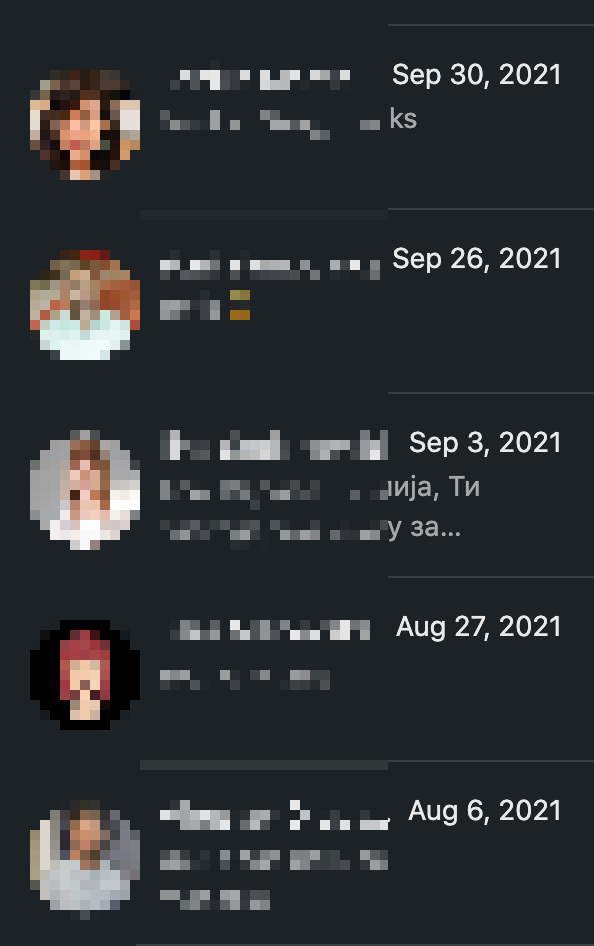
In case your inbox is flooded with conversations from different people, you can also use the search tool to find a specific person.
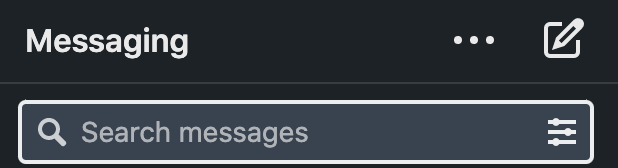
The search bar can be used to search messages by keyword as well.
- Just type in a name into the search bar.
Additionally, users can use filters and view sent and received Linkedin messages in their spam folder, unread folder, inMail folder, or archived folder.
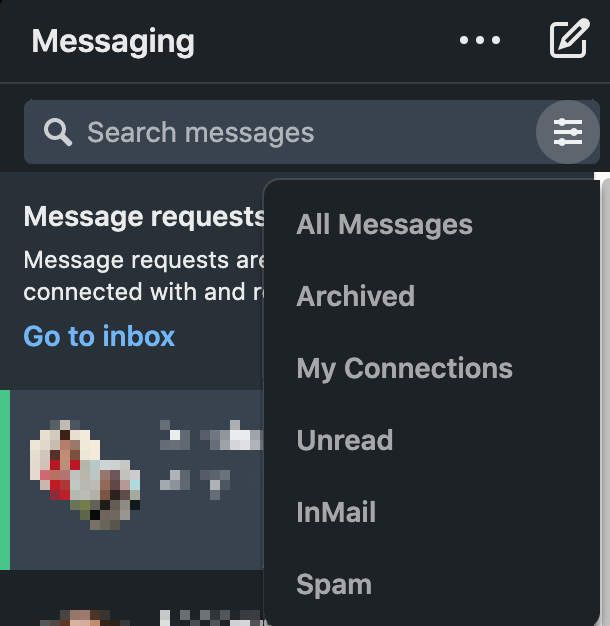
Note: The inMail folder contains messages from users who are not in your connections on Linkedin.
To do so, just click on the filter icon and choose a folder.
How to view sent messages on Linkedin from a mobile phone
Note: The steps are the same for iPhone and Android.
- Tap on the Messaging icon.
- Select a conversation and scroll to read the full conversation.
To filter the messages, just tap on the filtering icon and choose:
- All Messages
- Archived
- My Connections
- Unread
- InMail
- Spam
How to view sent messages in recruiter inbox
- Click the Messaging icon at the top of your Recruiter homepage.
- Click Inbox and change the filter to Sent - Awaiting Response.
How can I see the messages I've sent to people who are not my LinkedIn connections?
In case you are not connected to someone on Linkedin, the only way to contact them is through email at the email address they have provided on their public Linkedin profile, or by sending a Linkedin invitation.
Linkedin invitations can be found in the invitations section of your profile.
- Click on ‘My Network’.
![]()
- Click on ‘See all’.
![]()
- Click on ‘Sent’. Here you will see the invitation note you have sent to someone.

Why can’t I see sent messages on Linkedin?
Linkedin users are often unable to find some of the messages they sent when using messages on the site.
Some of the reasons why this is happening might be due to:
- You have archived a conversation.
- The users might have blocked you.
- The message you have sent is deleted.
If you want to send your LinkedIn profile to your business associates or recruiters, check out how to find your LinkedIn profile URL.
To schedule your Linkedin messages, you can read here about scheduling Linkedin messages.

