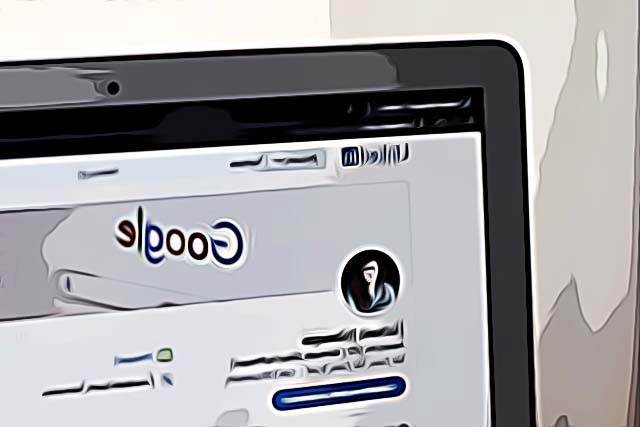How to Enable Dark Mode on LinkedIn
LinkedIn is slowly, but surely becoming the number one social network for connections between employers and people looking for jobs, giving its users the chance to show which qualities they have to offer on a professional plan, making it extremely easy to put themselves on the market. Explore how to upload your resume to LinkedIn.
Currently counting over 774 million users worldwide, the Microsoft-owned platform is surely getting the gist of the importance of having dark mode as a feature.
LinkedIn was one of the few apps that didn’t have the Dark Mode feature, even though all other platforms have been implementing the feature for the past couple of years.
Finally, LinkedIn rolled out the dark theme for their platform, but not everyone has received the update yet.
You can check whether you are one of the users who have already received this update by following these steps:
- Click on the “Me” icon at the top of the homepage on LinkedIn.
- Click on “Settings & Privacy” in the drop-down menu.
- In “Account Preference”, click on “Display”.
- Under “Display”, click on “Change” in the “Dark Mode” section.
- You will be given options:
- Device settings
- Dark mode
- Light mode
On a mobile device, follow these steps:
- Tap on your profile picture in the upper right corner, and navigate to “Settings”.
- Go to “Account Preferences”, and tap on “Dark Mode” under “Display”.
- You will be given options:
- Device settings - meaning the dark or light mode will switch based on what you’ve selected by default for the phone system.
- Dark mode - the app will switch to a dark theme.
- Light mode - your app will be in light mode.
If you still do not have this feature for your profile and can’t turn on dark mode, you’ll just have to wait sometime, since LinkedIn is slowly rolling it out.
On LinkedIn’s website, they’ve stated that some regions might not have this feature available yet, but all users will have it in a while.
If you want to learn more helpful tips about LinkedIn, check out how to see your sent messages on LinkedIn.