How to See Who Retweeted Your Tweet
Written by Ivana Kotorchevikj Social Media / Twitter
Key Takeaways
To see recent retweets on iPhone or Android: Tap on the ‘bell’ icon > ‘All’ tab
To see who retweeted a specific tweet on iPhone or Android: Go to your Twitter profile > tap on the tweet you want to check > tap on ‘Retweets’ below the tweet.
To see recent retweets on a desktop: Click on ‘Notifications’ > ‘All’ tab.
To see who retweeted a specific tweet on a desktop: Go to your Twitter profile > click on the tweet you want to check > click on ‘Retweets’ below the tweet.
Nowadays, Twitter is THE place where people share the latest updates and engage in passionate discussions.
If you’re a Twitter user, you are familiar with that excitement when your tweets get likes and retweets, which means people agree and support your ideas.
But, you might be curious to see exactly who retweeted your tweets on particular posts.
Last week, I posted a tweet and eagerly waited for it to be retweeted. But when I tried to check, I noticed that the way to see who retweeted had changed.
Therefore, below I’m sharing the steps on how to check who retweeted your tweets, and related topics, such as how to control who can retweet your tweets, how to manage retweets and how to get more retweets.
How to see who retweeted your tweets
You can see all your retweet activity or see who has retweeted a specific tweet.
Mobile
Follow the steps below to see recent retweets on iPhone or Android:
- Open the Twitter app.
- Tap on the bell icon to open ‘Notifications’ at the bottom-right corner.
![]()
- Under the All tab, you’ll see all your Twitter activity, including who retweeted you.
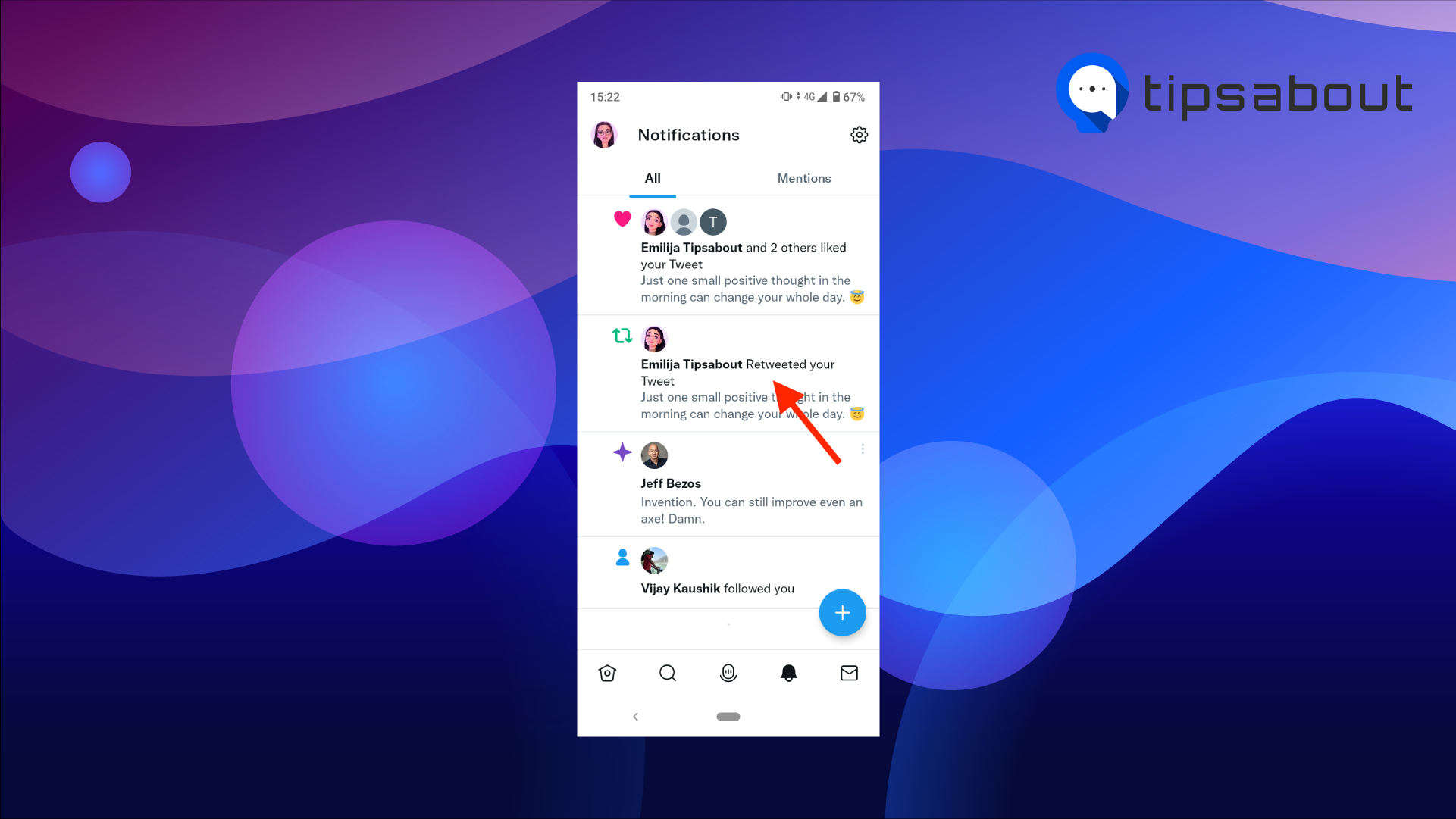
To see who retweeted a specific tweet:
- Open Twitter.
- Tap on your profile picture in the top-left corner.
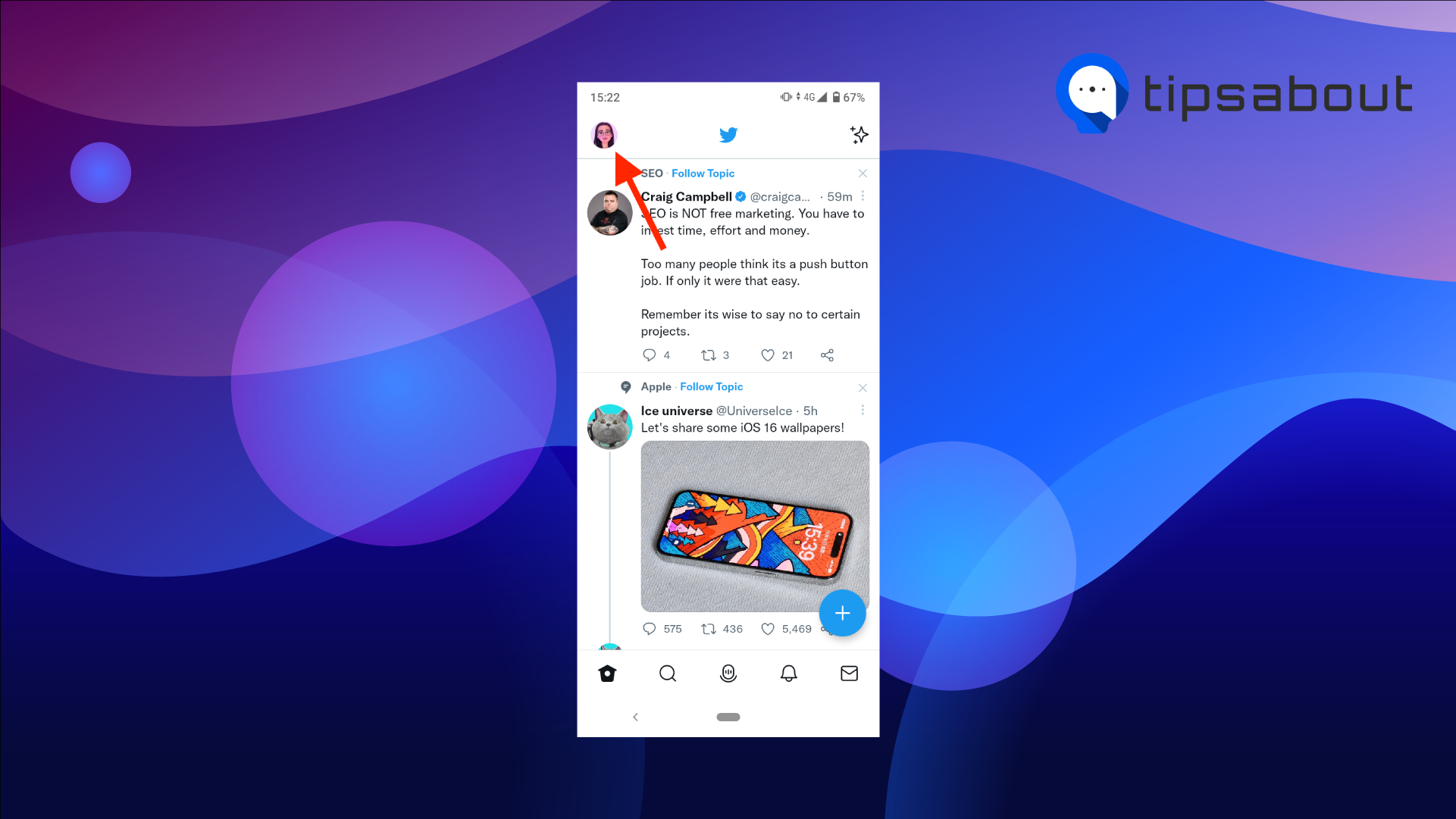
- Select ‘Profile’.
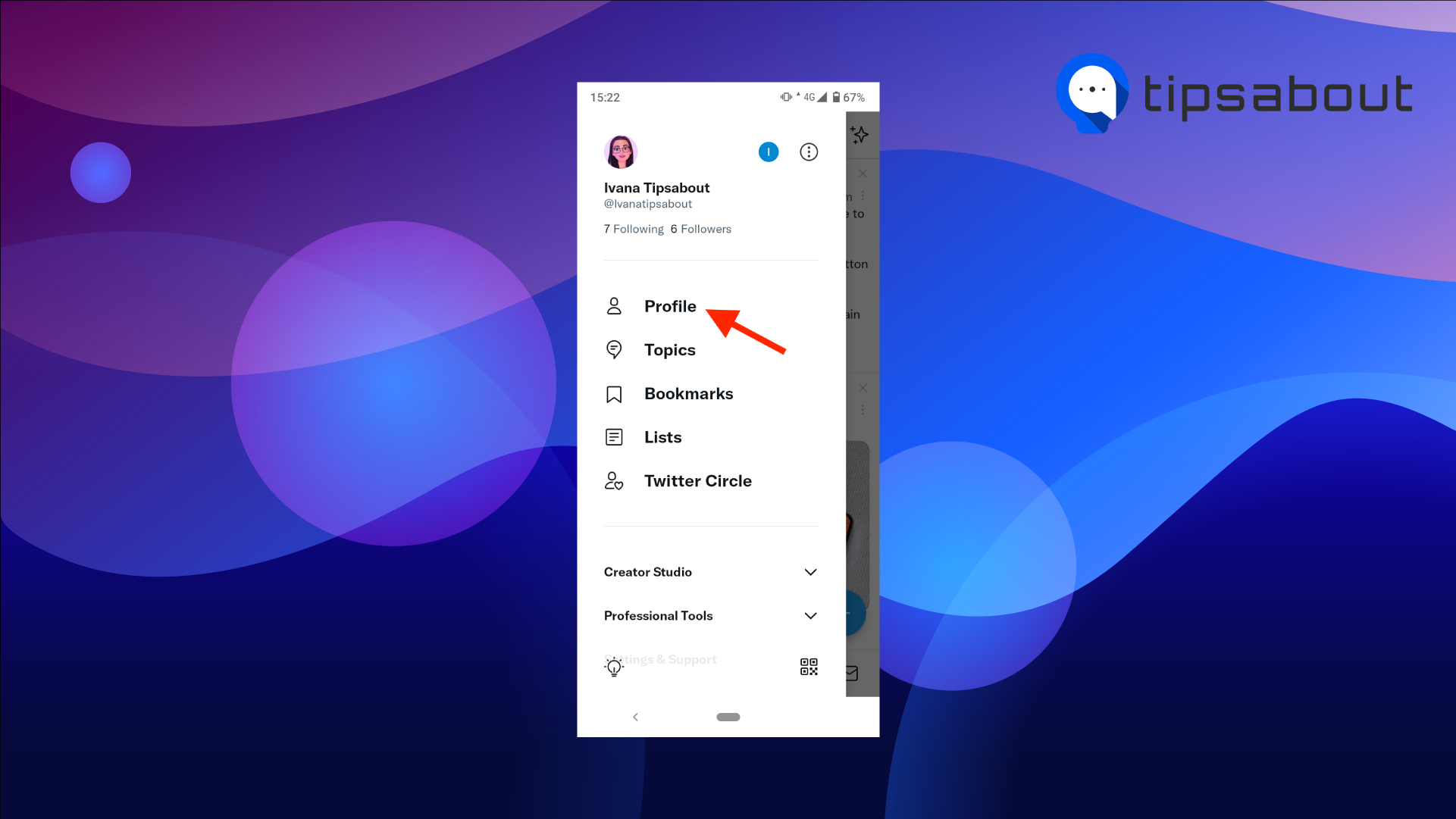
- Find and tap on the tweet for which you want to see who retweeted.
- Tap on ‘Retweets’ below the tweet. Here, you’ll see all the people who retweeted it.
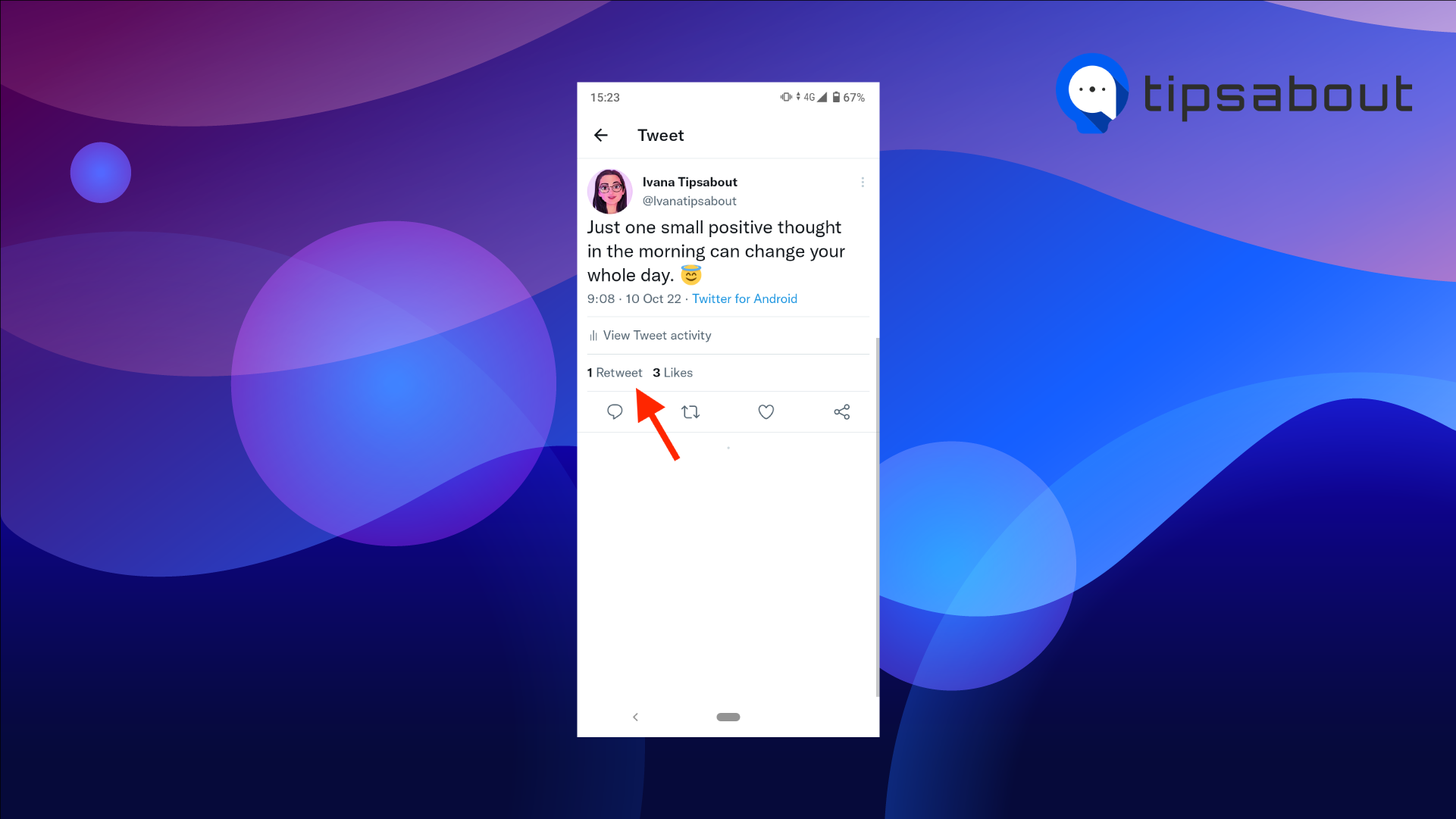
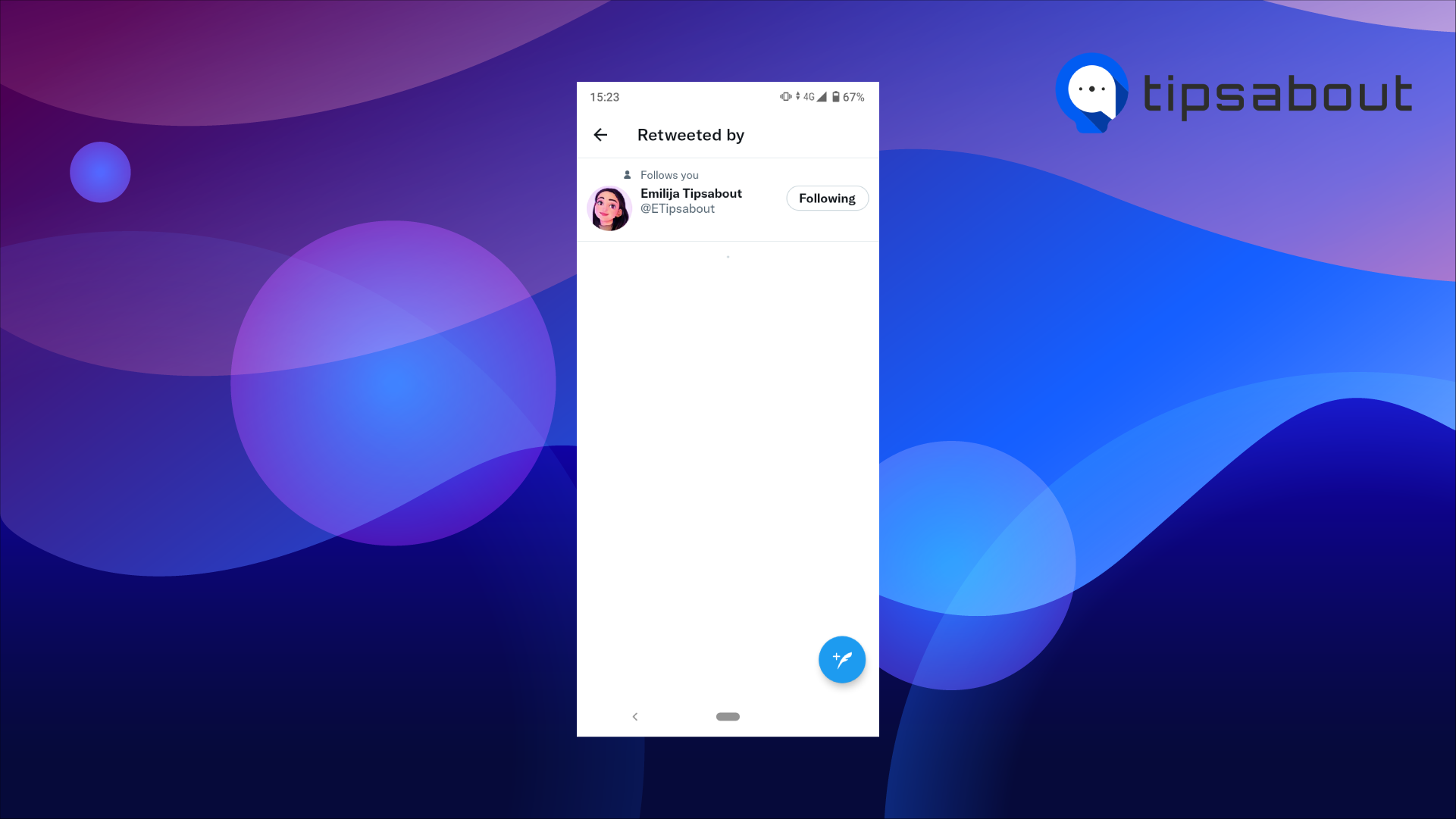
Desktop
To see your recent retweets on a desktop browser:
- Open Twitter on a web browser and log into your Twitter account.
- Click on ‘Notifications’ from the left-hand side panel on the Home page.
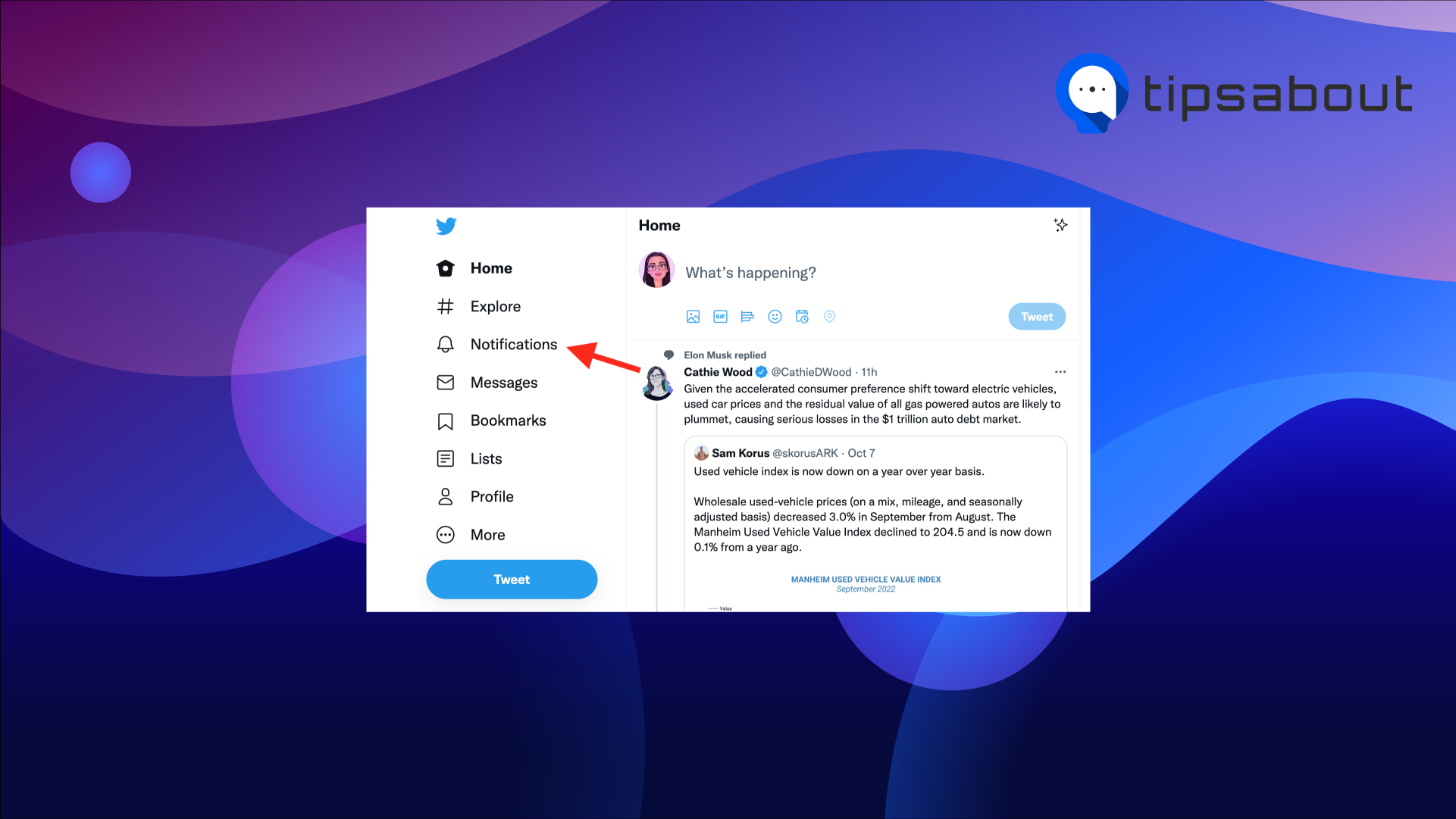
- Under the All tab in the Notifications section, you’ll see all your Twitter activity, including who shared your tweets.
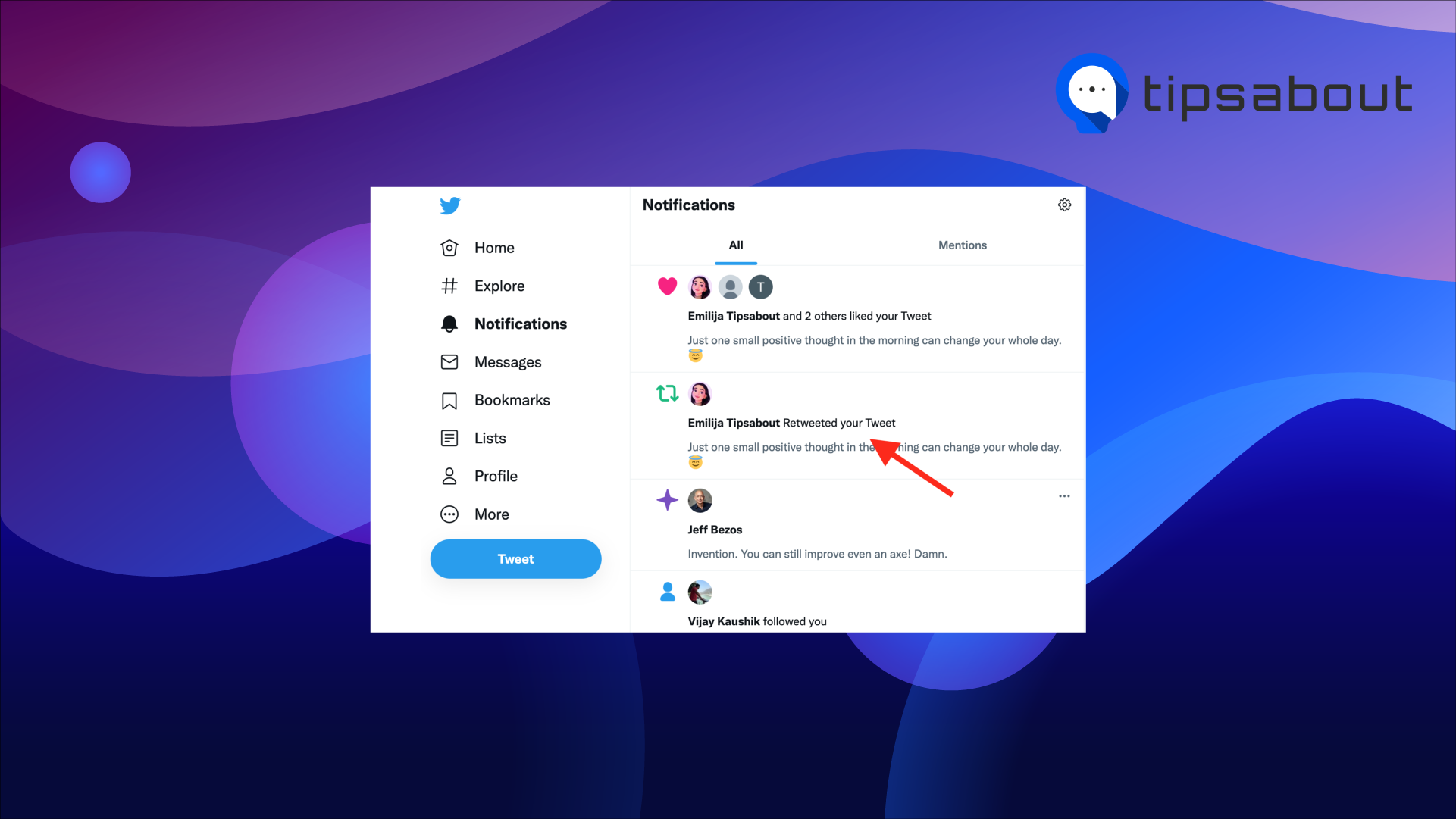
To see who retweeted a specific tweet:
- Open Twitter on a web browser and sign into your account.
- Click on your profile picture at the top of the page or select ‘Profile’ from the left-hand side panel.
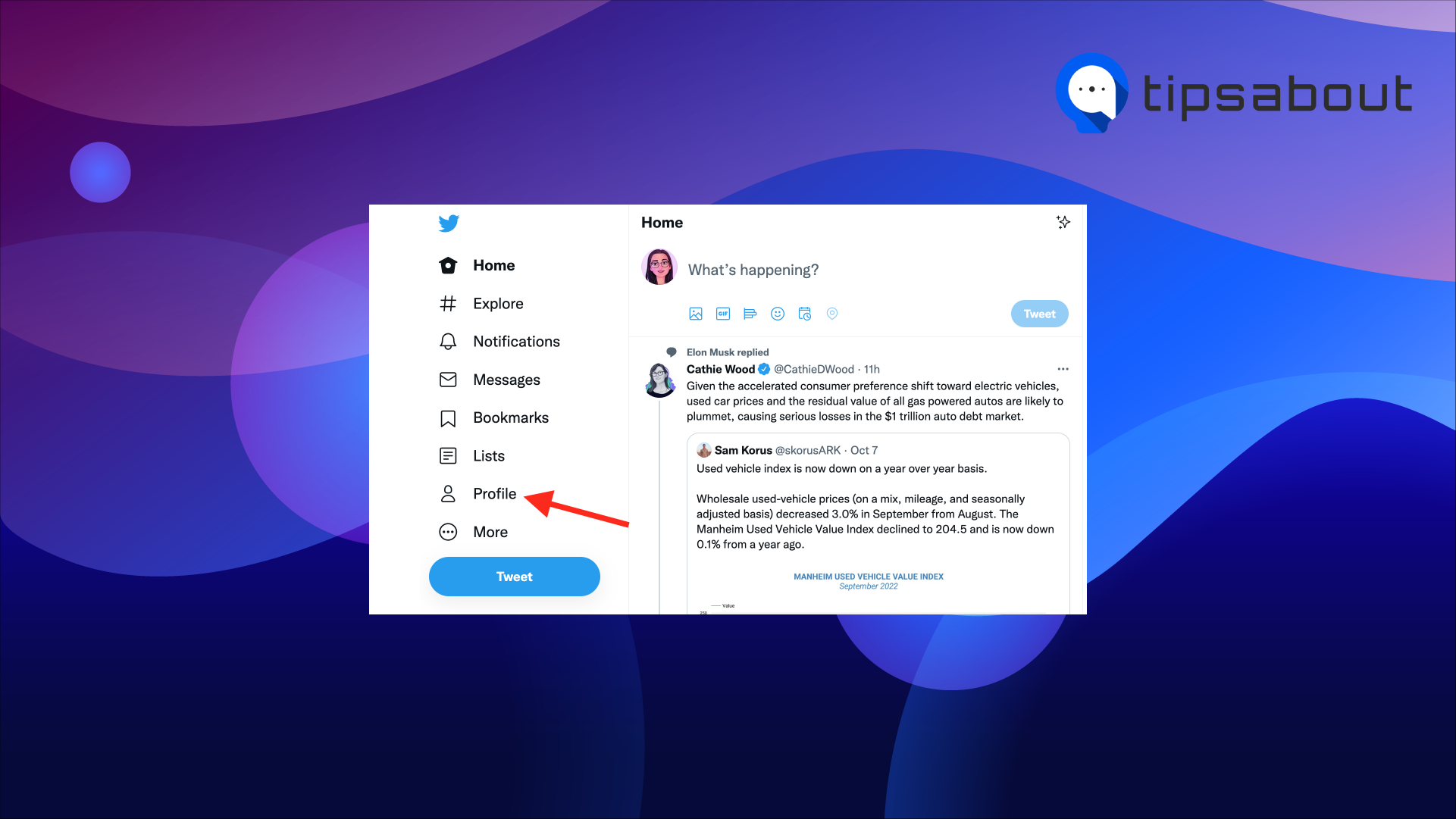
- Find and click on the tweet for which you want to see who retweeted it.
- Click on ‘Retweets’ below the tweet. Here, you’ll see all the people who retweeted your tweets.
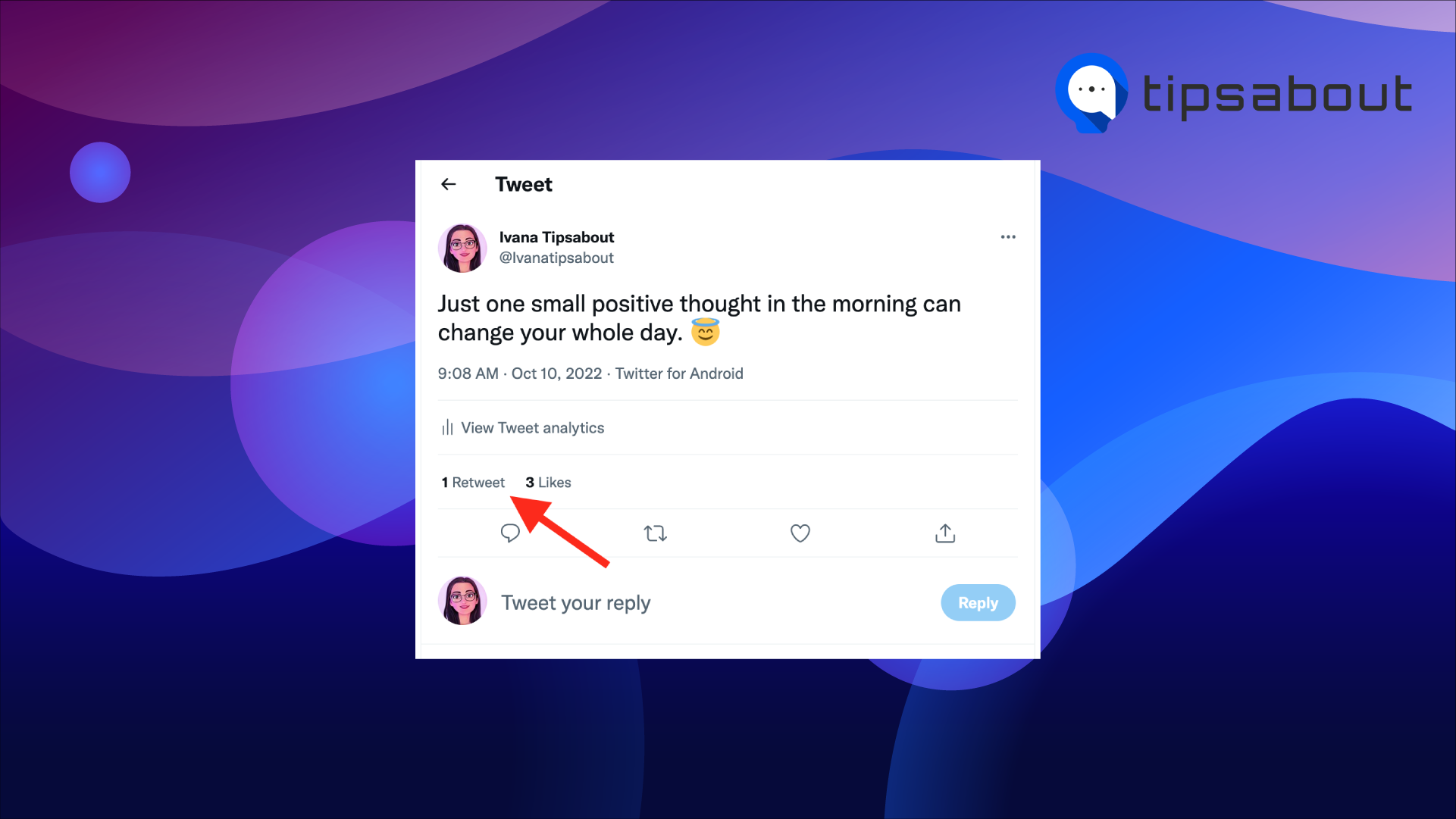
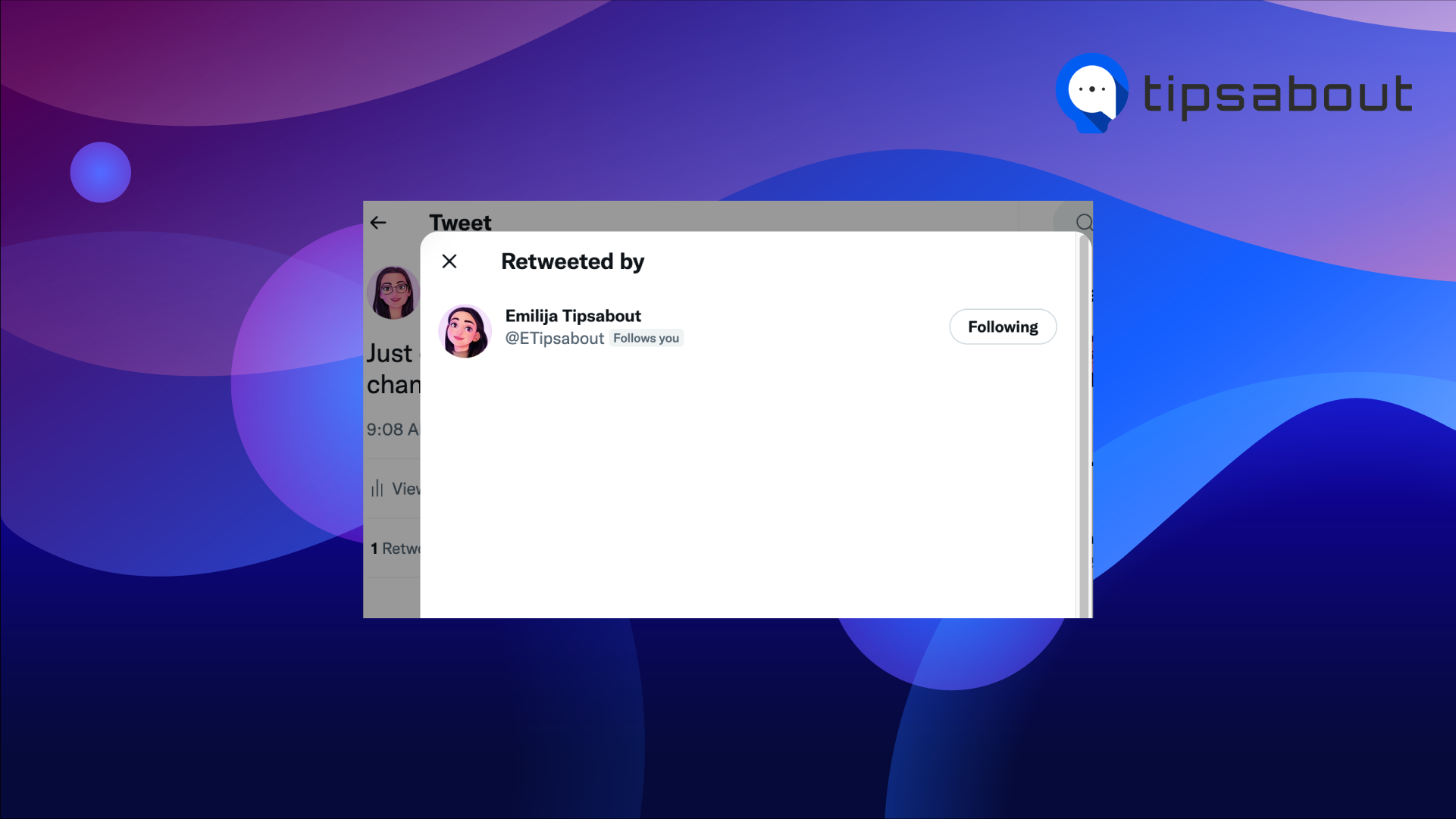
What does a retweet look like?
If you are just starting out with Twitter, you might be wondering how to tell tweets and retweets apart.
Retweets look similar to regular tweets displaying the author's name and username at the top. However, you can distinguish them by the retweet icon next to the name of the user who retweeted it above the author’s name and username.
So, if you see tweets in your feed by someone who you don’t follow, don’t worry. It’s probably retweeted by someone you follow and contains ‘Retweeted by’ at the top.
Explore also: What Does 'You Can No Longer Send Messages to This Person' Mean on Twitter?
Where are retweets displayed?
You can see tweets retweeted or ‘Quote Tweeted’ by people you follow in your home feed.
To see your most recent tweets retweeted by other people, go to the Notification page.
If you want to see how many retweets a tweet has, open the tweet and tap or click on ‘Retweets’.
If you want to see who ‘Quote Tweeted’ you, click or tap on the ‘Quote Tweets’ tab.
Bonus: How to Clear Cache on Twitter
Why can't I see everyone who retweeted my tweet?
If you can’t see who has retweeted or liked your tweet, it might be because the person has made their account private. Private accounts’ likes and retweets don’t appear on the list.
You can only see them on the retweets list if you have followed the person before they liked or retweeted your tweet. If you want to see their likes and retweets in the future, you have to follow them.
How to turn off and undo/delete retweets
Turn off retweets from other users in your feed
If you don’t like seeing retweets of other people on your Feed, you can turn off retweets from specific accounts.
On iOS devices:
- Go to the user’s profile for whom you want to turn off retweets.
- Tap on the gear icon.
- Select ‘Turn off Retweets’.
On Android and desktop:
- Go to the user’s profile for whom you want to turn off retweets.
- Tap or click on the three dots on the user’s profile.
- Select ‘Turn off Retweets’.
When you turn off retweets from other users, it applies to future retweets. You can’t remove other people’s retweets that are already in your feed.
Note: You can’t turn off all retweets from all accounts you follow at once.
Explore how to create threads on Twitter.
Can you turn off retweets on your tweets?
You can’t disable the option for people to retweet your tweets. But, you can control who can see and retweet your tweets.
To protect your tweets and make them visible only to people who follow you:
- Open Twitter and tap on your profile picture.
- Select ‘Settings & Support’ > ‘Settings and privacy’.
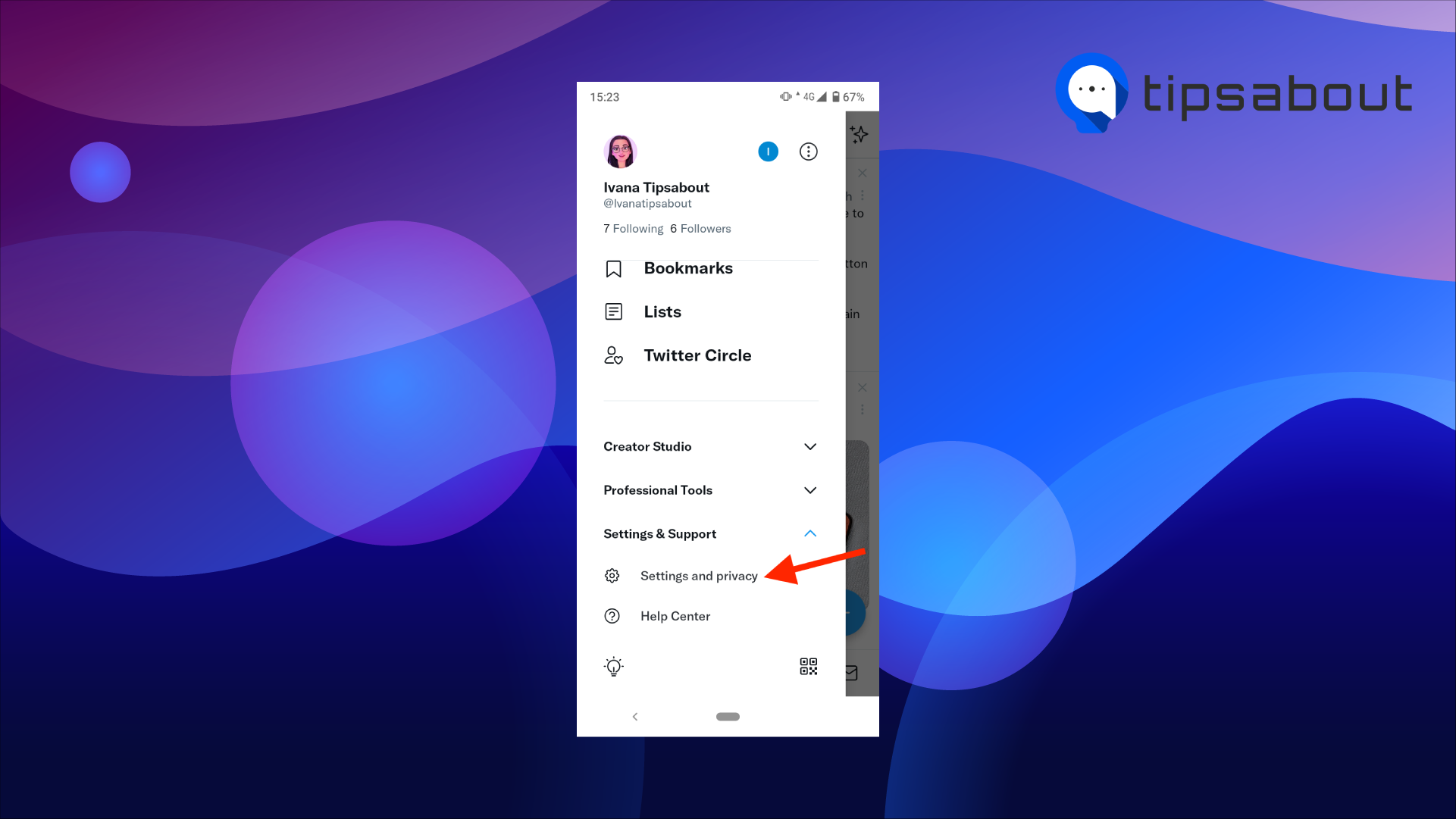
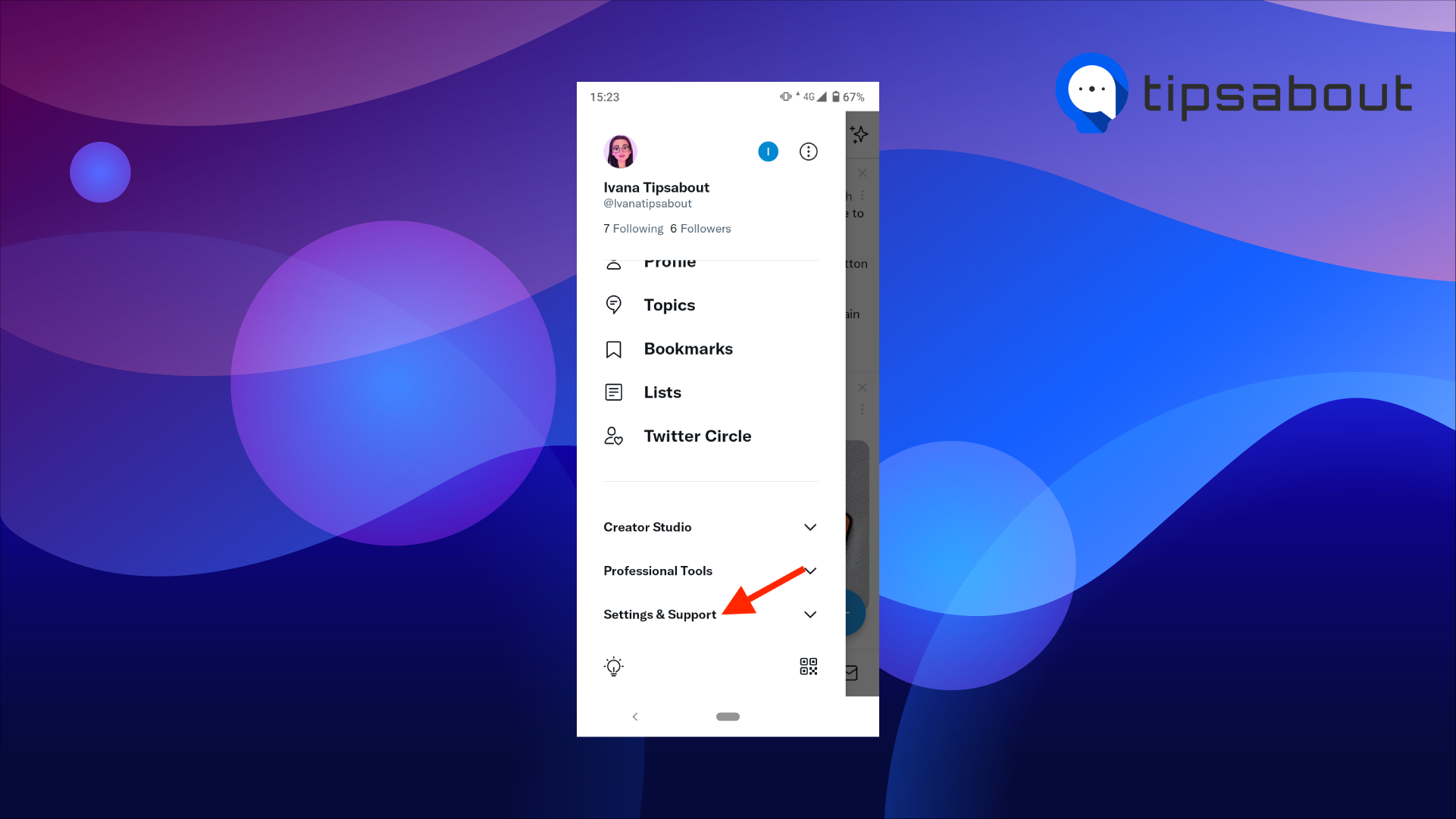
- Tap on ‘Privacy and safety’.
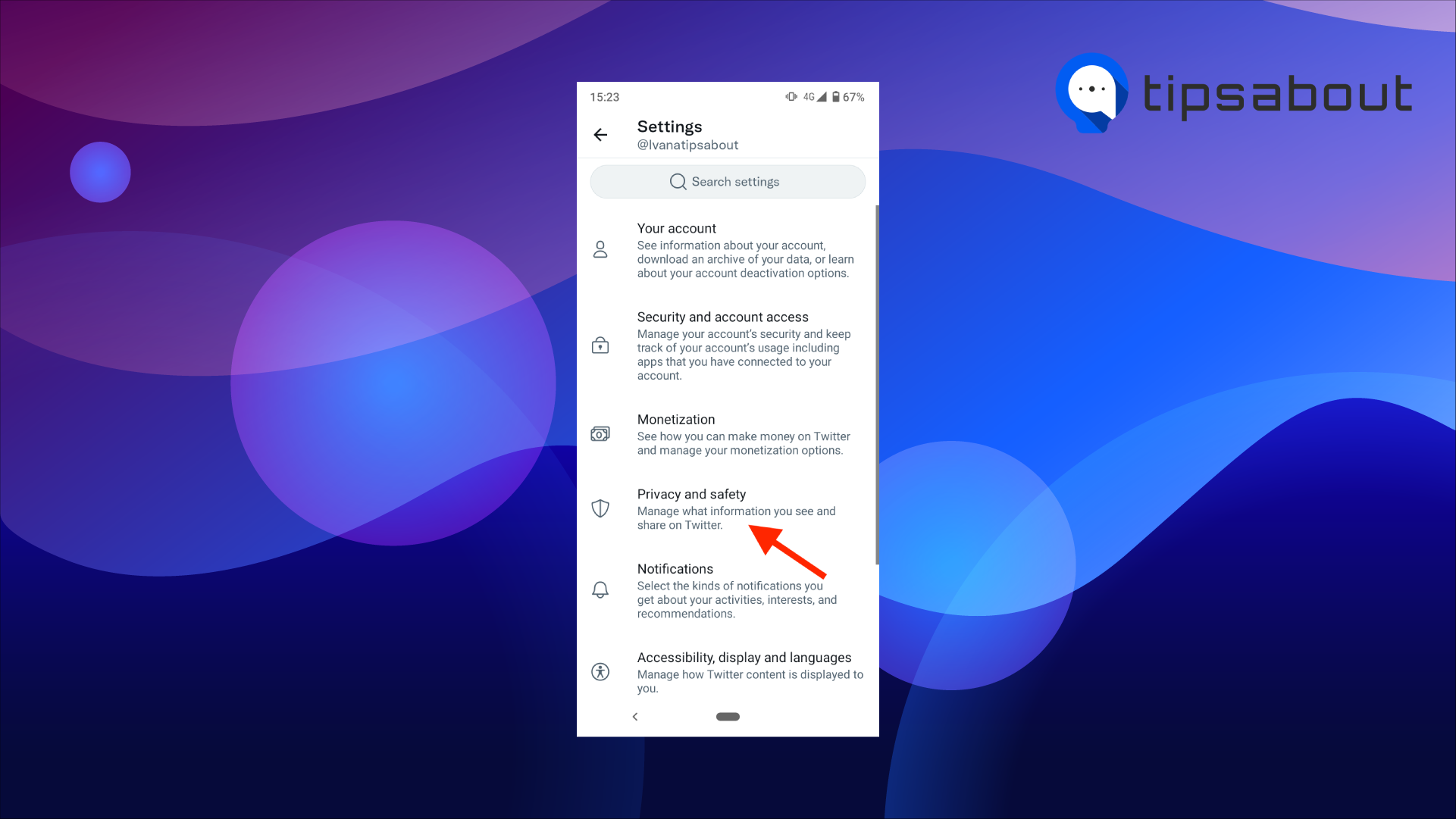
- Select ‘Audience and tagging’.
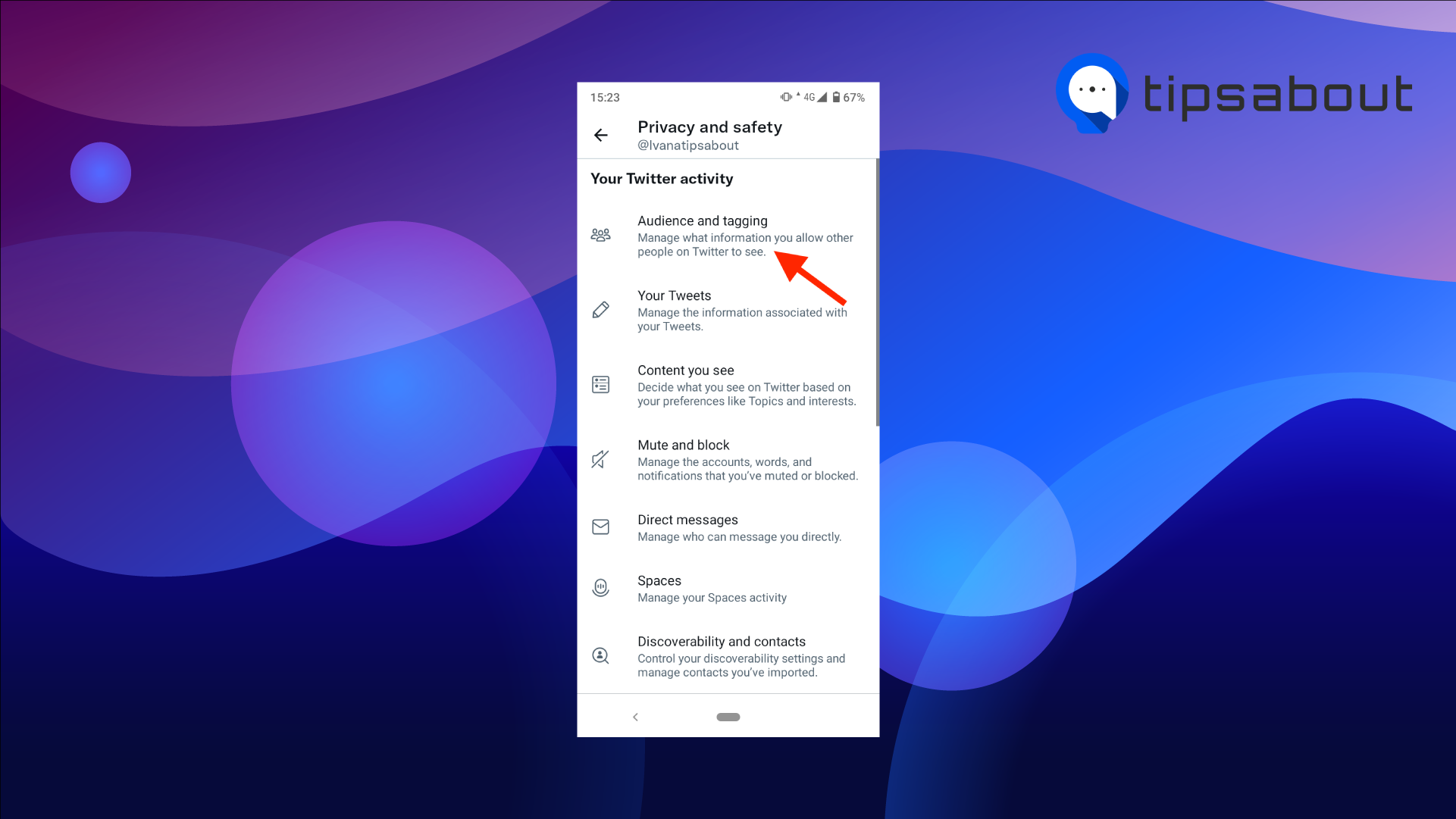
- Toggle on the ‘Protect your Tweets’ option.
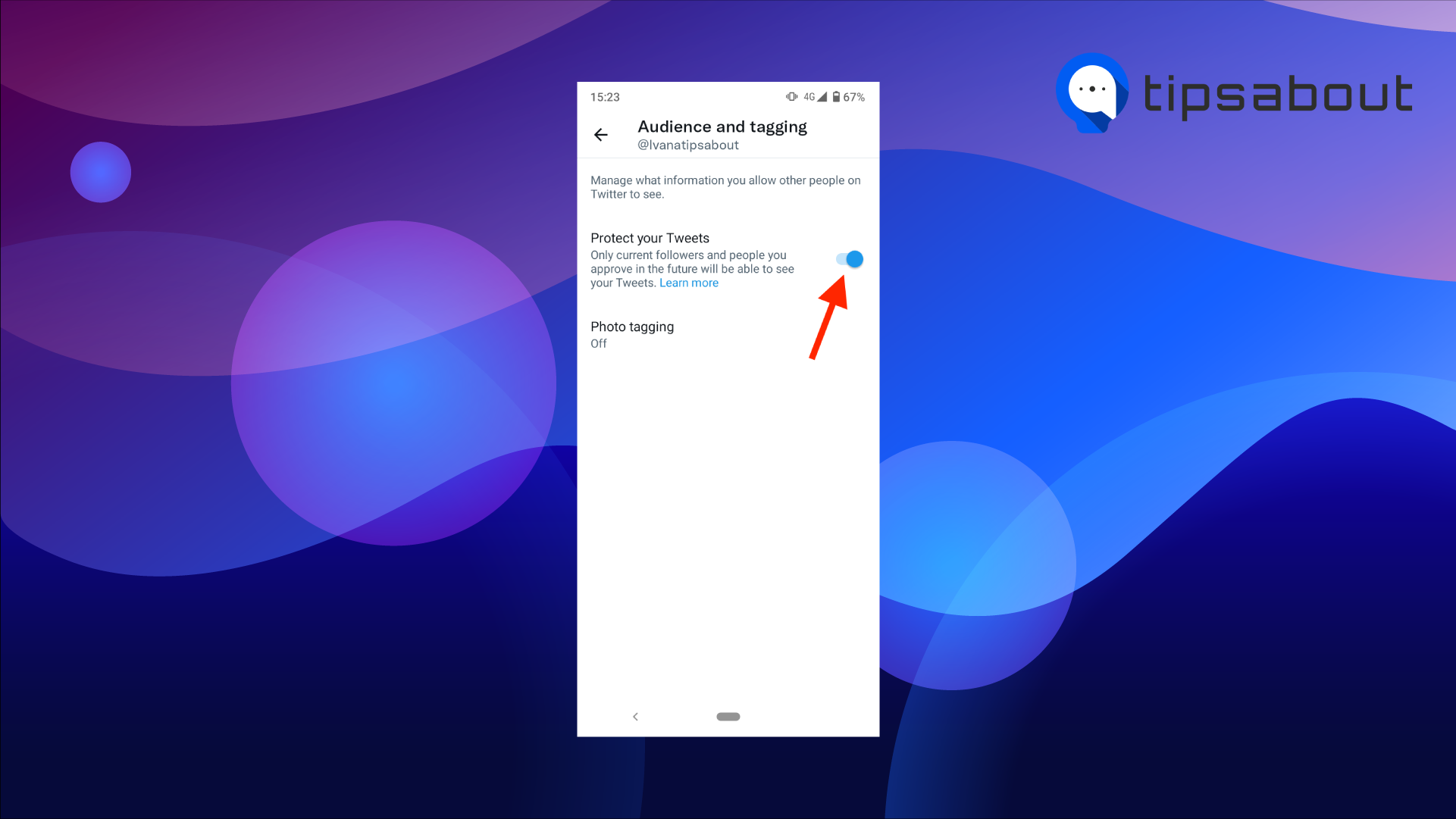
When you protect your tweets, other people can’t retweet them because you have chosen not to share your tweets publicly.
How to undo or delete retweets
To undo or delete retweets you’ve made:
- Go to your Twitter profile.
- Tap or click on ‘Tweets & Replies’.
- Find the retweet you want to undo.
- Tap or click on the ‘Retweet’ icon highlighted in green to undo it.
The retweet will be removed from your timeline.
Why can’t I retweet someone’s tweet?
If you can’t retweet someone’s tweet, they have protected their tweets. You need to follow them to be able to retweet their tweets. However, you won’t be able to retweet their tweets because they have specified they don’t want their tweets to be shared publicly.
To see if someone’s tweets are protected, go to their profile and check if there’s a lock icon next to their name on their profile.
What is the difference between Tweets and Quote Tweets?
When you tap on the ‘Retweet’ icon under a tweet, you’ll notice two options: Retweet and Quote Tweet.
If you select ‘Retweet’, you only share the other person’s tweet. It will only display the original tweet, the author’s name and username and the ‘Retweeted by’ label at the top of the tweet.
But if you select ‘Quote Tweet’, you can also add your comment before retweeting. The retweet, in this case, will also contain your comment above the original tweet.
Bonus: How to receive more retweets
If you are looking to expand your tweets’ reach, there are methods you can try to receive more retweets.
- Share links in your tweets - The main reason why people go to Twitter is to find out news or instructions. So, if you tweet a link referring to a news source or online resources, the chances are your tweets will get more retweets.
- Make them laugh in your tweets - Everyone loves a good laugh. Sharing GIFs and memes in your tweets related to a current topic is an almost guaranteed way to get your tweets retweeted.
- Use hashtags - Using hashtags in your tweets is a great way to increase your retweets. Hashtags are also a way people use to discover topics and posts on Twitter. So, apart from getting your tweets retweeted by your followers, you may also be discovered by people interested in the topic you have posted.
- Ask people to retweet your tweets - “Ask and you shall receive” goes the saying. The same applies to retweets as well. You can add a call to action, such as “Please retweet if you like the post” or something similar to encourage your followers to retweet.
- Make room for retweets - If you’ve used all 280 characters, people will need to edit your tweet if they want to retweet it with their own quote. This reduces your chances of getting retweets. So if you want to get more retweets, keep your character count between 80 – 110 characters, so people have space to add their comments in the retweet.
- Include quotes in your tweets - People love quotes. This makes them retweetable and the perfect content for your tweets. This is especially true if your quotes resonate with your followers. If you combine the quote with hashtags and a captivating image or video, you have the perfect recipe for getting more retweets.
Check out also how to see how many people blocked you on Twitter.
Conclusion
In this article, we covered how to see who retweeted specific tweets and how to see your most recent retweets in the Notification tab. You can also manage who can see, retweet and like your tweets in the ‘Protect your Tweets’ option. If you can’t retweet someone’s tweet, that person has most likely protected their tweets.
We also presented how to turn off retweets from specific accounts, how to differentiate between Retweets and Quote Tweets and methods to get more retweets.
You might also like to learn: How to change your birthday on Twitter.
You might also find these articles interesting:
-(2)-profile_picture.jpg)
