How to Make Twitter Threads to Share Your Story Beyond 280 Characters
Written by Ivana Kotorchevikj Social Media / Twitter
Key Takeaways
To make a Twitter thread on iOS or Android:
- Open Twitter on your device.
- Tap on the ‘+’ icon in the bottom-right corner and then the ‘Tweet’ button.
- Create your first tweet.
- Tap on the ‘+’ icon in the bottom-right corner.
- Enter your second tweet and repeat the process to add all your tweets.
- Tap on ‘Tweet all’ to publish your thread.
To make a Twitter thread on a desktop:
- Click on the ‘Tweet’ button or the ‘What’s happening’ field.
- Create your first tweet.
- Then click on the ‘+’ button to add another tweet. Repeat this step for each tweet.
- Click on the ‘Tweet all’ button to publish your thread.
Twitter increased the number of characters you can use in a Tweet in 2017, doubling it from 140 to 280. However, there are cases when 280 characters are not enough to say what you mean. This especially applies if you are running a business account and need to post a story, share an announcement with more context, give a live event or another kind of update, or provide a list of items.
In this case, Twitter threads are a helpful tool that allows you to share your ideas and tell your story outside the confines of a single Tweet.
Continue reading to learn what Twitter threads are, how to create Twitter threads and how to use them to benefit your Twitter account.
What is a Twitter thread?
Twitter threads are a series of posts read in continuance and posted by one account on one topic.
If you are using Twitter regularly, you are quite familiar with the frustration when Twitter truncates your thoughts, not allowing you to express yourself fully in one Tweet.
Twitter threads allow you to elaborate on a topic, develop your story or share step-by-step tips by breaking it into a string of easily digestible posts.
You can tell apart a thread from an individual Tweet by the ‘Show this thread’ button at the left-bottom of the tweet.
Twitter thread vs "Tweetstorm"
Some sources use Twitter threads and "Tweetstorms" interchangeably, but this is not always the case.
A "tweetstorm" is when someone posts many tweets in a short time. They can be replies to the original tweet, which creates a thread. However, these tweets can also be individual tweets.
"Tweetstorm" can also apply when different Twitter users tweet about the same topic.
Why use Twitter threads?
If you haven’t used threads so far, these are some of the advantages they can have on your Twitter activity.
- The most obvious benefit is more space to share your content beyond the 240 characters.
- You can share your announcement, story, or update uninterrupted unintentionally by your followers.
- Posting a thread provides your followers with the full story or update at once.
- Publishing one tweet at a time and waiting some time to add the next can create suspense and intrigue with your followers.
- You can use threads to follow up on a previous post or resurface it.
- After a campaign or live-tweeting an event, you can ask your followers to provide feedback or suggestions.
- Threads tend to get higher engagement and more impressions.
- Twitter favors posts without links. Instead of posting links to articles, tell your story natively.
- Threads are an easy and digestible way for people to consume content.
- You can present yourself as a thought leader in your niche.
Note: Although the simplest way to create threads is to post one tweet and then reply to it with a second, third, etc., tweet, it’s better to create all thread posts and post them simultaneously time. Otherwise, your followers could start replying to your tweets and break the continuity of your thread, which might cause miscommunication.
How to make a thread on Twitter
You can create a Twitter thread on an iPhone, Android, and desktop.
Make a tweet thread on your iPhone or Android
- Open Twitter on your device.
- Tap on the ‘+’ icon in the bottom-right corner and then select ‘Tweet.’
![]()
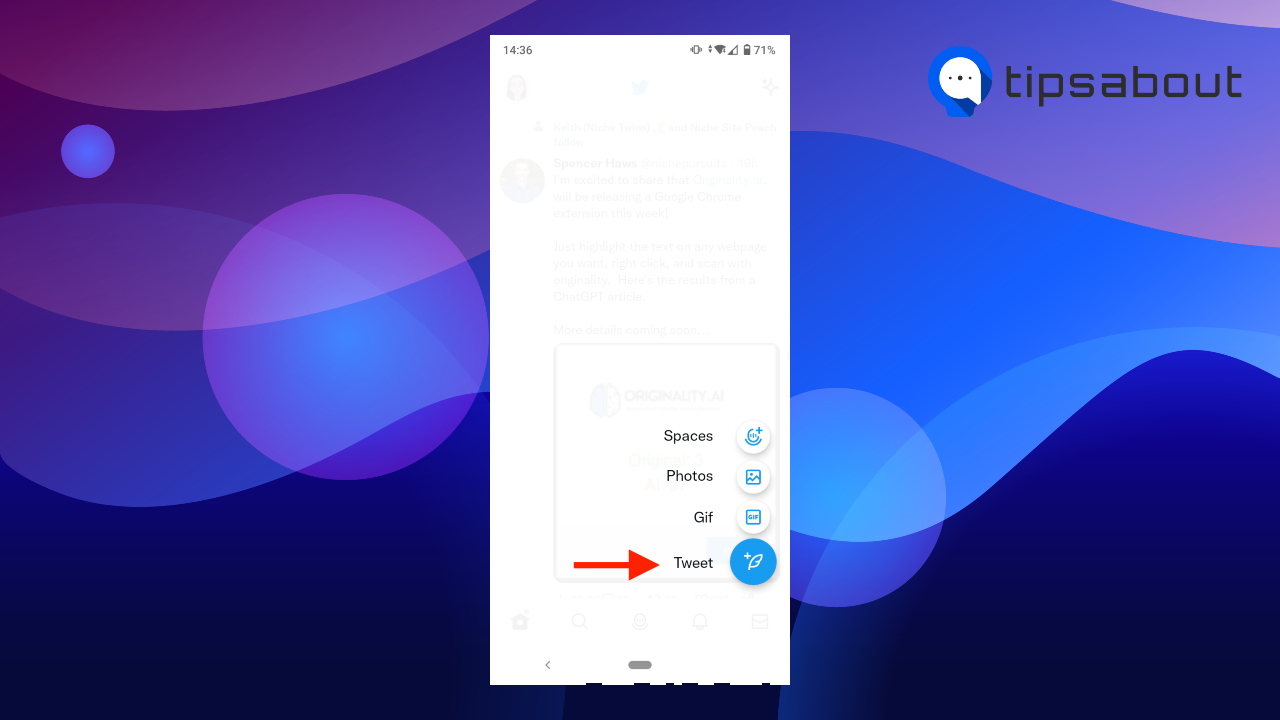
- Create your first tweet as you usually do. Don’t also forget to include relevant hashtags. However, don’t use the same hashtag in each thread tweet; use variations instead.
- Next, tap on the ‘+’ icon in the bottom-right corner.
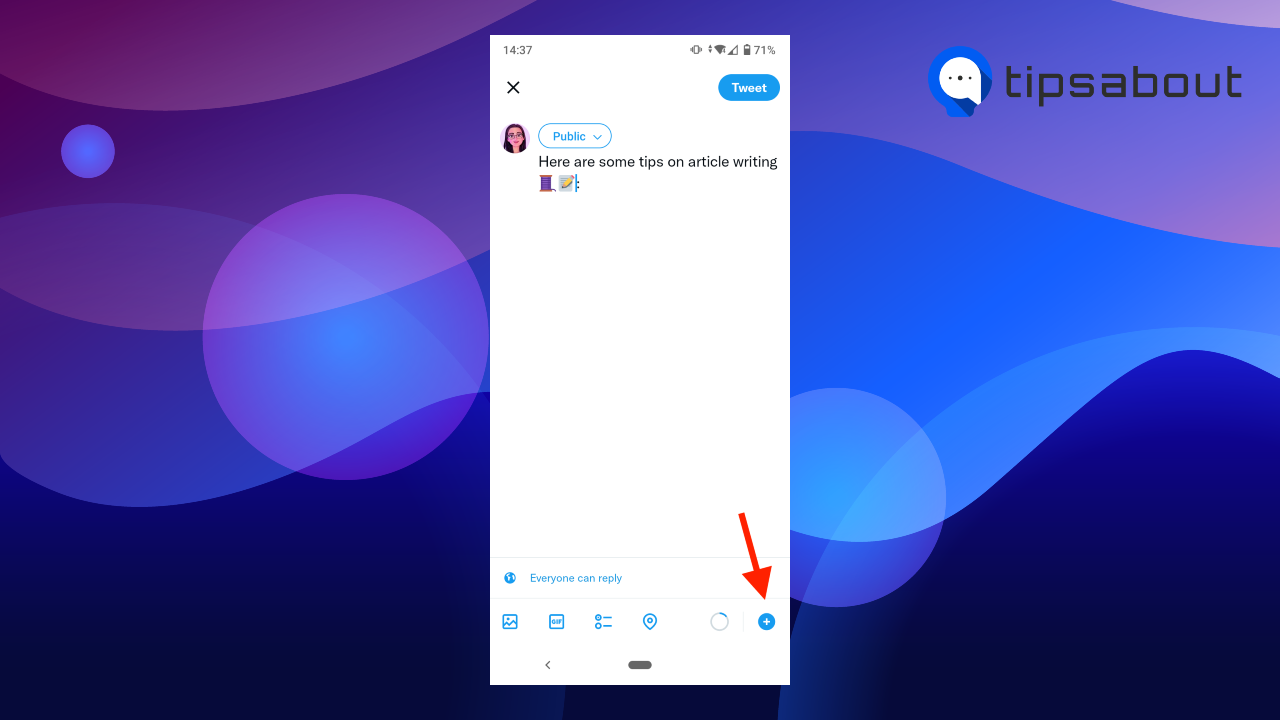
- Enter your second tweet and tap on the ‘+’ icon again to add another tweet. Repeat the process to add all your tweets.
![]()
- When you are done with the thread, tap on ‘Tweet all’ to publish your thread.
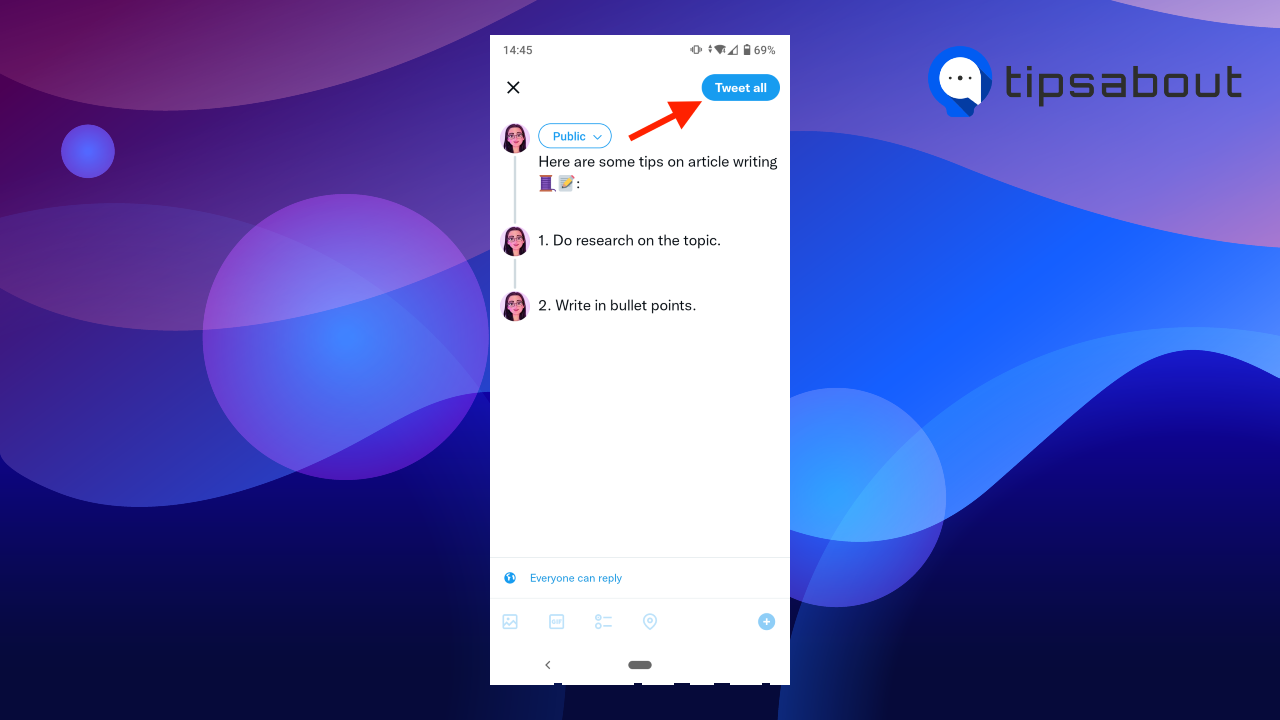
Make a tweet thread on your desktop
- Go to twitter.com.
- Click on the ‘Tweet’ button on the left-side panel or click on the ‘What’s happening’ field.
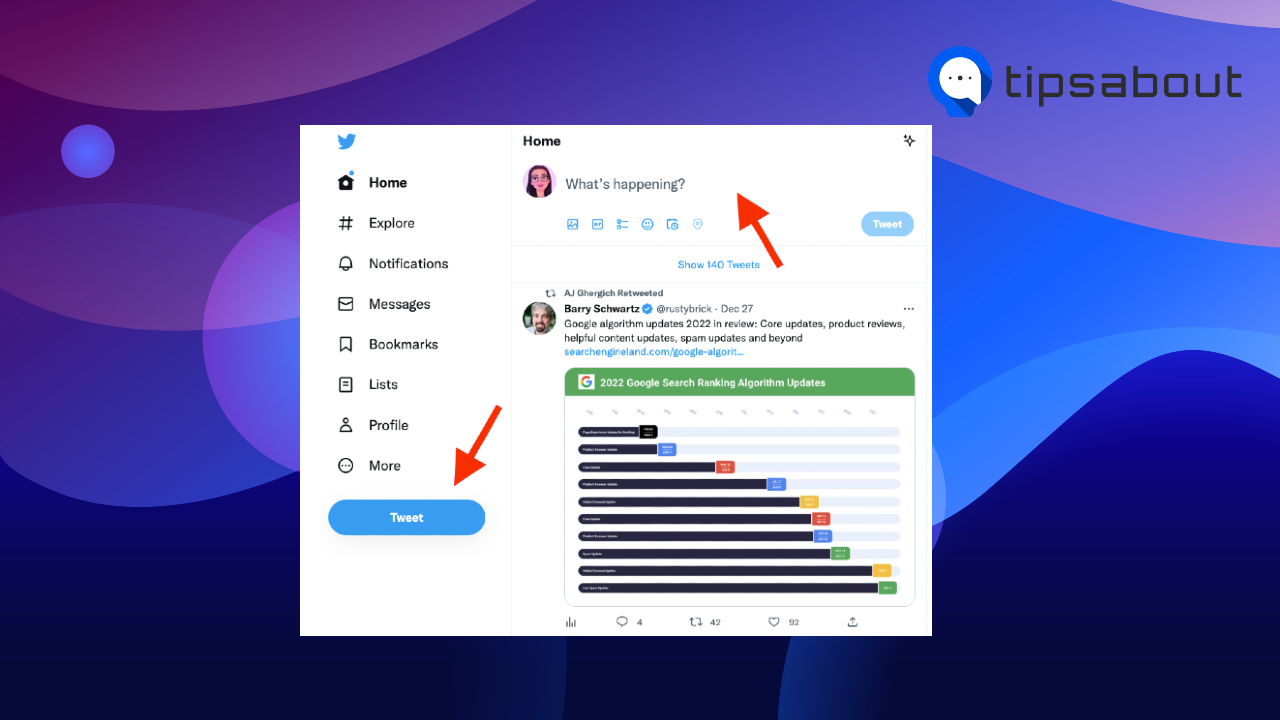
- Create your first tweet. You can also include relevant hashtags, but don’t use the same hashtag for all tweets.
- Then click on the ‘+’ icon in the bottom-right of the window to add another tweet. Repeat this step for each tweet.
![]()
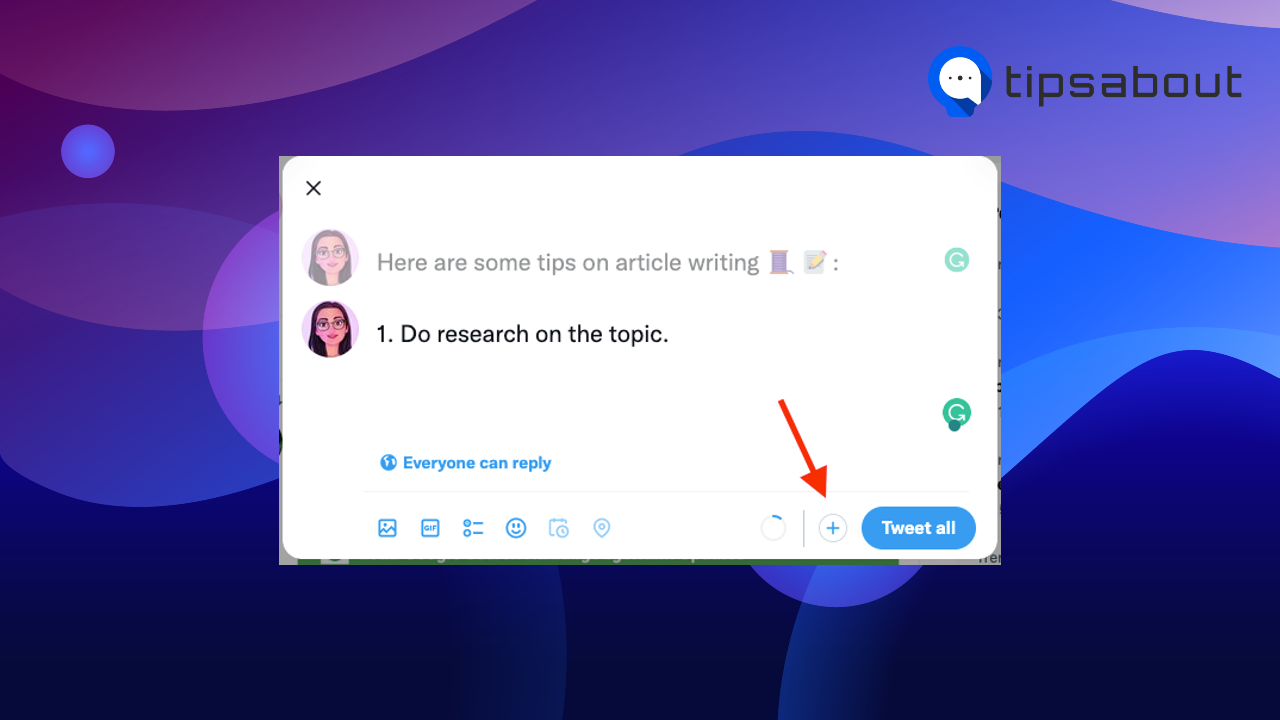
- When you’ve added all tweets, click on the ‘Tweet all’ button to publish your thread.
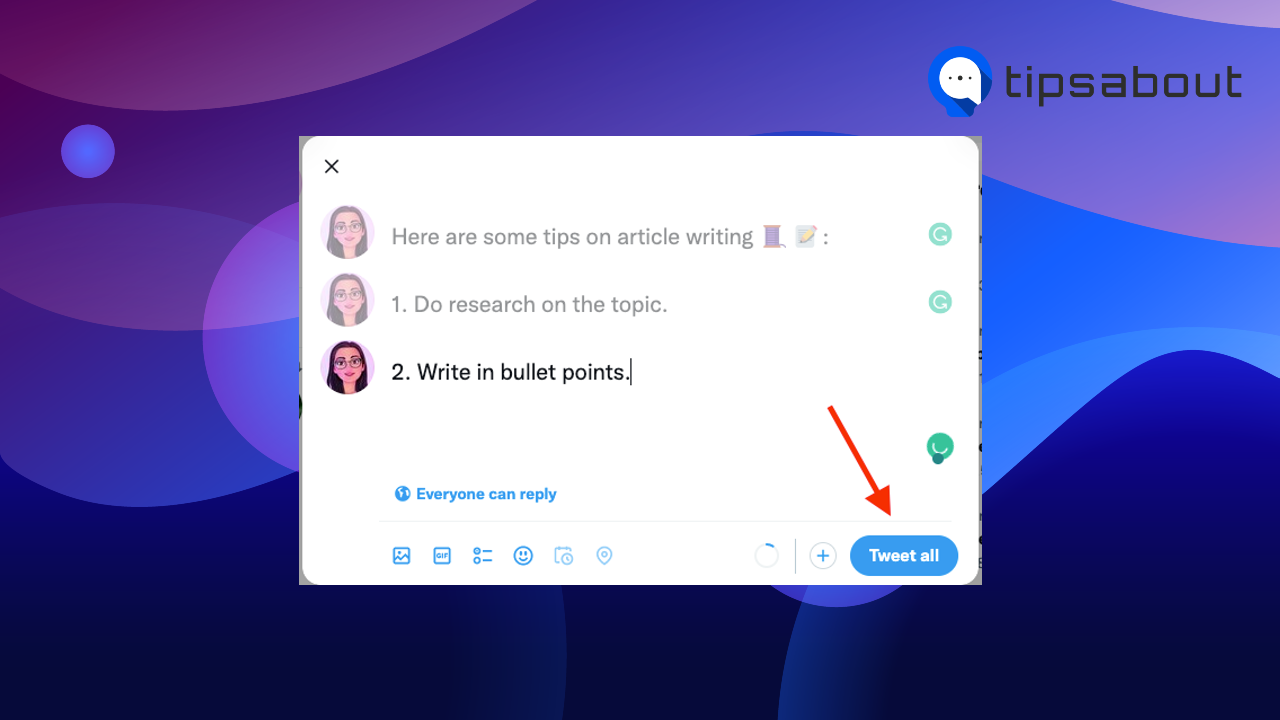
How to make Twitter threads that capture attention
Here are some tips on how to make your threads stand out in your followers’ feeds.
- Add GIFs, images, videos, emojis, and even memes. Animations and graphics capture the audience’s attention and increase engagement more than just plain text. However, keep in mind not to overdo it.
Note: People tend to put the thread emoji 🧵 in their first tweet to signal to their readers that the topic continues in a thread.
- Create an attention-grabbing first tweet. Your followers will notice your first tweet when they scroll through their feeds. Make sure your first tweet is enticing enough to grab your followers’ attention and make people keep reading.
- Play with the structure. Dense text is hard to read, whether a blog post, email, or tweet. Try breaking up your text with spacing to make it easier to read.
- Add numbers to your tweets. It’s a good idea to number the tweets in your thread at the beginning of the text—for example, 1/10, 2/10, etc. The numbering helps your audience keep up with the order of your thread tweets in case they missed some.
- Don’t make your tweets too long. You don’t have to use the total number of characters in every tweet in your thread. Some tweets may be longer, but you may keep some short and sweet.
- Don’t overuse threads. They can get you a lot of attention and engagement, but you should use them in moderation. In the end, you don’t want to overwhelm your followers by posting too many threads, which may have a reverse effect.
Explore also: How to See Who Retweeted Your Tweet
How to use threads to make your account stand out
After covering the technical part and the benefits of threads, let’s now jump to some creative ideas of how to use threads. These are more applicable if you are running a business account.
Create lists
Threads are great for presenting listicles of your products, tips for your customers, features of newly-released products, etc. Another great Twitter thread idea is to curate books or podcasts you’d like to suggest to your followers.
Provide tutorials
Threads have the perfect structure for step-by-step tutorials. Provide clear steps in your tweets that will give your audience actionable insight and room for them to reach out with questions.
Give your opinion on a relevant topic in your industry
You can use the extra characters of threads to talk about a topic and provide your opinion in your niche. If you’ve conducted research, you can also present your findings and analysis using one tweet for each chapter of the report.
Repurpose blog posts and case studies
If you’ve created an outstanding article or compelling case study that performs quite well, you can repurpose it into tweet threads. Instead of sharing a link to the blog post, extract the key points of your content and break them down into digestible tweets.
An experiment by Buffer found that native Twitter content, such as videos and tweets, performs better than posts with external links.
Do a giveaway
If you are doing a giveaway with your personal or business brand, you can announce the winner after the giveaway in a tweet added to the giveaway thread. This way, you can keep your audience informed about your giveaway results.
Do a campaign
Instead of creating separate pieces of content or running ads for a campaign, you can collect your campaign creative in one thread. Alternatively, if you’ve already done a campaign, you can do a follow-up thread as a collection of your campaign content.
Follow up on events
Threads are a great tool to follow up on past or upcoming events. You can create a thread for a webinar, sale, or workshop. If the event has ended, use a thread to inform your audience what’s next and ask them for feedback.
Bonus: Great Twitter thread examples
This is how other people and businesses have used Twitter threads that might inspire you.
- Niche Site Peach shares cheap and free tools for keyword research.
https://twitter.com/princessniche_/status/1580841796451831809
- Kahoot organized a giveaway and shared the winner.
https://twitter.com/Kahoot/status/1134447244575424512
- WesElyMD provides his expertise on how COVID affects the brain.
https://twitter.com/WesElyMD/status/1602620024807723010
- Quip created a campaign thread as a collection of all their tweets showcasing their electric toothbrushes as celebrities.
https://twitter.com/getquip/status/1119331571893452801
- Brandwatch shared a list of the 2022 World Cup's most memorable moments.
https://twitter.com/Brandwatch/status/1605593013455052802
- Chipotle promoted 99.95% off their steak bowl.
https://twitter.com/ChipotleTweets/status/1574813962343895040
Conclusion
In this post, we’ve covered what Twitter threads are, how to make them, what value they bring, and tips on creating your thread.
Twitter threads are a series of tweets posted in continuance on a similar topic. They offer numerous benefits to personal and business accounts to provide additional information, tell a story, give an announcement, do a live-event update or share a list.
If you are interested in learning more, check out How to Stop Someone From Tagging You on Twitter.
You might also find these articles interesting:
-(2)-profile_picture.jpg)
