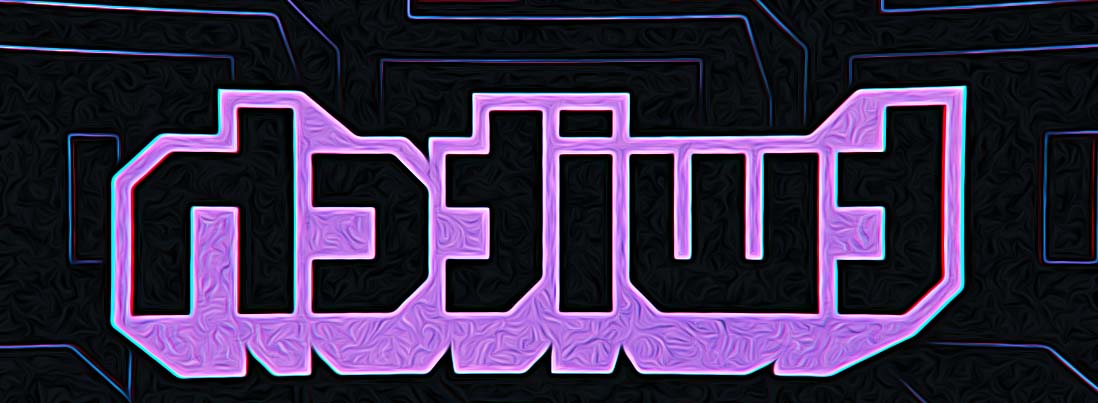How to Fix: Twitch Recommended Channels Not Showing
Key Takeaways
Solutions when Twitch Recommended channels are not showing:
- Wait for a couple of minutes
- Refresh the Following list
- Turn off your browser extensions
- Clear your browser's cache and cookies
- Log in to Twitch from a different browser
- Drag the Twitch tab to the main monitor
If You’ve been dealing with the notorious issue where your Twitch recommended channels are not showing and your Twitch following list is gone, you are not the only one.
All Twitch streamers have their favorite streamer or more favorites. They know that if there weren’t a “Follow” button option, they would lose track of what they want to see.
Bonus read: How to check: How long you've been following someone on Twitch?
When the following list suddenly disappears, they cannot remember all those channels, some of which are like our hidden gems on this platform.
We have the fix for this, so keep reading to find out what needs to be done.
Also check out: Twitch notifications not working (How to fix it)?
Why are Twitch recommended channels not showing?
Twitch users are not able to see their following list because there might be a temporary bug that causes this visual issue. Or, if the problem keeps happening, there might be other causes, such as your browser is full of cache and cookies, and your browser extensions are interfering with the scripts running on Twitch.
Also, it might be because gamers utilize a dual-monitor configuration when using Twitch.
Another bonus read: How to check my watch time on Twitch?
Solutions if Twitch Recommended Channels Disappear
Remove recommendations you are not interested in
Twitch recommends you remove recommendations you are not interested in. This is because with so many content recommendations being featured on your front page, it might cause some blockage for the future ones to load. After doing this, Twitch will display improved recommendations based on what you've previously enjoyed watching.
To do this; click/tap on the three vertical dots and then on 'I am not interested in this recommendation', and Twitch will remove the category, streamer, or section you don't like.
Wait for a couple of minutes
Reports of many users show that it was the solution for them. The issue might be due to an internal bug in Twitch, so all you need to do is wait a few moments to see if the problem gets solved.
Refresh the Following list
This is a simple fix that helped numerous uses. You just need to refresh the Following list, which is done by refreshing the cache files of the Following page, so press Ctrl + F5 and see if the following channels are visible again.
Turn off your browser extensions
Some browser extensions might cause issues with the scripts running on the websites you visit. Also, ad-blockers block some features, which refers to websites that rely on ads.
Try turning off your browser’s extensions, force close the browser and relaunch it to check if you can see the following list of channels.
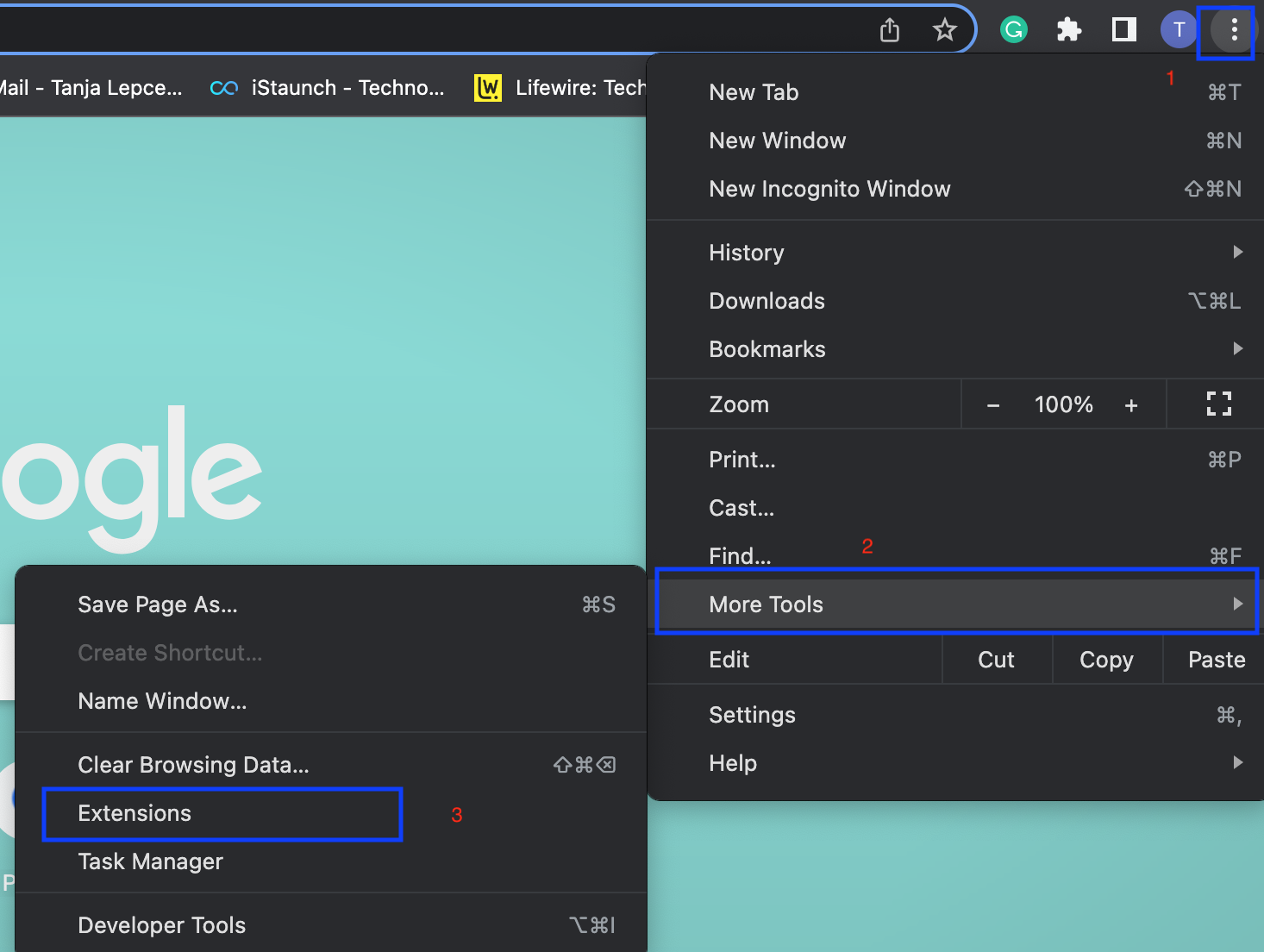
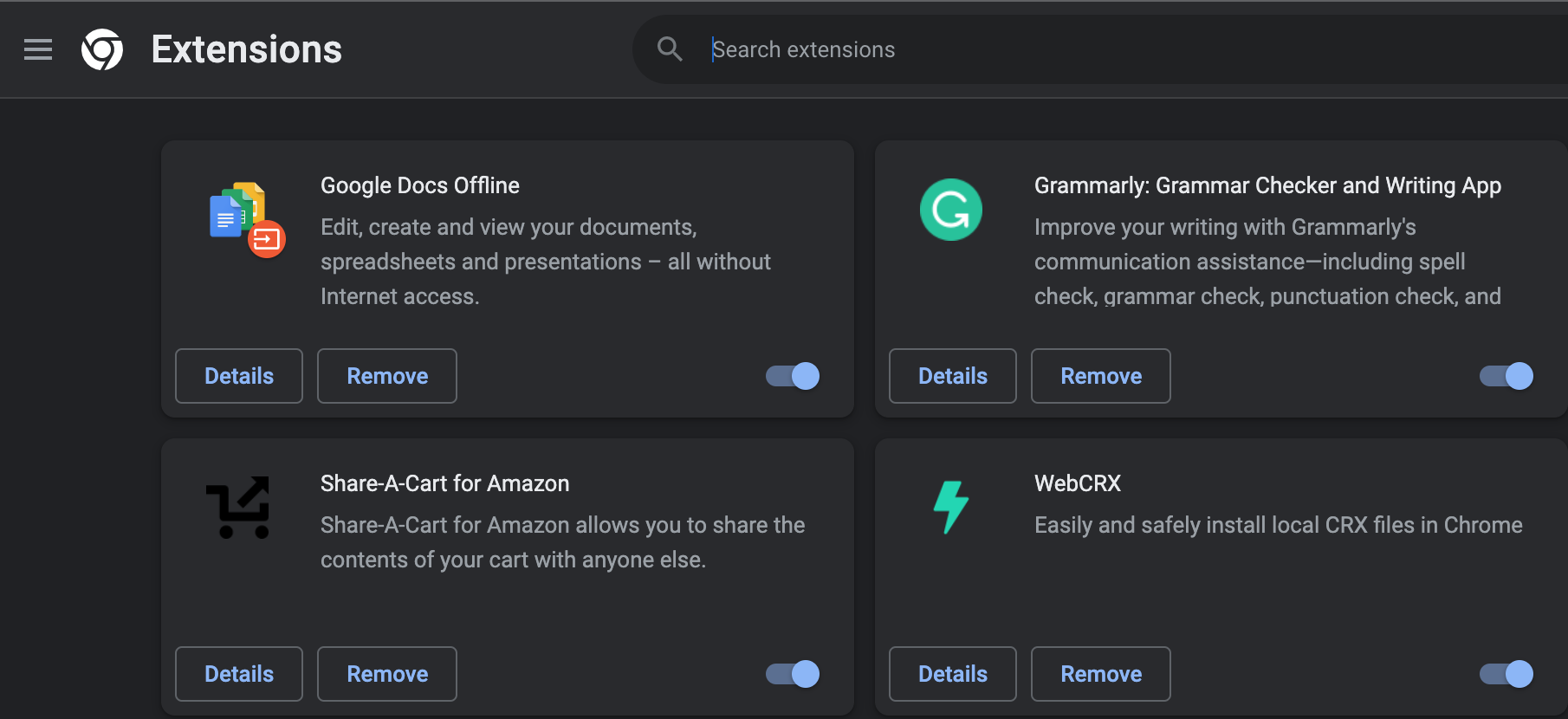
Clear your browser’s cache and cookies
When an issue like this happens, it is high time you clear your browser’s cache and cookies.
On a Chrome browser, click on the three vertical dots (top-right corner) > choose 'Settings' > scroll down till you see 'Privacy and Security' and click on that > choose 'Clear browsing data' > tick all the boxes next to the three available options > click on 'Clear Data' (bottom right corner).
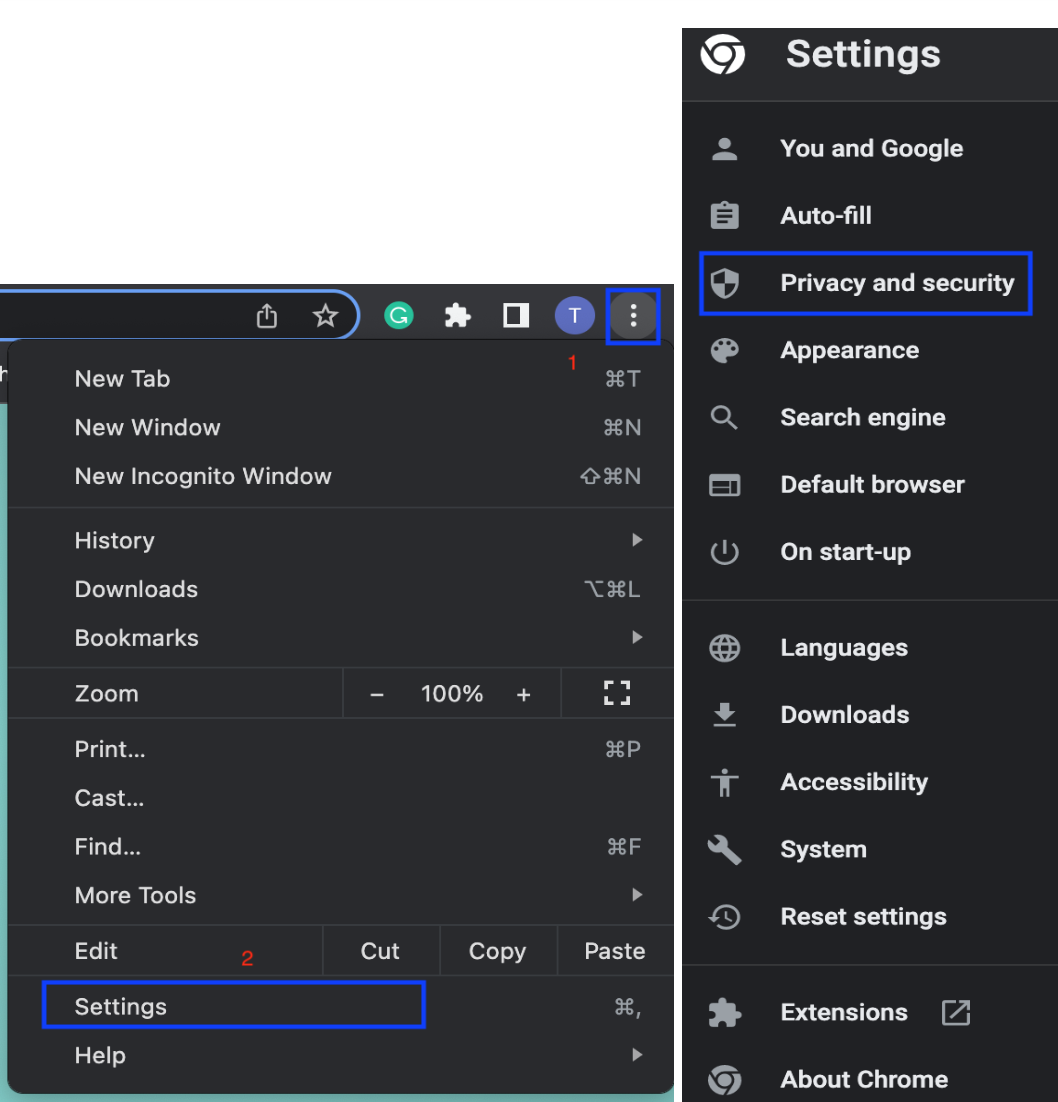
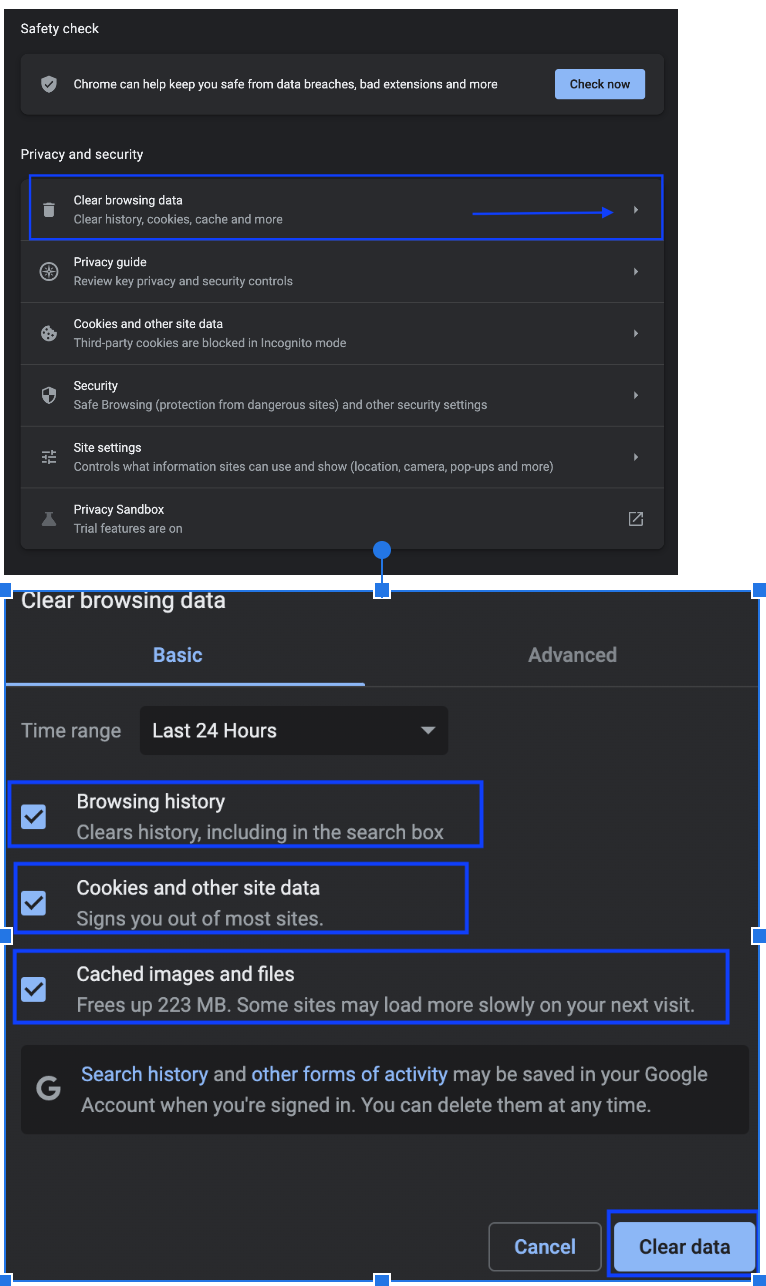
Make sure you select 'All time' in the time range section. After this, restart your browser and navigate to your Twitch channel to see if the following list is back to normal.
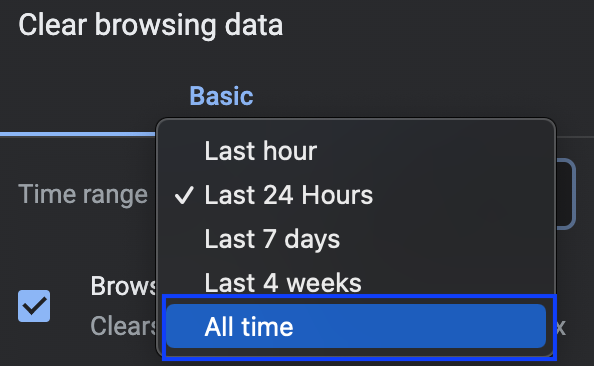
Log in to Twitch from a different browser
Simply log out of your Twitch account from the existing browser you are already signed in to and re-log back into it using another browser.
Drag the Twitch tab to the main monitor
This solution applies to those gamers who use a dual monitor configuration when playing games or just watching Twitch streams.
Therefore, drag the Twitch tab from one monitor to the other, which should restore all of the channels you are following.
Final words
Hopefully, the fixes mentioned above helped you solve the issue if the Twitch recommended channels are not showing, so you get back to watching streams without further interruptions.
If you have been experiencing other issues on Twitch, such as Twitch Prime Sub not showing, or if you get the Twitch error 1000 - we can help you fix those.
Besides this, we can also show you how to watch multiple Twitch streams, and how to set an offline screen on Twitch.
FAQs
-
How do you get recommended channels on Twitch?
-
Twitch users can add suggested streamers to their profile page. They will appear at the bottom section of the home tab, so once people have looked through your clips and past broadcasts, they will be able to see which streamers you recommend.
-
Can you hide recommended channels on Twitch?
-
There is no way to remove recommended channels on Twitch from the sidebar panel. However, if you don't want them to be recommended to you, you'll have to find them on the homepage and select the option 'Not interested. Anyways, even if you go straight to a streamer's channel, there is no option on that channel to stop them from being recommended.