How to Fix: Instagram Filters Not Working
Like filters and effects on other social media, Instagram filters and effects also use augmented reality, making our Instagram posts and stories much more fun and appealing to look at. If you think about it, they are one of the most enjoyable features for users to express themselves creatively.
But how frustrating it can be when the filters on Instagram that you love and use almost on a daily basis are not showing up - not working?
We understand how you feel, and the issue of Instagram filters not working at all is not something new, and it is rarer than just some of them not showing.
Luckily, this is nothing to be hopeless about, and in this blog post, we’ll show you all the possible fixes to this problem.
Keep on reading to find out what they are.
Bonus read: How to fix: Sound not working on Instagram?
Why are Instagram filters and effects not working?
Many users see the error message saying, “This effect is not available in your location”. This is something that users see when they attempt to re-add a filter to their favorites list and the reason why this is happening is still not clear.
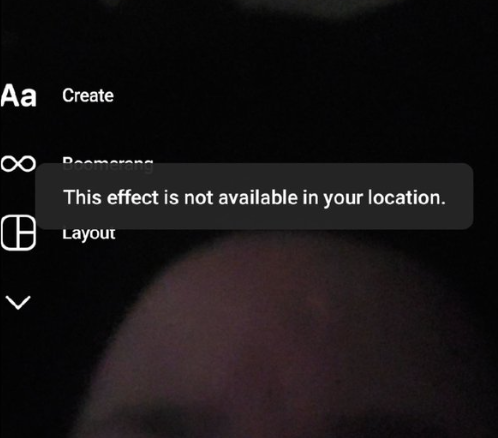
So far, the only explanation that Meta shared about this problem is that it is happening due to face identification laws and that they have been compelled to block Instagram filters in some countries.
How to fix: Instagram filters not working
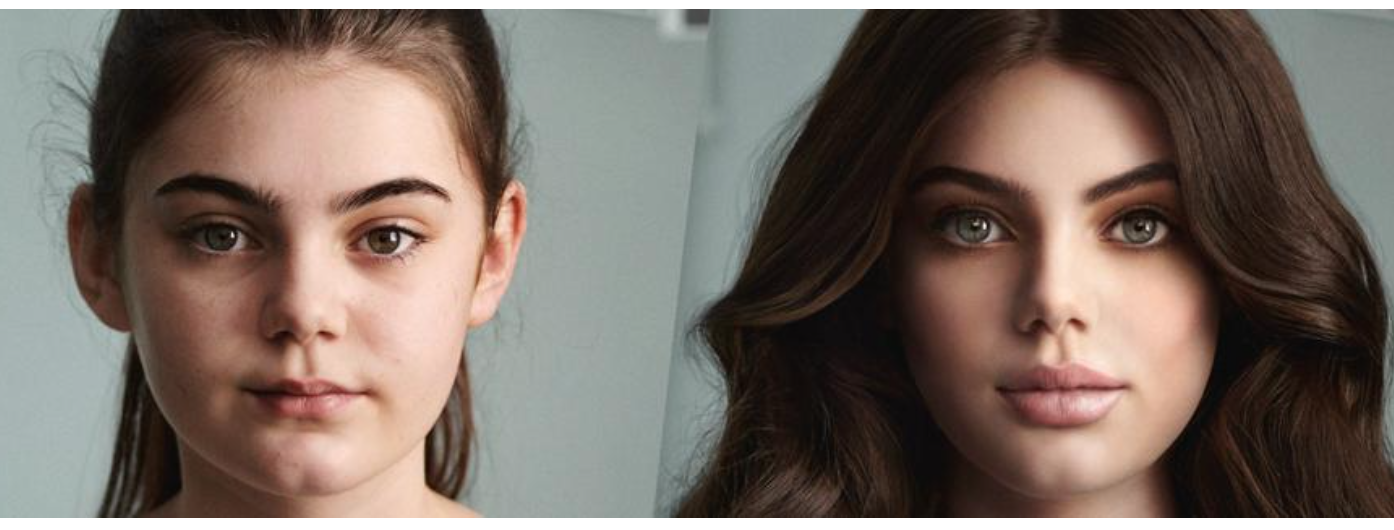
Restart the Instagram application
For Android users: Settings > Apps > Force Stop.
For iOS users: swipe up from the bottom of the screen and pause in the center of the screen, then swipe right or left to find the Instagram app. Close the app by swiping up on the preview.
Restart your phone
Restarting your phone in a situation like this is always a good try. In addition to this, a factory reset is always useful, but that should be your last resort if none of these solutions worked out for you. That might be helpful in general if the device’s overall operation is not that good.
However, remember to create a backup before you do the factory reset; otherwise, you will lose all your previously stored data in that device.
- For an Android factory reset: Settings > General Administration > Reset > Factory Reset. Also, to reformat the phone and revert it to its factory settings, choose the option Restore factory settings. After all that is completed, install the Instagram app again from the Google Play Store.
- For an iOS factory reset: Settings > General > Reset > Erase all content and settings. You will then be prompted to enter your Apple ID and password, so wait a couple of minutes till that is complete.
Clear up storage space on your phone
Sometimes, the lack of storage space causes the issue of Instagram filters not working. So, you need to delete unnecessary files and apps that you rarely use to free up space on your phone.
Check for any updates on Instagram
If your Instagram app is outdated, it cannot work properly. So, checking for updates and updating it to its latest version is a must, especially regarding issues like this one.
Clear Instagram cache data
In almost all cases, app cache results in issues when the app is crashing or having malfunctions of any kind. So, go to your phone's Settings > Apps > Instagram > Storage > Clear Cache.
Clear the trash in your phone
This is an unusual fix, but sometimes it works. The pictures and videos we delete go to the recently deleted folder or trash folder and stay there for 30 or 60 days before they are completely deleted from it.
But if you have too many such files in the trashed folder, you should consider clearing them out. Then open Instagram again to see if the filters are working properly.
Reinstall the Instagram app
Simply uninstall the Instagram app and then reinstall it once again. You will be prompted to re-login using your credentials.
Check for Instagram app permissions
For your Instagram filters to work, you must grant permission for the Story filters to work, and you must grant Instagram authorization to use them. You may check if you have been granted access and permissions for Instagram by doing the following: Settings > Applications > Instagram > Permissions and verify that all Instagram app permissions are enabled.
To sum up
If nothing worked out for you in the end, you should consider reporting this issue to Instagram directly and explain to them exactly what you are dealing with.
To report a technical problem on Instagram:

If interested, we can help you with other fixes that you might be dealing with on Instagram, for example, when the Add Yours sticker is not working.
You might also find these articles interesting:

