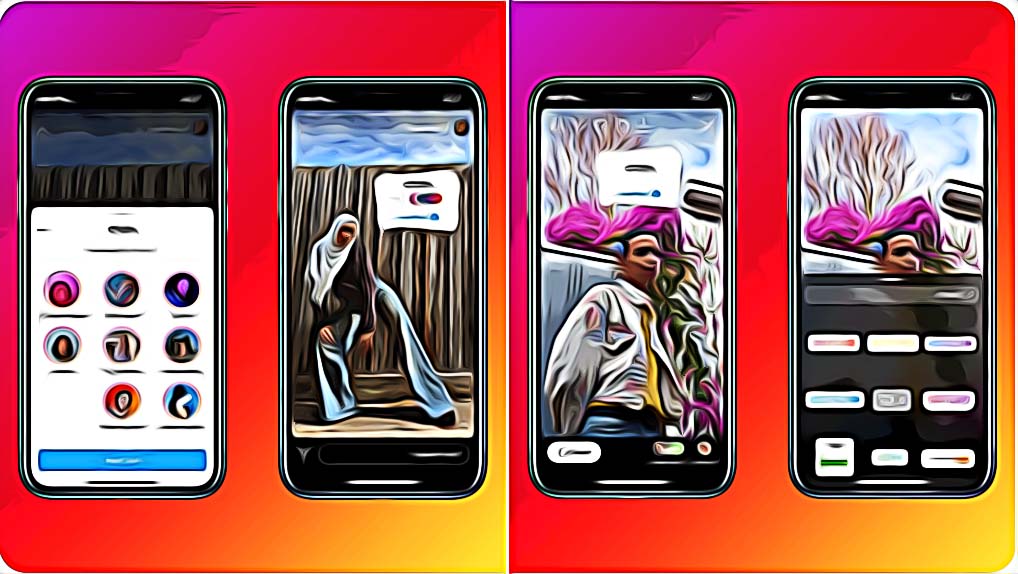How to Fix: Why Can't I Do the ‘Add Yours’ on Instagram
Written by Ivana Kotorchevikj Social Media / Instagram
Instagram is always looking for ways to make Stories more interactive. The ‘Add Yours’ sticker was another remarkable feature that quickly gained popularity among users.
The ‘Add Yours’ sticker allows you to post a story with “Meal of the day”, “Favorite photo you’ve taken”, or anything else on your story, so other Instagram users can add their stories to your story sharing their meal of the day or favorite photo. The ‘Add Yours’ story feature is an interactive way to bring the Instagram community together with a fun activity.
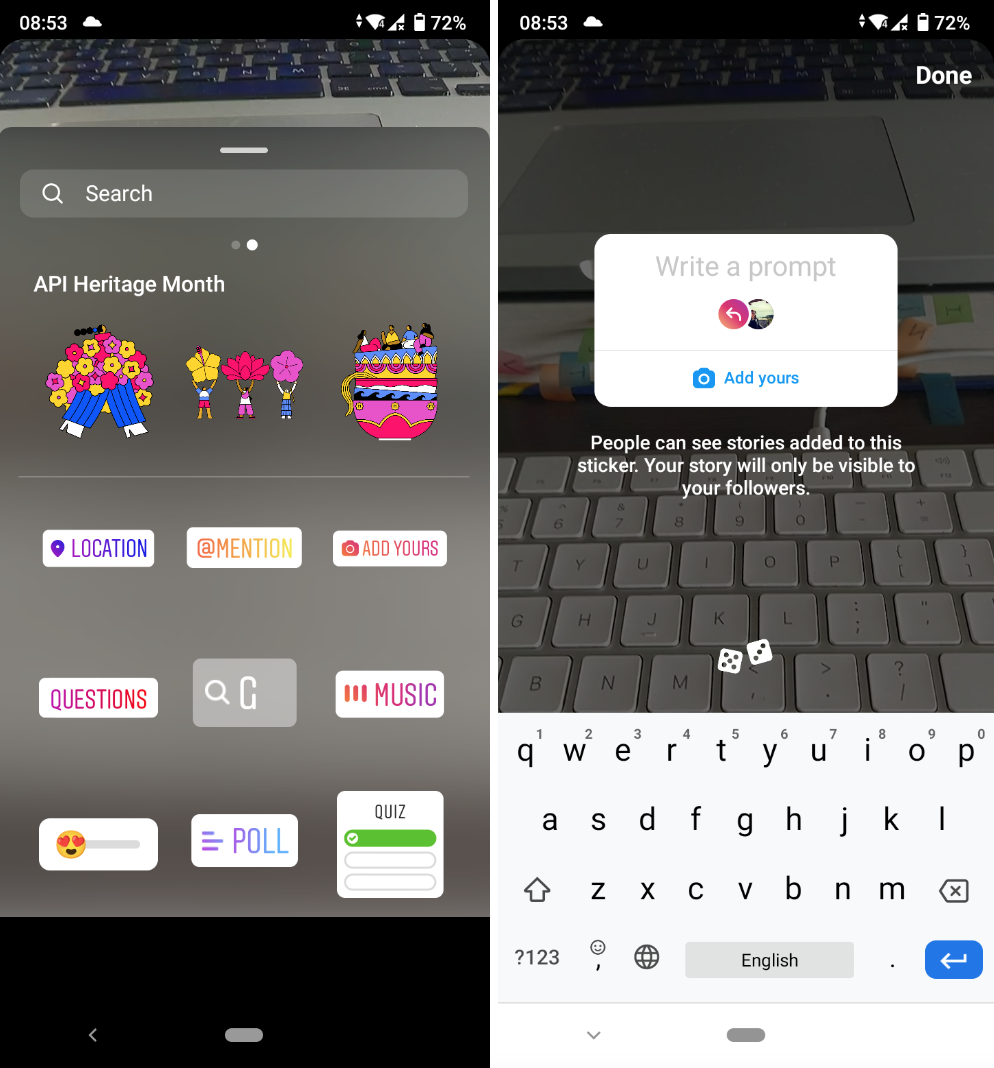
However, there have been reports about the ‘Add Yours’ sticker not working on Instagram, and people have been taking to the net asking “Why can't I do the ‘Add Yours’ sticker on Instagram?” We’ve done a bit of digging to find the solutions for you.
Keep on reading to find out how to fix if the ‘Add Yours’ sticker is not working for you.
Why can't I do the ‘Add Yours’ sticker on Instagram? - This is how to fix it
These are some troubleshooting tips you can try to fix the issue with ‘Add Yours’ not working.
Clear cache and data on Instagram
If you’re not seeing the “Add Yours” sticker on Instagram or it’s not working for you, you might first want to clear cache and data of the Instagram app, and then try again to use the ‘Add Yours’ sticker.
Update the Instagram app
If clearing cache and data didn’t fix the issue, try updating the app. If you are not using the latest version of the app, this may be causing the issue.
Instagram regularly rolls out updates to add new features and fix bugs. So, head over to the Google Play Store or Apple App Store to check if there are any updates for Instagram.
After updating the Instagram app, open it and create a story. Tap the sticker icon at the top of the screen and see if the ‘Add Yours’ sticker appears.
Log out and log back into Instagram
If the ‘Add Yours’ sticker still doesn’t appear after updating the app, try logging out and logging in again on Instagram.
- Open the Instagram app.
- Tap on the profile icon at the bottom right.
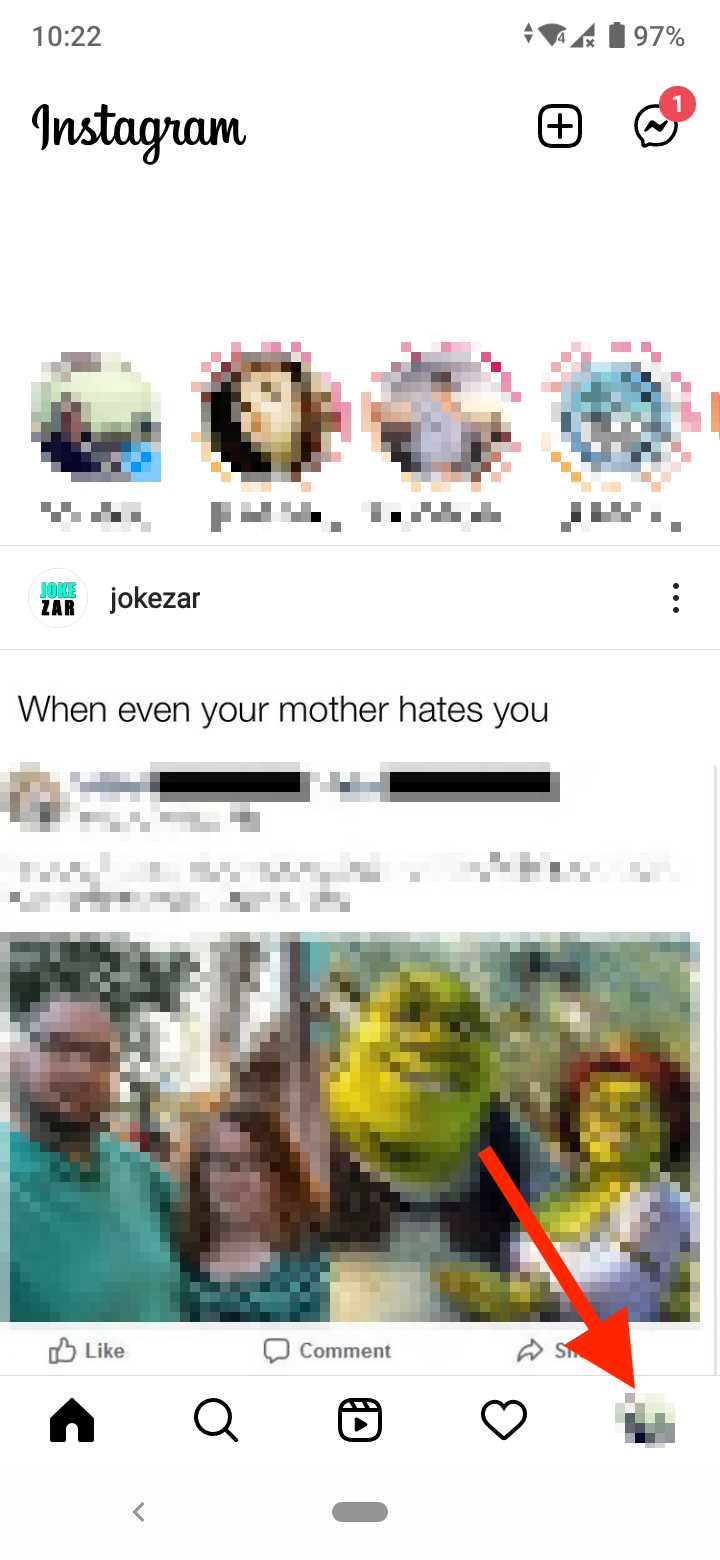
- Tap on the hamburger menu at the top and select ‘Settings’.
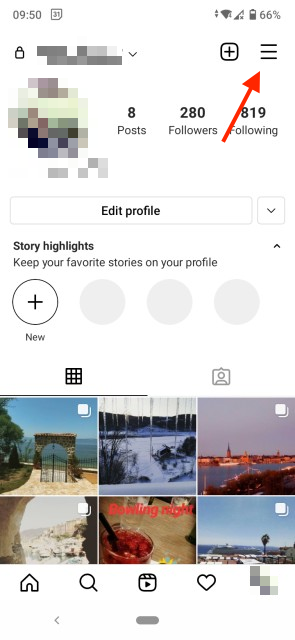
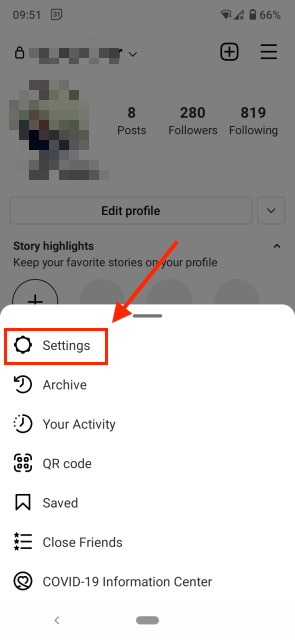
- Scroll down to the bottom and log out from your account.
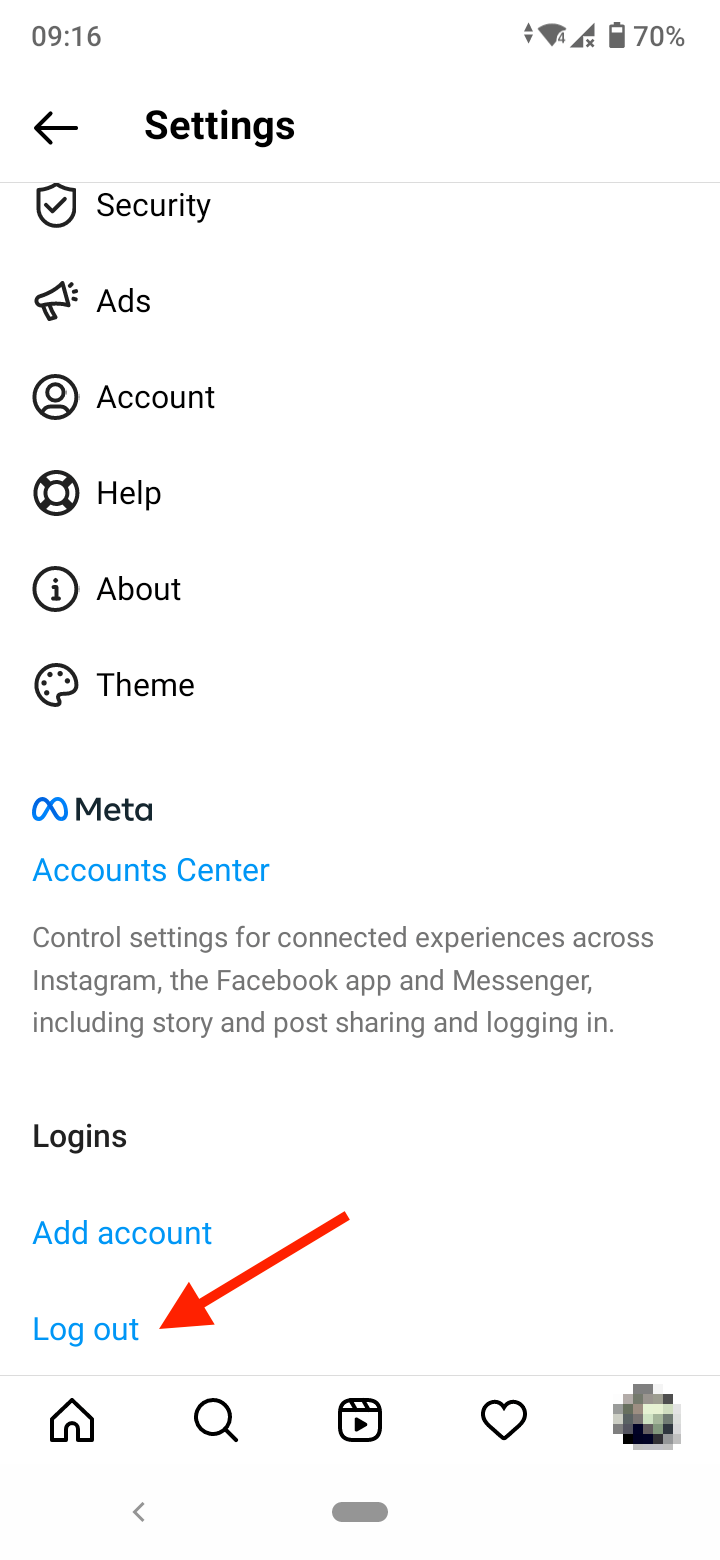
- Then, log in again to your Instagram account and check if the ‘Add Yours’ sticker works.
Use another Instagram account
Some users with several accounts have reported that the ‘Add Yours’ sticker is working on one of their accounts, but not on the other.
So, if you too have another account, you may try using it to see if the sticker is working there.
- Go to your profile on Instagram.
- Tap on your username on the top left of the screen.
- If you have more accounts, here you’ll see a list of your accounts.
- Select one of the other accounts to switch to it.
- Now, try interacting with the ‘Add Yours’ sticker.
Switch from a business account to a personal account
Some users have reported that switching to a personal account from a business account solved the issue. This is because the ‘Add Yours’ sticker might not have rolled out for professional accounts.
- Go to your Instagram profile.
- Tap on the hamburger menu at the top and select ‘Settings’.
- Go to ‘Account’.
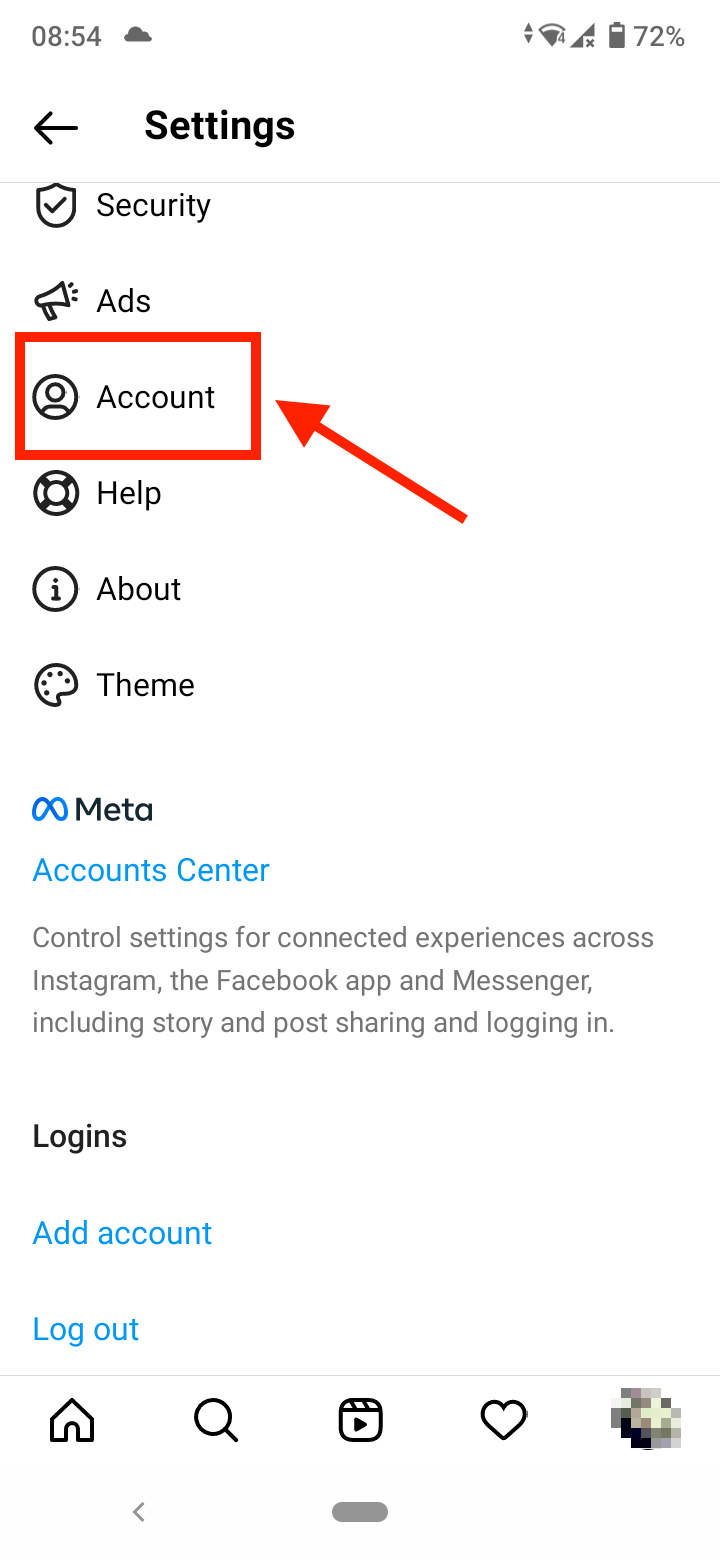
- Scroll down to the bottom and tap on ‘Switch account type’.
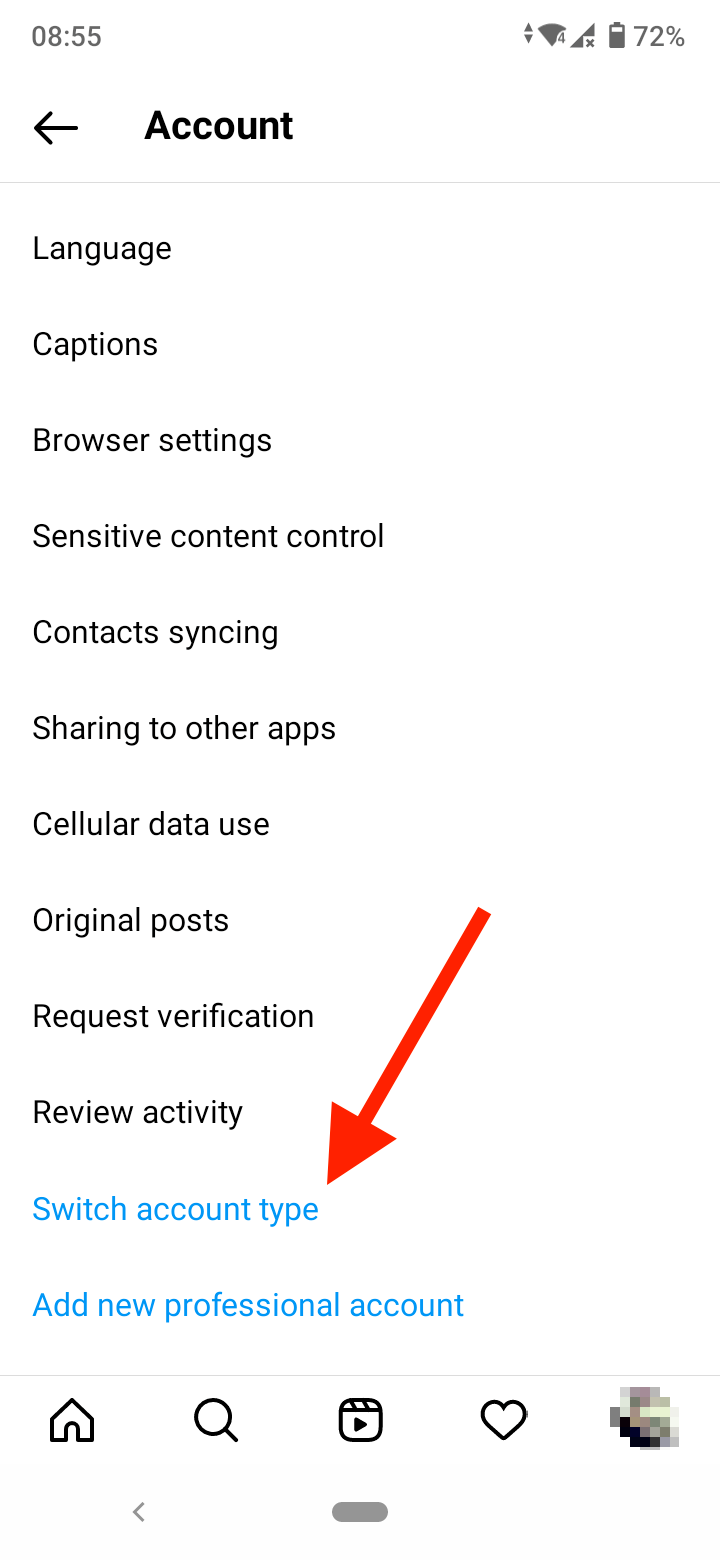
- Select ‘Switch to personal Account’.
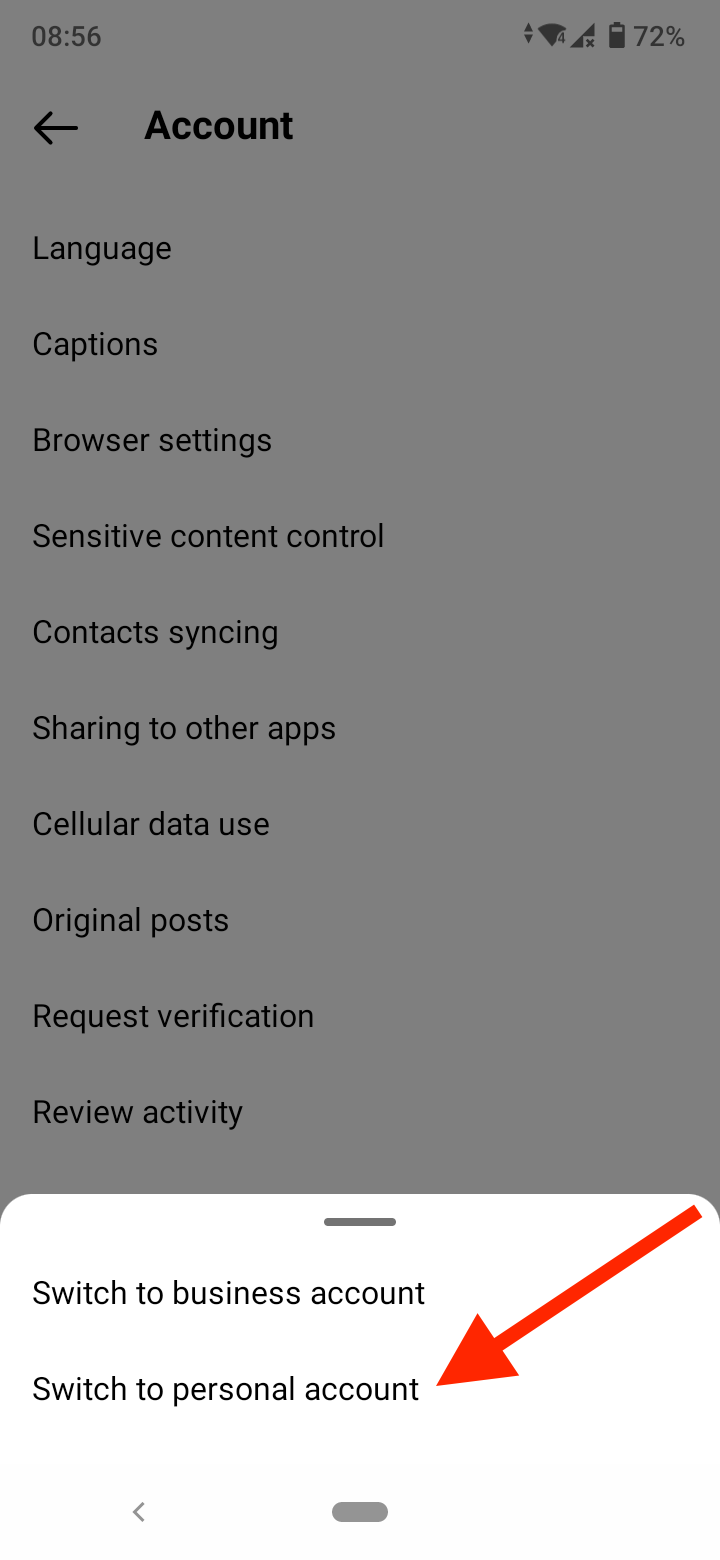
Reinstall Instagram
If the ‘Add Yours’ sticker is still not working for you after updating the app and switching from a business to a personal account, reinstall the Instagram app on your phone.
For iPhone users:
- Long-press on the Instagram app icon and tap ‘Remove App’.
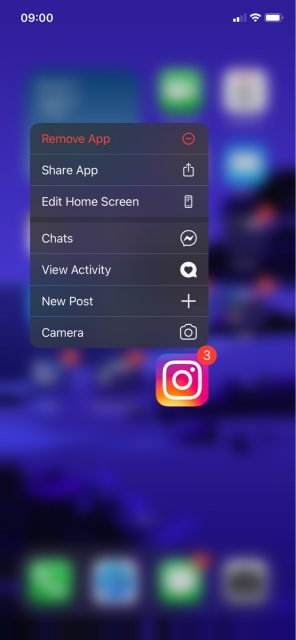
- From the pop-up menu, select ‘Delete App’.
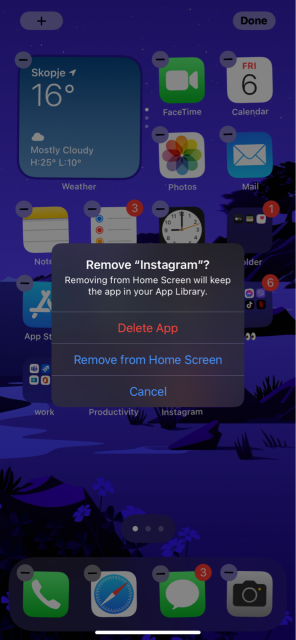
- Now, go to the App Store and download the Instagram app.
- Sign in with your Instagram account details and see if the sticker works.
For Android users:
- Long-tap on the app icon and tap on the ‘i’ icon, or go to Settings > Apps & Notifications > Instagram on your phone.
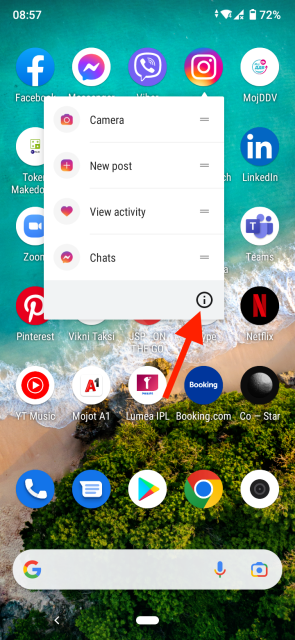
- Select ‘Uninstall’ to delete the app.
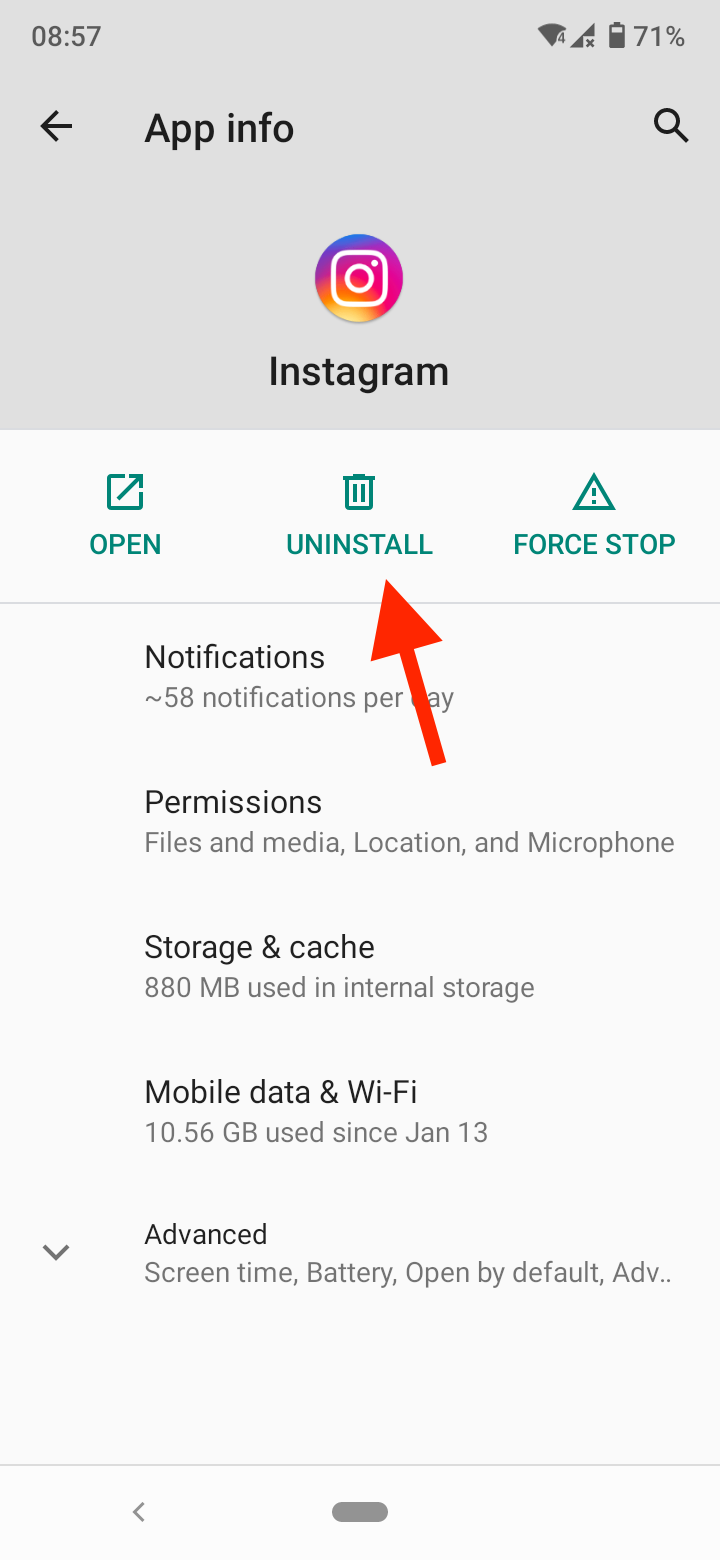
- Go to the Google Play Store and reinstall the Instagram app.
Use a VPN
The reason why you can’t do the ‘Add Yours’ sticker on Instagram may be because the story sticker hasn’t been released in your region.
To fix the issue, try using a VPN to change your IP location and connect to another country’s server. Try connecting to one of the US servers to check if the ‘Add Yours’ sticker appears.
Join Instagram Beta
If none of the above fixes worked for you, you might consider joining the Instagram Beta program, which allows you to sneak peek into the upcoming features to the platform, including the ‘Add Yours’ sticker.
On Android, go to the Google Play Store, navigate to the Instagram page, and click on the ‘Join’ button under the Join the Beta section at the bottom.
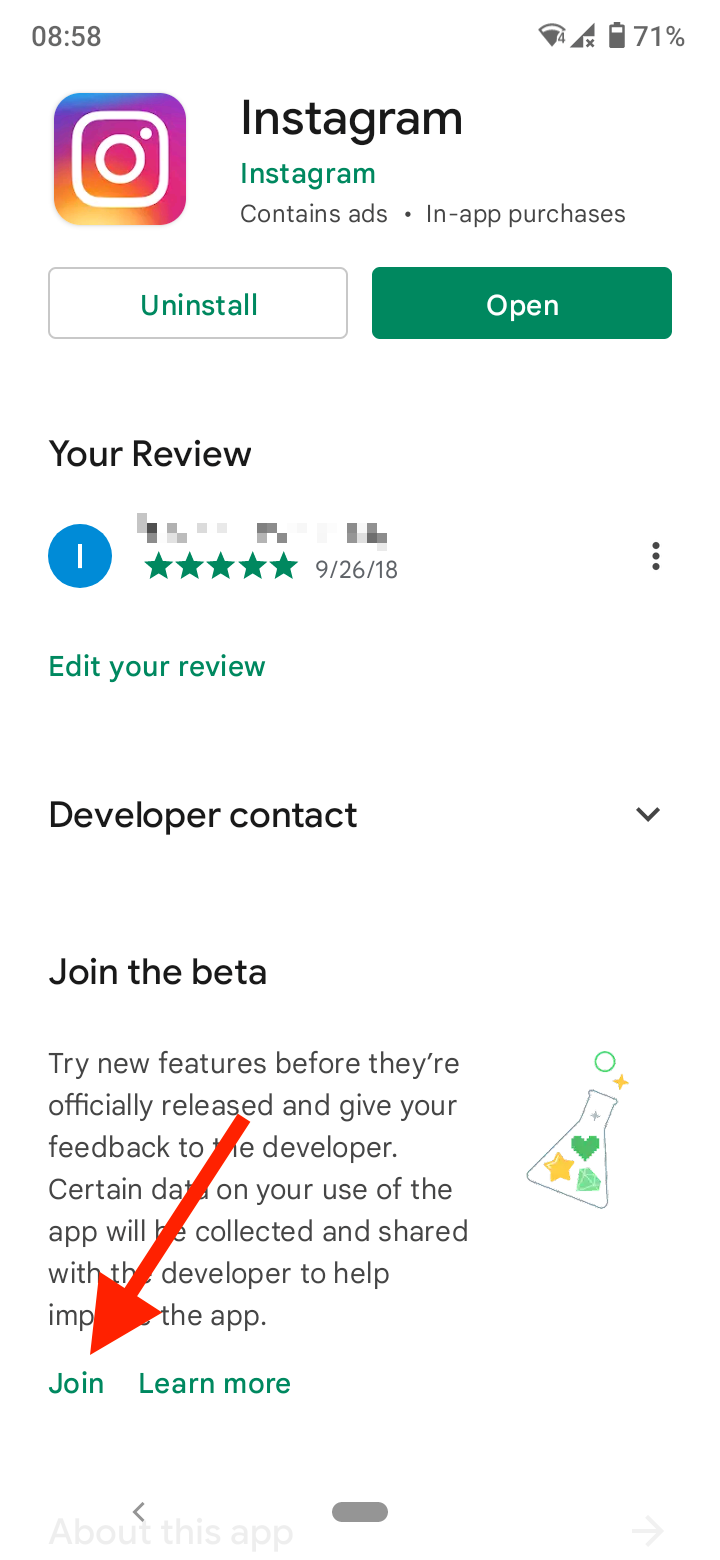
For iPhone users, if you want to join the Instagram Beta, you need to be a part of the Apple Developer Program. It costs $99 per year and gives you access to early beta versions of iOS and other Apple software.
Check Instagram Help Center
If you still can’t do the ‘Add Yours’ on Instagram, check our Instagram’s Help section or submit a report through the Help section in the Instagram app. Go to your profile > hamburger menu > Settings > Help > Report a Problem. Here, explain that the ‘Add Yours’ feature is not working and wait for a response.
Hopefully, the tips above will help you fix the ‘Add Yours’ not working on Instagram. If you want to read how to solve other Instagram issues, check out how to fix Instagram 'Confirm Your Info on the App' not working and the 'Sorry We Couldn't Complete Your Request' error message.
You might also find these articles interesting:
-(2)-profile_picture.jpg)