How to Withdraw a Connection Request on LinkedIn
Key Takeaways
Desktop: Click on ‘My Network’ > Click on ‘See all…’ > Under ‘Manage Invitations’ click on ‘Sent’ > Click on ‘Withdraw’.
Android/iOS: Tap on ‘My Network’ > Tap on ‘Invitations’ > Open the ‘Sent’ tab > Tap on ‘Withdraw’.
Building your network is what LinkedIn as a social media platform is all about, and the only way to do that is by sending and accepting connection requests.
Most often, when you try to connect with someone on LinkedIn, soon enough, you'll receive a notification letting you know that the user has accepted your invitation.
However, in some instances, they might have stopped using LinkedIn and can't see your connection request, or you clicked 'Connect' on the wrong account, and you need to withdraw your request.
Don't worry; we've all been there, and we understand what it's like when you need to fix your mistake quickly, even when it comes to deleting messages.
In this article, we'll cover how you can withdraw a connection request, whether withdrawing requests is bad or good, and what withdrawing a request means, so keep reading to learn below!
You might also like: What Does 1st Mean on LinkedIn?
Before you withdraw an invitation on LinkedIn
Withdrawing connection requests on LinkedIn won't take you more than a couple of clicks, but there are some things you need to know beforehand:
- You can withdraw invitations to connect, and invitations to join pages or events;
- After you withdraw an invitation, you will not be allowed to resend an invite for the following three weeks to the same LinkedIn user;
- LinkedIn doesn't offer a feature allowing you to withdraw multiple invitations at the same time;
- No notifications will be sent to the user after you withdraw your connection request;
- If your connection request has already been accepted, you can remove that user from your 'Connections' list;
- You cannot unblock connection invitations you previously blocked.
Check out: How to Add Job Alerts on LinkedIn.
How to withdraw a connection on LinkedIn
In the following section, we'll cover how you can withdraw your LinkedIn connection from the Desktop version, using an iOS device and using an Android device.
Desktop
- Log into LinkedIn's website, and click on the 'My Network' section at the top of the page.
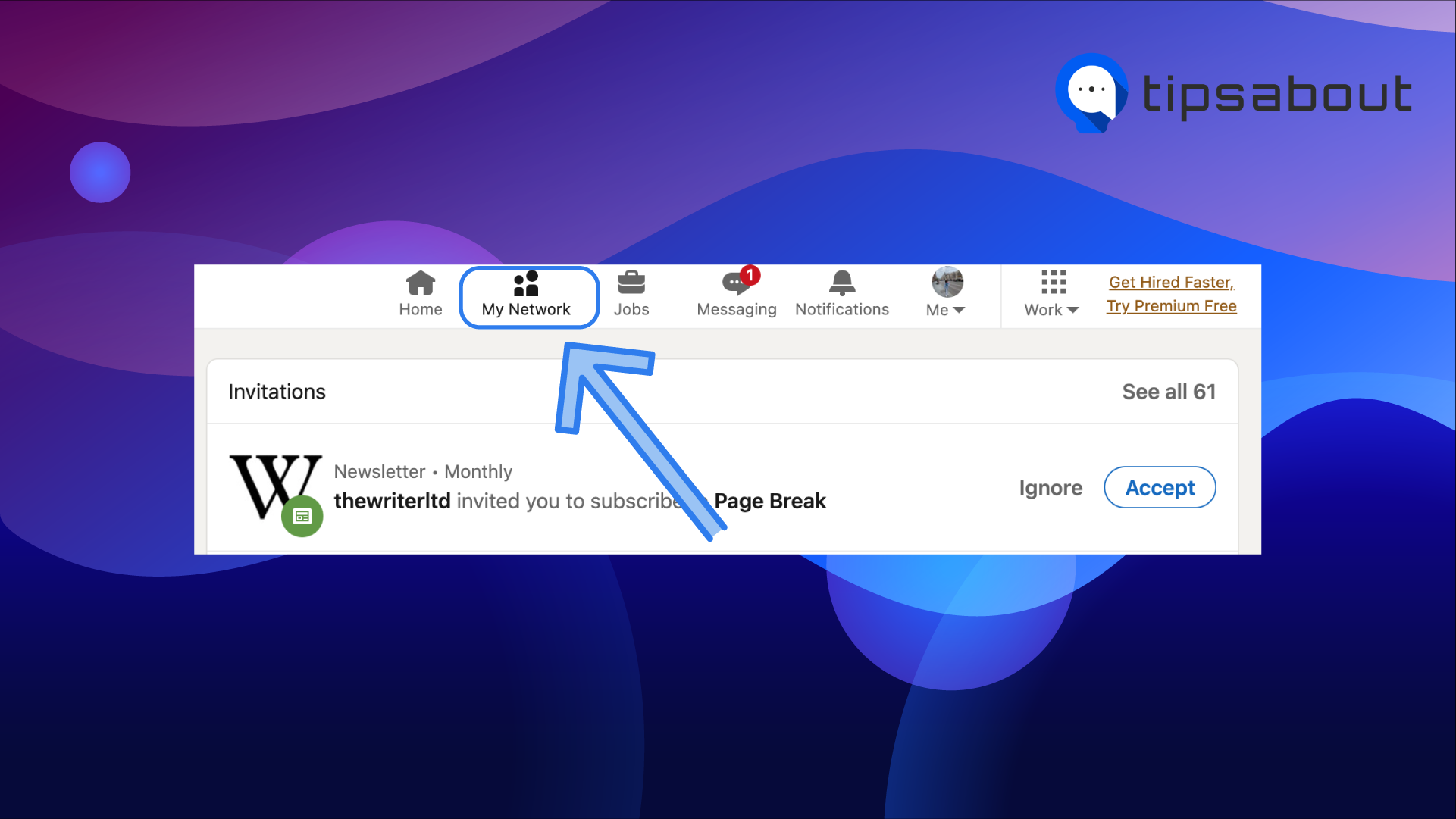
- At the top of the page, click on the 'See all...' icon next to 'Invitations'.
- You'll be redirected to the 'Manage Invitations' section; click on the 'Sent' tab.
- Here, you'll have all sent invitations displayed, including people, pages, and events that haven't received a response.
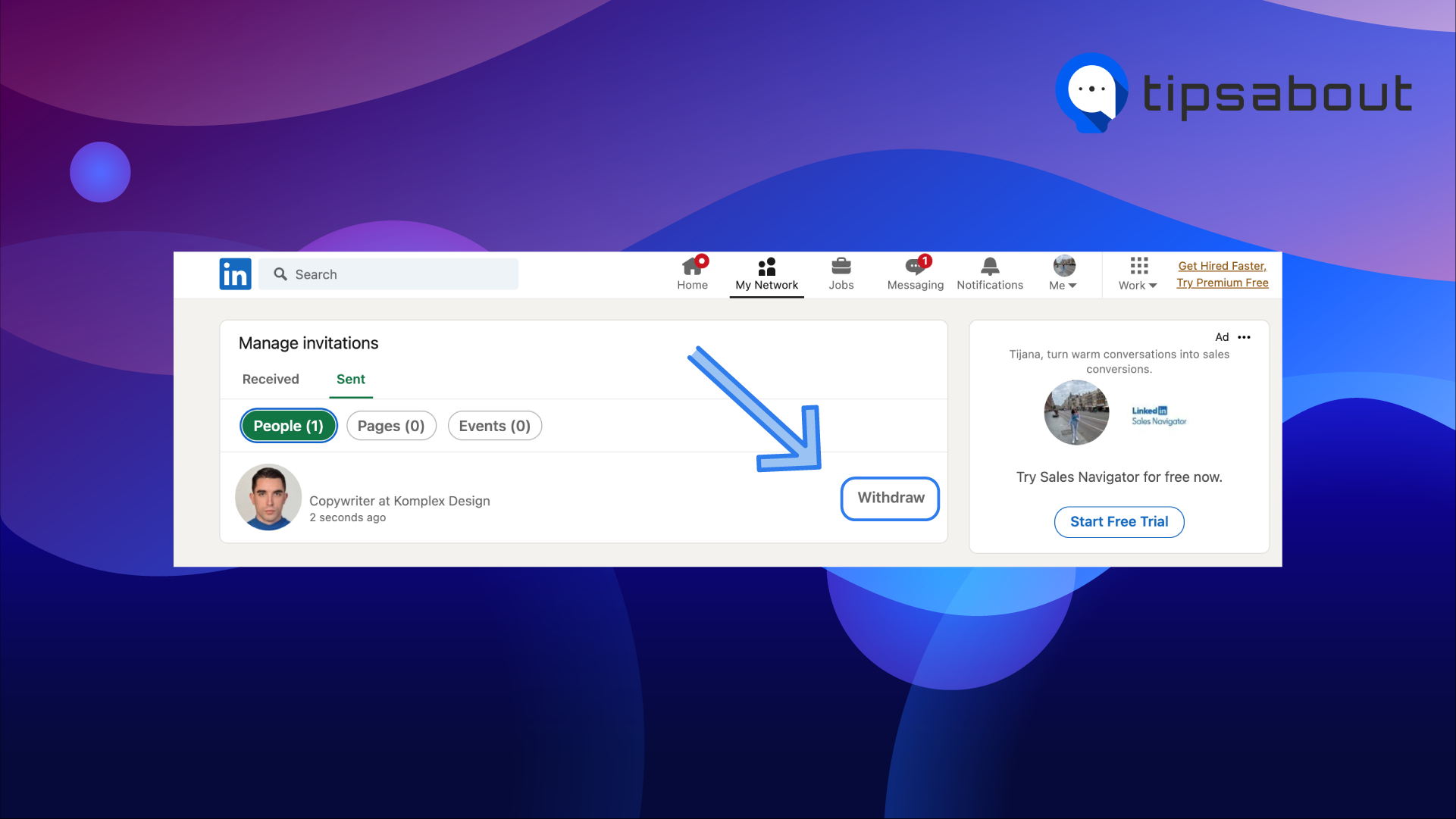
- Click 'Withdraw', and confirm your decision after you're prompted that you will not be able to send the same invitation again for the upcoming three weeks.
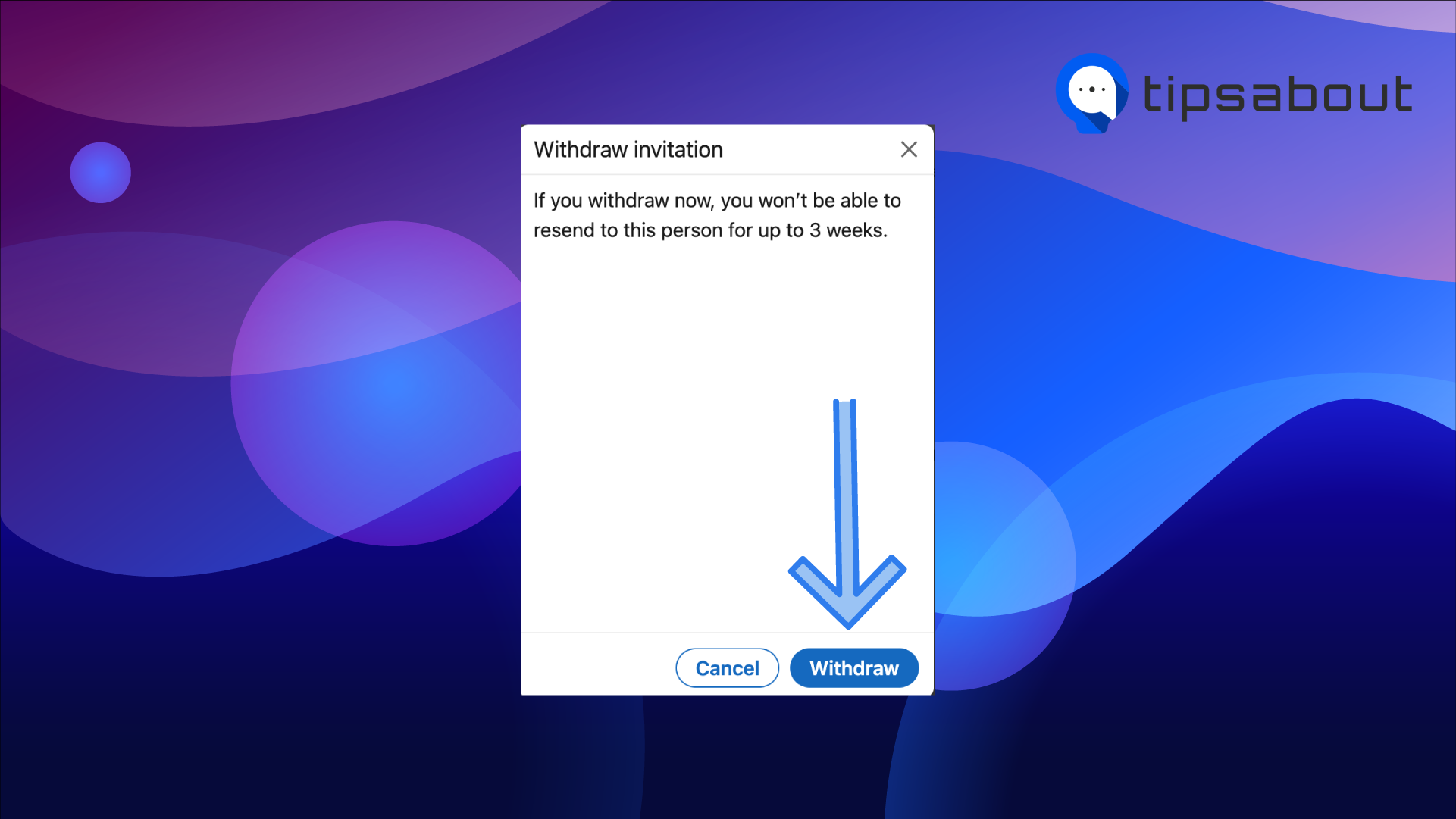
iPhone
- Tap on the 'My Network' icon at the bottom of the screen.
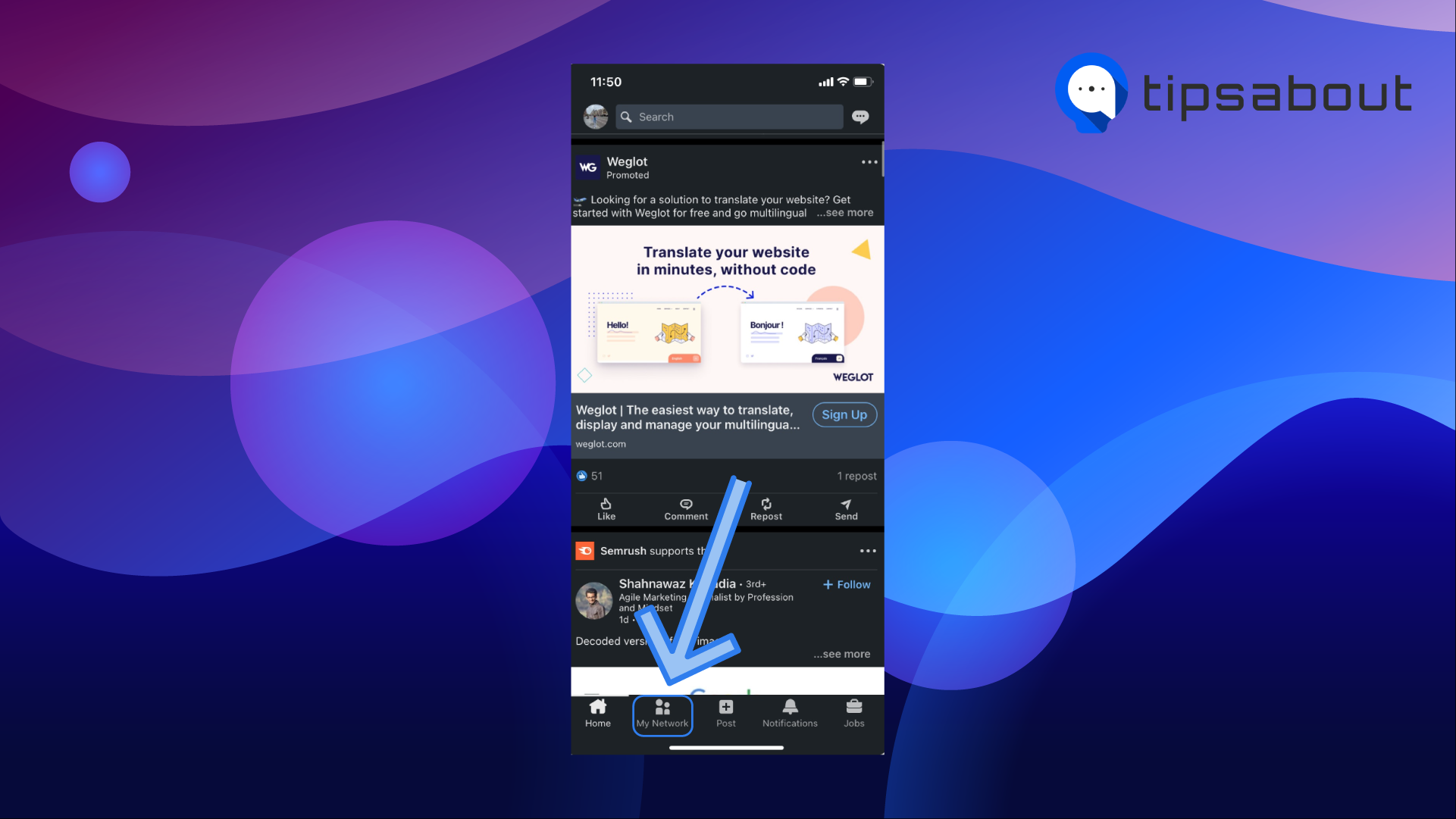
- At the top of the screen, tap on the 'Invitations >' icon, and tap on the 'Sent' tab at the top of the screen.
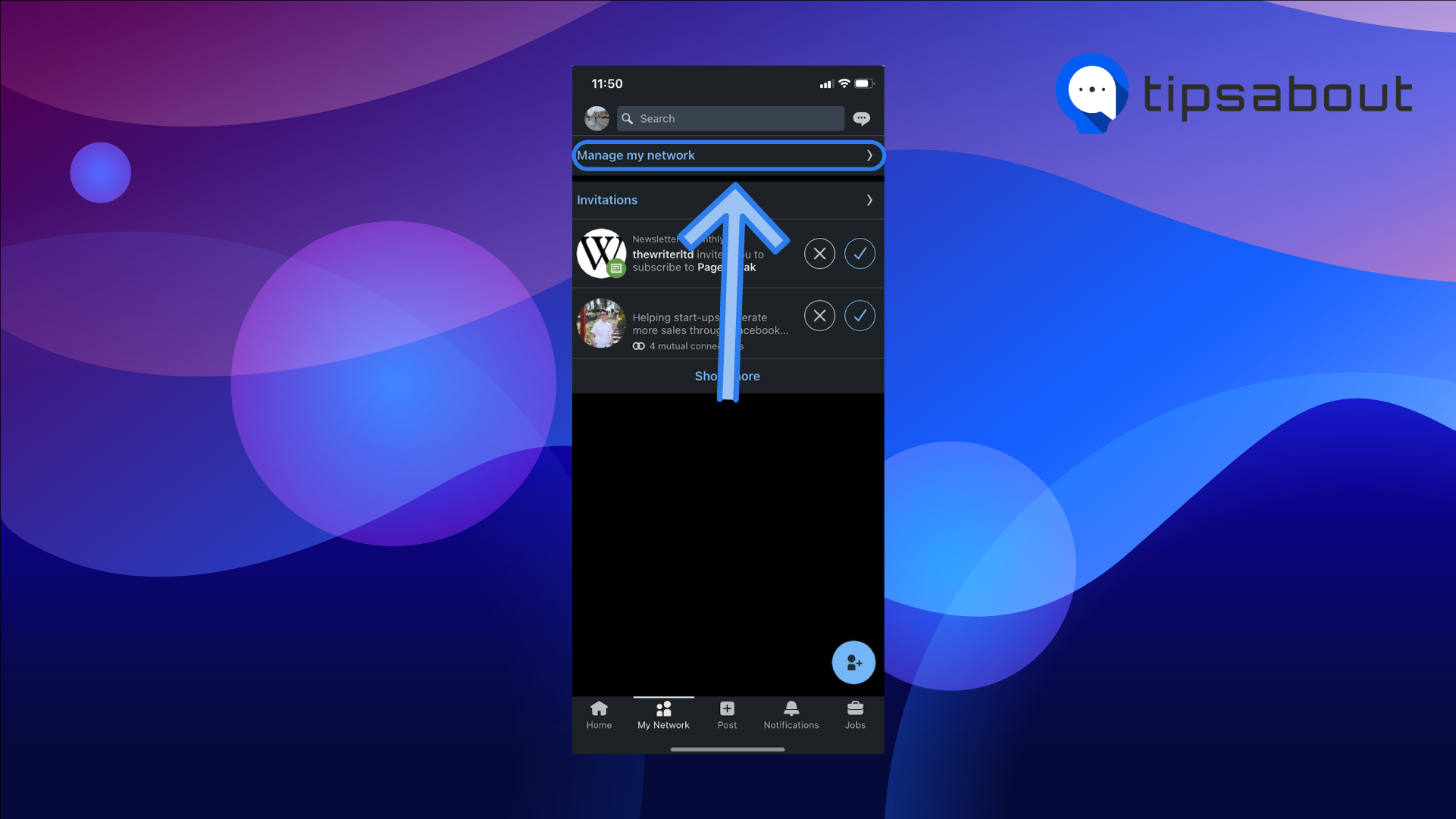
- A list of all your pending connections will show up; scroll through the list to find the connection request you wish to withdraw.
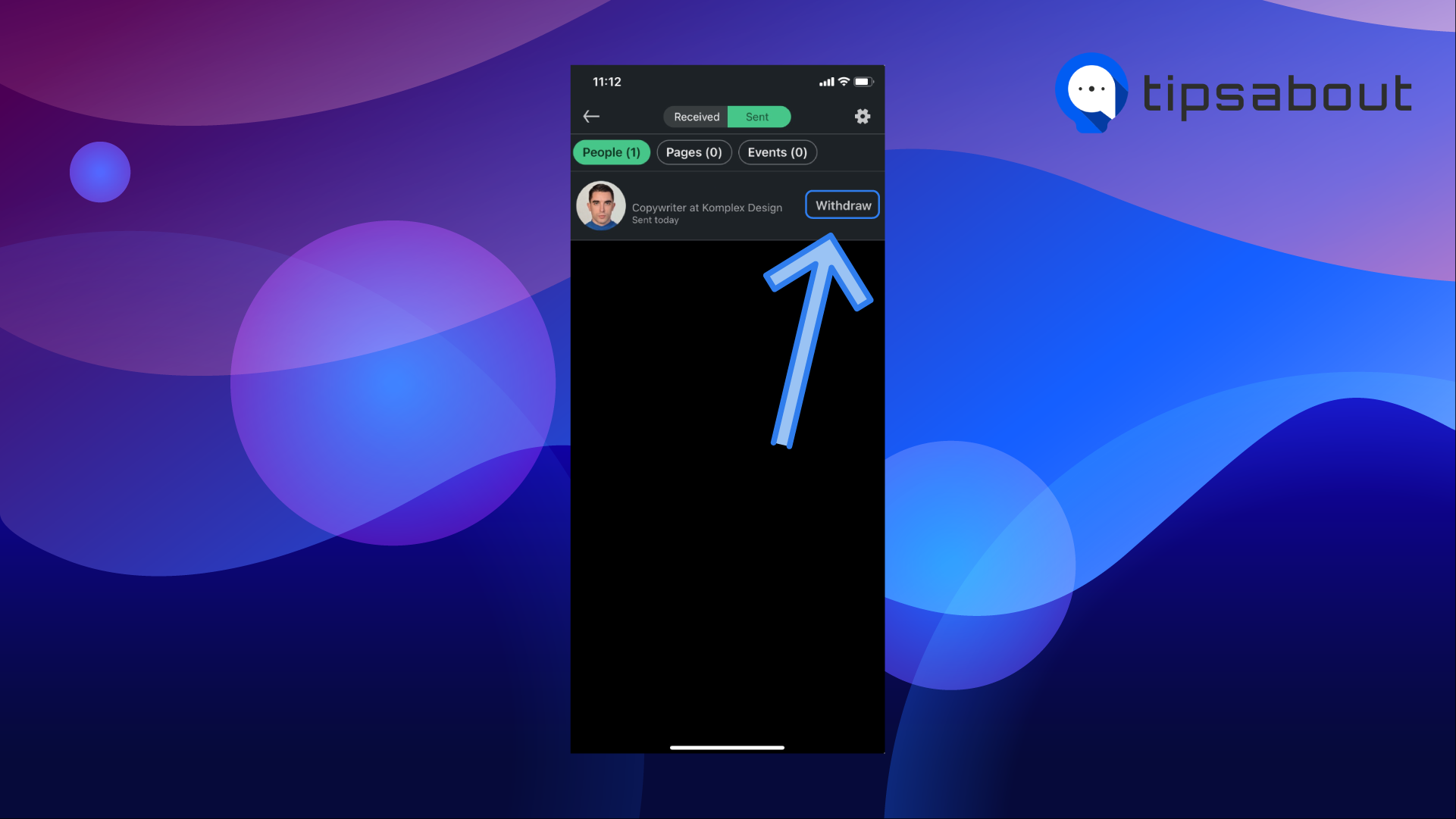
- Click on the 'Withdraw' button next to the invitation request.
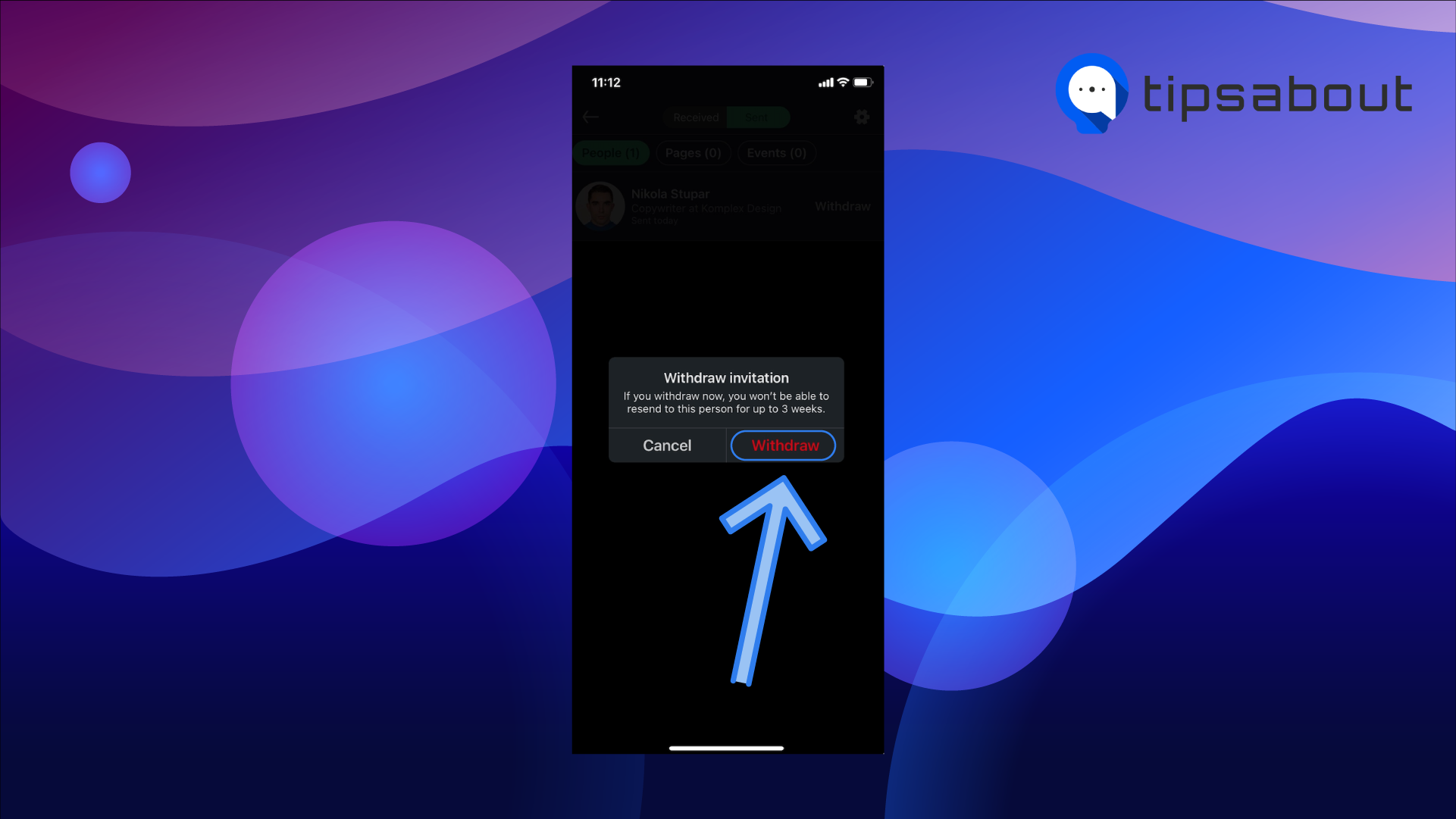
Android
- Tap on the 'My Network' icon at the bottom of the screen.
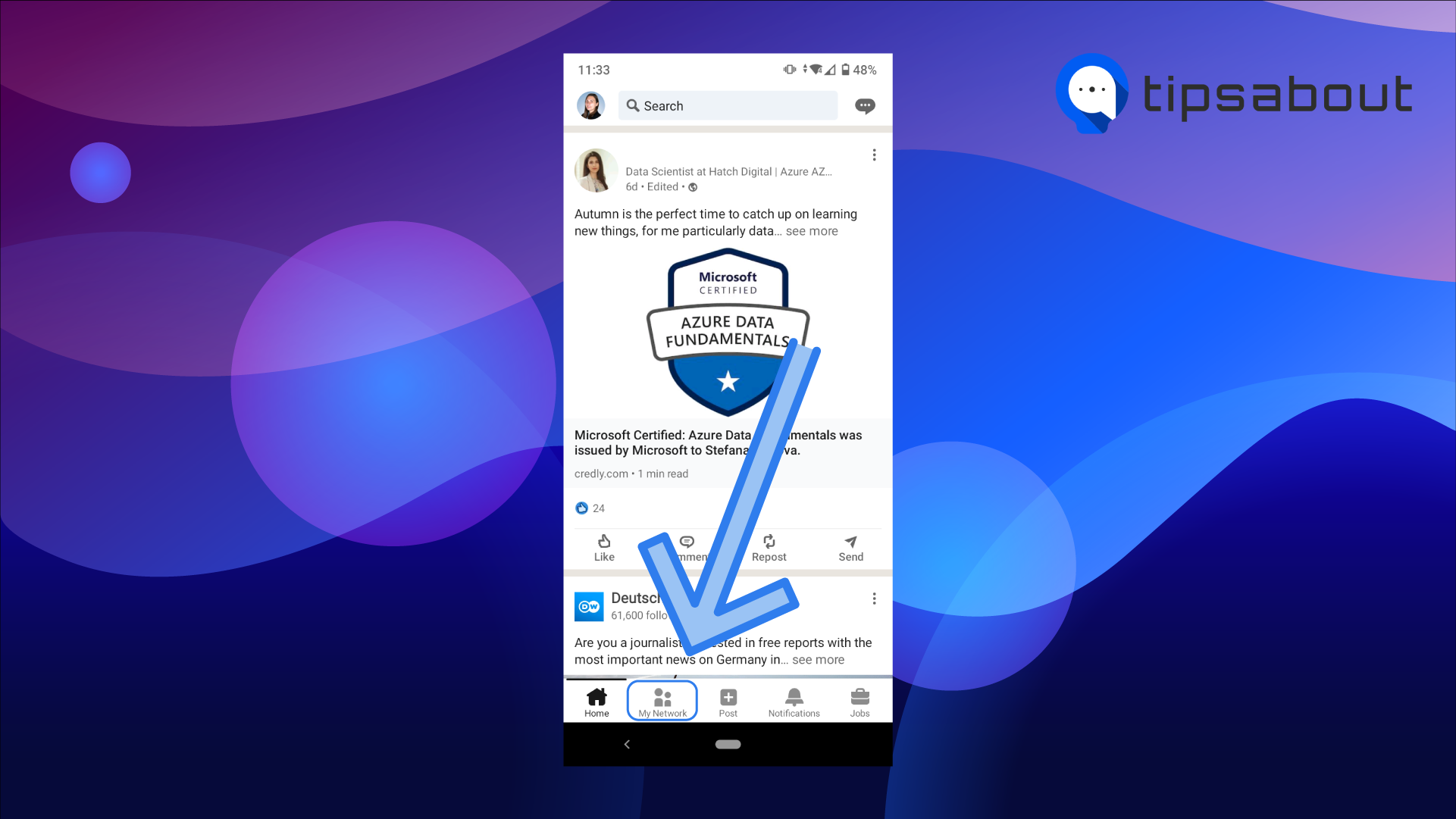
- On the following page, tap on 'Invitations >' to see all sent and received pending invitations.
- Tap on the 'Sent' tab at the top of the screen, and scroll through the list to find the connection request you wish to withdraw.
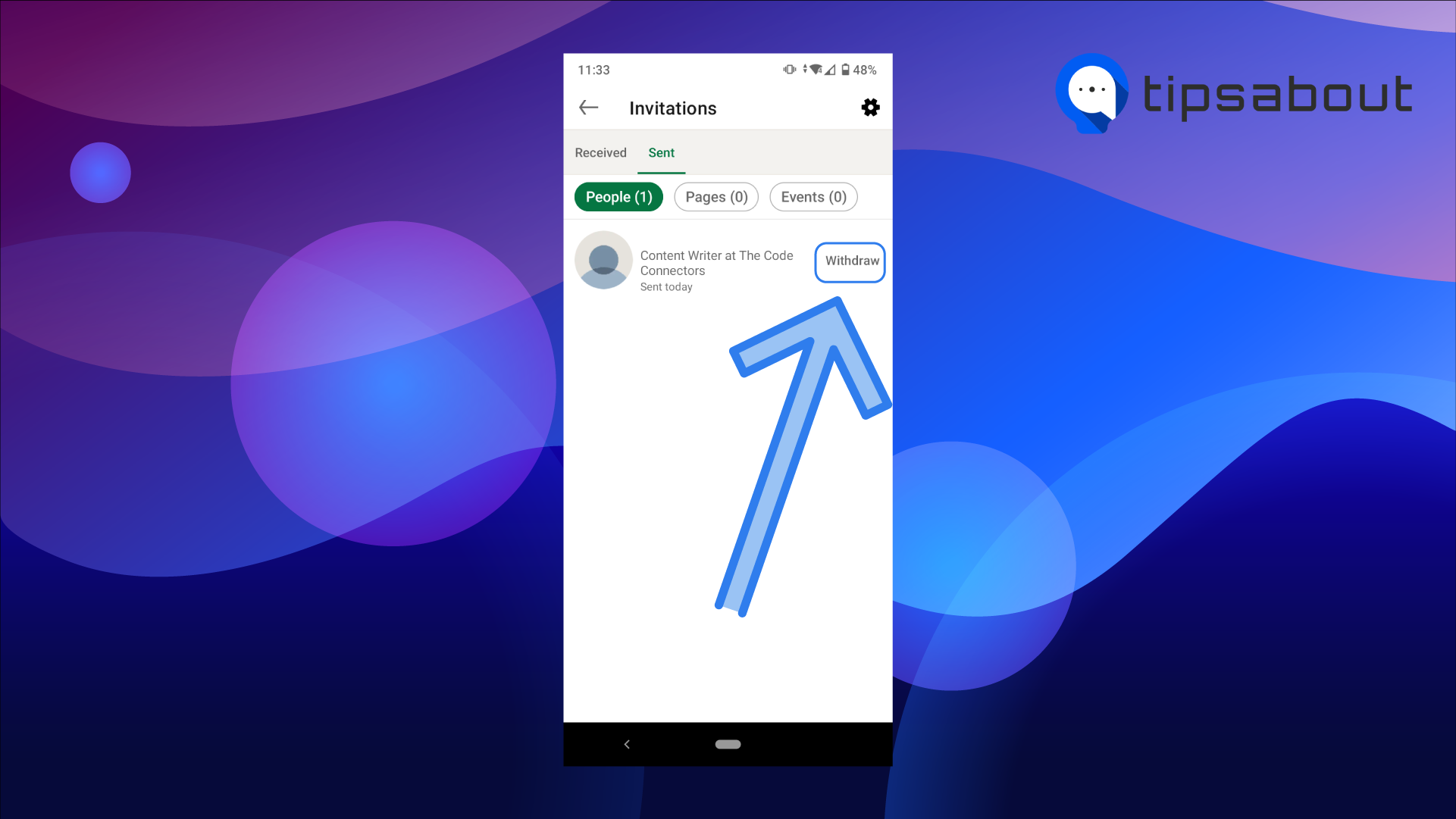
- Click on the 'Withdraw' button next to the invitation request.
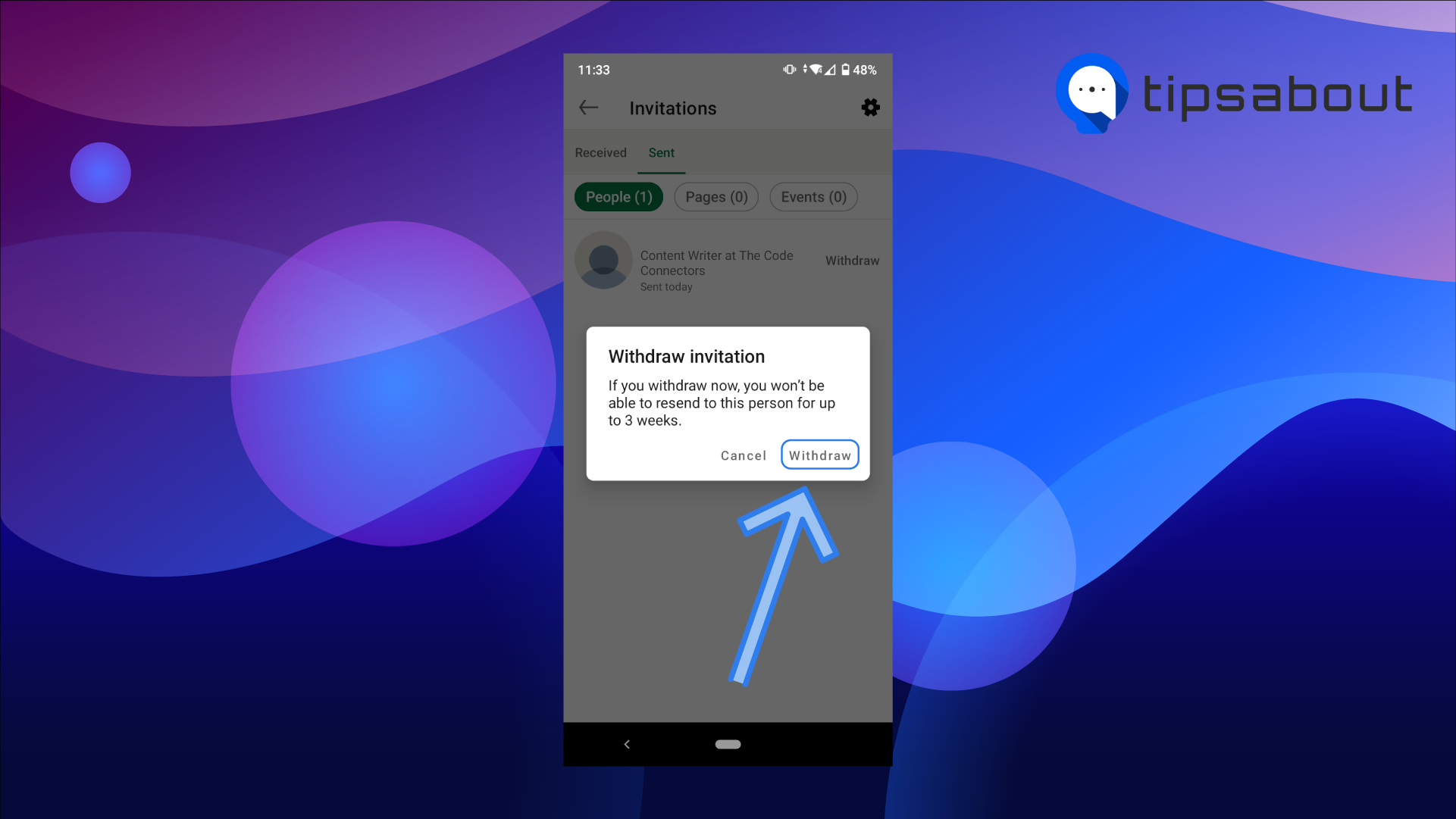
Bonus: How to Invite Someone to Follow LinkedIn Company Page
Is it good to withdraw LinkedIn connections?
Since you're a LinkedIn user, you're aware of the importance of growing your network and expanding your connections to grow your platform.
LinkedIn has some limitations regarding how many connections you can have and how many pending connections you can accumulate before LinkedIn removes your right to send out more connection requests. This might be why you cannot connect with someone on LinkedIn.
Hence, it's best to optimize your LinkedIn account every once in a while, and clean out your unanswered, pending connection requests so you can get in touch with new, fresh leads.
In addition, LinkedIn allows a maximum of 30,000 connections on a single account, after which you'll be unable to make more connections, but you'll still be able to follow other accounts.
LinkedIn pending connection requests are limited as well, but LinkedIn hasn't made an official statement about the exact number allowed.
Conclusion
Promoting yourself, your business, and your platform on LinkedIn is the best and most direct way.
Even though LinkedIn has some limitations about the exact numbers allowed when expanding your connections, you can always remove some of the connections you no longer need, and replace them with more suitable ones.
In this article, we covered how you can withdraw connection requests on LinkedIn from any device, what withdrawing means, and how this can help to expand your network.
If you liked this article, check out: How to Find Someone's Birthday on Linkedin [2022].

.png)