How to View Your LinkedIn Profile as Someone Else
Key Takeaways
To view your LinkedIn profile as someone else:
- Go to LinkedIn and log into your profile.
- In the top right, click on ‘Me’.
- Click on ‘Settings and Privacy’ and then on ‘Visibility’.
- Click on ‘Edit your public profile’ button - you will see a preview of your profile
- Or, copy the Link of your profile and paste it on an incognito tab in your browser.
I never imagined that it would be possible for me to view my LinkedIn profile the way others see it. I know that it is important to know what it looks like because the way it appears to others is probably a determining factor in whether they want to connect with you or hire you.

In that aspect, there is a lot of information about your profile that people see when they view it for the first time, so it’s always good to get some tips about what your profile looks like to others when they first see it.
This article tackles the topic of how you can view your LinkedIn profile as someone else, plus some other important information that might be of use to your LinkedIn profile.
Viewing your LinkedIn profile as someone else
- Navigate to LinkedIn and log into your profile.
- In the top right, click on 'Me'.
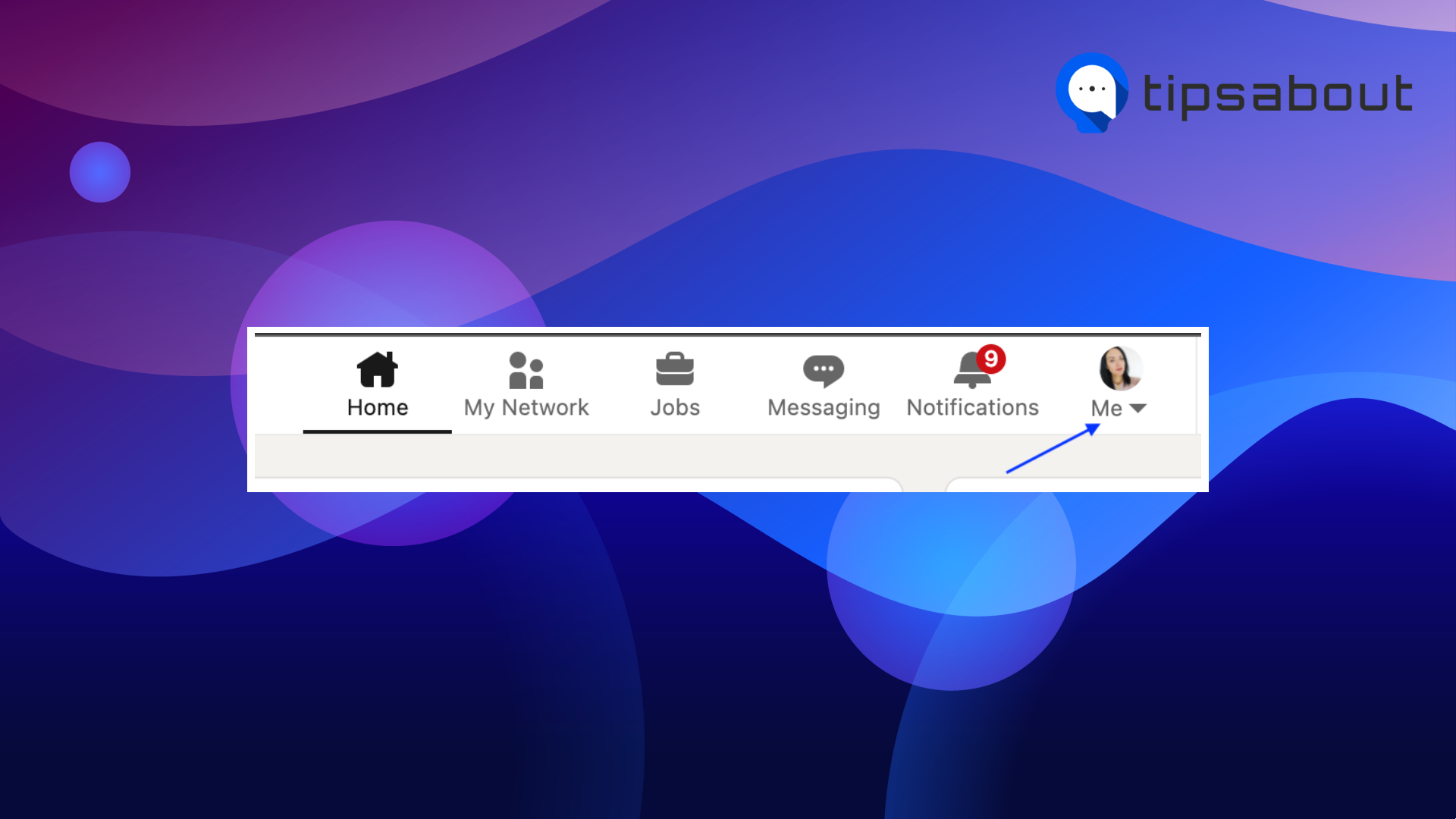
- From the dropdown menu, click on ‘Settings & Privacy.’
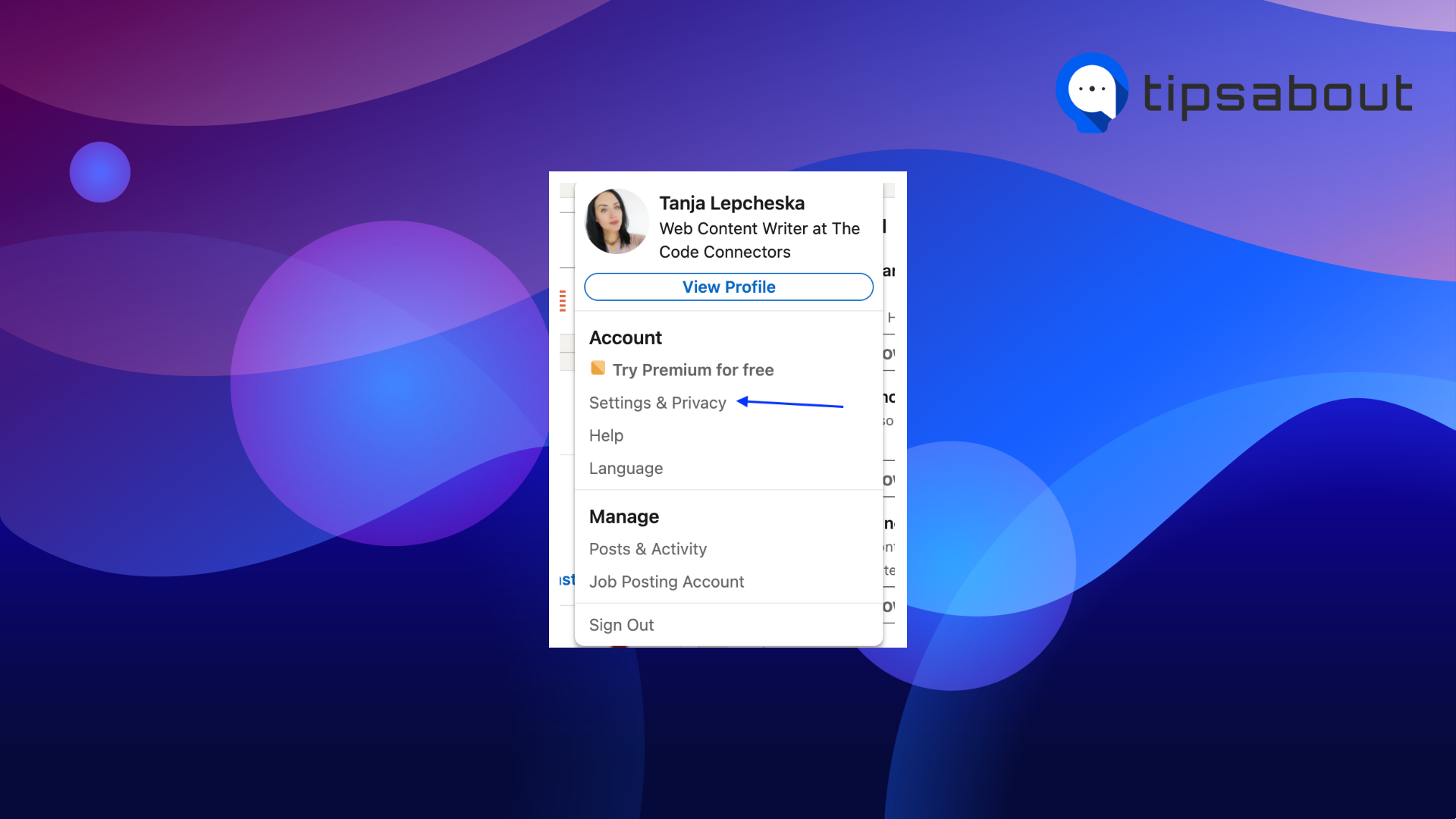
- Click on ‘Visibility’.
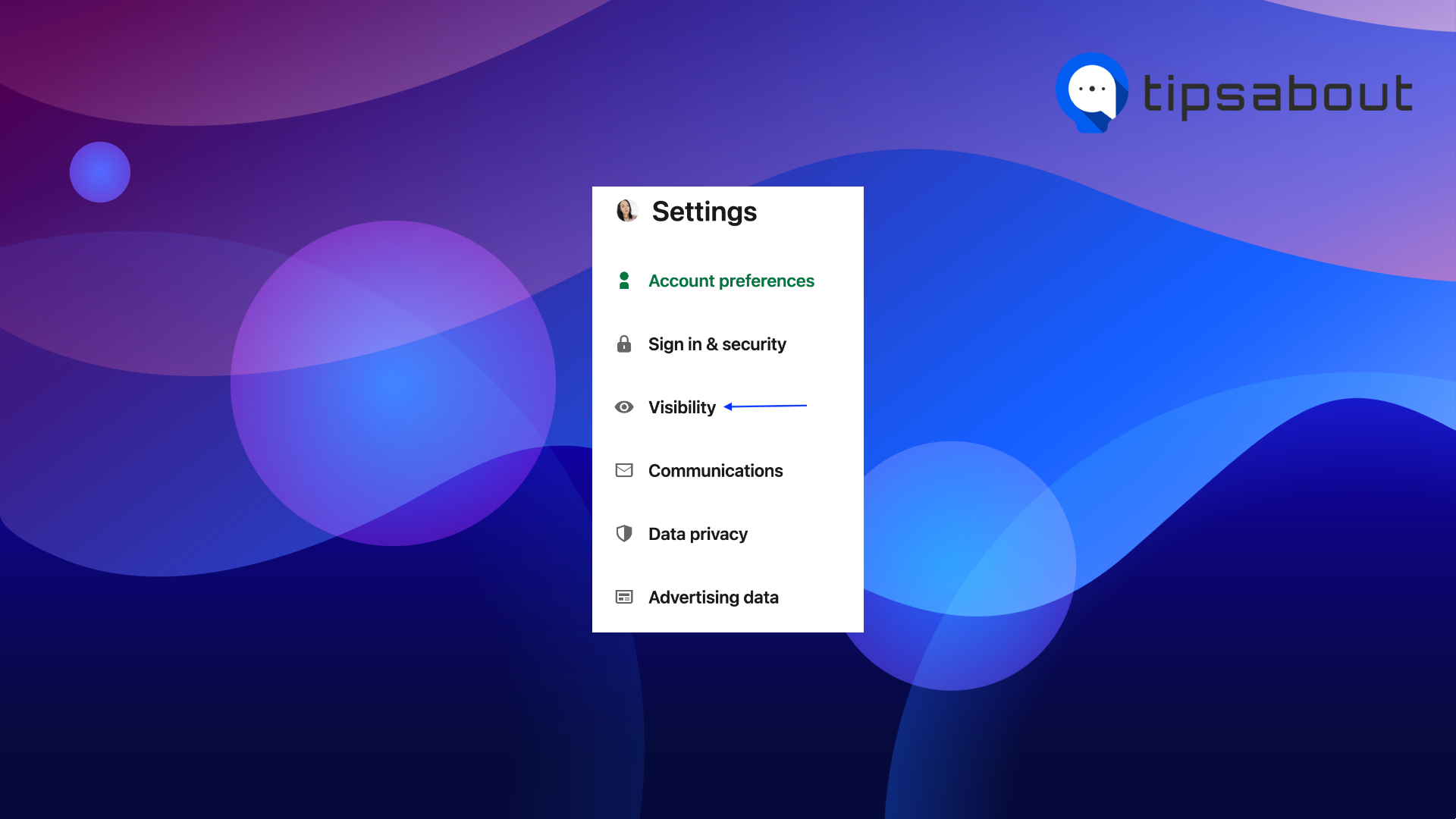
- Click on ‘Edit your public profile’.
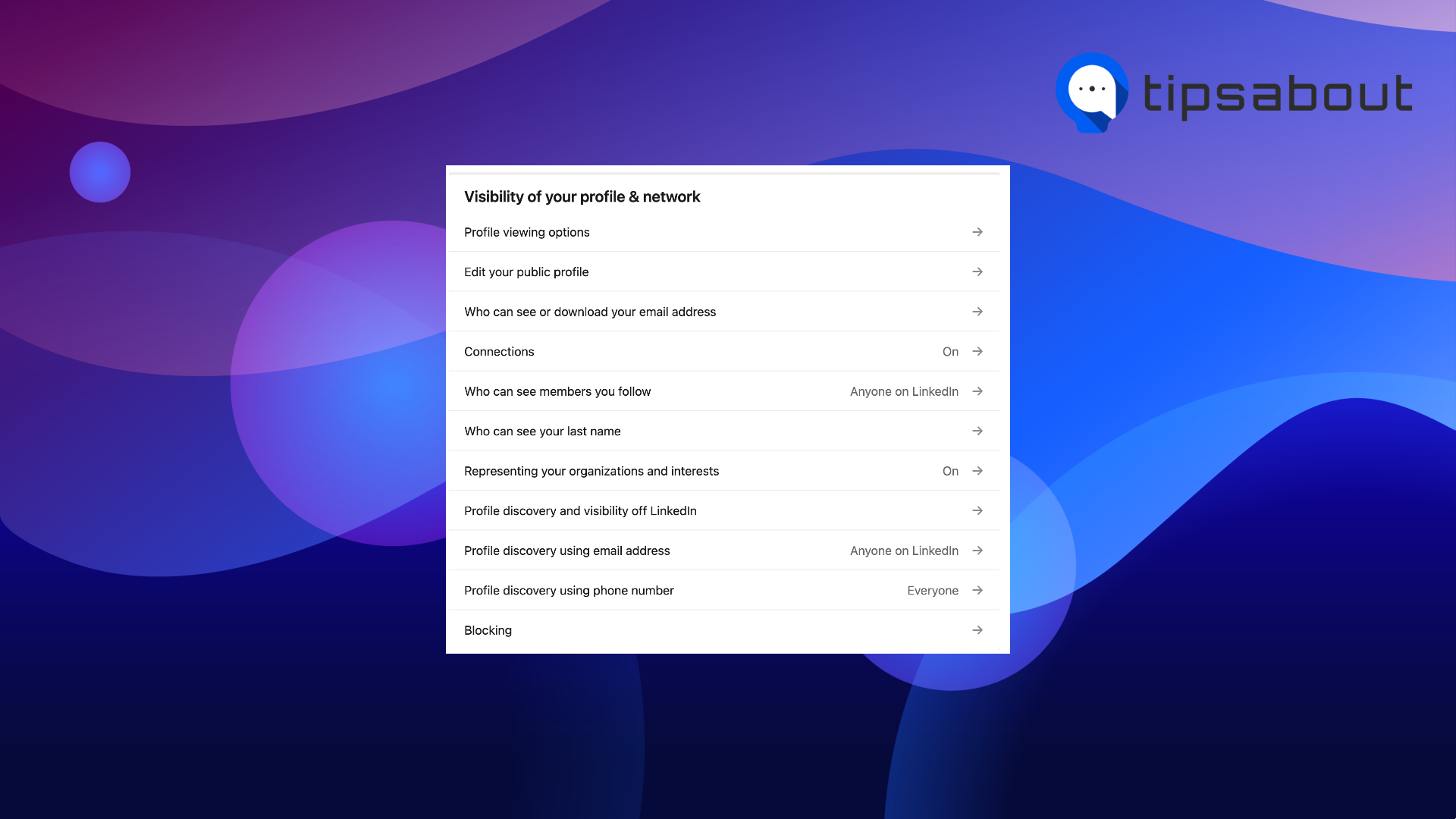
- When the new window opens, you will see a preview of your profile.
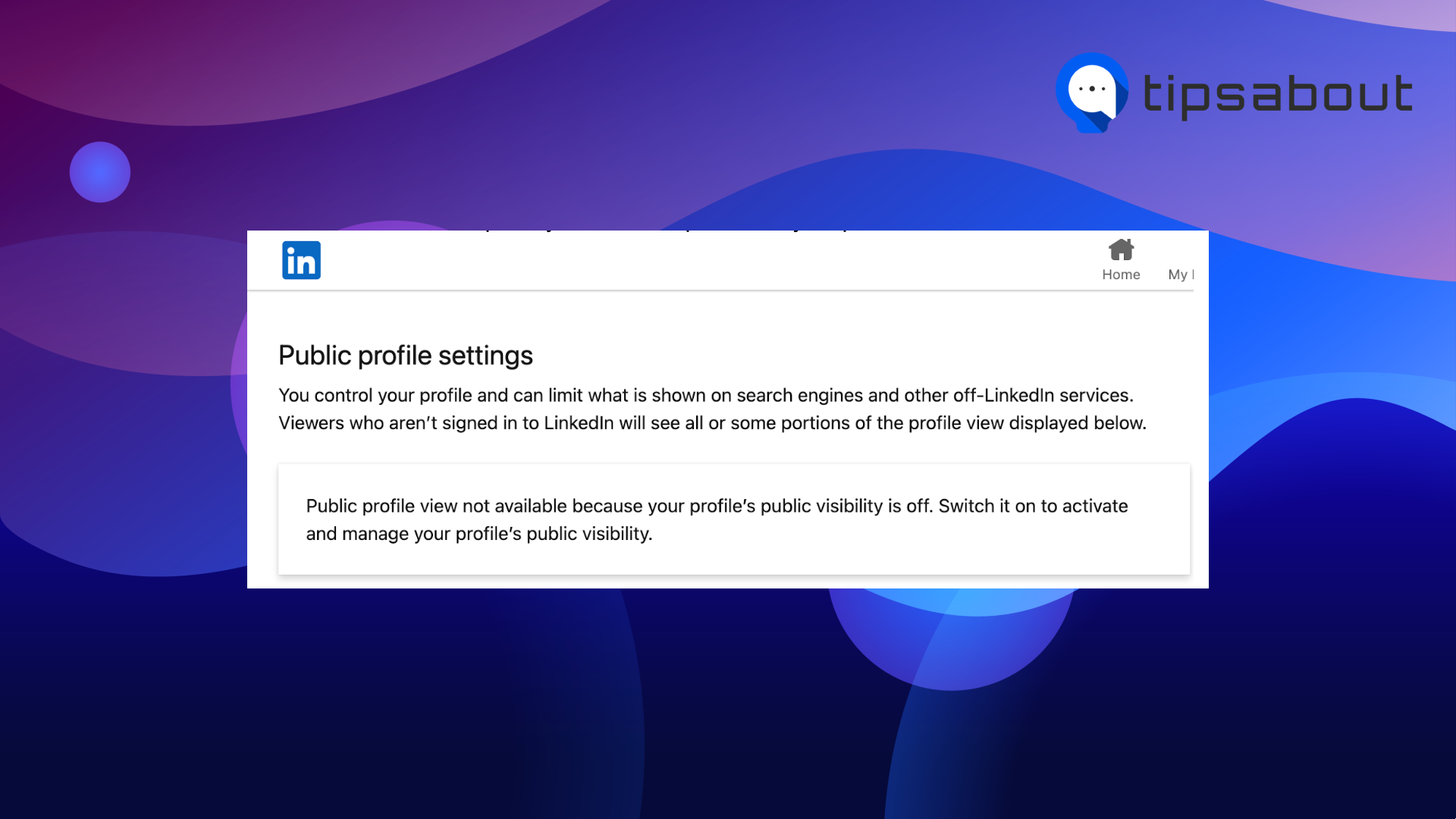
- Or, you can copy the link of your profile and paste it on an incognito tab in your browser.
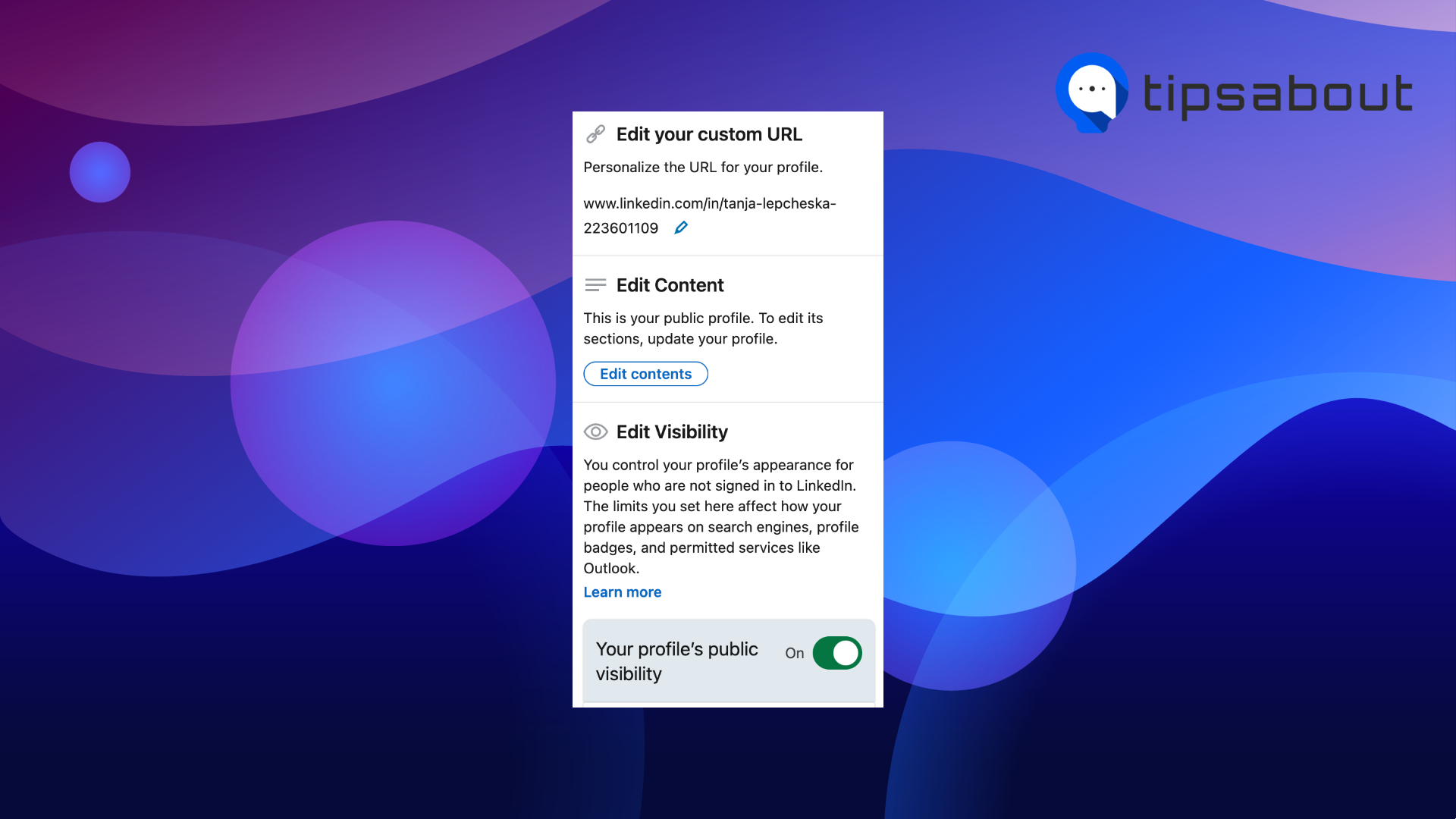
This way, you will be able to see your profile from the point of view of someone else who visits your profile. Also, that perspective is for someone who is not logged into LinkedIn.
Important Note: You cannot see your LinkedIn profile from the perspective of a person who is, for example, a 3rd-degree connection and is out of your network.
Is it a good idea to keep your LinkedIn profile completely private?
The most adequate and short answer to this is that depending on your preferences; it is good to keep some information on your LinkedIn profile private; however, not all of it, and not in the long run.
In your profile’s Settings and Privacy > Visibility, this is the information you can limit/keep private concerning your profile:
- What others see when you view their profile.
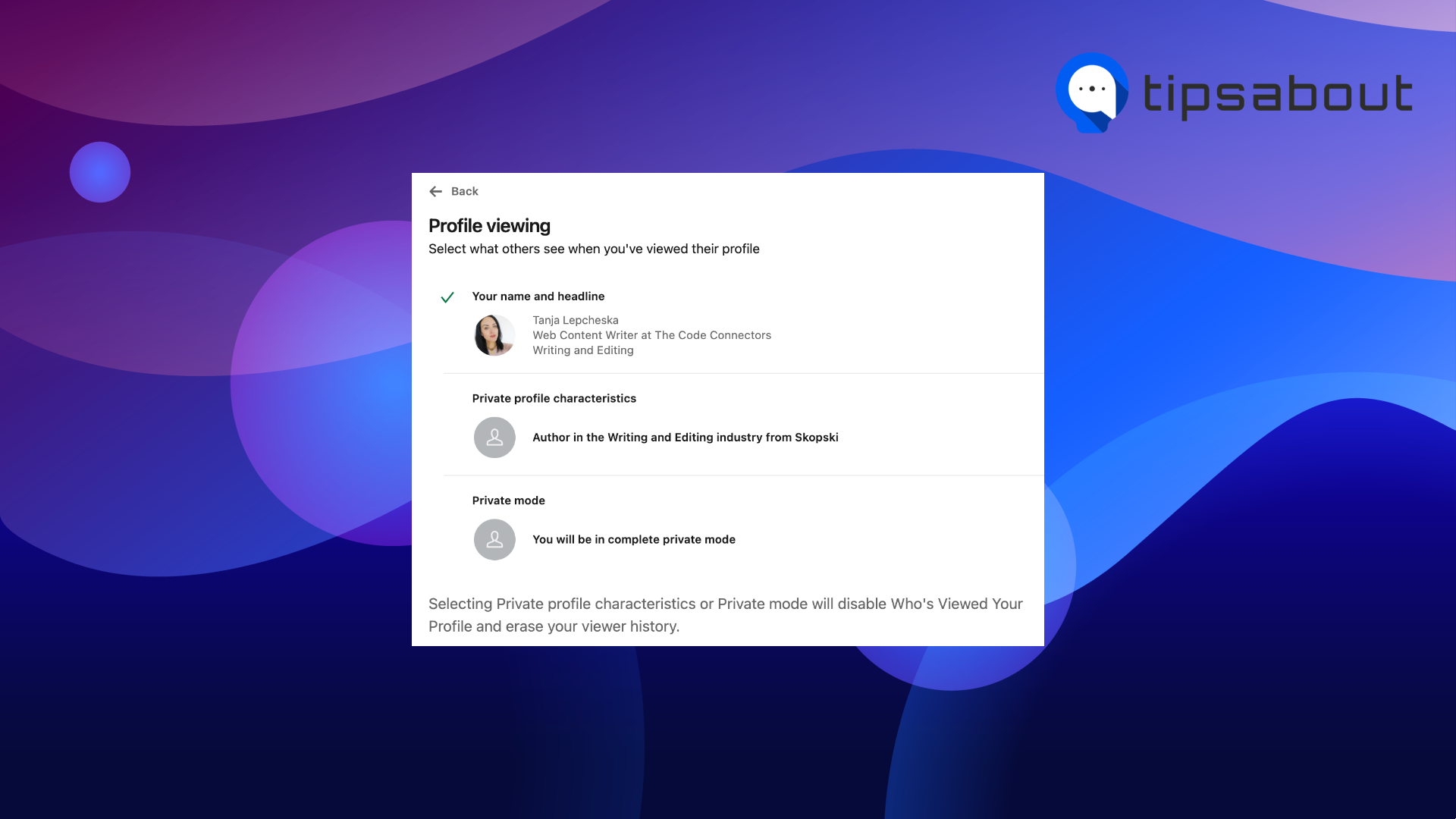
- Limit what is shown on search engines and other off-LinkedIn services (viewers who are not signed in to LinkedIn will be able to see all or some portions of your profile).
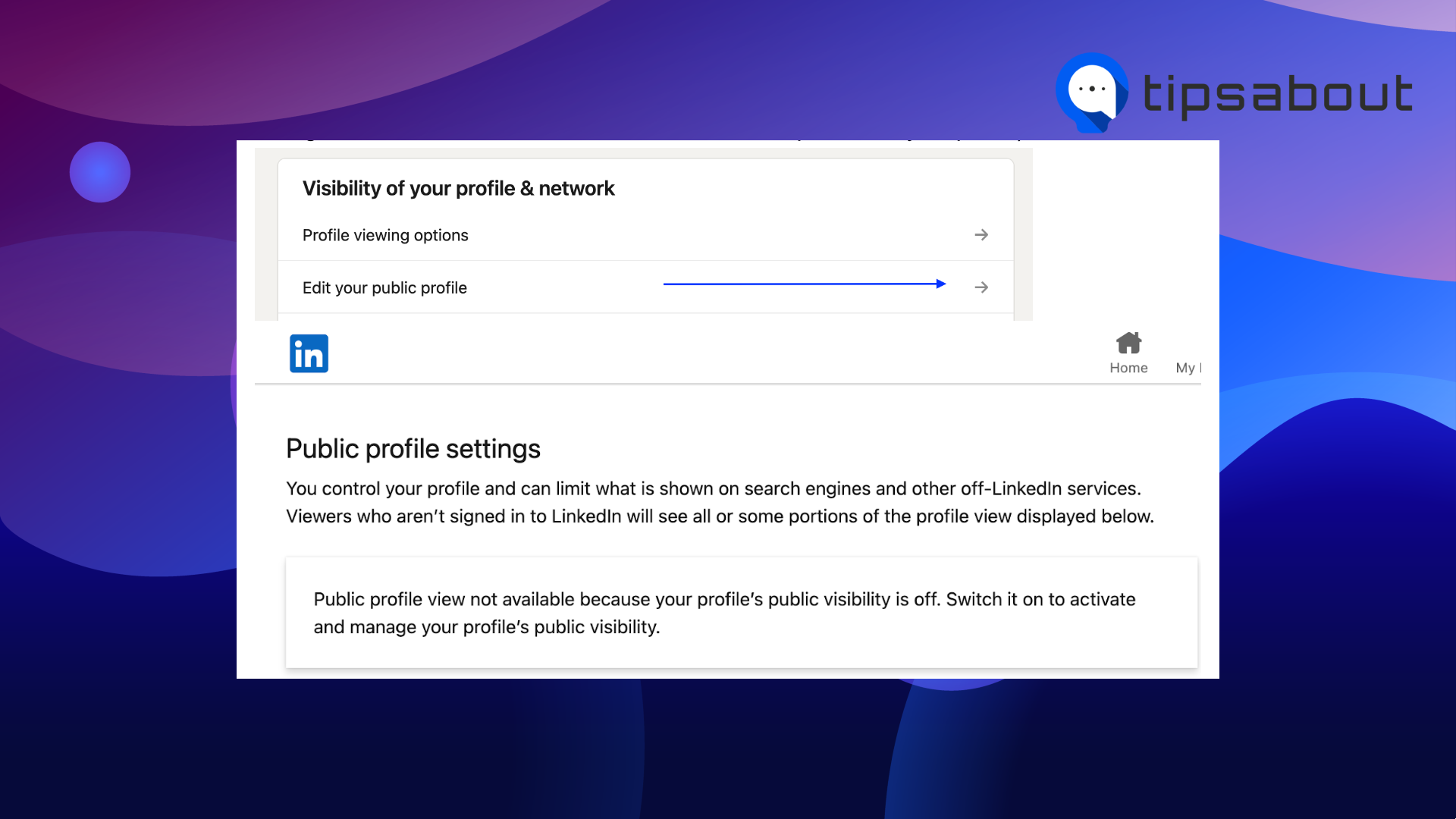
- Keep your email address private (visible only to you).
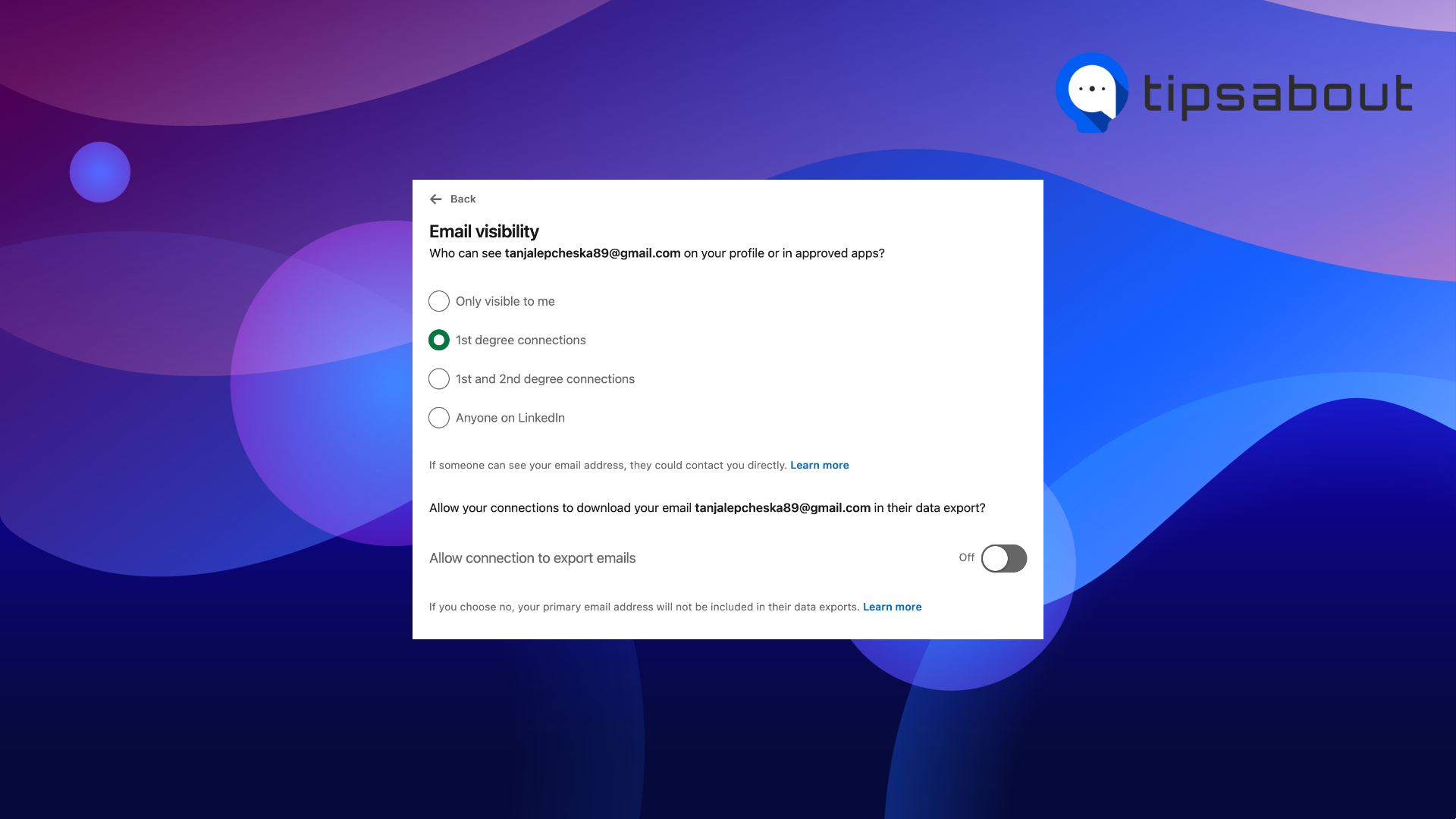
- Keep your connections list private and be the only one who can see it.
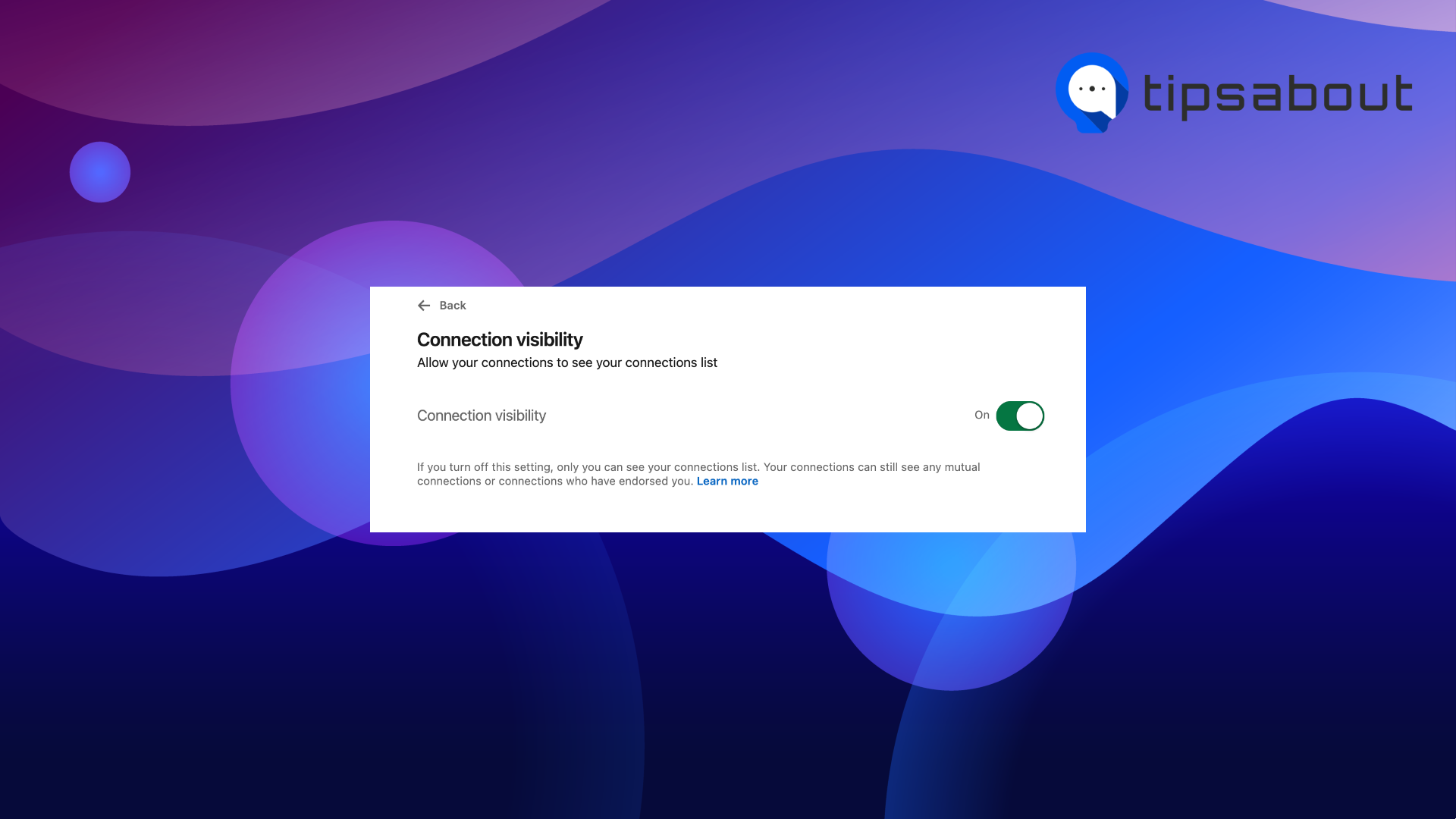
- Keep the members you follow private, so they are only visible to you.
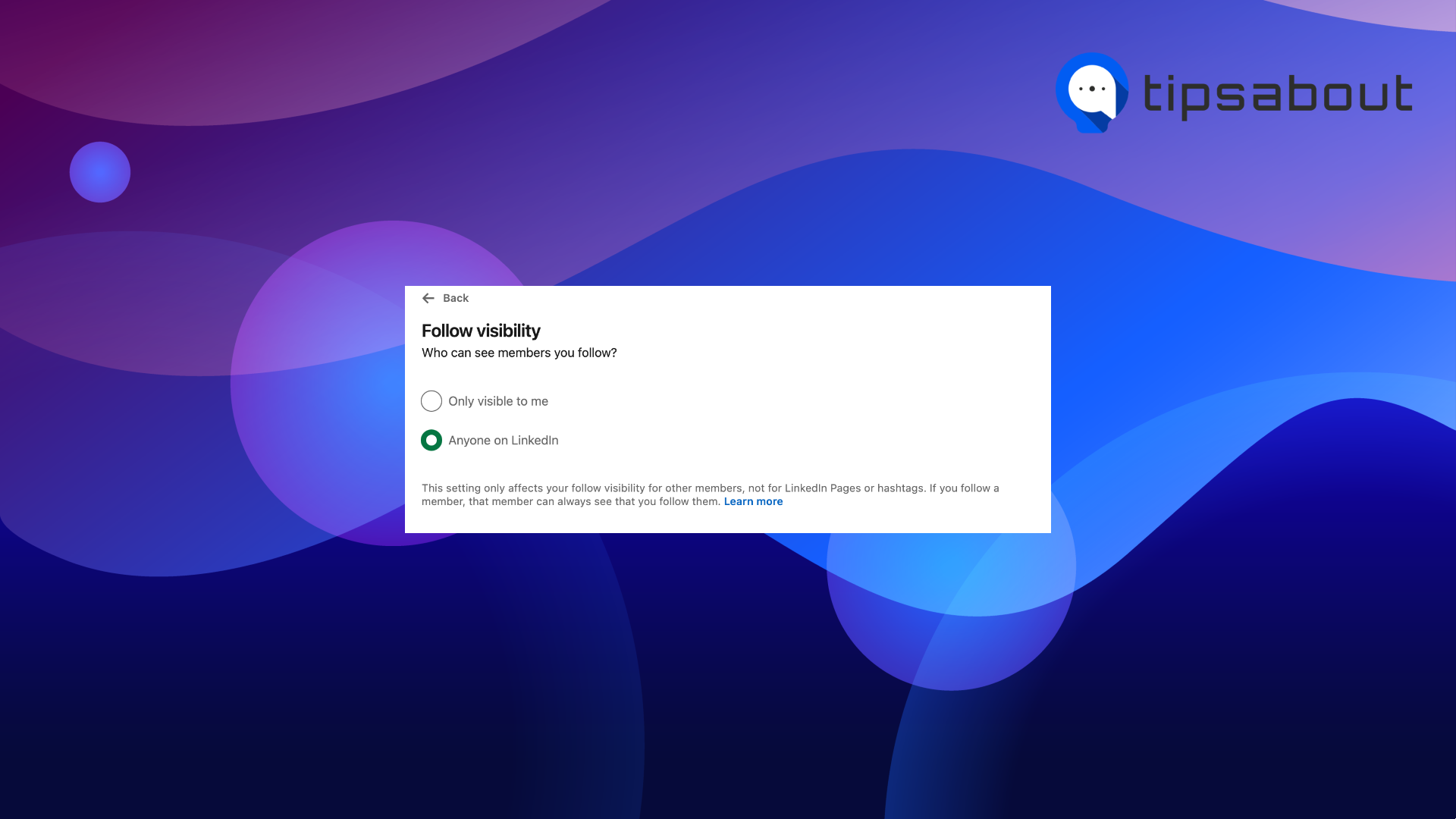
- Select how your last name appears to others.
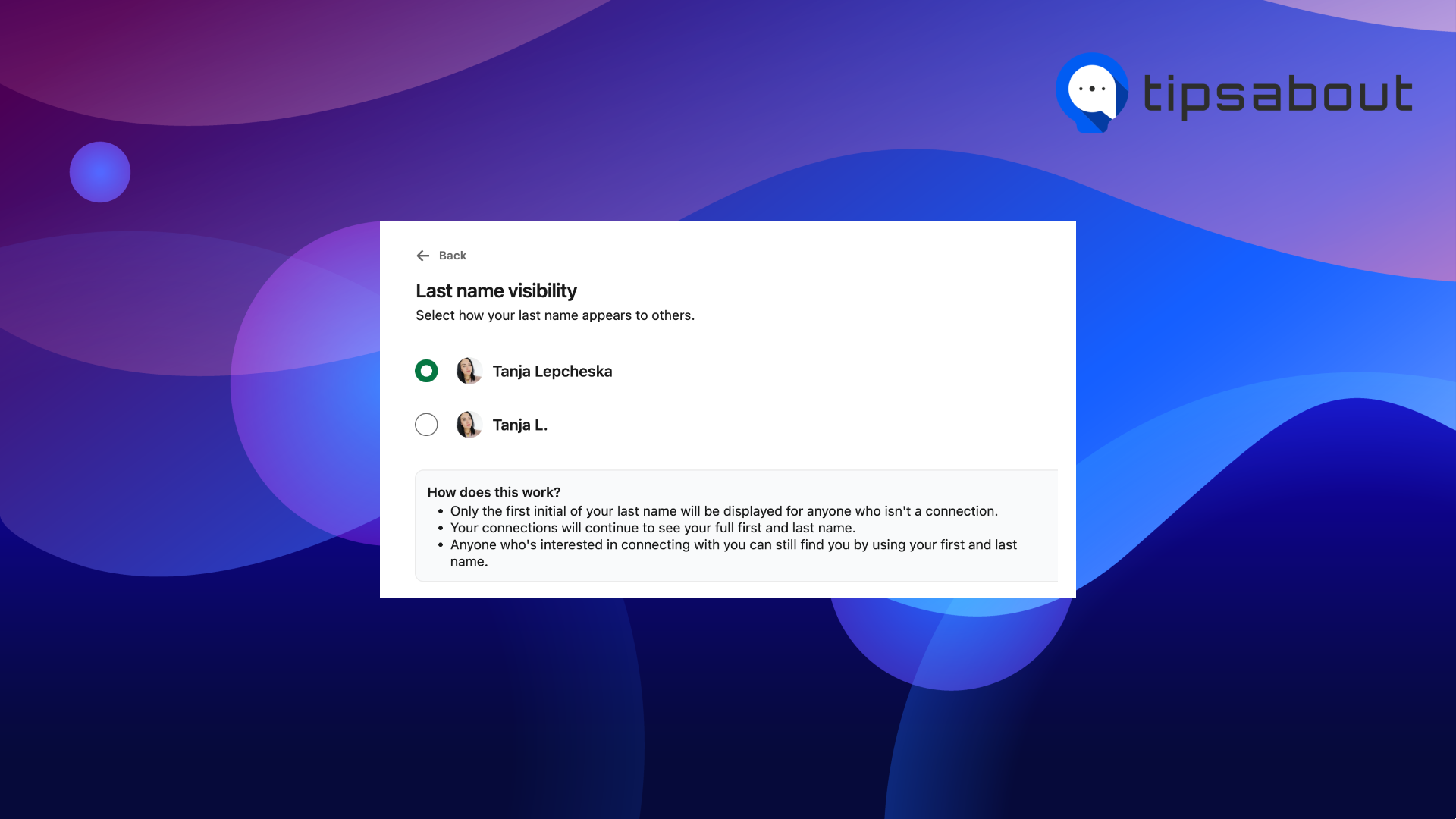
- If you represent a company, you can keep your name and/or profile information private with other content shown on LinkedIn.
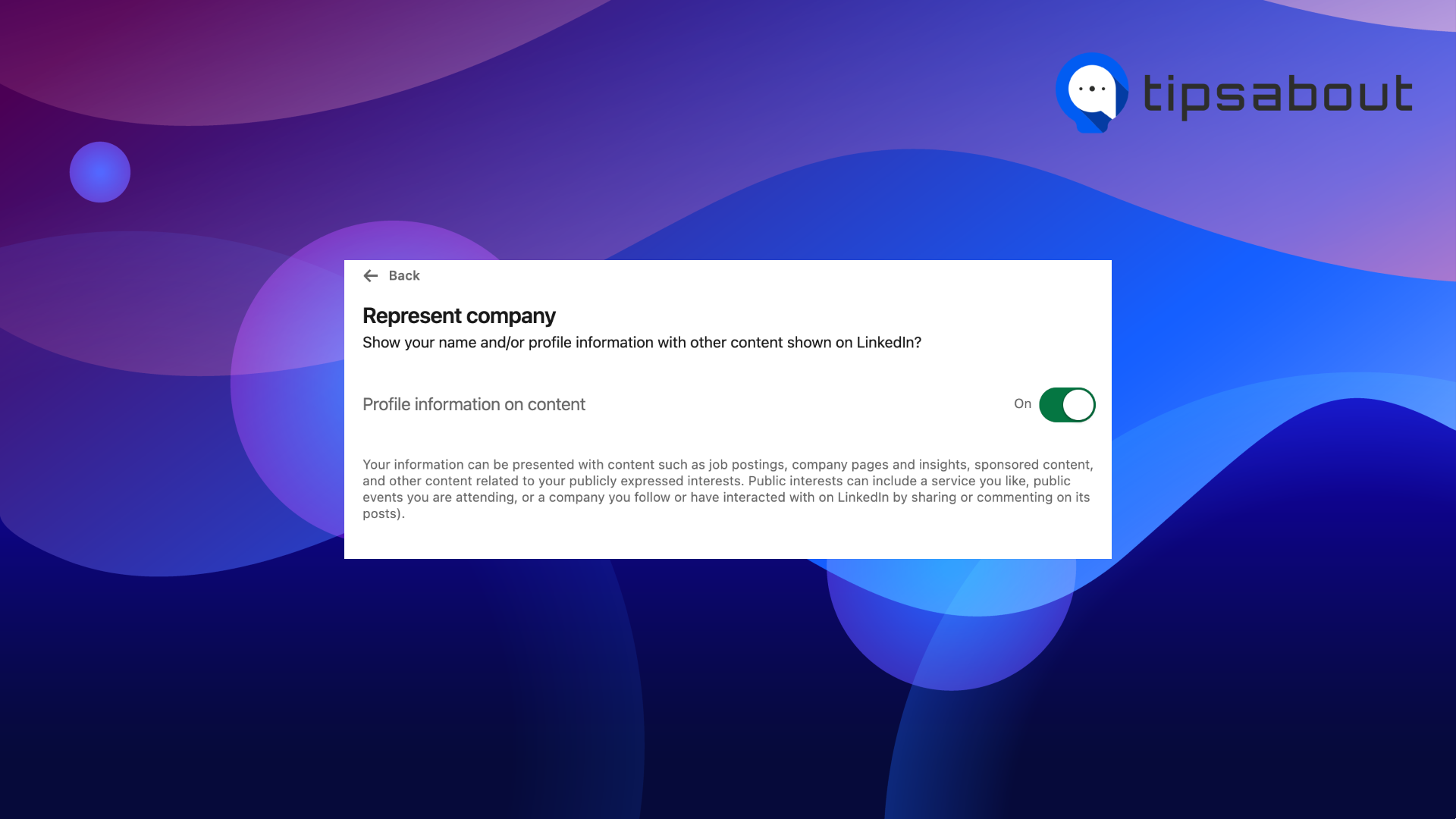
- Keep private mode of your profile visibility outside LinkedIn so that your profile information won’t be found in your email address or phone number.
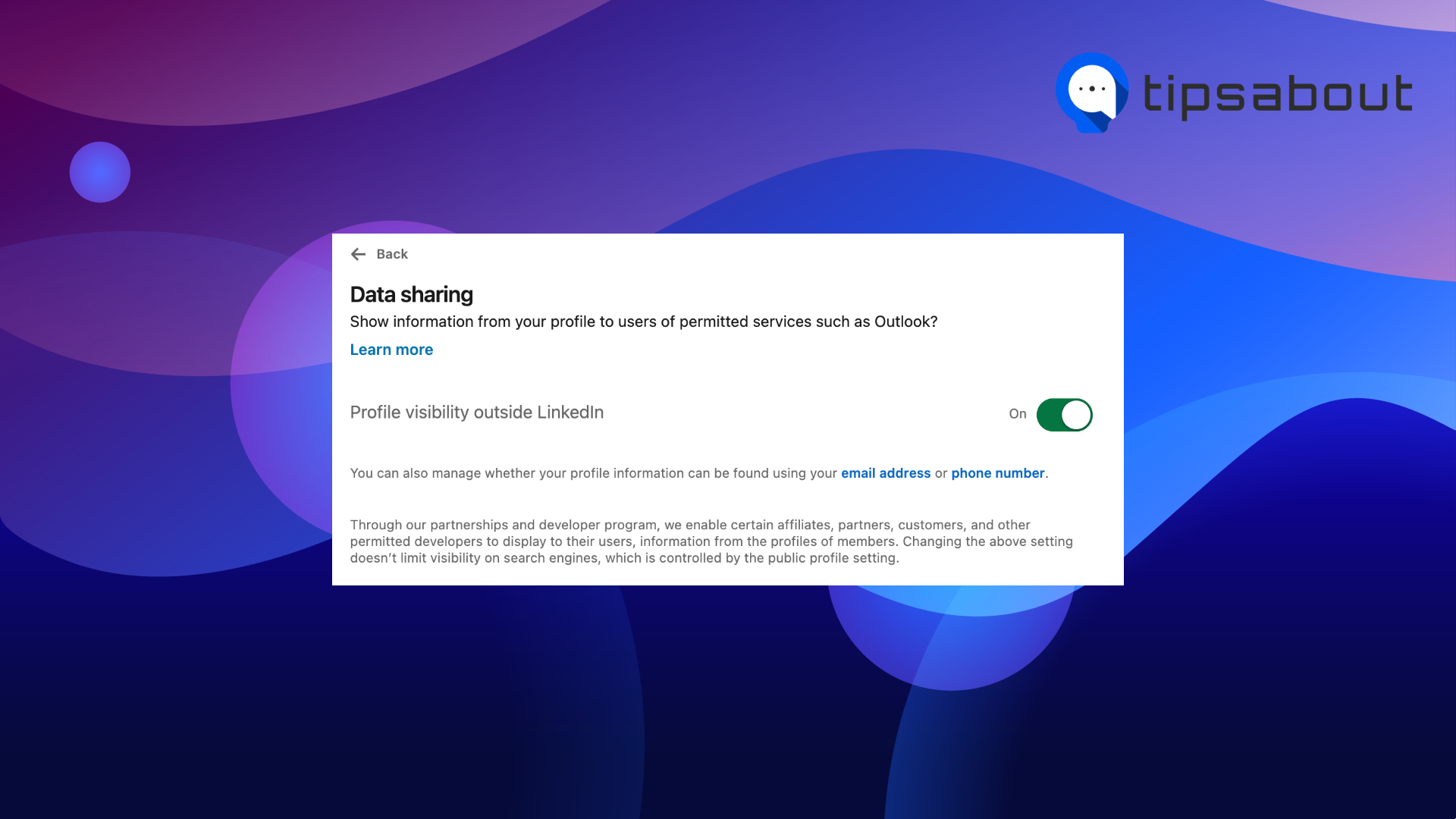
- Choose who can discover your profile or connect with you if they have your email address.
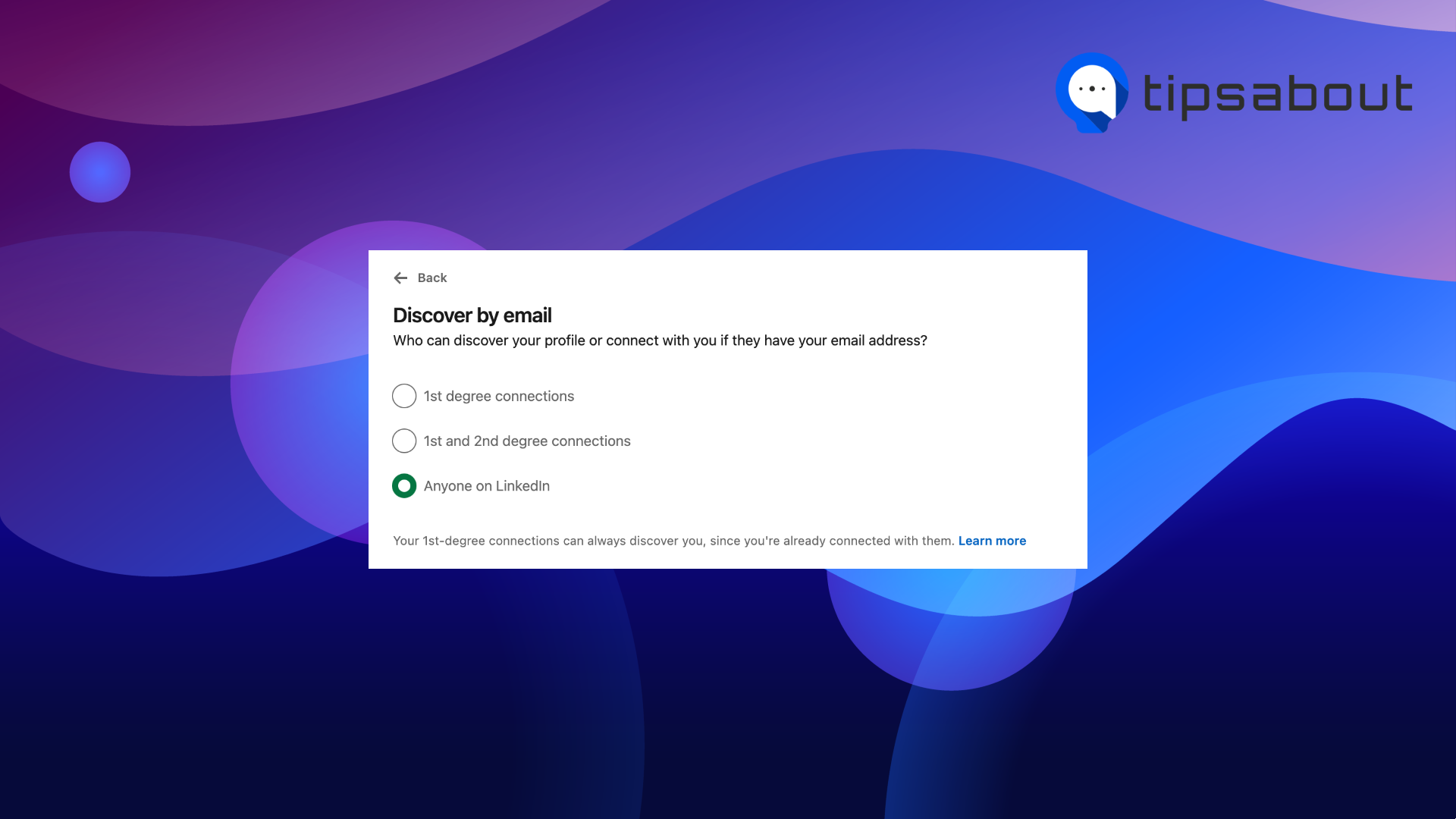
- Choose who can discover your profile or connect with you if they have your phone number - you can set it to ‘Nobody’, ‘2nd-degree connections’, and ‘Everyone’.
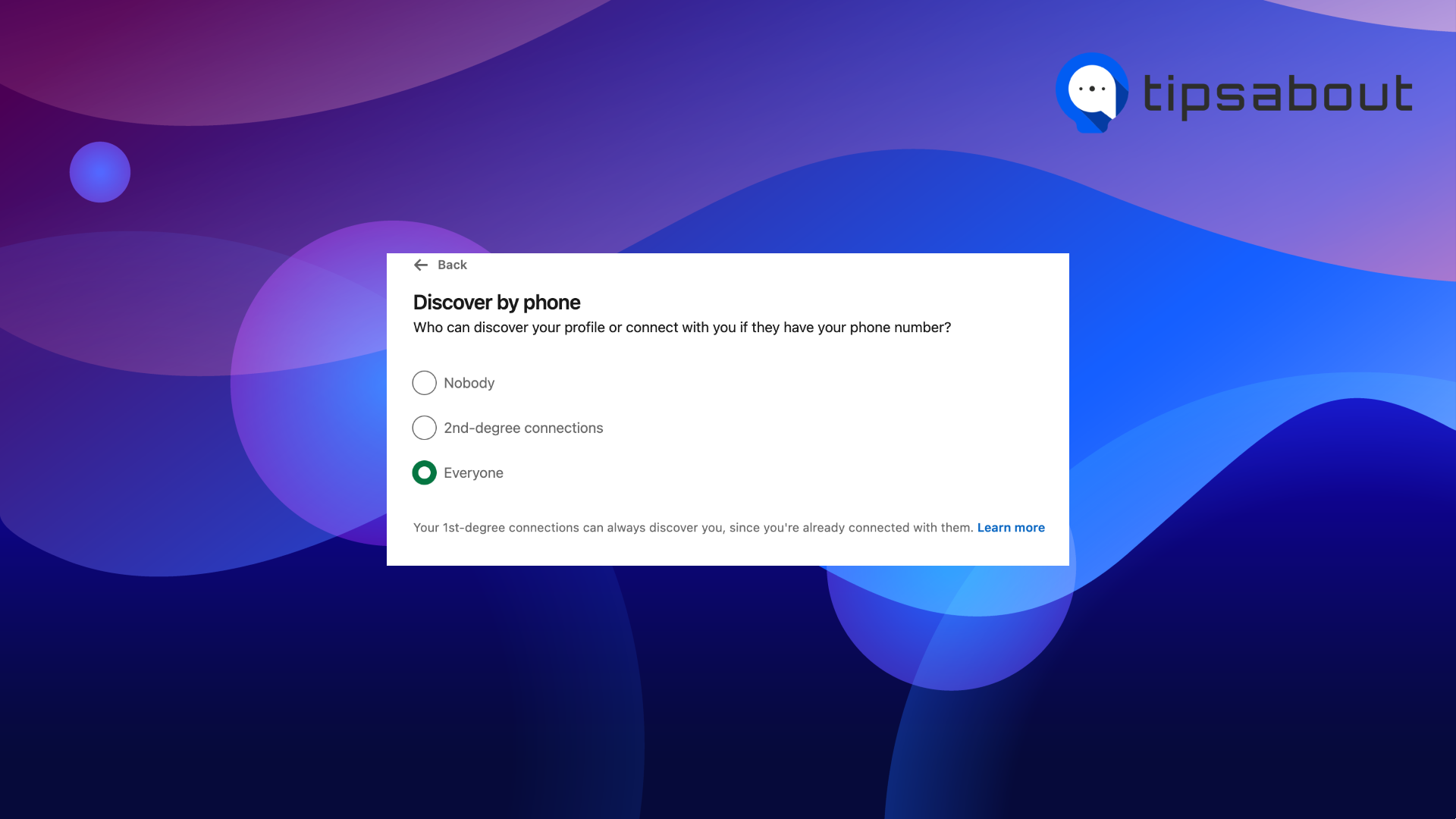
- Choose who can see that you are currently active while using LinkedIn.
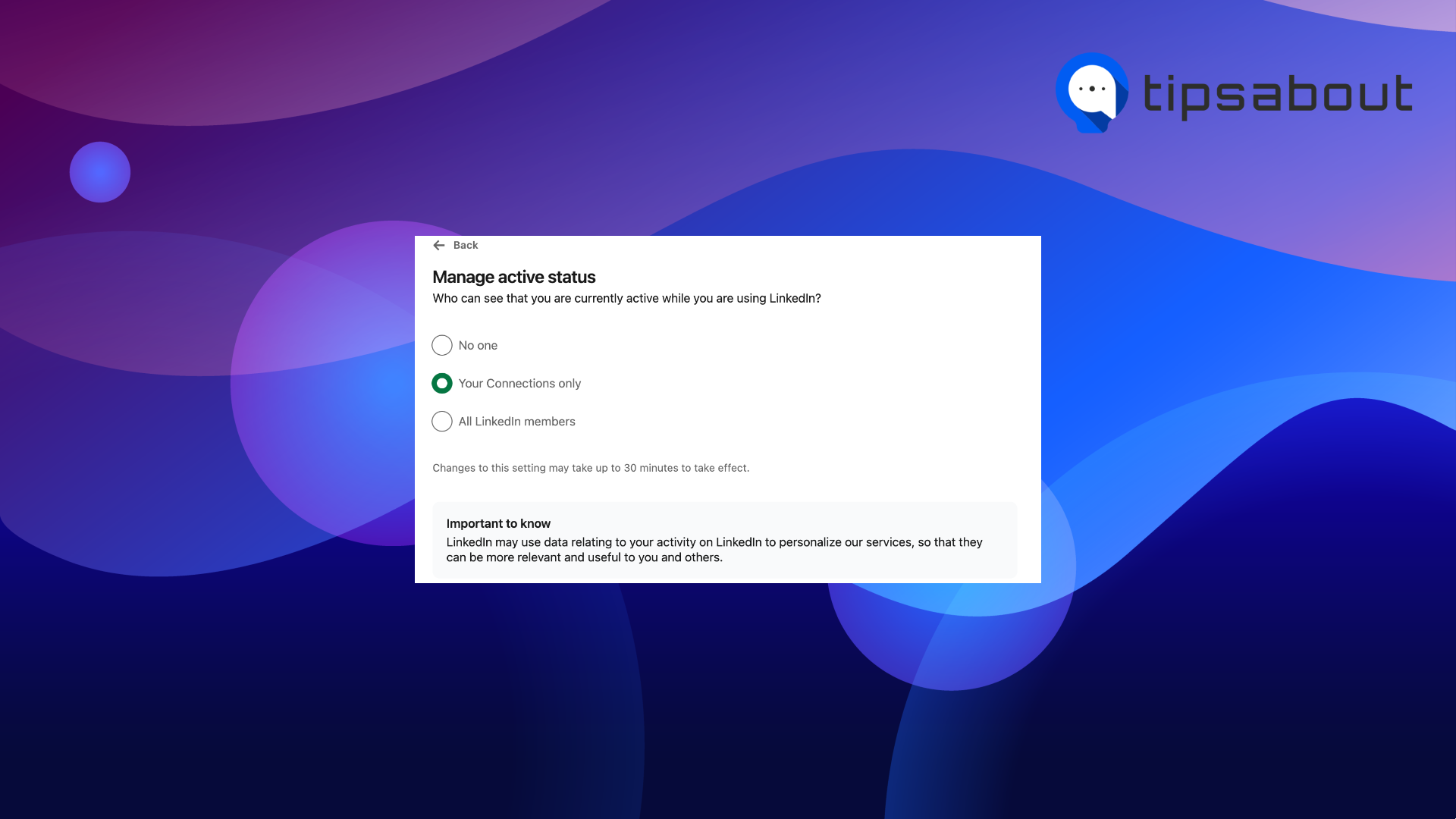
- Limit/make private sharing profile edits information so that when you make key profile changes like a new job, education, certificate, profile video, etc.
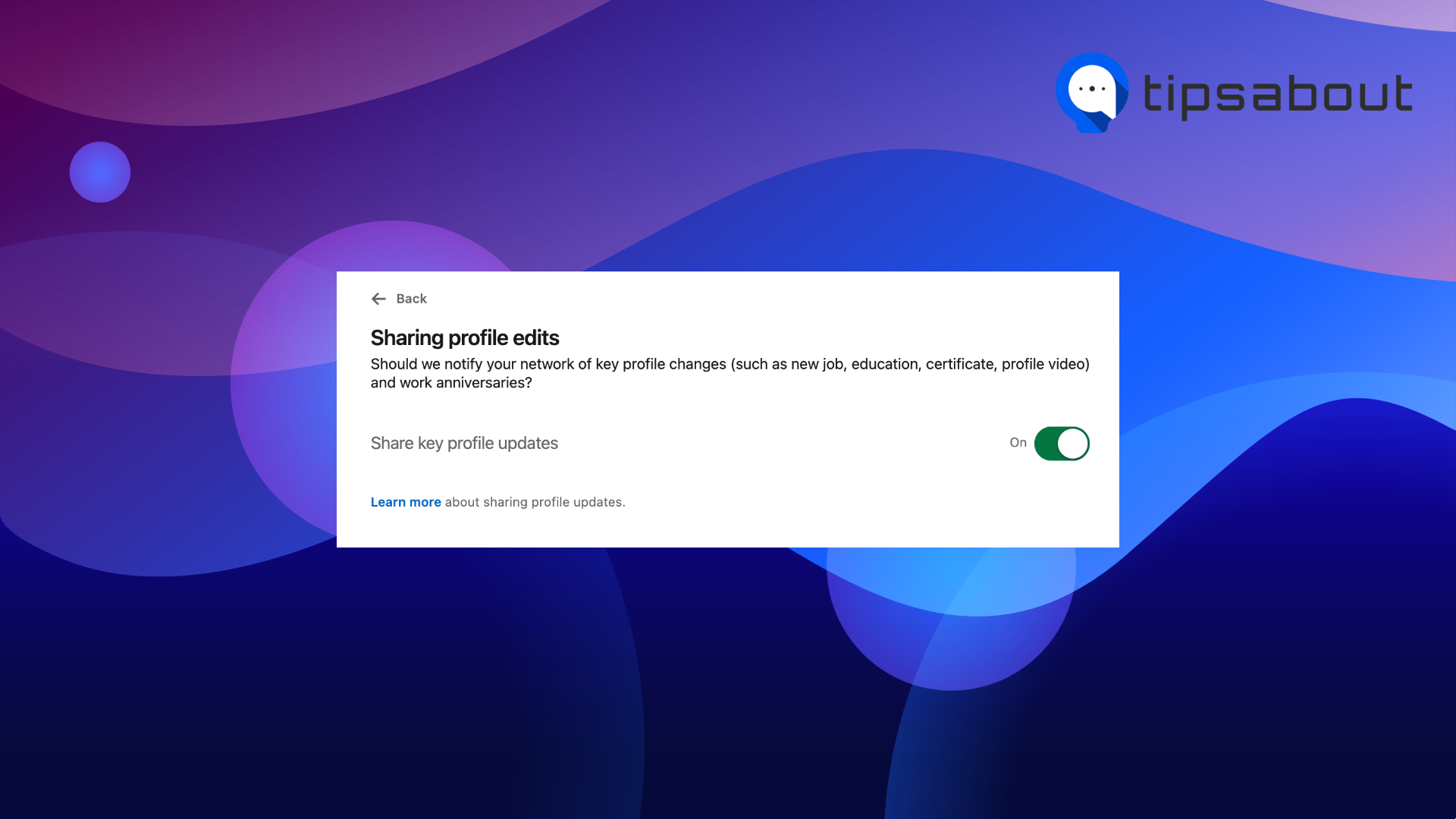
- Limit/make private notifications to your connections and followers when you’re mentioned in the news.

- Limit others to mention or tag you in content posted on LinkedIn.
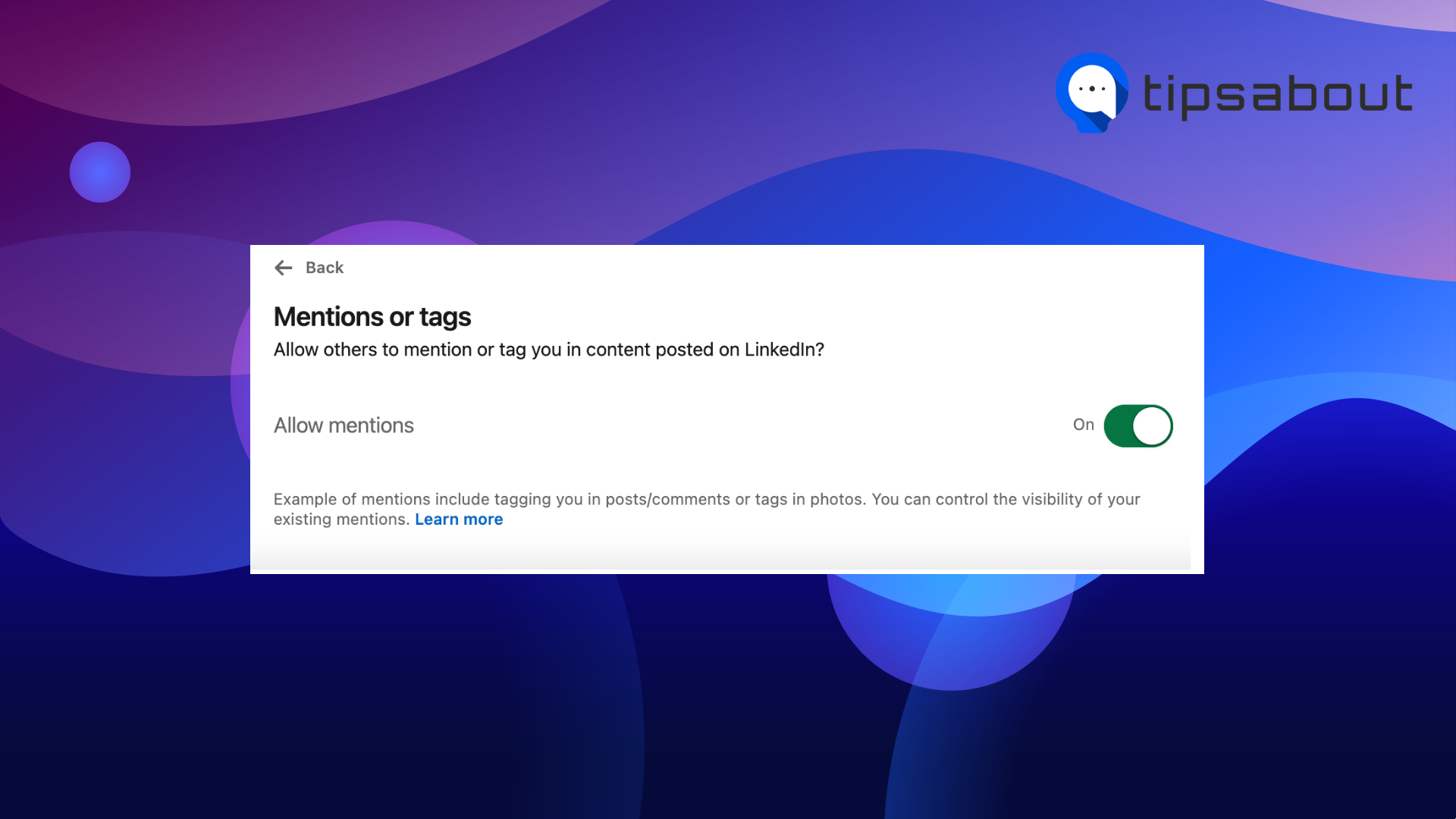
- Limit who can follow you on LinkedIn.
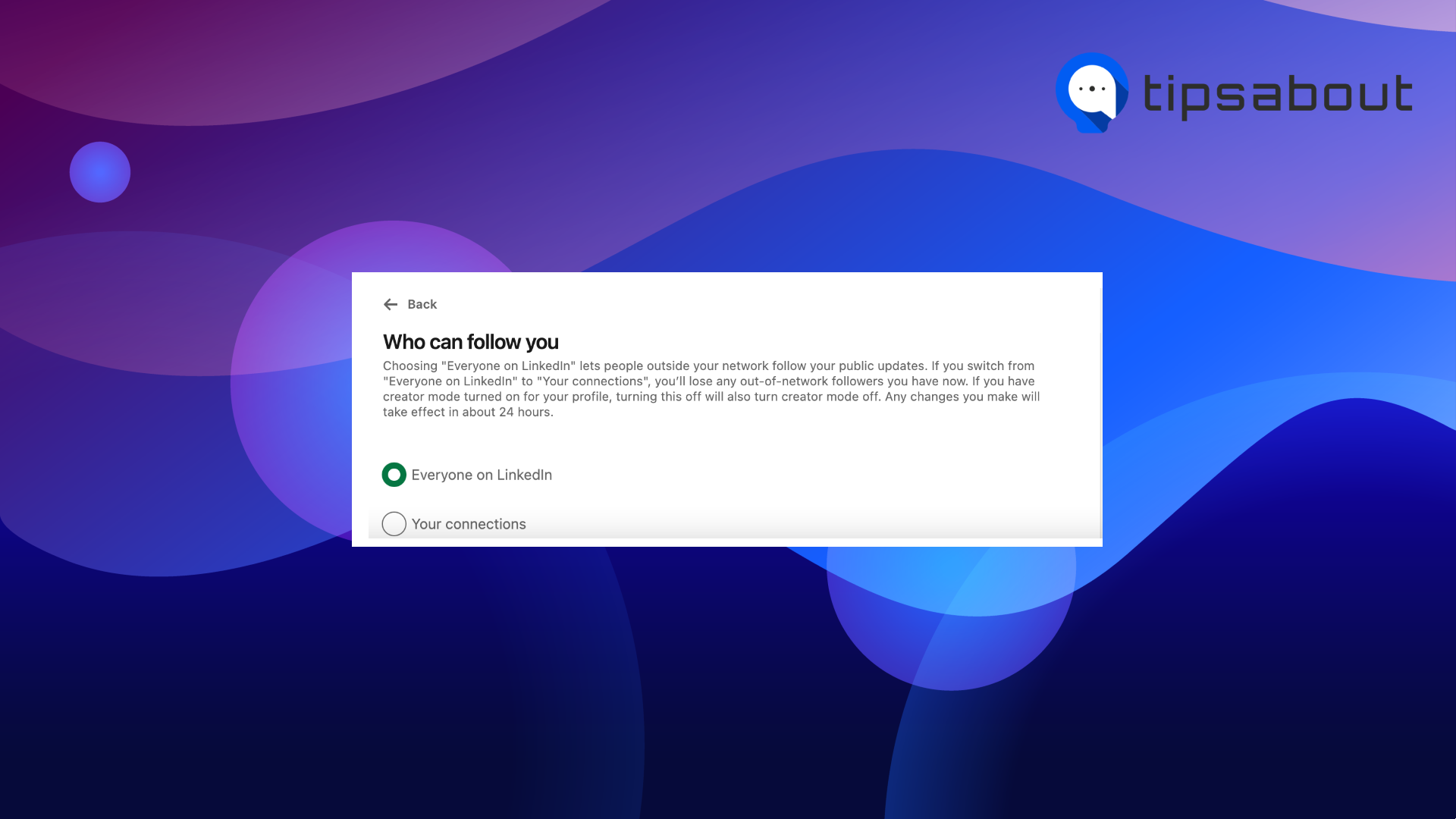
On another note, if you want to make some of your profile’s information visible only to your 1st-degree connections, you can choose to do it about your email visibility - set only your 1st-degree connections to be able to see it when they visit your profile. Also, you can choose only your 1st-degree connections to be able to discover your LinkedIn profile or connect with you once they have an email address.
Which information on your LinkedIn profile should you make public?
There is a saying, “You never get a second chance to make a first impression”. I believe that includes LinkedIn, too, because based on which information is public on one’s profile, sets the first impression for a potential job offer. So, you better know which information to set public to all LinkedIn members.
Also, check out: How to add job alerts on LinkedIn?
During my research on this, I found out that the information that is supposed to be public on your profile is:
A professional profile image - it is the first thing people notice when they open your LinkedIn profile. We are just programmed like that, it is the same as on other social media platforms, and LinkedIn is not an exception. So, users should keep their LinkedIn profile image public, professional, and transparent for others to see at all times.
A clearly outlined description - when someone has managed to create a good description about who they are, it might impact others to reach them. It should include details about them as a person, a few things they love in life, what drives them professionally and business-wise, brief info about their work experience, whether they love working in a team, etc.
Here is an interesting ‘About' description of someone I follow and find interesting and inspirational to follow.
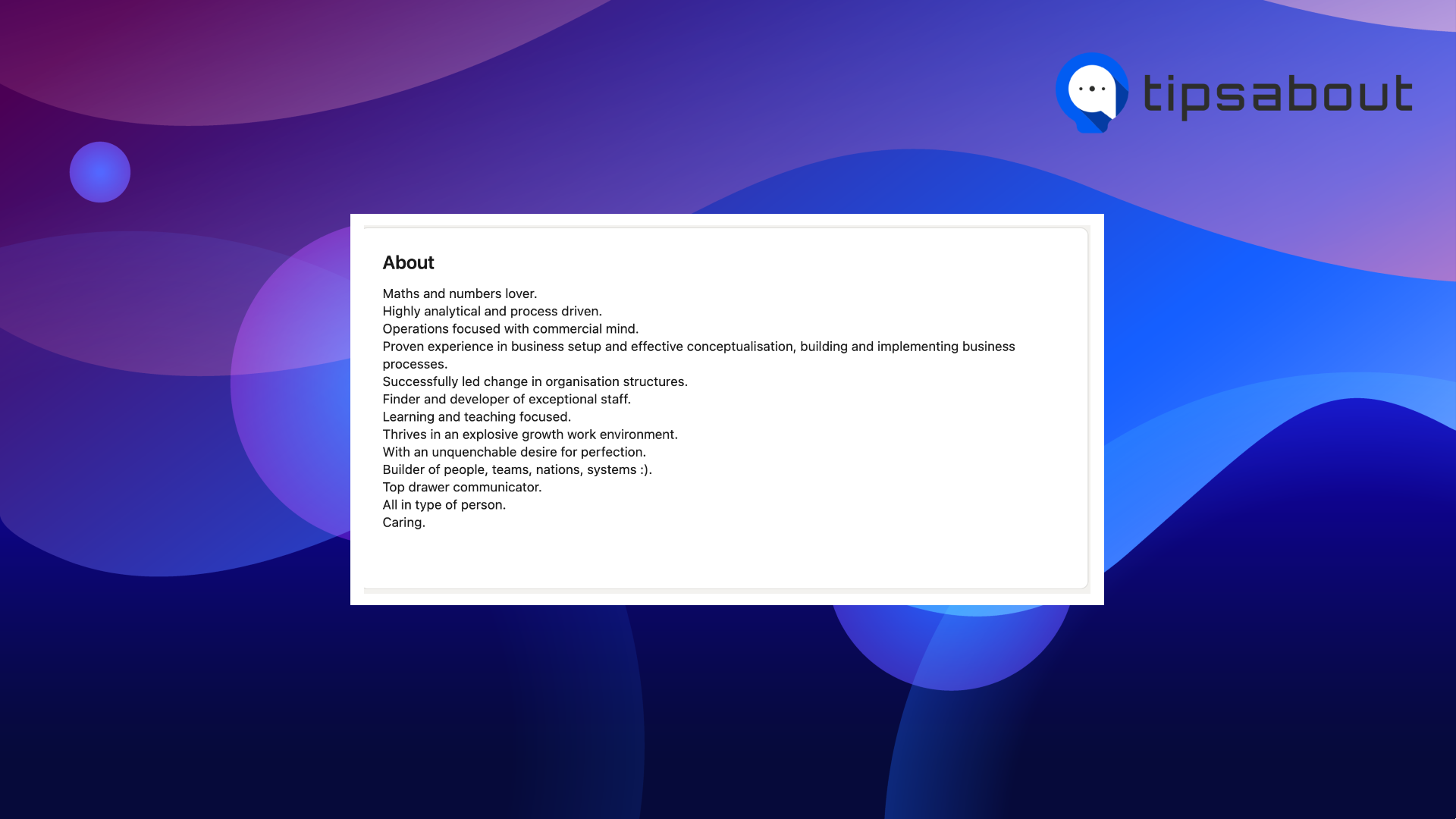
Which information should be kept private and why?
Email - by default, the primary email address you registered with LinkedIn is only visible to your direct connections on LinkedIn (1st-degree connections). If some of these connections connect their LinkedIn account with approved apps and services like Outlook, they will be able to see your email address in those services. Therefore, it is better if you keep it private to avoid unwanted invitations.
Birthday - If you have your birth date set public on your LinkedIn profile, your connections can easily find it, which increases your risk of identity theft and fraud. So, it's better if you keep it private to protect your identity at all times.
Phone number - your phone number should be visible only if you are an active job seeker. Otherwise, you should consider keeping it private and listing it with a professional voicemail message to be able to keep things professional.
Check out also how to invite someone to follow a LinkedIn page.
Conclusion
Now you know that it is important knowing what your LinkedIn profile looks like when others open to see it. The steps are quick and easy to follow, and it is always good to do it every once in a while. After all, this option allows you to control how others perceive your LinkedIn profile and what needs improvement.
On a different note, if you are also in the phase of job hunting and getting in touch with many recruiters on LinkedIn, you better clear out some of the old messages you no longer need, so you can be able to keep track of the ones that have the potential to become actual job offers.
Also, check out: What does actively recruiting on LinkedIn mean?

