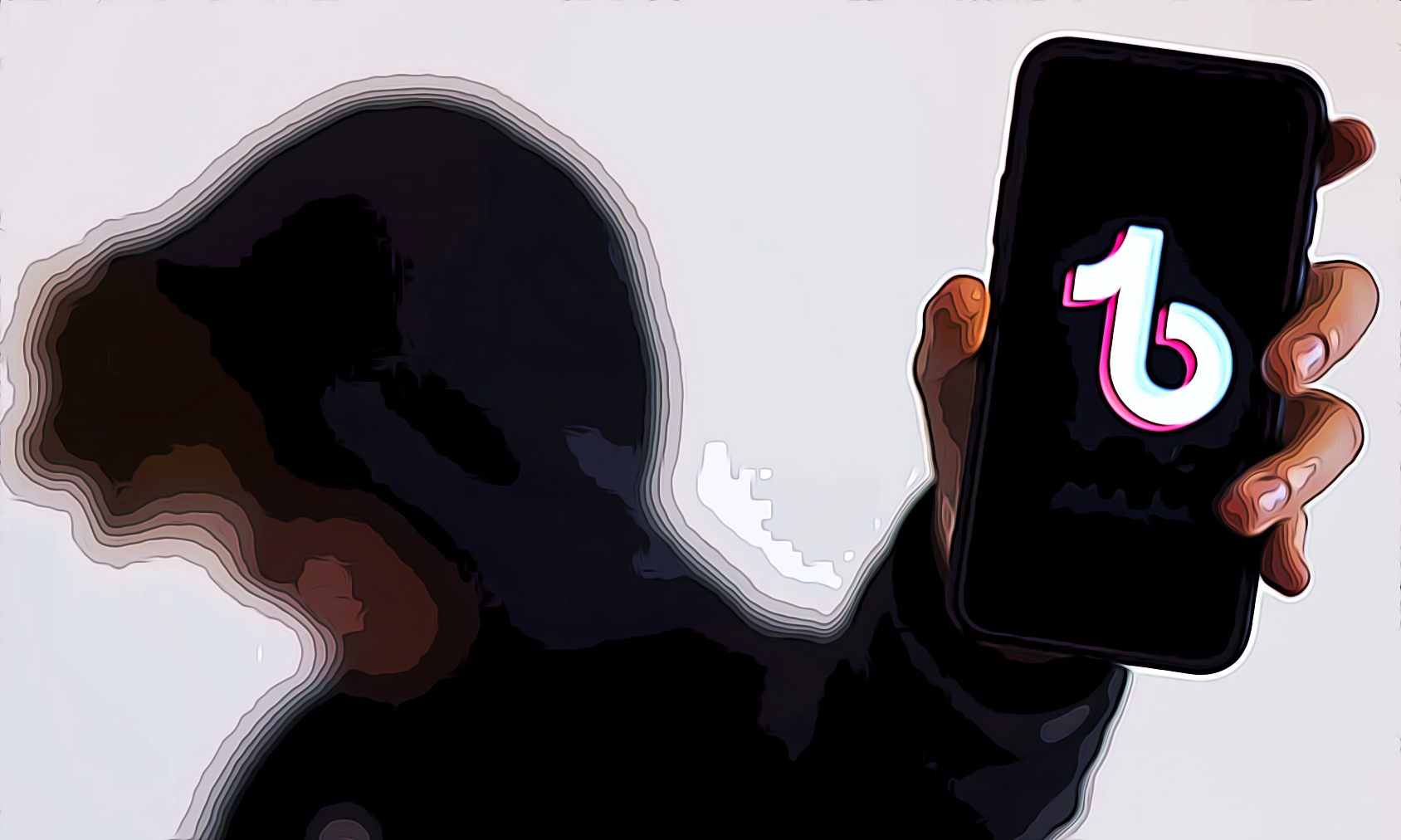How to Update TikTok (Two Ways)
Key Takeaways
To update TikTok on iOS:
Open App Store > Type in 'TikTok' > See if there are available Updates > tap on 'Update'.
To update TikTok on Android:
Open Google Play Store > Manage apps and devices > Find TikTok > Tap on Update, or in in the Google Play Store search bar, type in ‘TikTok’ and tap on it > If there are any updates, it will be labeled as ‘Update’ (tap on it).
Often, we forget how important it is to update the social media apps we use to be able to use their latest features with all the enhancements and overall have a better customer experience.
To be honest, I did not quite understand how important updates are until I had to do one myself, which made me realize how much I was missing from the app itself.
Also, I noticed that once I updated TikTok, the app’s performance got much better, with almost no bugs interrupting me from using it the way I wanted.
Down below, I gathered the steps on how to update TikTok, regardless of whether you are an Android or an iOS user - keep reading to learn how to do it.
Did You Know?TikTok app has been downloaded more than 3 billion times and gets more than 1 billion views reviewed daily.
How to update TikTok from an Android (2 ways)
You can update your TikTok app in two ways, and here, we share both options:
Option No.1
- Navigate to Google Play Store.

- Tap on your profile picture icon (upper-right corner).
![]()
- Tap on ‘Manage apps & device’.
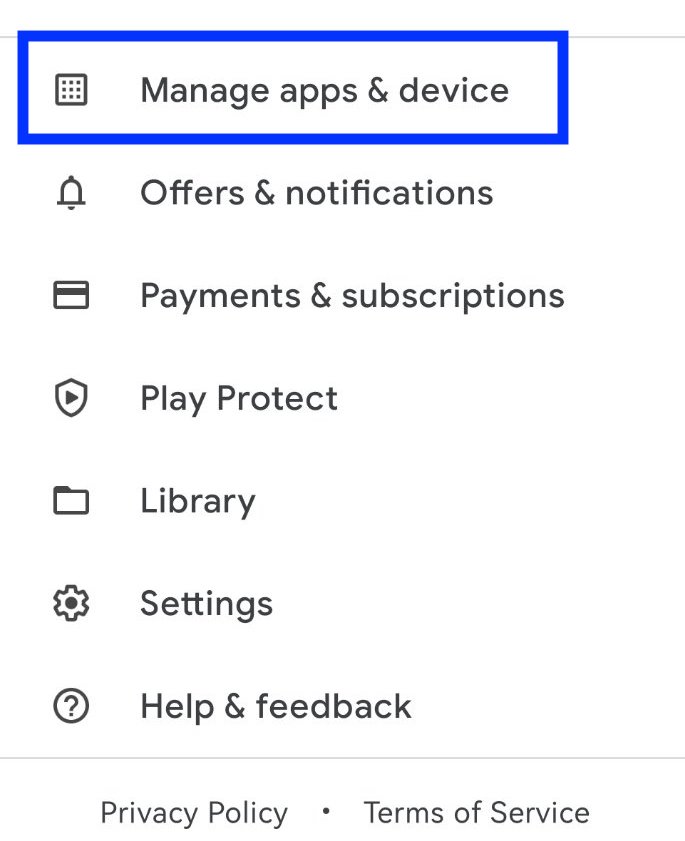
- Tap on ‘Updates available’.
- Check if TikTok is listed and needs updating - if it is, tap on the ‘Update’ option.
- You can also tap on ‘Update all’
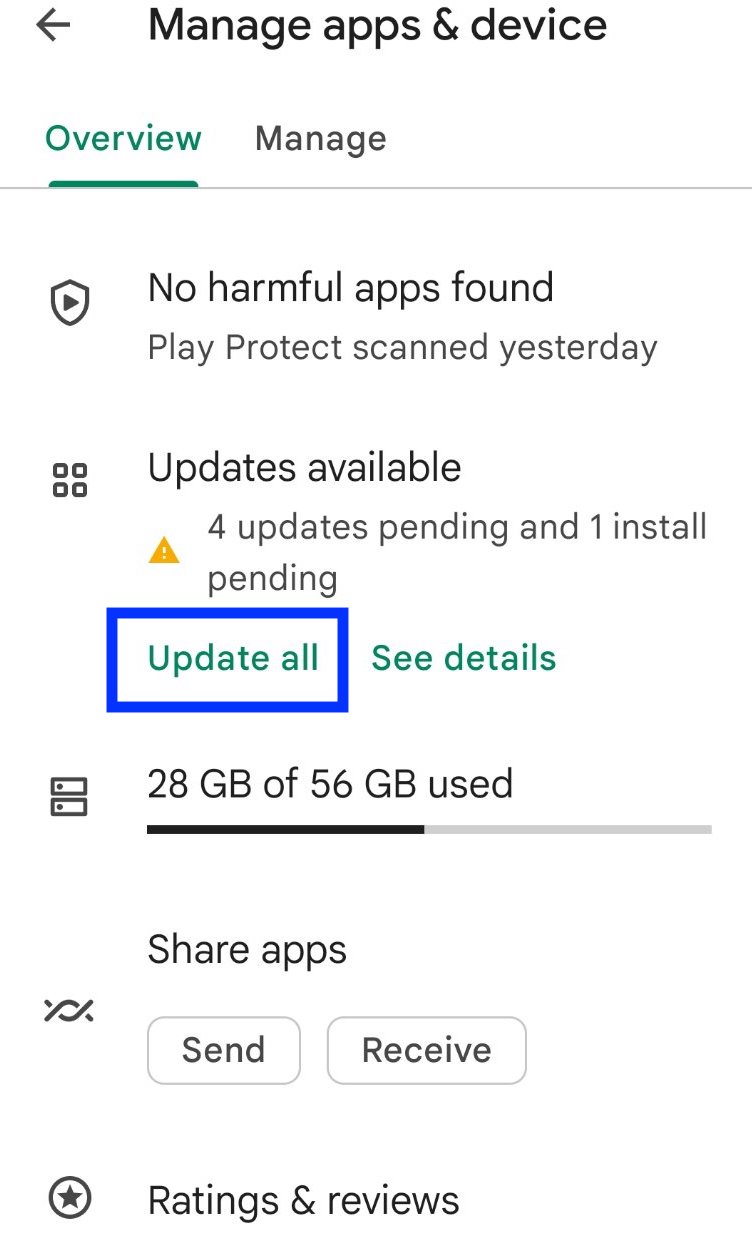
If all your apps are up to date, including TikTok, you should see something like this: ‘You are all set - All your apps are up to date’.
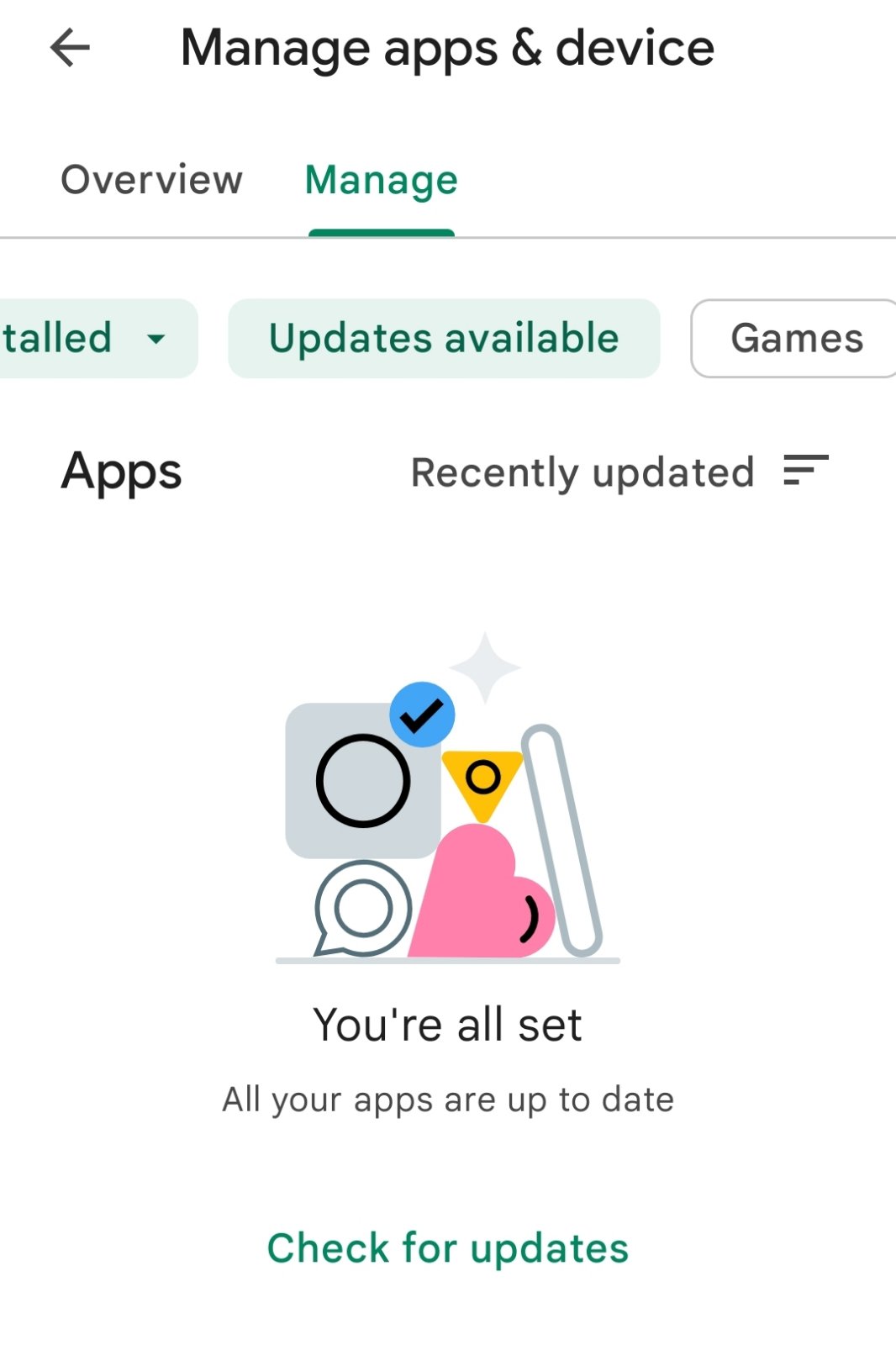
Option No.2
- Open the Google Play Store.
- In the search tab, type in 'TikTok' and tap on it once it is displayed.
- If TikTok needs to be updated, there will be an ‘Update’ option next to it - tap on it.
How to update TikTok from an iOS
In case you still haven’t set for automatic updates on your iPhone, these are the steps to update the app TikTok manually.
- Open the App Store on your iPhone.
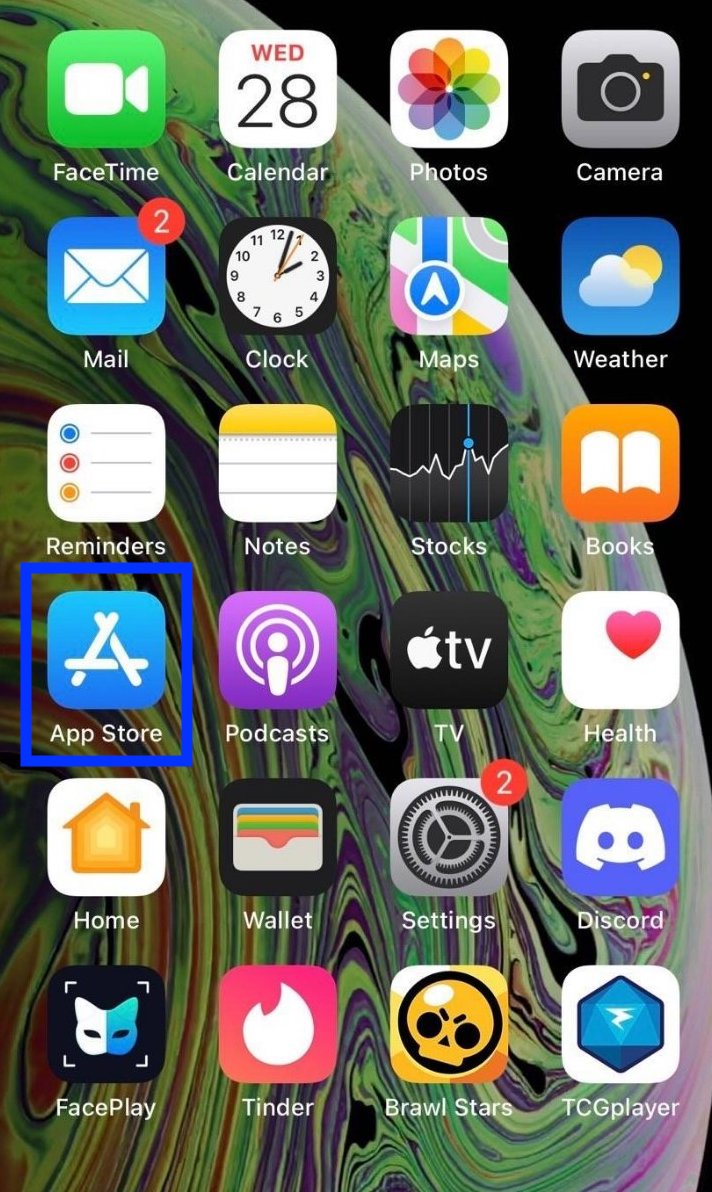
- Tap on your profile icon (top-right corner).
- Scroll down to see if any updates need to be installed - check to see if TikTok is on that list.
- If you see it, tap on ‘Update’.
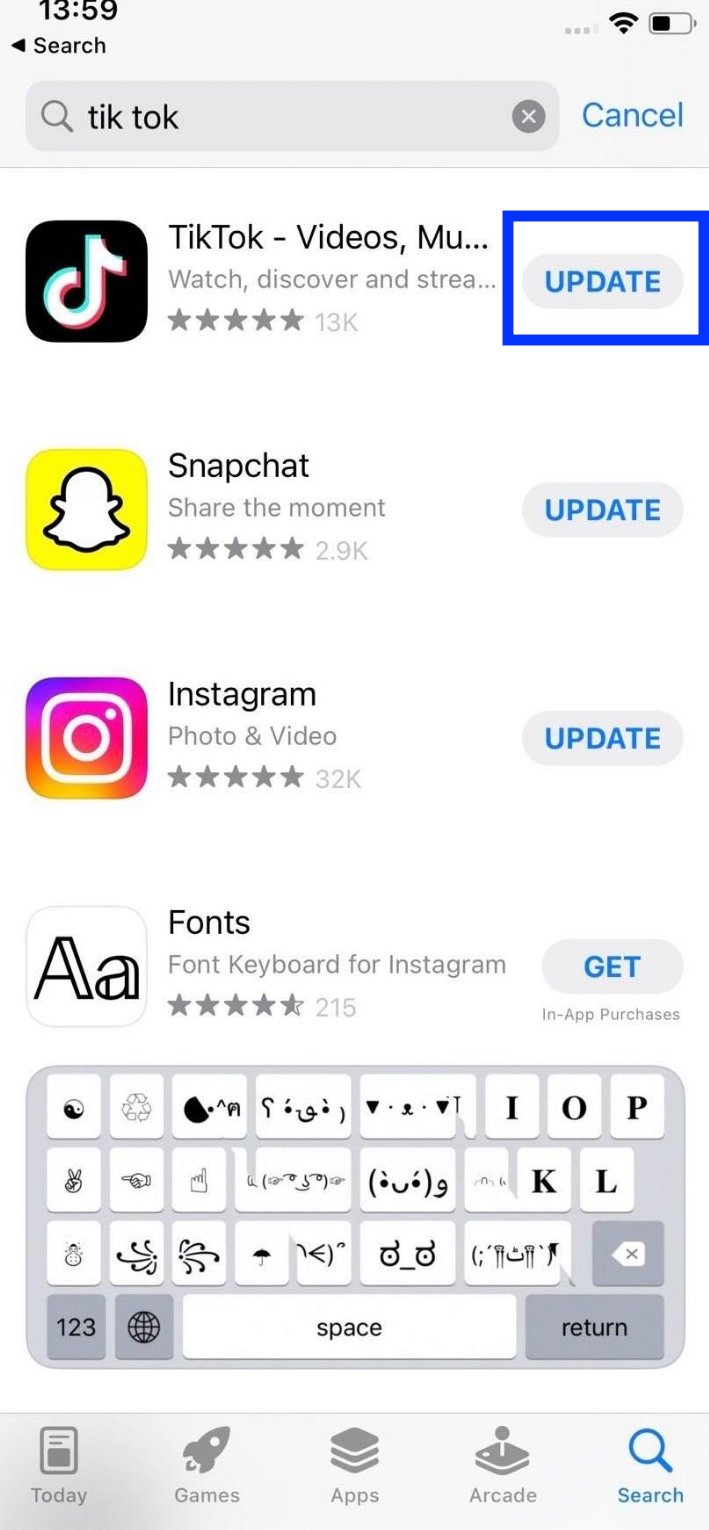
You can also tap on the option ‘Update All’ to update all your pending apps at once.
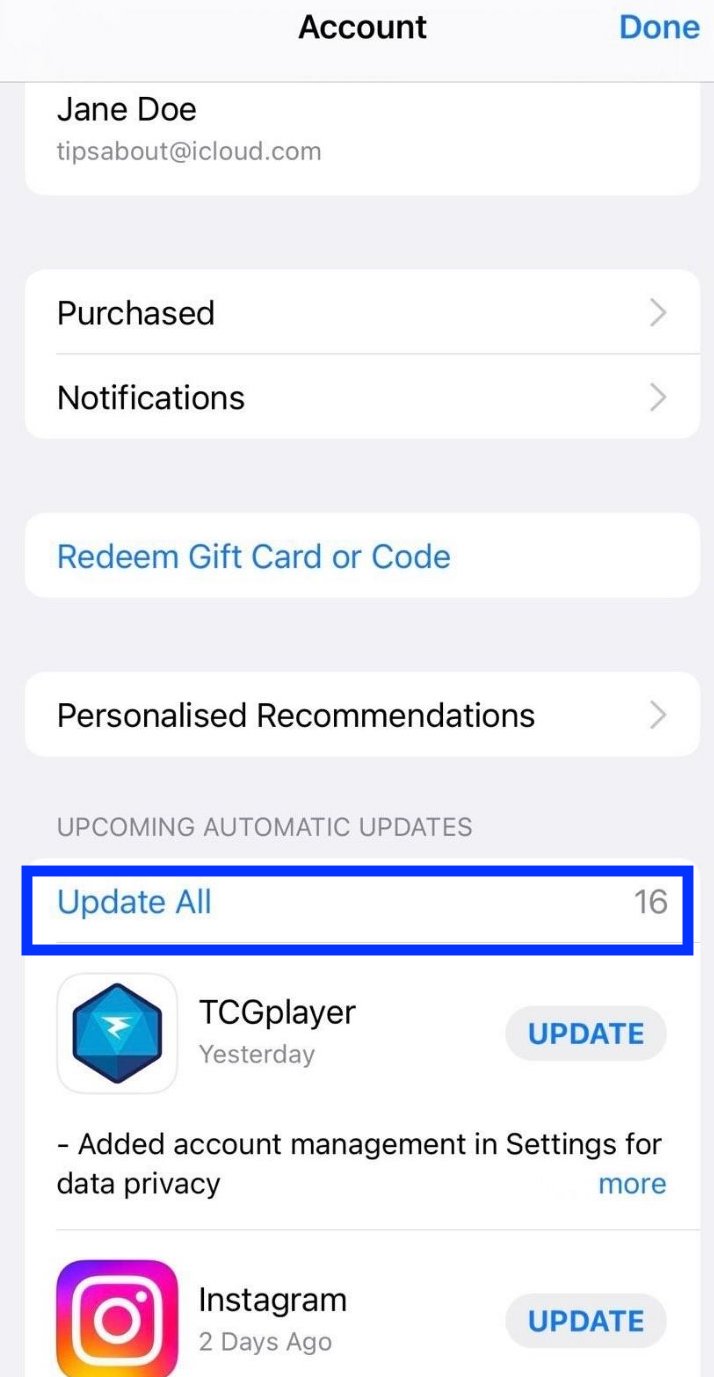
What is the latest version of TikTok?
As of today, the latest version of TikTok for Android is 26.3.4. To see that information navigate to the Google Play Store > type in TikTok > tap on ‘About this app’ > scroll down till you see App info, and there you will see the version type.
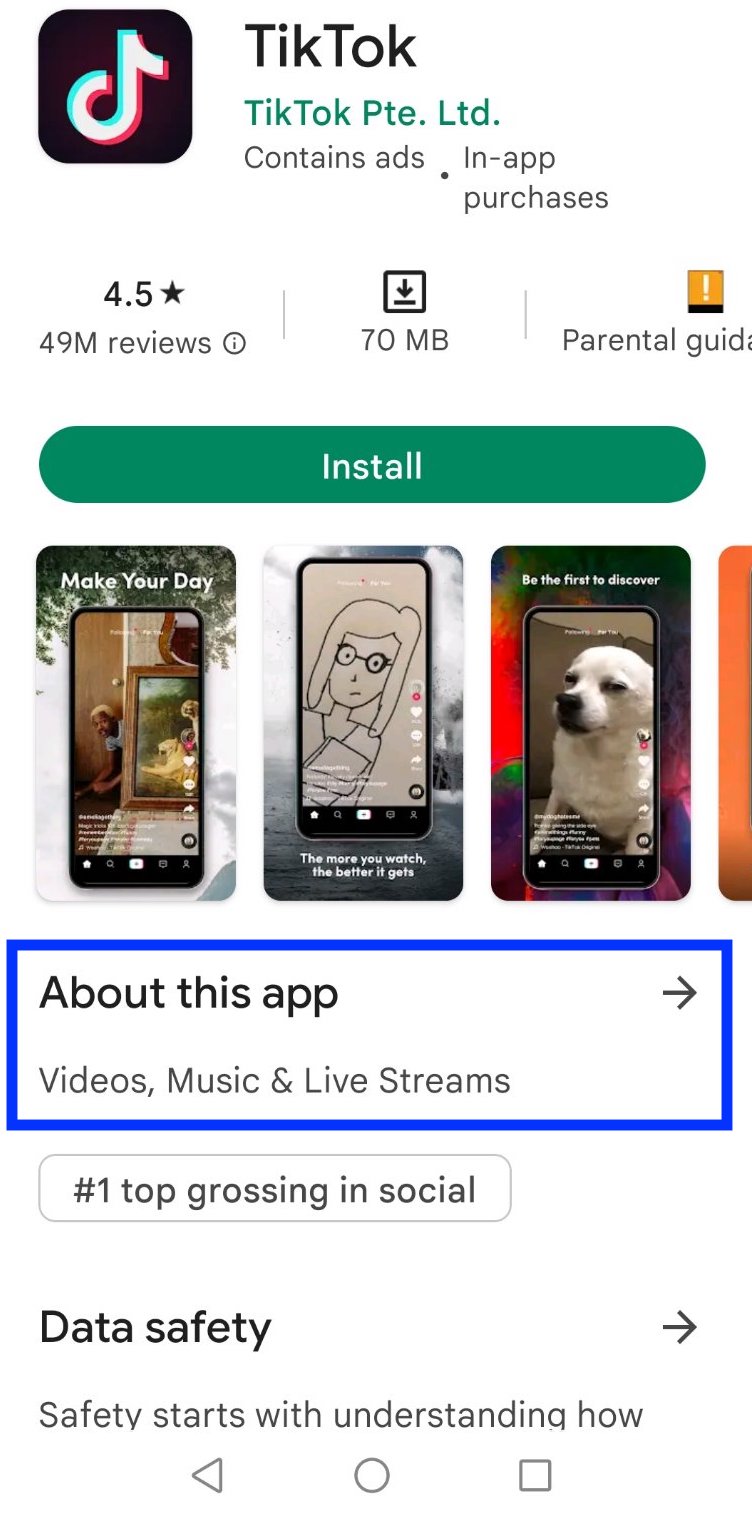
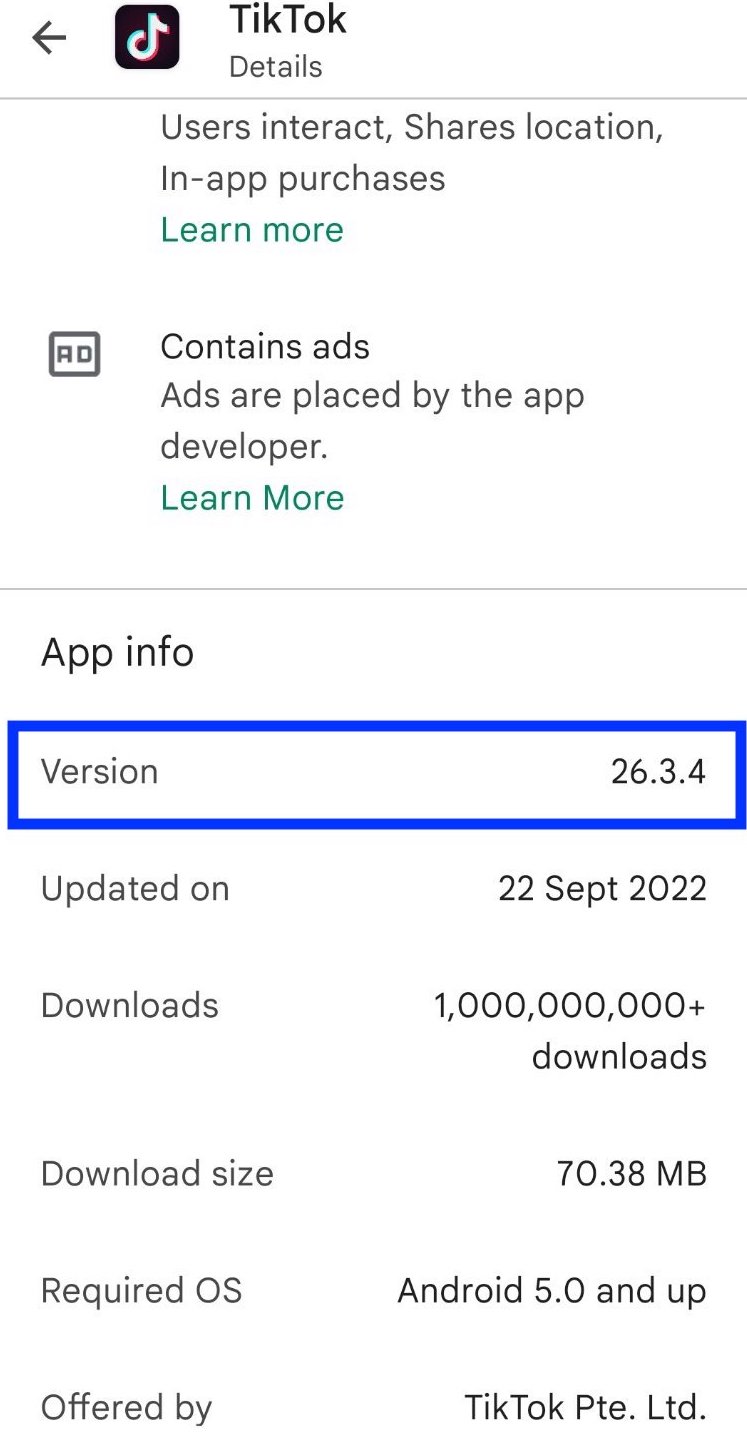
The latest version of TikTok for iOS is 26.2.0. To see that information navigate to the App Store > type in TikTok and tap on it > tap on ‘Version History’.
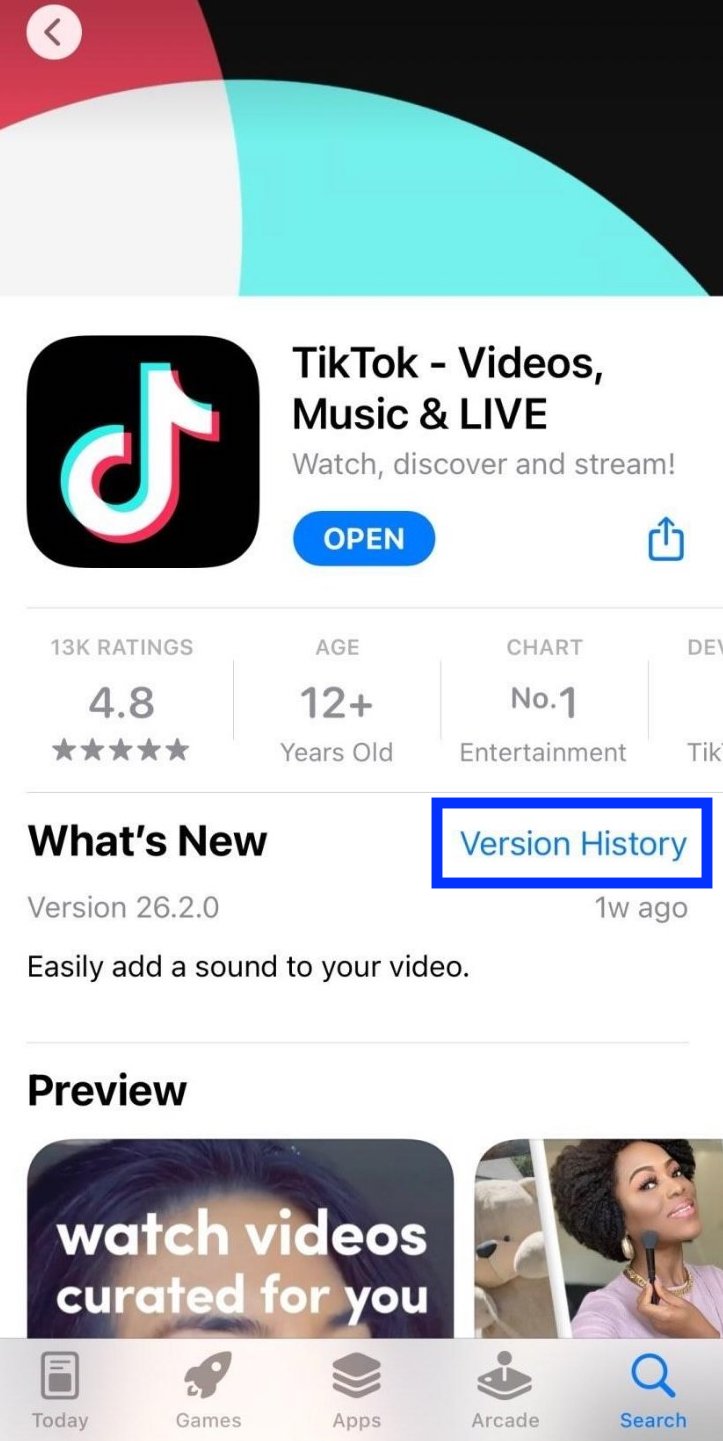
Conclusion
Remember that TikTok regularly makes new updates and adds new features, improves settings, and bug fixes so you also need to do your part and check for those updates yourself.
Without these updates, you won’t be able to use the newest features all the time - features like filters, effects, stickers, editing tools, and more.
Now that you know how to update the TikTok app, you might also be interested in updating your bio there - we share some ideas for funny TikTok bios that you can use.
Also, you can check out some of the hottest TikTok makeup trends as of 2022, or see some viral TikTok food trends that you can try just for fun.
FAQs
-
Why is my TikTok not updated?
-
Your TikTok is not updated because you probably still haven’t updated it. In addition, if you don’t have enough memory space on your phone, you won’t automatically receive these updates, even if you’ve set them to be automatically updated.
You might also find these articles interesting: