How to Untag Yourself on Instagram Posts and Comments
Written by Ivana Kotorchevikj Social Media / Instagram
Besides posting photos, videos and stories, Instagram allows you to tag your friends on posts and comments by typing in their username or Instagram ID preceded by the symbol @.
Recently, brands have really started making use of the tagging feature in engagement campaigns on Instagram by asking their followers to tag friends in comments - among other things. Or even more so, randomly tagging people in posts promoting their products or services without their consent.
You have probably received a notification when a friend has randomly tagged you in silly contest posts that you want nothing to do with. Or worse, your friend tagged you in a photo where you don’t look your best.
Whatever the case, you are probably wondering if there’s a way to untag yourself from these posts or comments.
You’ve come to the right place! Read on to learn how to untag yourself from posts and comments you don’t want to be tagged on.
How to untag yourself from a comment, or unmention yourself on Instagram
If you are mentioned in a comment of a post you don’t like to be, unfortunately, the only way to remove it is to ask the person or profile that tagged you to delete the comment and not to tag you in future comments. If the comment you've been tagged in is in a different language, you can also translate Instagram comments.
If the person or the brand continues to tag you without your consent, you can report, block or restrict them. If you block someone, they won’t be able to find your profile, posts, or stories. While if you restrict them, they will still see your content and interact, without you or anyone else seeing their comments.
Did you know? Instagram has limitations on how many people you can tag.
How to untag yourself from a photo or video on Instagram
Untagging yourself from a photo or video is easier since you don’t need to ask the person to remove it - you can do it yourself.
Here’s how to do it:
- Open the Instagram app and tap on the Activity tab in the bottom-right corner.
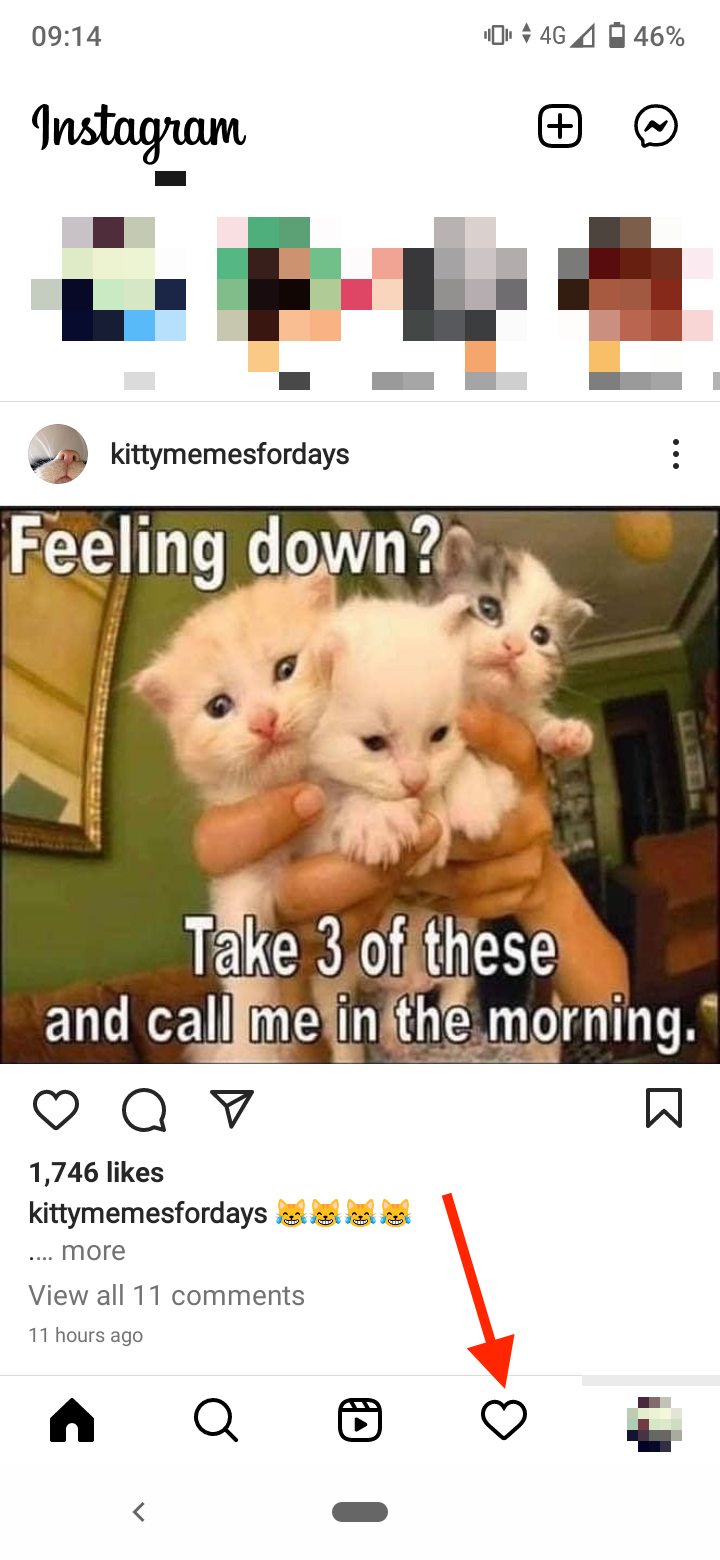
- Select the post you are tagged in.
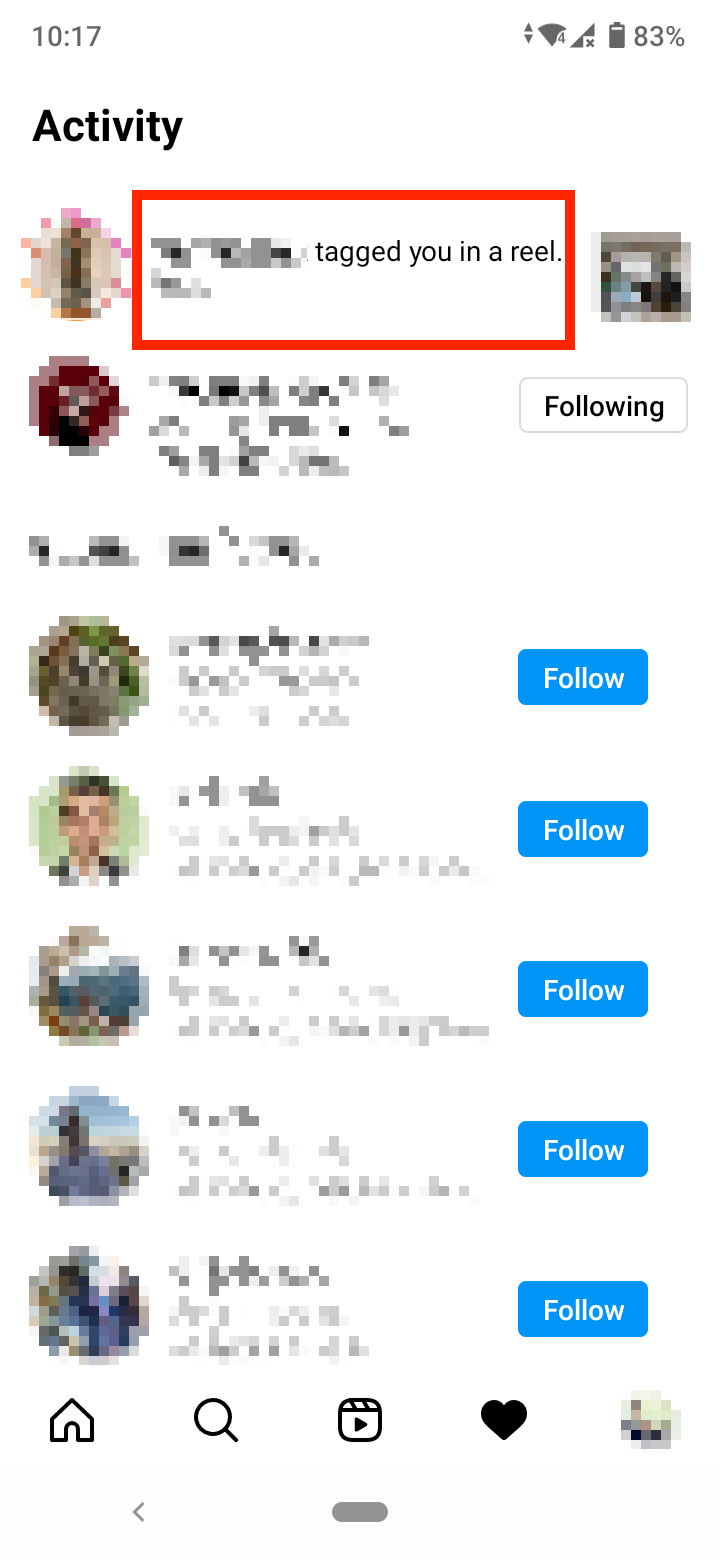
- If it’s an image tap on the image to find your tag, if it’s a video or Reel tap on the three dots in the top-right corner of the post.
- Select ‘Tag Options’.
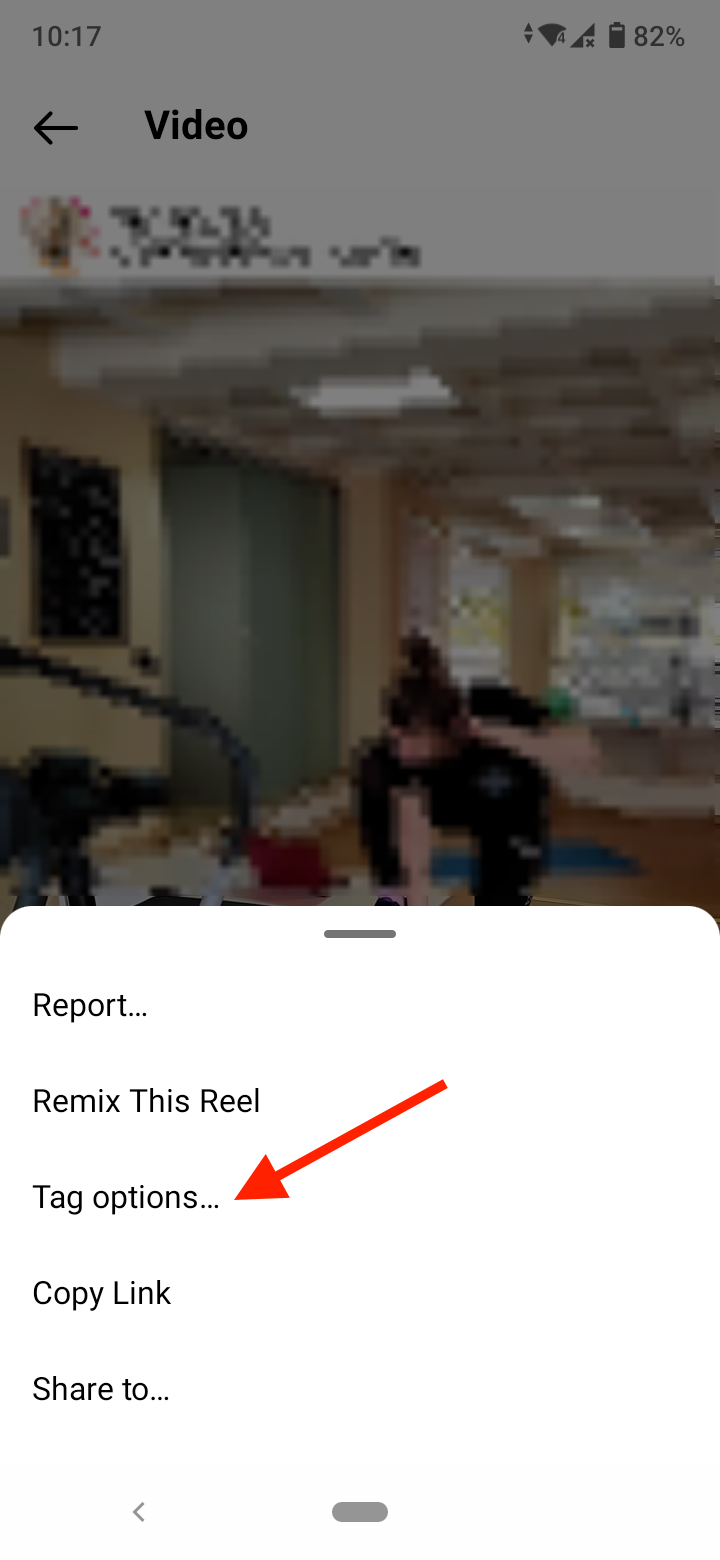
- Finally, tap on ‘Remove me from post’.
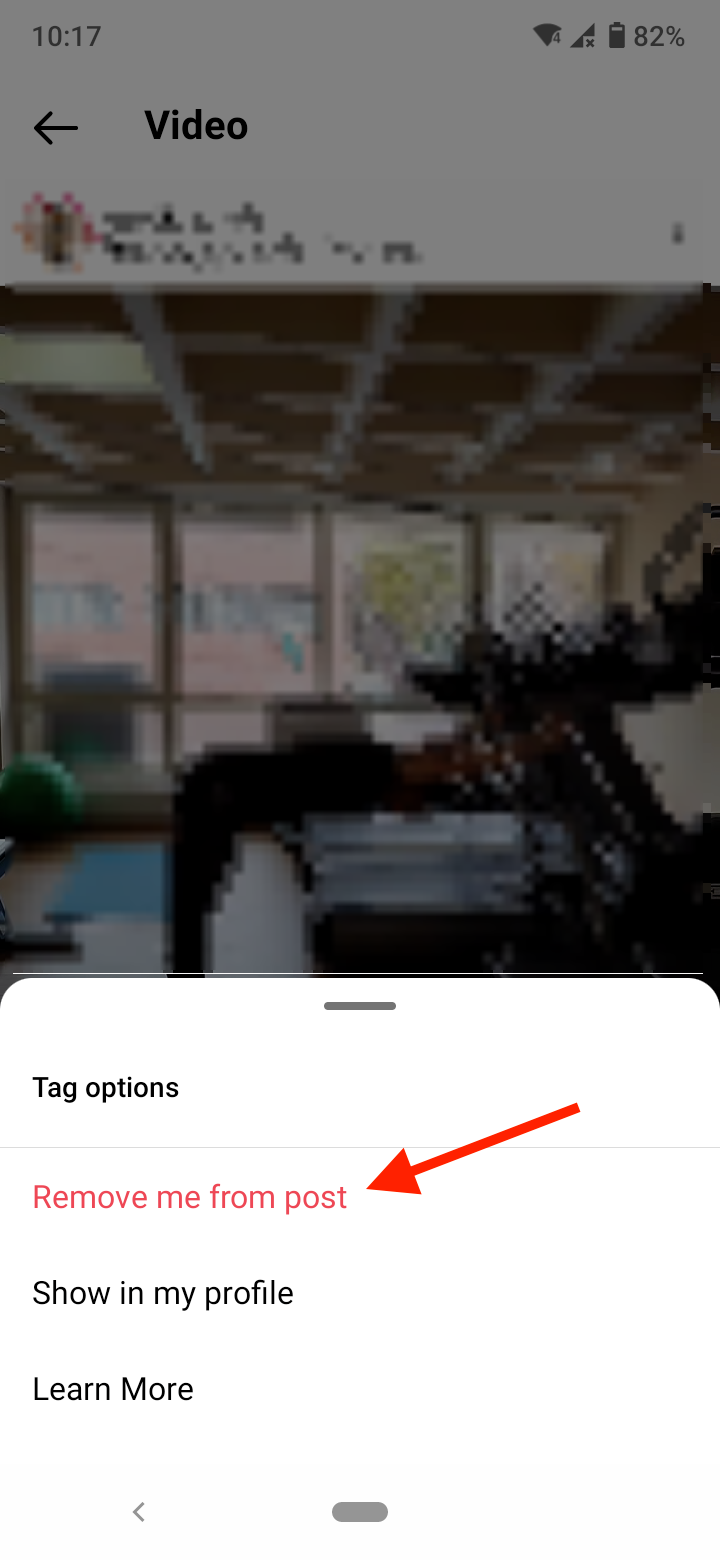
How to control you can tag you on Instagram
Instagram allows you to choose who can tag you on Instagram and restrict someone from tagging you.
- Go to your Instagram profile and tap on the menu icon in the top-right corner.
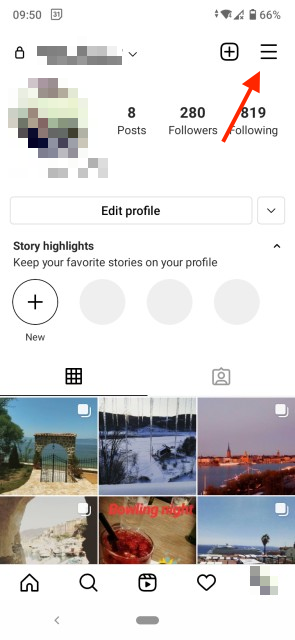
- Go to Settings, then Privacy.
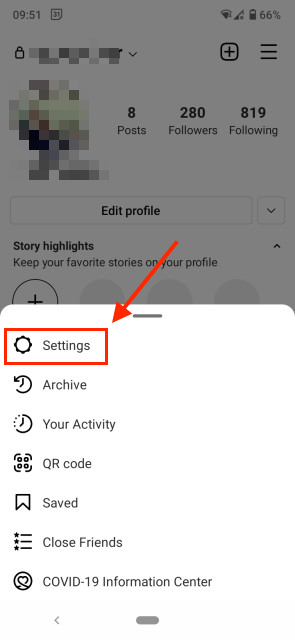
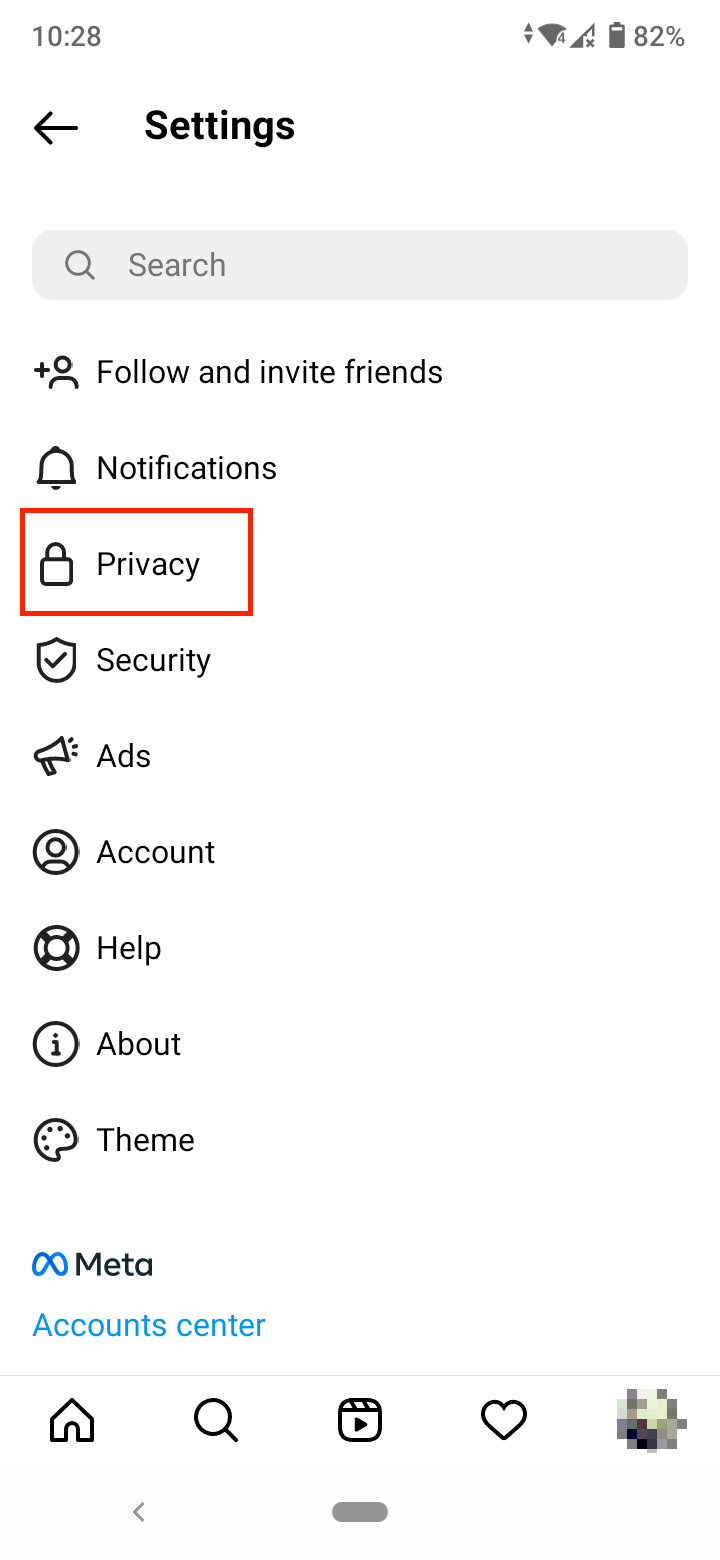
- Tap on ‘Posts’.
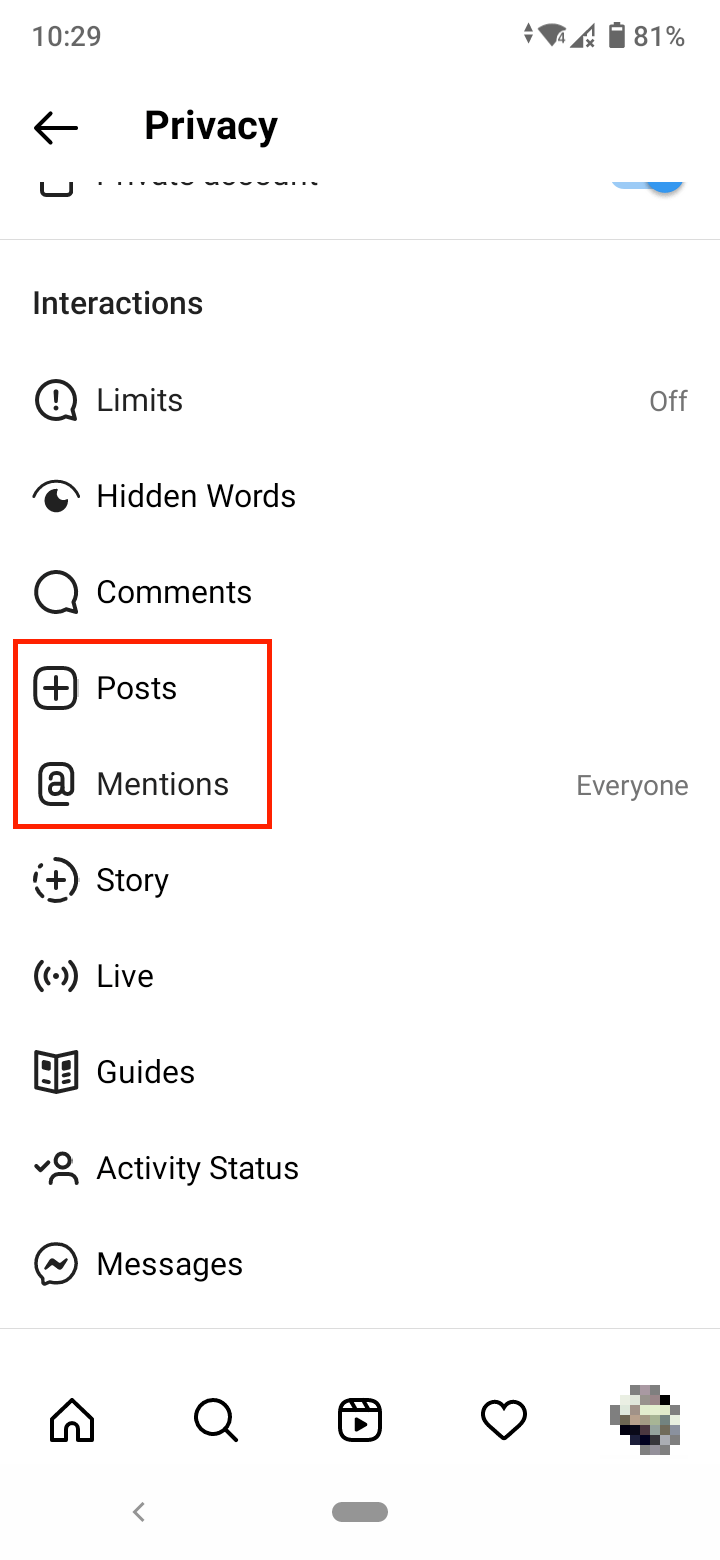
- Under Allow Tags From, choose who can tag you in posts: Everyone, People You Follow, or No One. Under the Tagged Posts section, you can also choose to manually approve tags.
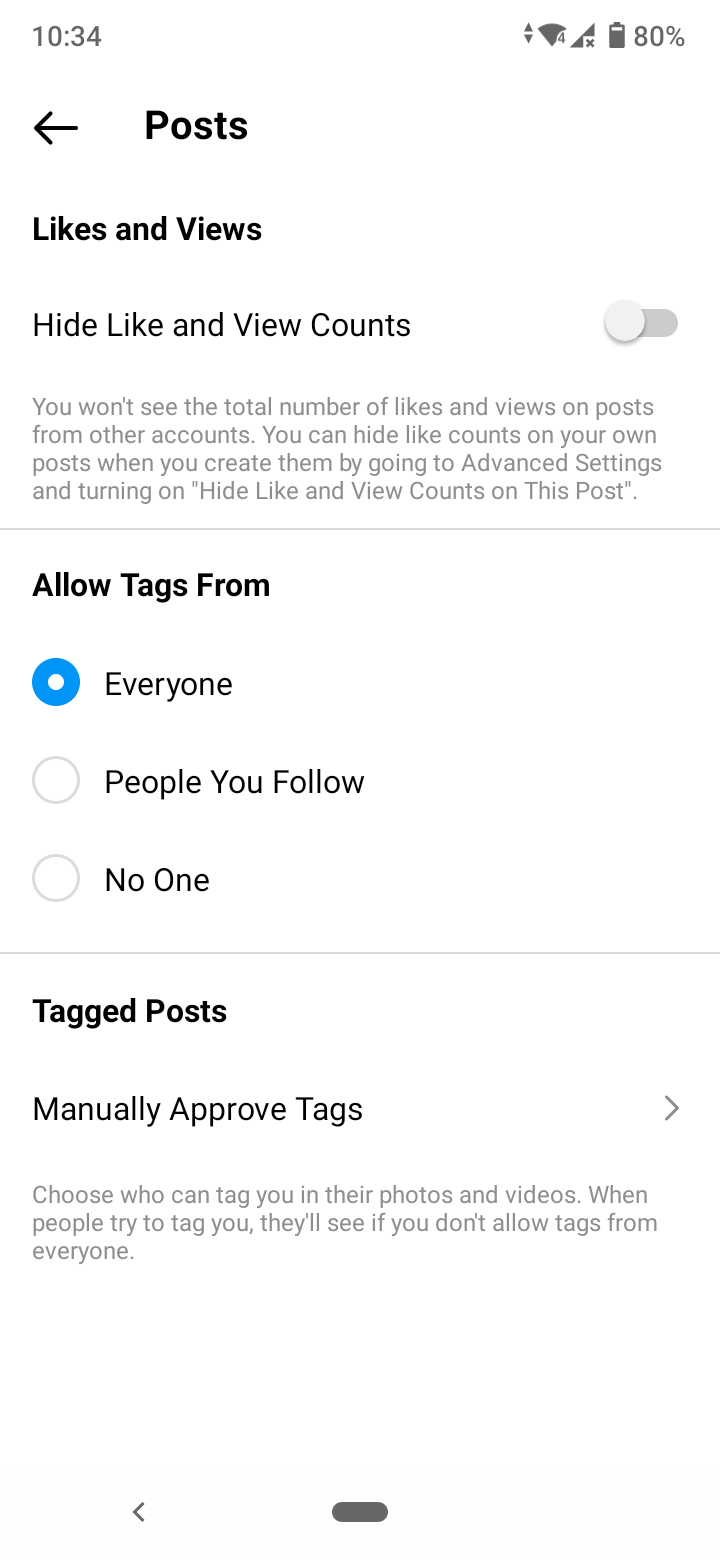
- Tap the back arrow to go back to Privacy, and go to ‘Mentions’, which is under Posts.
- Here you can choose who can mention you: Everyone, People You Follow or No One.
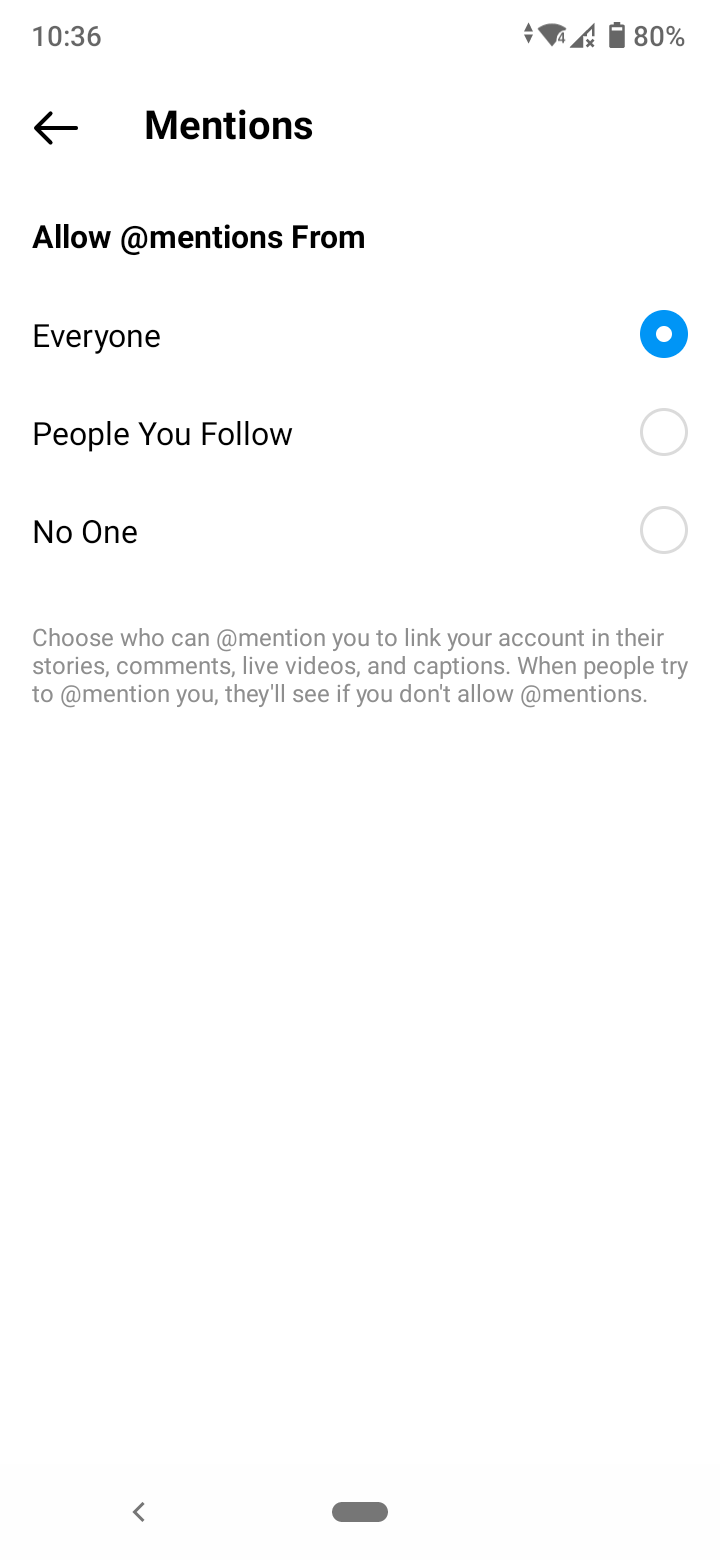
How to stop getting notifications from tagged photos on Instagram
If you don’t want to be notified at all when someone tags you, go to Settings > Notifications > Posts, Stories and Comments, and in the Photos of You sections choose ‘Off’ or ‘From People I Follow’.
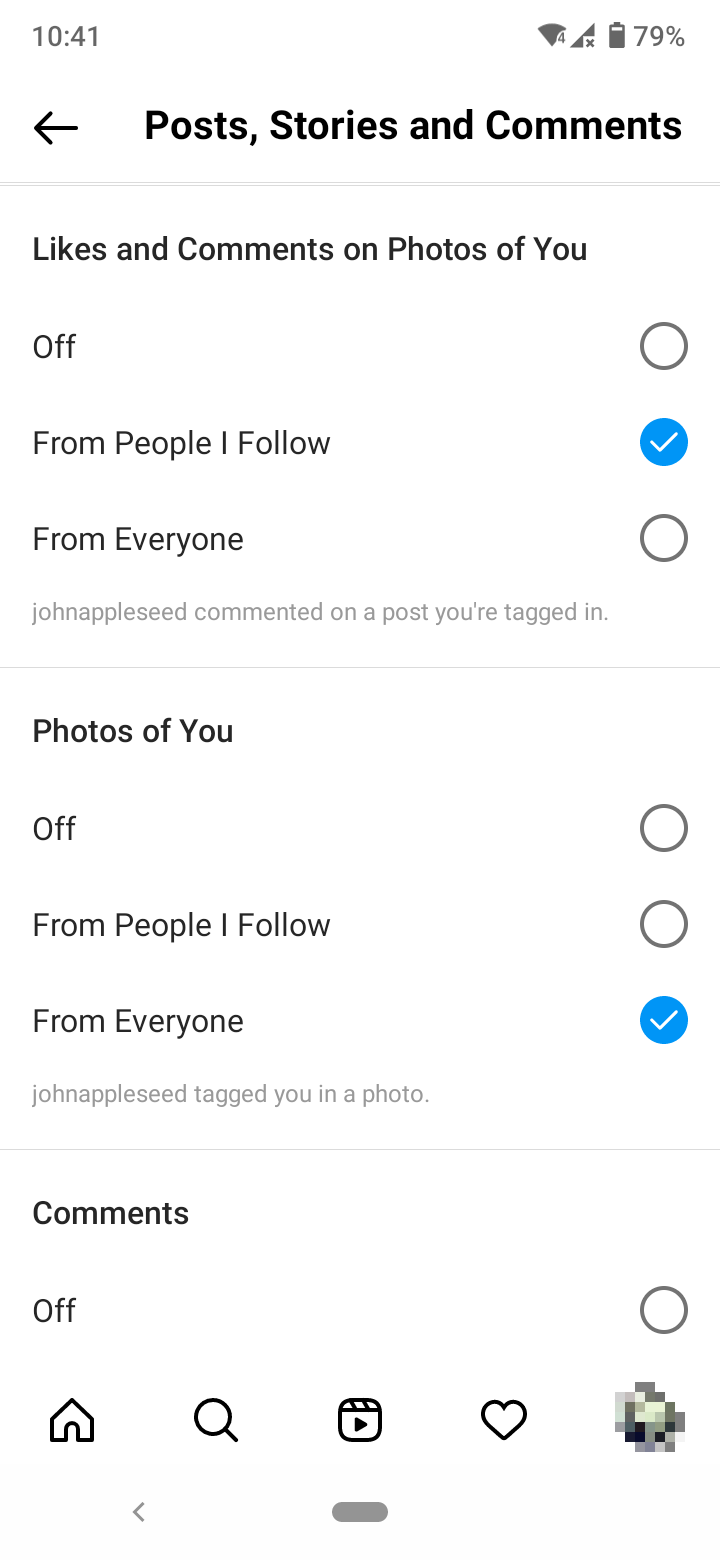
If you want to learn about other features that help you control what you allow and see on Instagram, check out how to hide comments on Instagram Live and how to hide like count on Instagram posts.
You might also find these articles interesting:
-(2)-profile_picture.jpg)
.jpg)