How to Accept Tags on Instagram
Written by Ivana Kotorchevikj Social Media / Instagram
Key Takeaways
To accept a tag on Instagram after turning on the ‘Manually approve tags’ option:
- Open the photo or video.
- Tap on the three dots in the top-right corner.
- Select ‘Tag options…’
- Tap on ‘Show in my profile’ (Android) or ‘Show on my profile’ (iPhone).
- Alternatively, tap on the profile icon in the bottom-left corner of the post > tap on your username > and select ‘Show in my profile’ (Android) or ‘Show on my profile’ (iPhone).
Instagram allows you to tag people in a photo or video post on your profile. While tagging is great for sharing memories with your friends on Instagram, sometimes you want to have the option to review the posts you are tagged in.
Instagram offers the option to manually approve and accept tags. Additionally, you can choose whether the posts you are tagged in appear on your profile.
Recently, I had a situation where I was tagged in an embarrassing photo on Instagram. If you’ve ever experienced this, you are familiar with the anxiety of searching for how to control who can tag you.
In this post, I’ll show you how to manually approve Instagram tags, how to accept tags once you’ve approved this option, how to control who can tag you and how to hide a post you’ve been tagged in.
How to manually approve tags on Instagram
If you want to review tags before showing up on your profile in the ‘Photos of You’ tab on your Instagram profile, you need to enable the ‘Manually approve tags’ option.
Here’s how to turn on the option to manually approve tags on Instagram:
- Open Instagram.
- Tap on your profile picture in the bottom-right corner to go to your profile.
- Tap on the three lines in the top right corner of the screen.
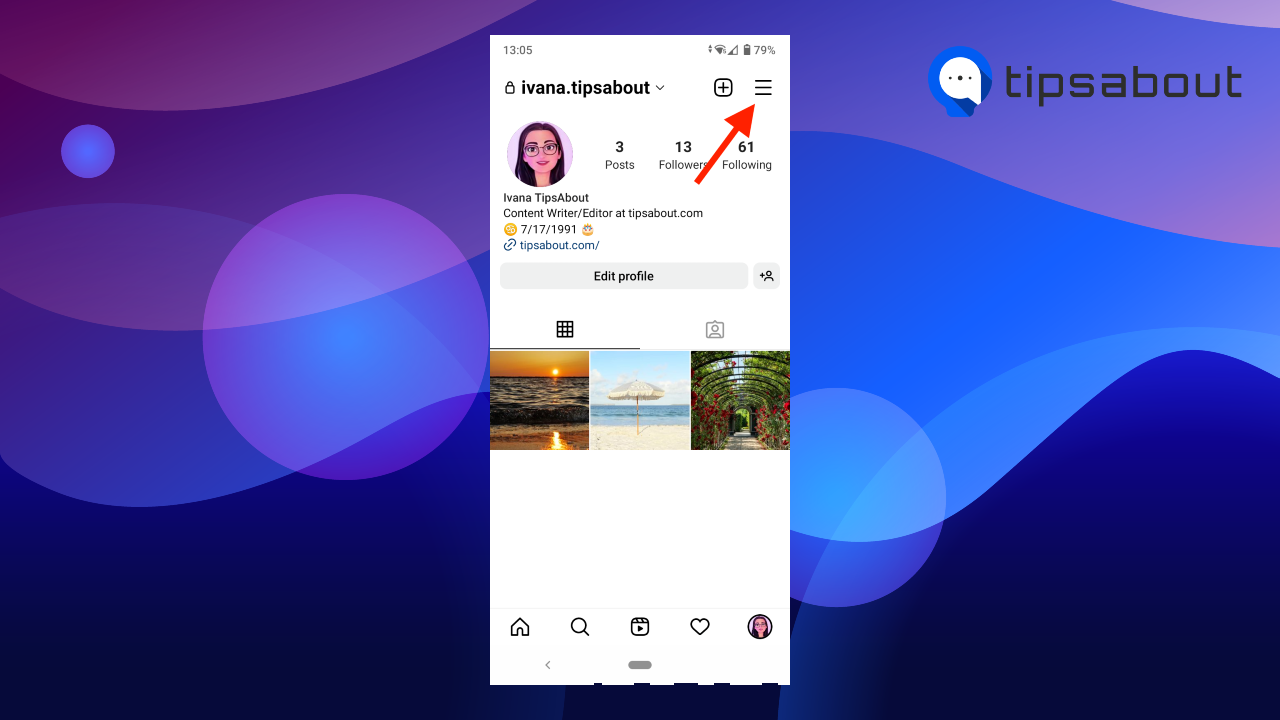
- Select ‘Settings.’
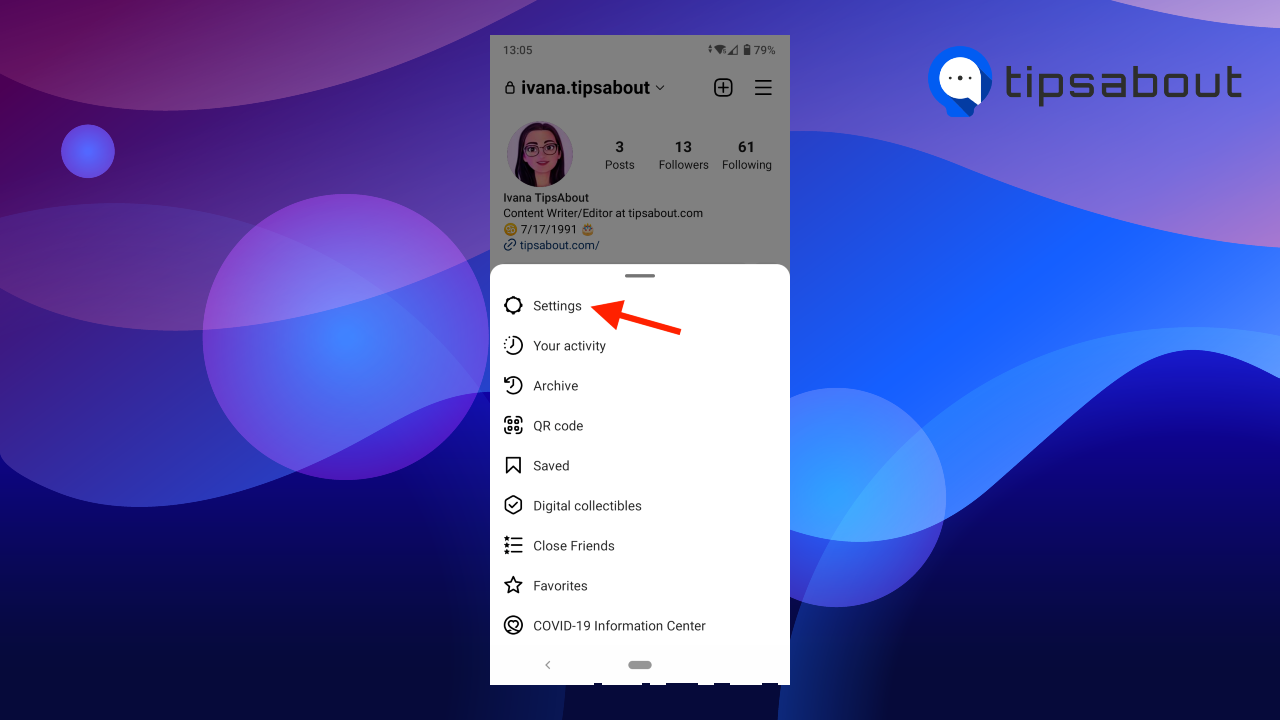
- Tap on ‘Privacy.’
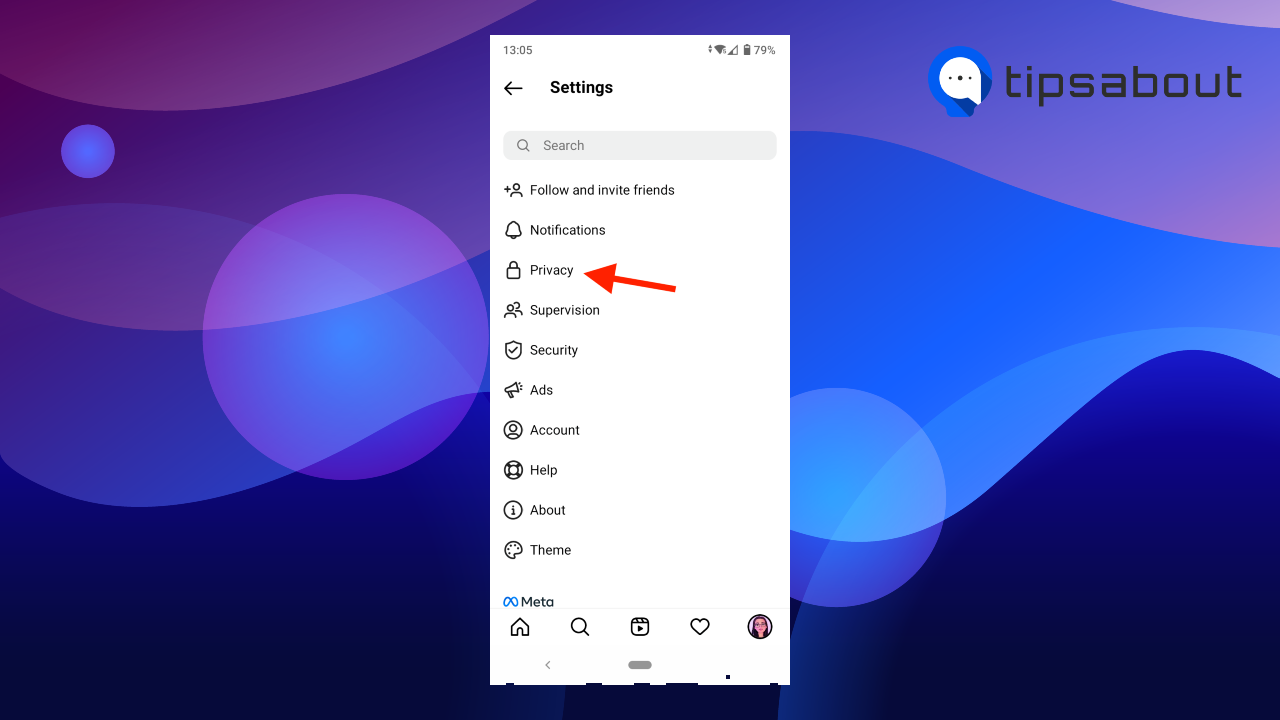
- Go to ‘Posts.’
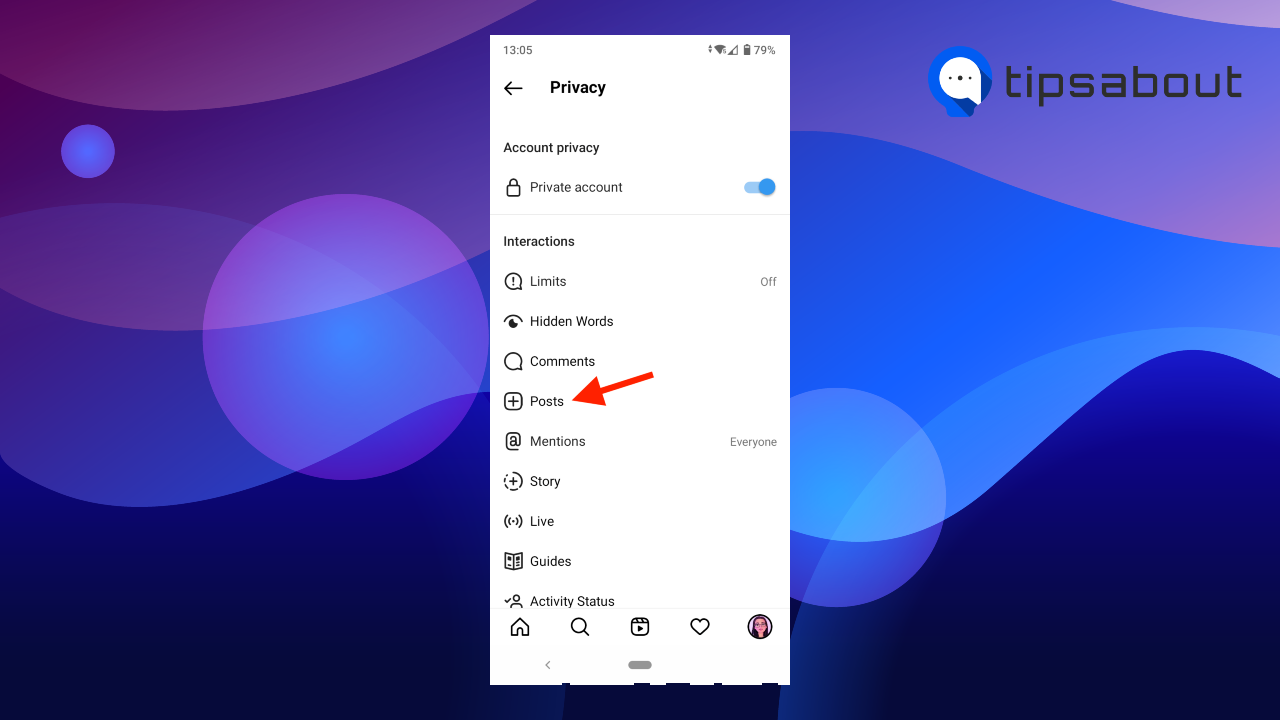
- Tap on ‘Manually Approve Tags’ under the Tagged Posts section.
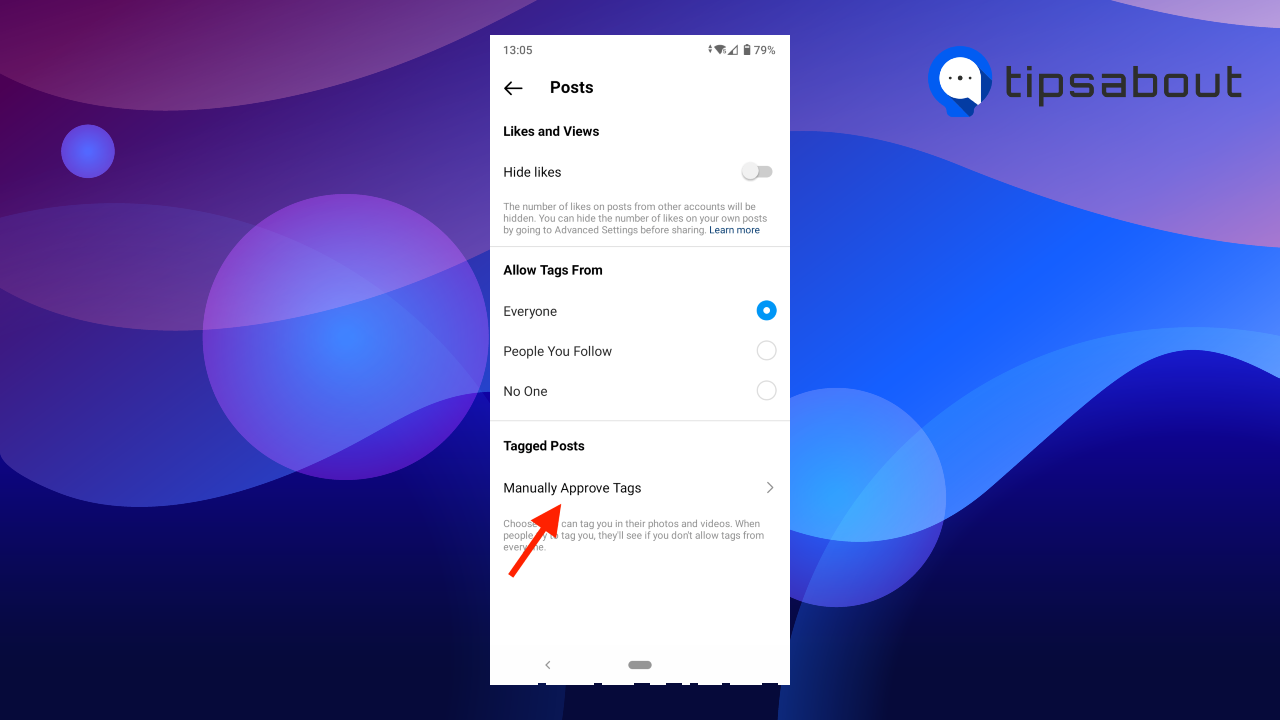
- Toggle on the ‘Manually approve tags’ option.
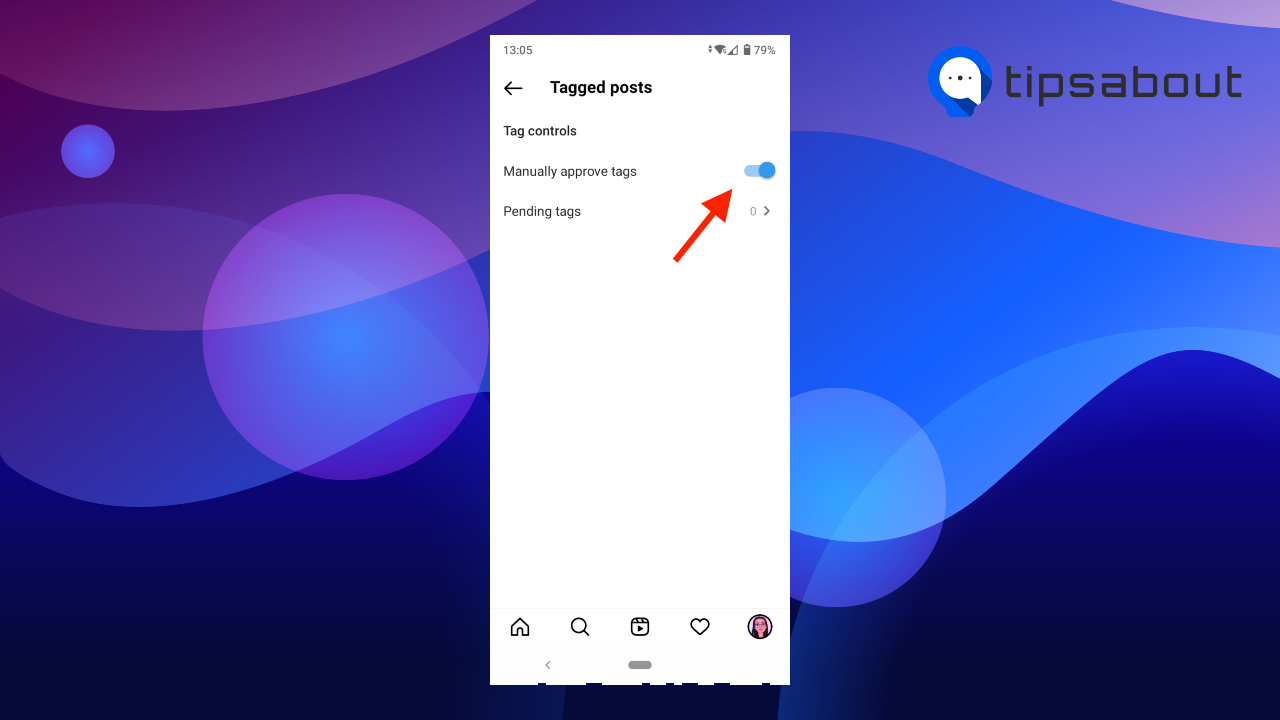
Now, when someone tags you in a photo or video, you’ll get a notification.
You can find all tags pending approval in Settings > Privacy > Posts > Manually Approve Tags > Pending tags.
Note: If the ‘Manually approve tags’ option is disabled, tagged photos and videos of you will automatically appear on your profile.
How to accept tags on Instagram
When someone tags you in a photo or a video, follow the steps to accept the tag:
- Open the photo or video.
- Tap on the three dots in the top-right corner.
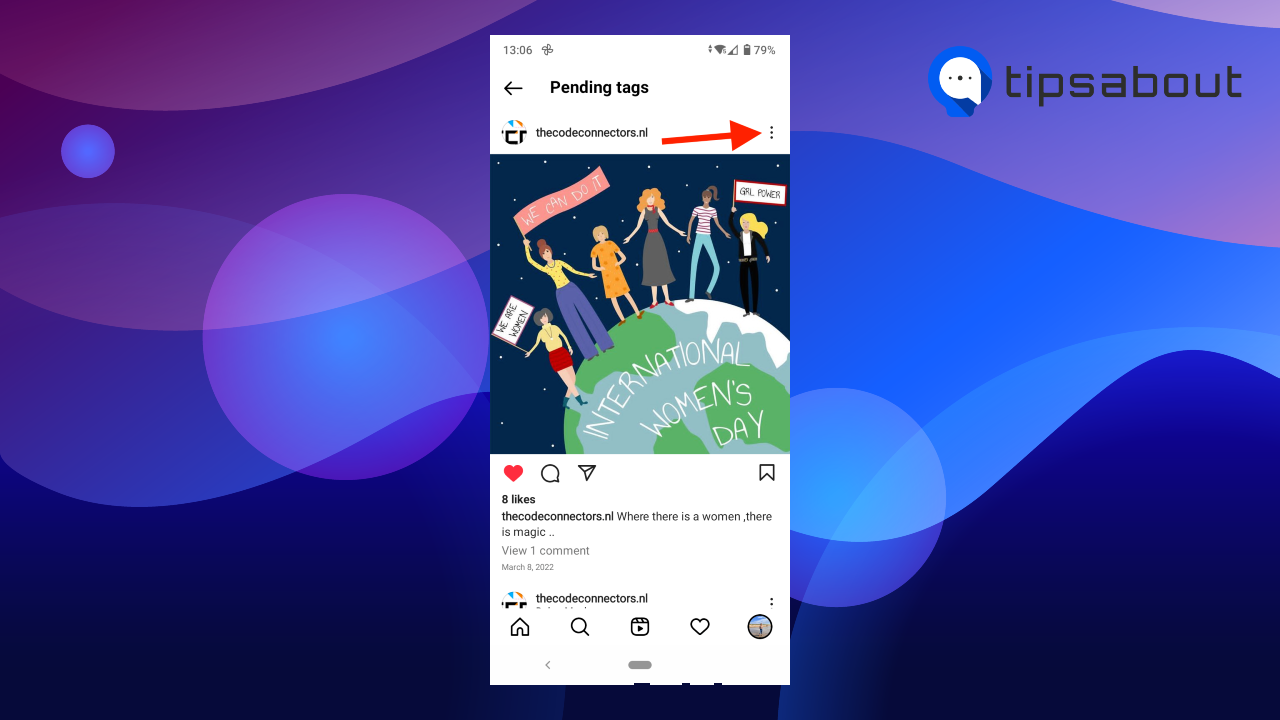
- Select ‘Tag options….’
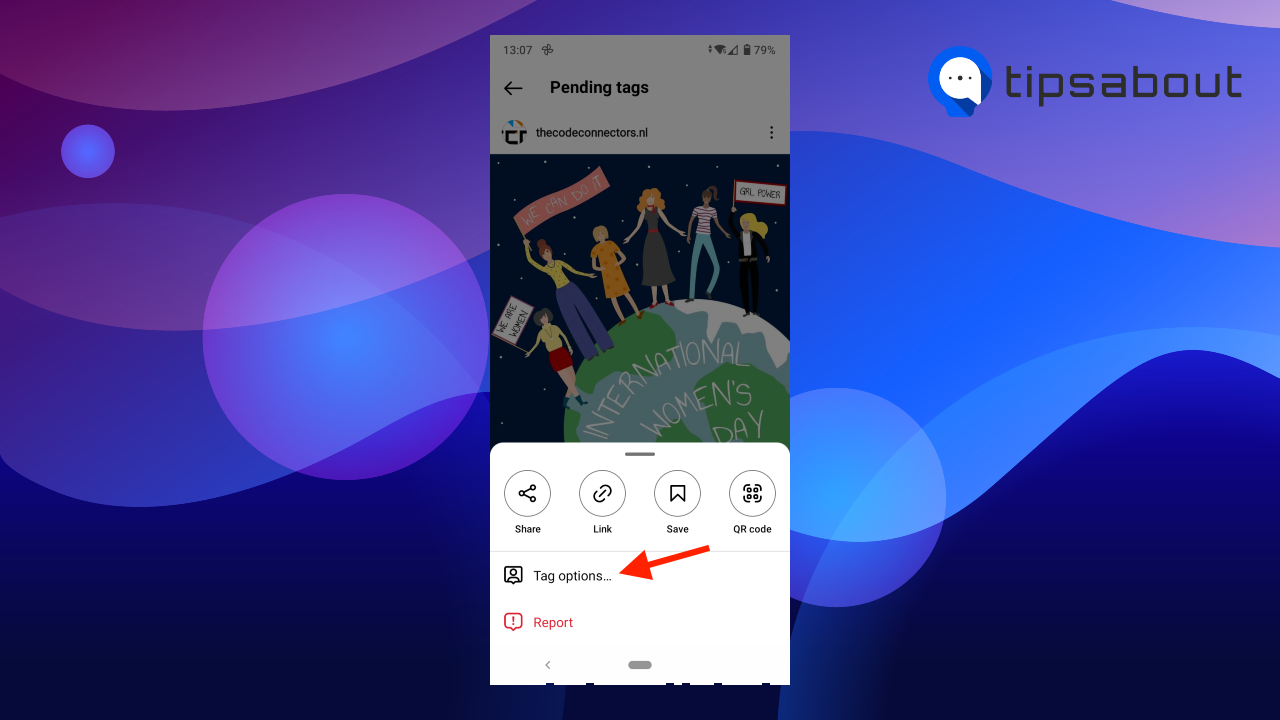
- Tap on ‘Show in my profile’ (Android) or ‘Show on my profile’ (iPhone).
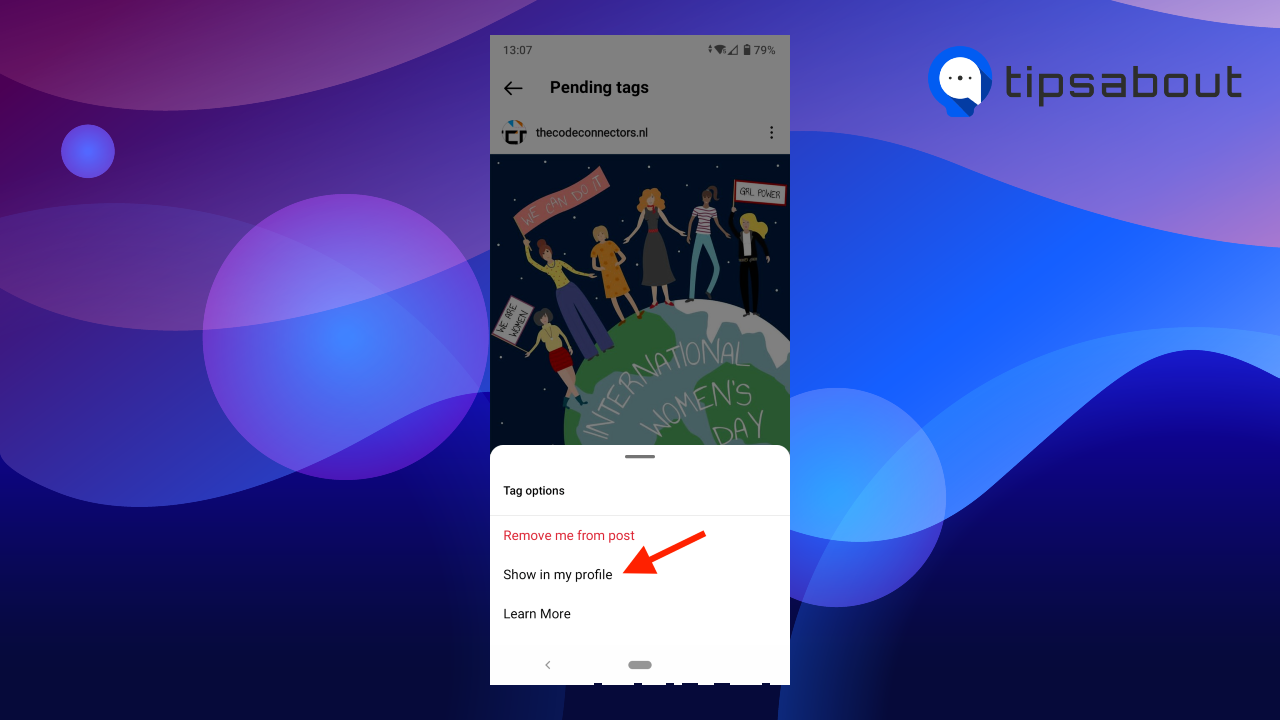
- Alternatively, tap on the profile icon in the bottom-left corner of the post > tap on your username > and select ‘Show in my profile’ (Android) or ‘Show on my profile’ (iPhone).
The photo or video will appear on the ‘Tagged’ or ‘Photos of You’ tab on your profile.
Learn also: How to untag yourself from posts on Instagram.
How to hide posts you’ve been tagged in on Instagram
If there are tagged posts of you that you don’t want to show on your profile, you can hide them.
- Open Instagram.
- Tap on your profile picture.
- Tap on the ‘Tagged’ or ‘Photos of You’ tab on your profile.
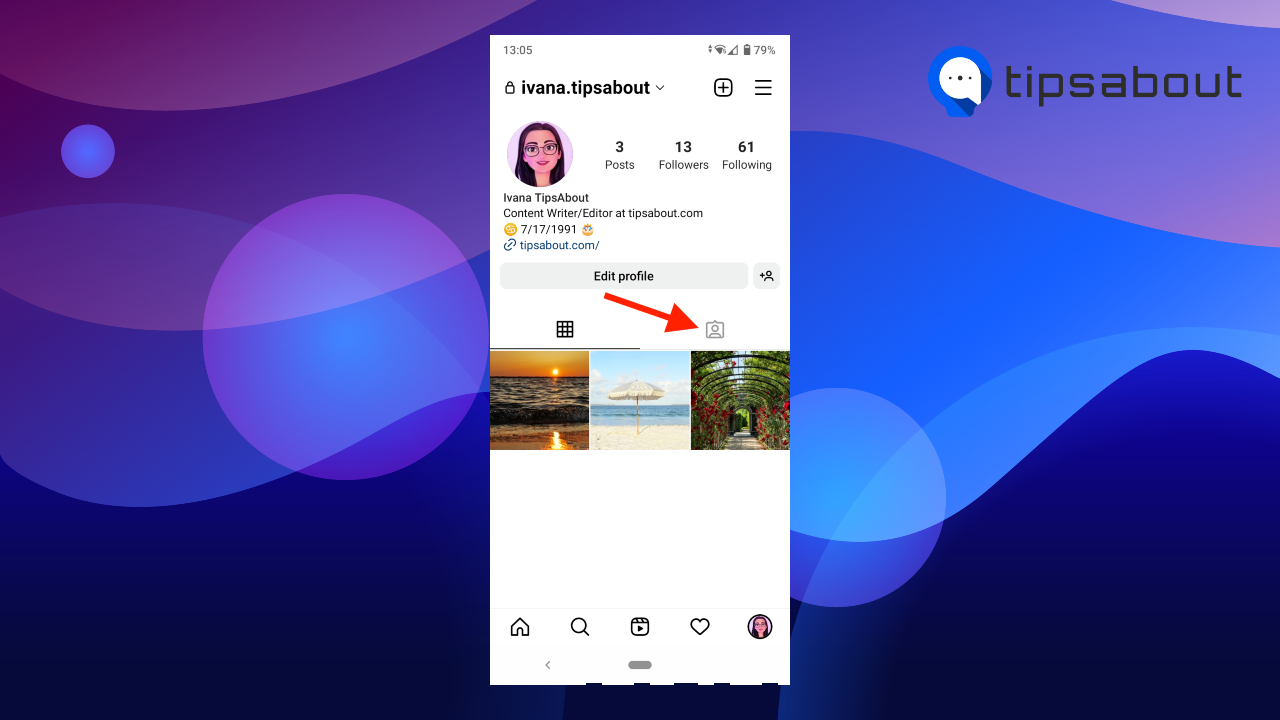
- Select the tagged post you want to hide.
- Tap on the three dots in the top-right corner.
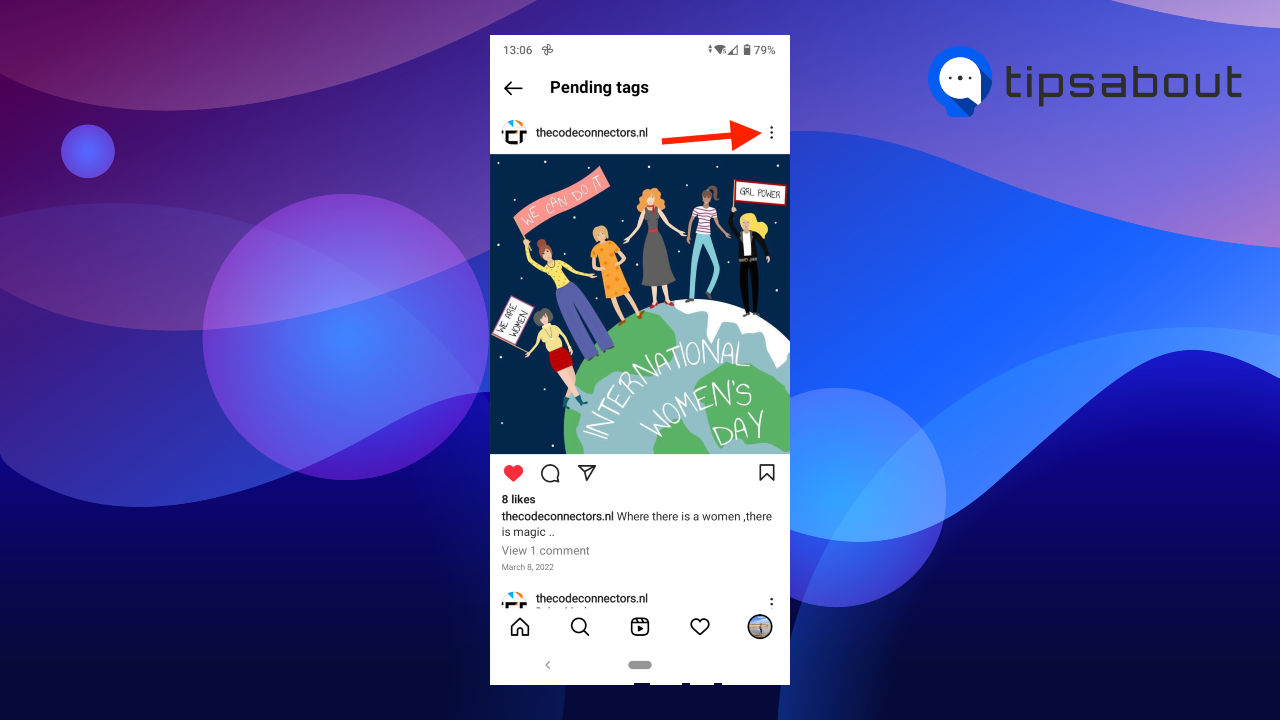
- Select ‘Tag options….’
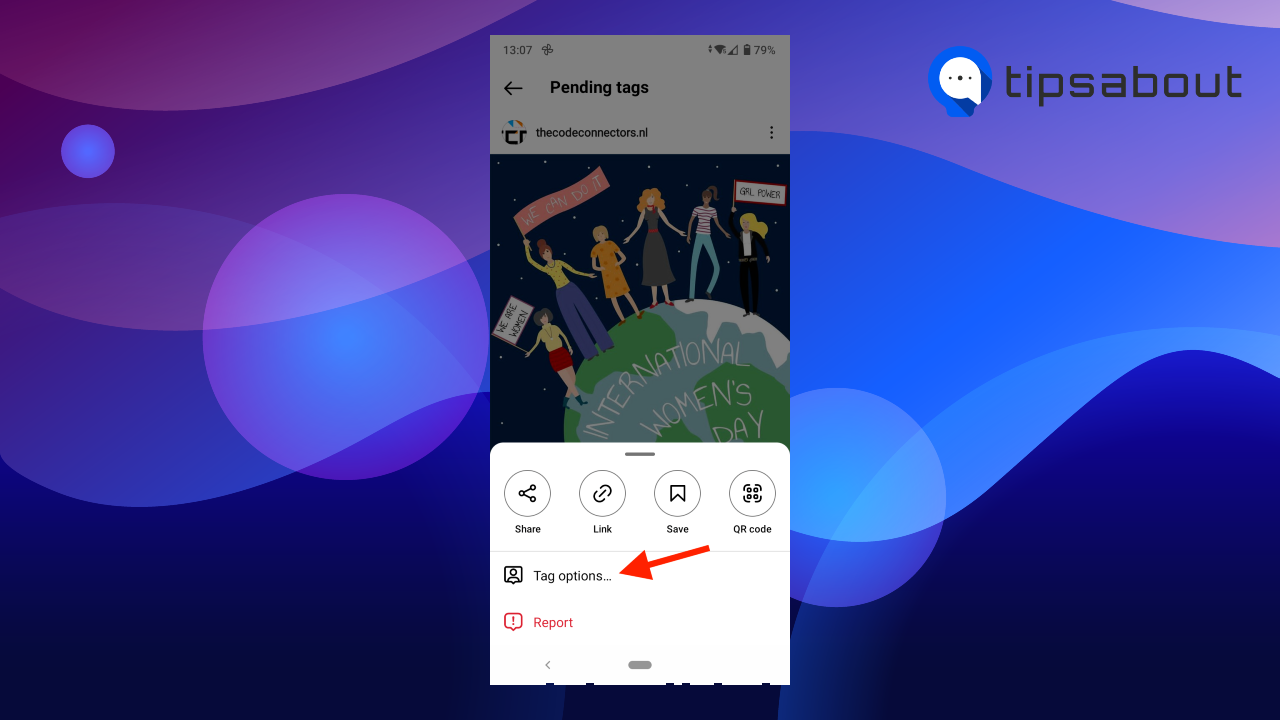
- Tap on ‘Hide from my profile.’
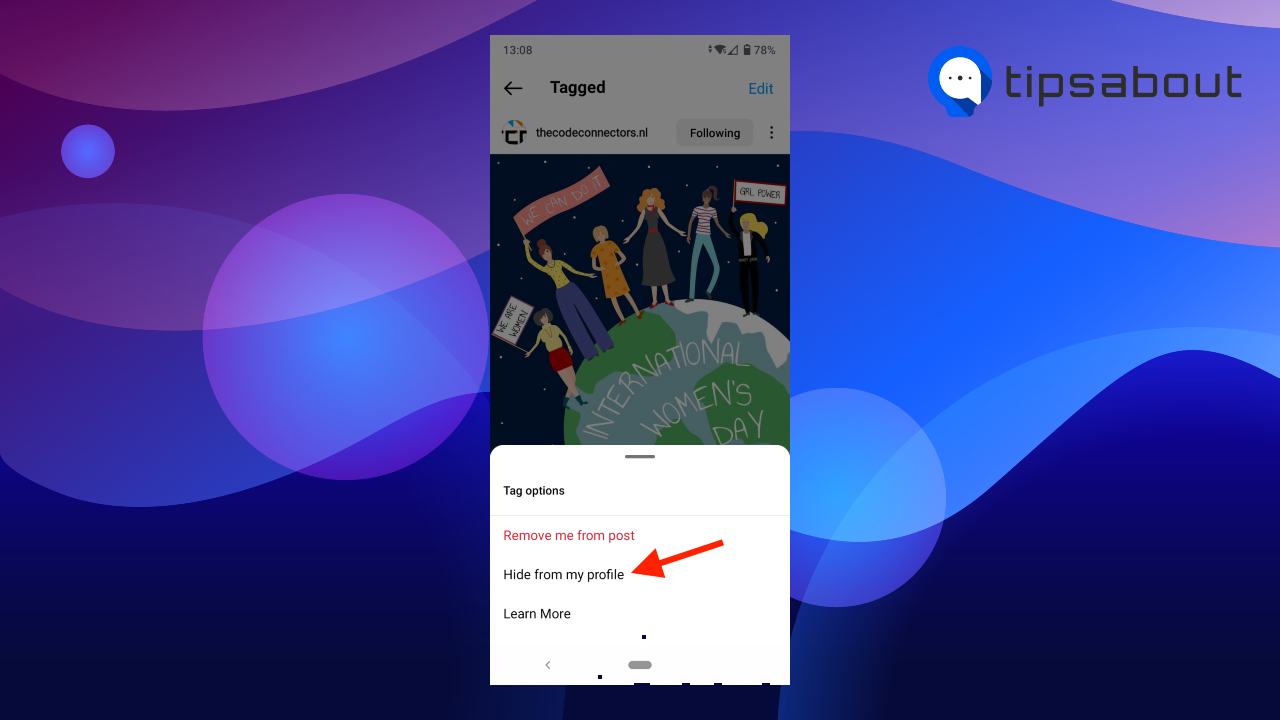
If you change your mind, check out how to unhide tagged photos on Instagram.
How to choose who can tag you on Instagram
Besides manually approving tags and choosing whether they appear on your profile, you can also control who can tag you in posts on Instagram.
- Open Instagram.
- Tap on your profile picture.
- Tap on the hamburger menu (three lines) in the top-right corner > select ‘Settings.’
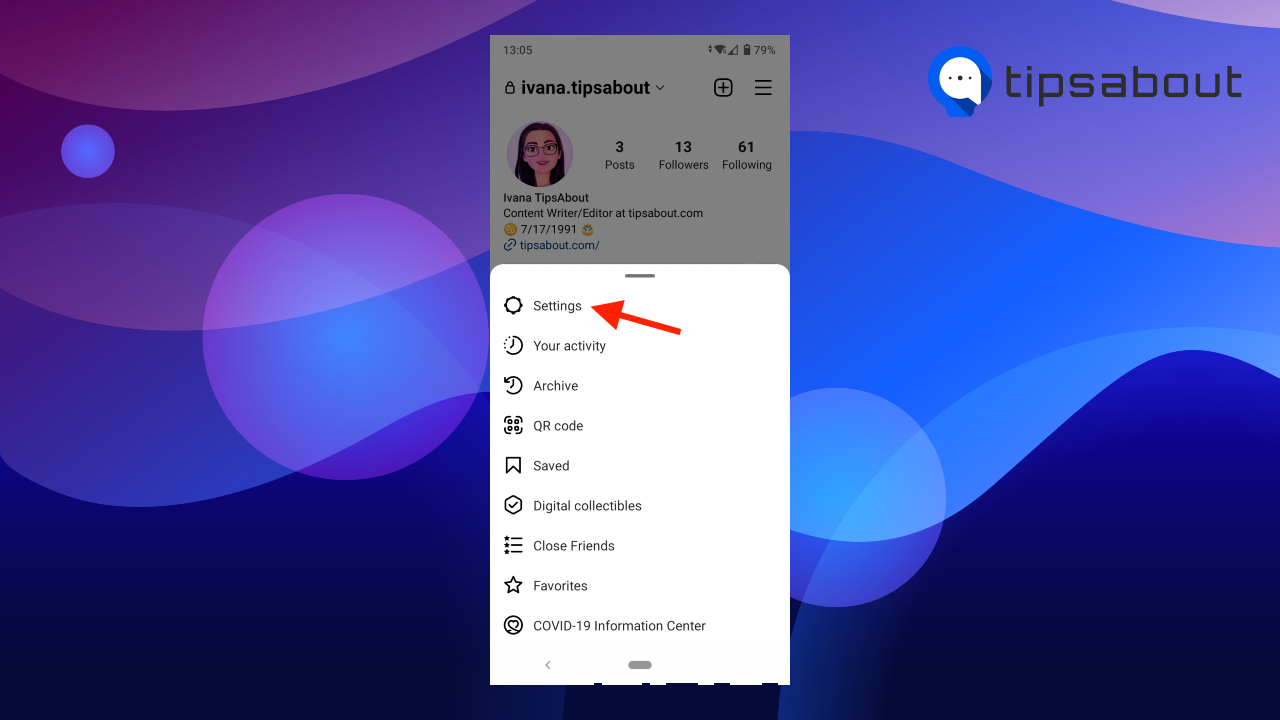
- Select ‘Privacy.’
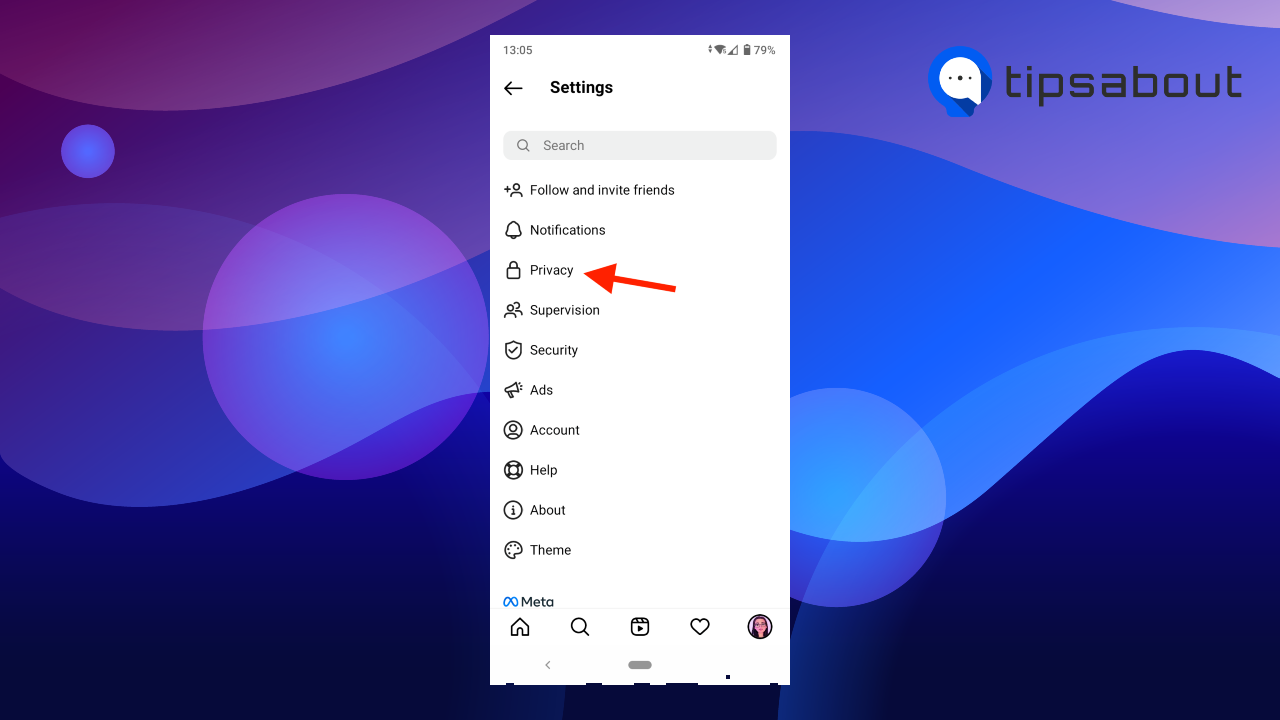
- Go to ‘Posts.’
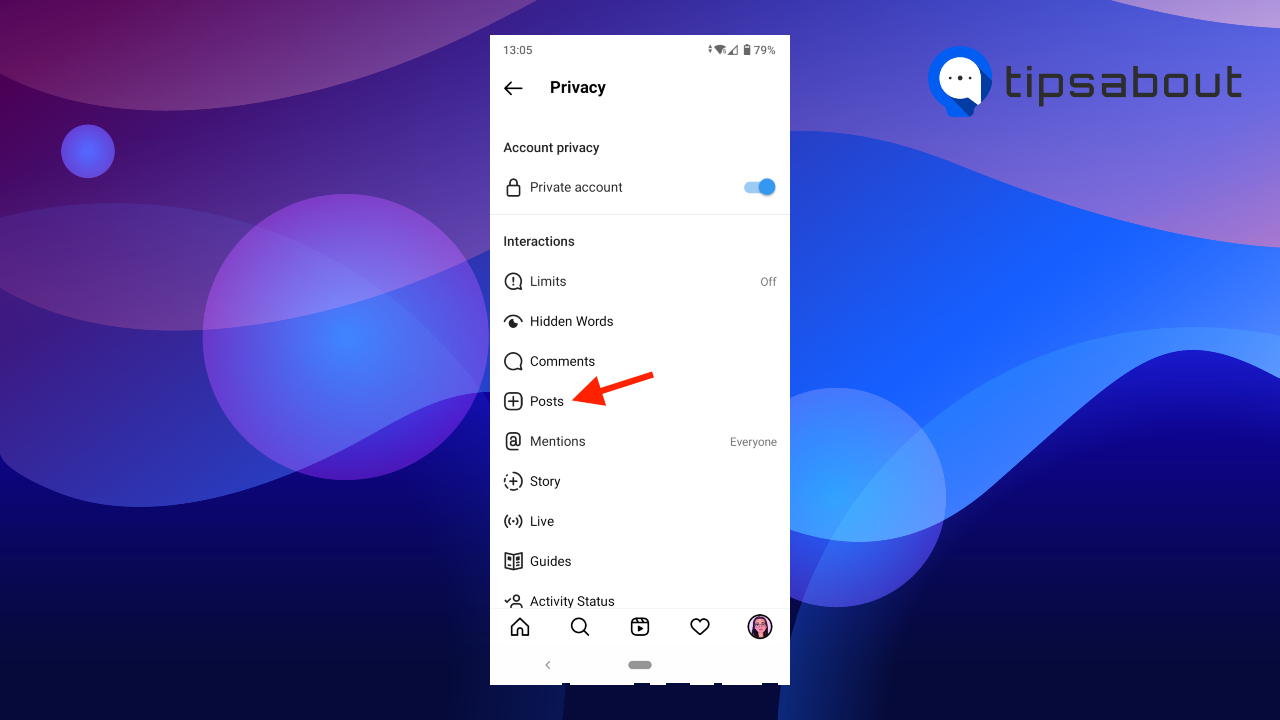
- Under ‘Allow Tags From,’ select ‘Everyone,’ ‘People You Follow,’ or ‘No One.’
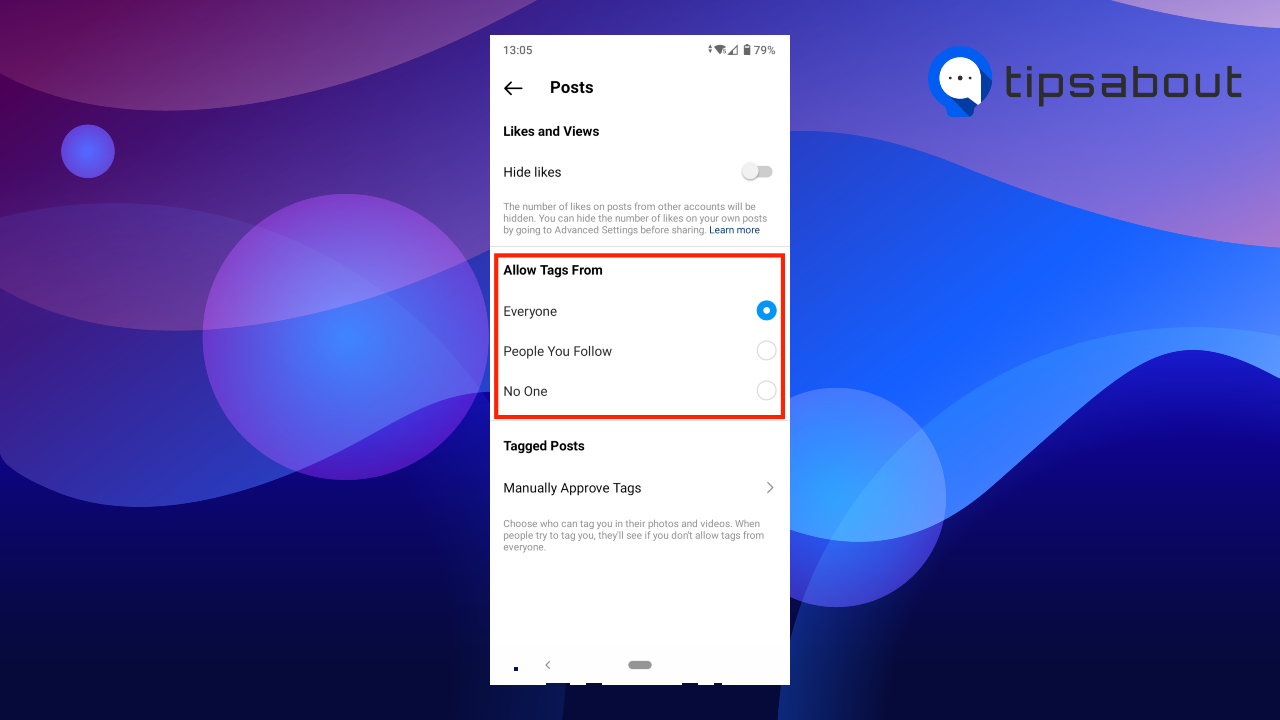
✨ Explore also how to tag someone on Instagram story.
Conclusion
Instagram allows you to control the tagging options.
In this post, we’ve discussed how to enable the option to manually approve tags on Instagram, how to accept tags once you’ve turned on this option, how to control who can tag you and how to hide posts you are tagged in from your profile.
You might also like to learn how to leave an Instagram group chat.
-
Who can see the posts I’ve been tagged in on my Instagram profile?
-
When tagged posts appear on your profile, they might be visible depending on your privacy settings.
If your account is public, anyone who visits your profile will be able to see the photos or videos you are tagged in.
If your account is private, only your followers will be able to see the photos or videos you are tagged in.
-
How to untag myself from photos ad videos someone tagged me in?
-
To untag yourself from a photo or video someone tagged you in, open the photo or video you are tagged in, tap on the profile icon in the bottom-left corner and tap on your username, (alternatively, tap on the three dots in the top-right corner) and select ‘Remove me from post.’
-
Can someone I blocked tag me or mention me on Instagram?
-
No, a person you’ve blocked won’t be able to tag you in posts or mention you in comments. Also, if you change your username, the blocked person won’t be able to tag or mention you unless they know your new username.
You might also find these articles interesting:
-(2)-profile_picture.jpg)
