How to Turn Off Typing Notifications on Snapchat
For everyone who’s been a Snapchat user for even a couple of days, we’re sure it’s clear and understandable that the core to using the app properly is sending Snaps and making new Snap buddies.
By sending Snaps, your Snap score goes higher, which puts you higher on Snapchat’s list of creators, and a big number of Snapchat users have turned their Snapchat accounts into subscriptions.
However, since we all spend way too much time using our phones on a daily basis, getting notifications only triggers our need to check our phones constantly.
Therefore, receiving Snapchat’s ‘Typing…’ notification can at times feel annoying, especially since it often happens for Snap to send out this notification when someone has only opened the chat, and isn’t really typing.
How do I turn off the ‘Typing…’ notification?
If you’re using Snap often, receiving one too many ‘Typing…’ notifications sure gets frustrating. However, currently Snapchat doesn’t allow users to turn this feature off. Luckily, there are other actions you can take in order to lower the amount of Snapchat notifications you receive throughout the day.
Disabling message notifications can solve the problem. Although this doesn’t really only solve the issue of unwanted Snapchat ‘Typing’ notifications, disabling notifications altogether will save you some peace and rest from your phone constantly buzzing. Luckily, you can mute either all notifications, or you can mute individual conversations.
How to mute all notifications from Snapchat
Getting some rest from social media platforms can sometimes feel like fresh air. Therefore, one of the possible solutions is muting Snapchat notifications altogether. To do so, follow these steps:
- Open the Snapchat app on your phone.
- From the home page, click on the gear icon - ‘Settings’ in the upper section of the screen.
- From the ‘Settings’ section, scroll down to the ‘Notifications’ feature and click on it.
- In the following screen, toggle the buttons next to all notification types you’d like to turn off.
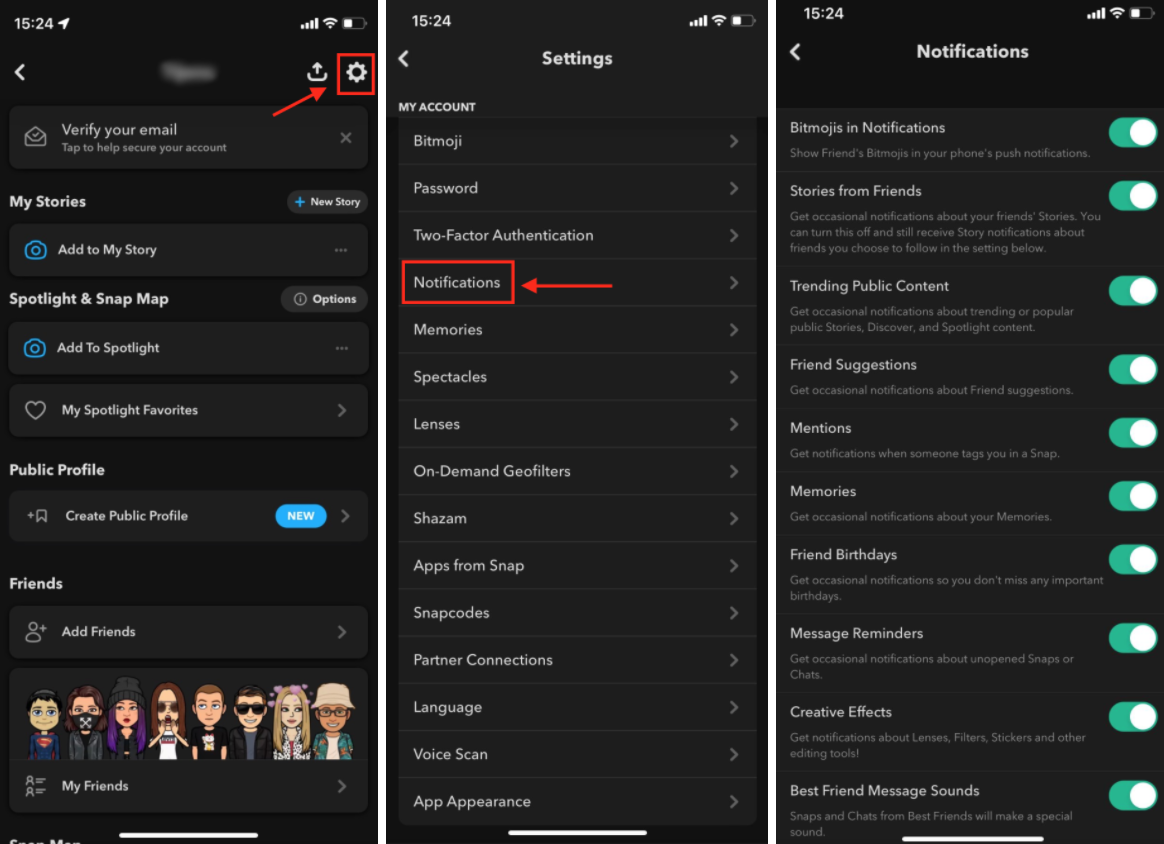
How to mute individual conversations on Snapchat
In case you don’t want to mute all notifications, but instead, just a few that take your attention away, follow the steps below:
- Open the Snapchat app on your phone, and click on the ‘Chats’ icon, right next to the shutter icon.
- Find the chat with the user you want to mute notifications with.
- After opening the chat, click on the user’s Bitmoji in the top-left corner of the screen.
- On the following screen, click on the dots in the top-right corner.
- From the drop-down menu, click on ‘Chat Settings’.
- In the following screen, toggle the button from the ‘Message Notifications’ feature.
Note: After turning off notifications from a user, you will stop receiving message notifications. However, you will occasionally still receive the ‘Typing…’ notification.
Bonus: How to Remove Someone from Snapchat Group
Selecting which notifications you’ll receive
If you either still want to receive all notifications, or you wish to turn every possible notification off on Snapchat, you’ll need to do this through Snapchat’s Settings, and double-check which notifications permission you have given Snapchat. To do that, follow these steps:
- Open the Snapchat app on your phone.
- From the home screen,, click on the gear icon - ‘Settings’ in the upper section of the screen.
- From the ‘Settings’ section, scroll down to the ‘Notifications’ feature and click on it.
- In the following screen, toggle the buttons next to all notification types you’d like to turn off.
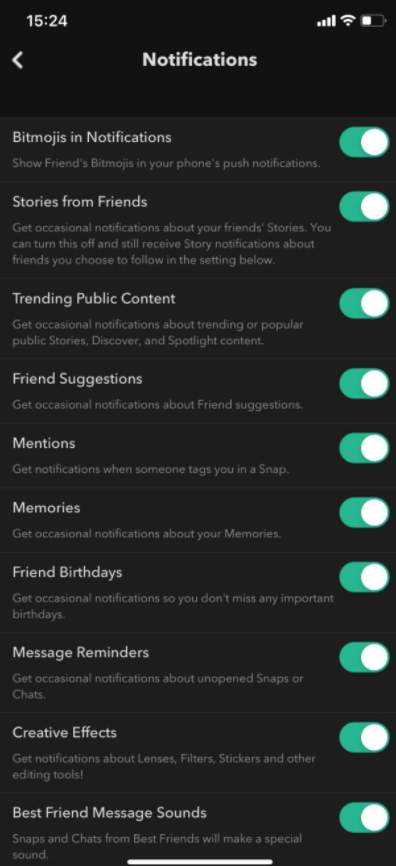
Fortunately, Snapchat allows users to turn off notifications that can be considered irrelevant, such as story updates, trending public content, or friend suggestions.
Regarding the ‘Typing…’ notification, Snapchat haven’t made any public announcement yet, as to whether they plan on implementing a feature that will allow users to finally turn this notification off. Once a change is made, this article will be updated with all the necessary steps.
Bonus: Check out also how to turn off the camera sound on Snapchat.
You might also find these articles interesting:

