How to Remove Recently Played on Spotify Desktop
Written by Ivana Kotorchevikj Streaming / Spotify
Spotify offers a really handy feature that shows you the songs and playlists you’ve played recently. However, your ‘Recently Played’ playlists on Spotify are not visible only to you; instead, everyone that follows you can see what you’ve listened to.
So if you want to keep your music choices private, you can either make a playlist private or remove playlists from the Spotify ‘Recently Played’ list. This is especially handy to know if you share your Spotify account with friends and family and don’t want them to know your recently played music.
Below, we’ll show you the steps on how to clear your Recently Played in a few easy steps.
How to remove ‘Recently Played’ playlist on Spotify desktop
Important update: Previously, you could find your ‘Recently Played’ list in the left-hand side menu under the ‘Your Library’ section. However, Spotify has updated the location and the option to remove ‘Recently Played’.
Now, there’s no option to remove individual songs from ‘Recently Played’. Instead, you can enable or disable the ‘Recently Played’ artist option in Settings. We’ll walk you through the steps where to find and how to remove the ‘Recently Played’ list below.
Where to find ‘Recently Played’ on Spotify desktop
- If you don’t have Spotify installed on your computer, go to the Spotify Download page, click the download button, install it, then log into your account.
- Launch the Spotify desktop app on your Windows or Mac.
- Click on the queue button in the bottom right corner.
![]()
- Click on the ‘Recently Played’ tab next to the Queue tab from the top.
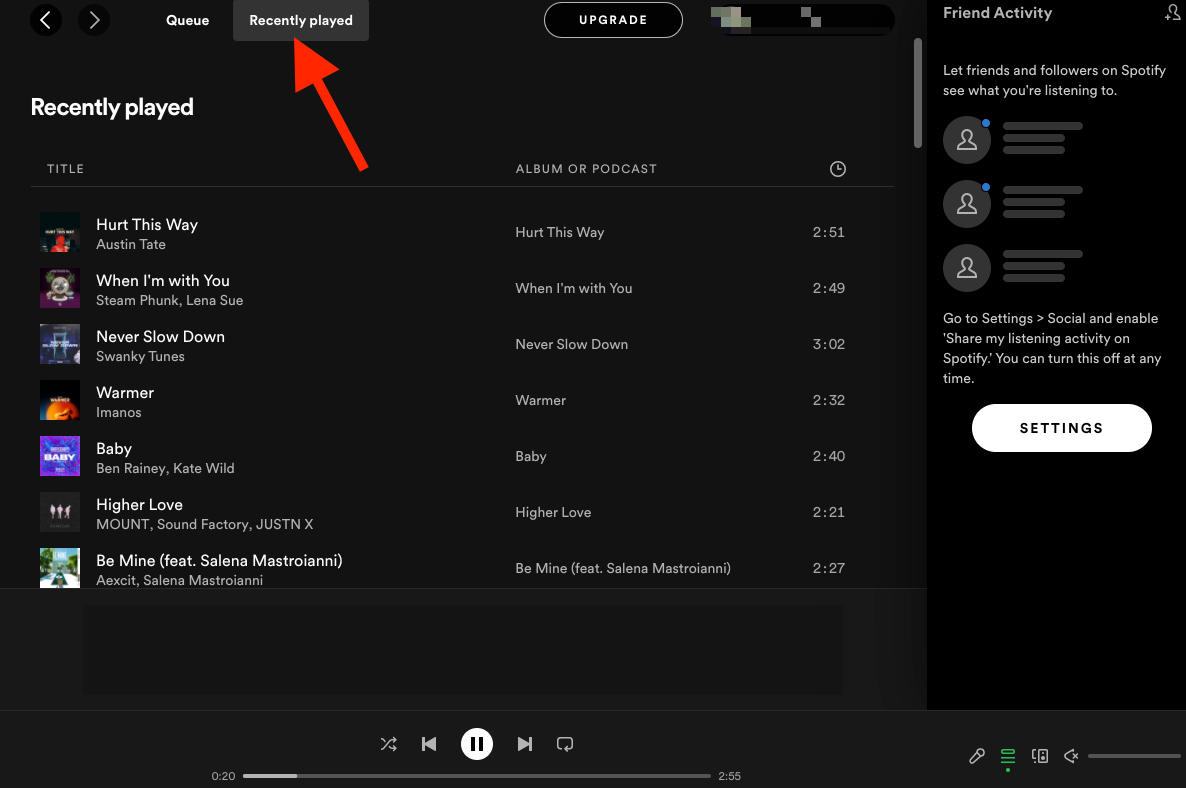
- Here you’ll see your individual recently played songs.
If you want to see recently played playlists instead of individual songs, on the home screen scroll down to the ‘Recently Played’ section and click on ‘See all’ in the top-right corner.
Bonus: Explore how to turn off shuffle on Spotify.
How to remove ‘Recently Played’ on Spotify Desktop
Note: Unfortunately, as we mentioned above, you can’t remove songs and playlists from the ‘Recently Played’ list, but you can turn off the ‘Recently Played Artists’ on your public profile on Spotify.
- Launch the Spotify desktop app on your Windows or Mac.
- On the home screen, click on the down-pointing arrow next to your profile picture in the top-right corner.
- Select ‘Settings’.
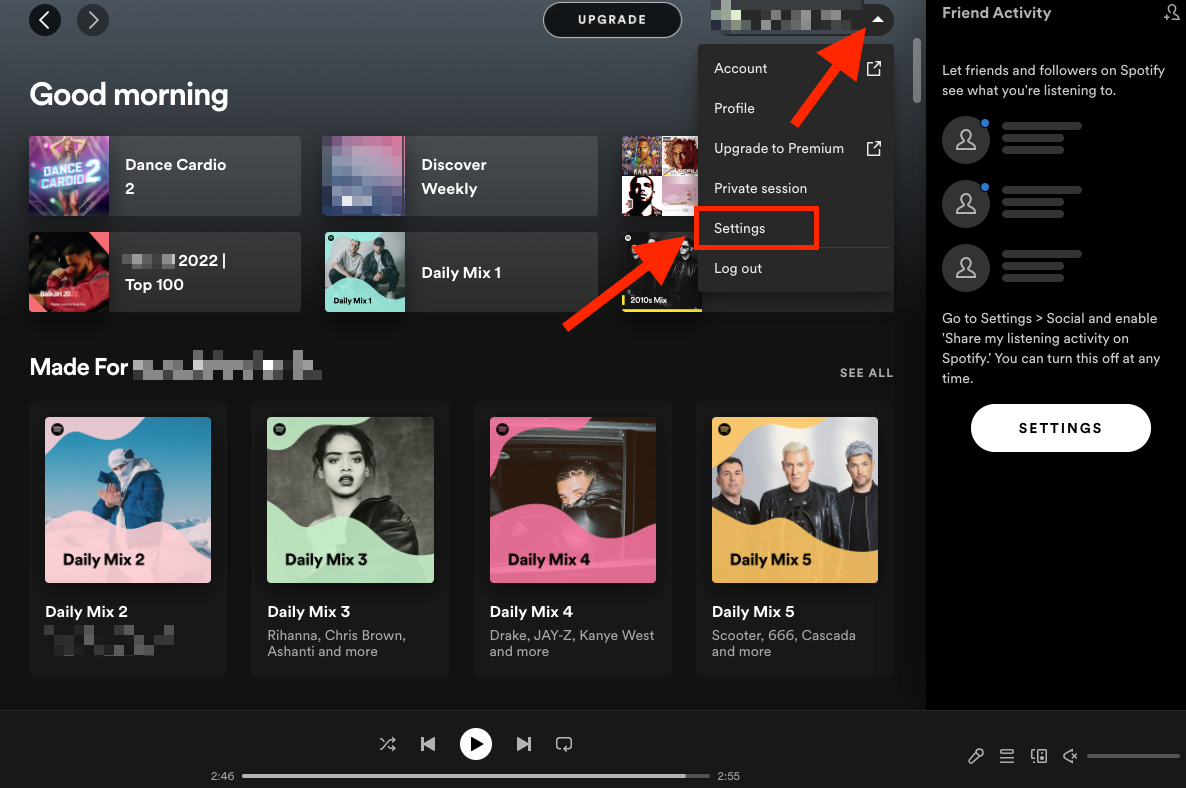
- Scroll down to the Social section.
- Toggle off the button next to ‘Show my recently played artists on my public profile’.
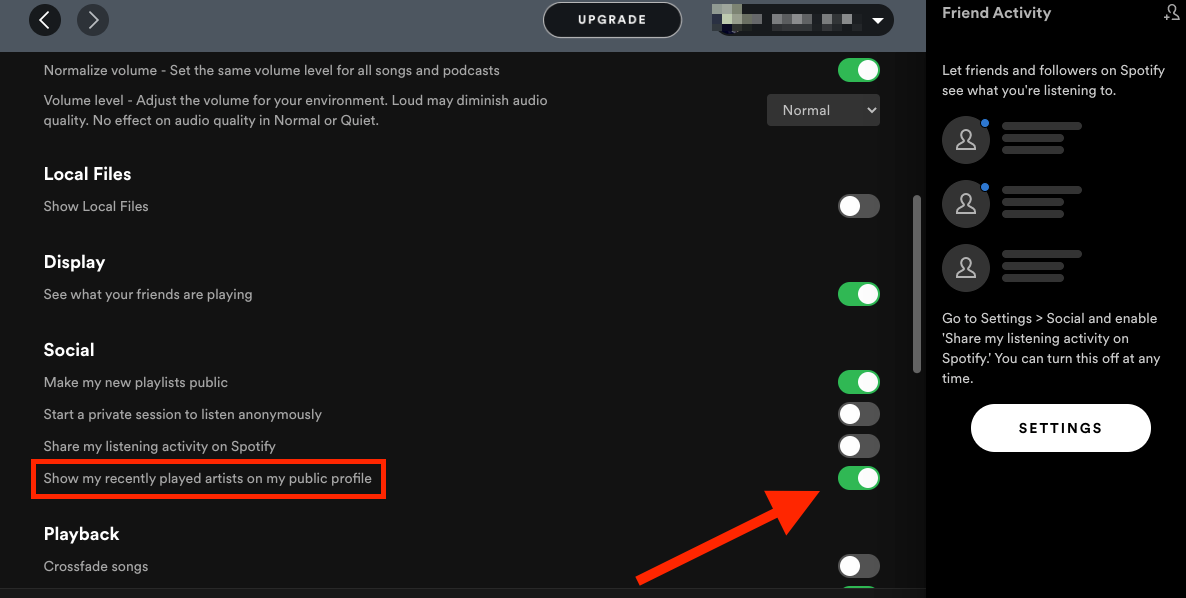
Now people visiting your Spotify profile won’t be able to see your recently played artists. Check out how to stop Spotify from adding songs to your playlists.
There’s also the option to hide your listening activity on Spotify, which is above the Show my recently played artists on my public profile option.
Bonus: Learn how to fix if Spotify is not playing your downloaded songs.
You might also find these articles interesting:
-(2)-profile_picture.jpg)
