How to Make Spotify Playlist Private
Written by Ivana Kotorchevikj Streaming / Spotify
We often use Spotify to share our music and playlists with friends and even share what we are listening to on social media.
On the other hand, some people want to keep their playlists private and not share their music with the world. Spotify respects the privacy of its users and offers the choice to make your playlists private or public, depending on their preference.
Spotify has the feature “Make private”, which allows you to hide your created playlist from your followers. Once you hide your Spotify playlist, it won’t appear in searches in the app. But if you ever wish to make your playlist public again, you can do it with one just tap.
Keep in mind that you can only make playlists private only those you’ve created. On the contrary, if the playlist is created and owned by someone else, you don’t have the option to edit it.
Also, you can make a playlist private whether you are using an iPhone or Android mobile phone.
Unfortunately, Spotify removed the option to make a playlist private on the desktop version. But below we explain how you can still remove the playlist you are listening to from your profile even without the “Make secret” option available.
So, without further delay, follow the steps below if you want to make a playlist on Spotify private.
How to make a Spotify playlist private from a mobile phone (iPhone or Android)
- Open the Spotify app on your mobile phone, and sign in to your account if you haven’t done so already.
- Tap on “Your Library” found at the bottom of the screen.
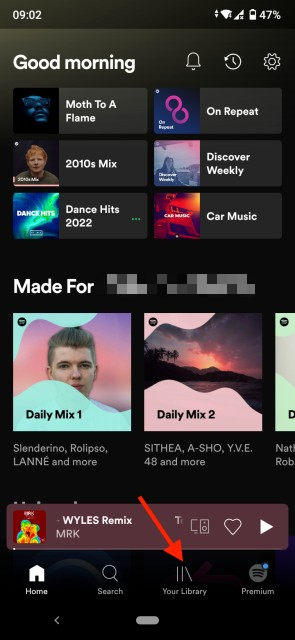
- Tap on “Playlists” to view your playlists. Open the playlist you want to make private.
- Next, tap on the three dots icon in the upper right corner of the screen.
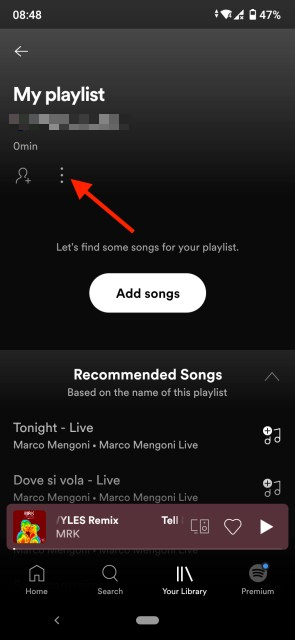
- Scroll down to the bottom of the menu and tap on “Make private”.
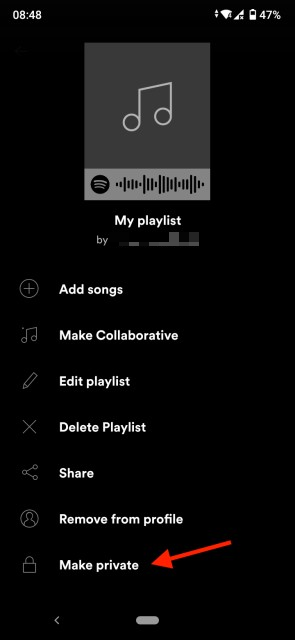
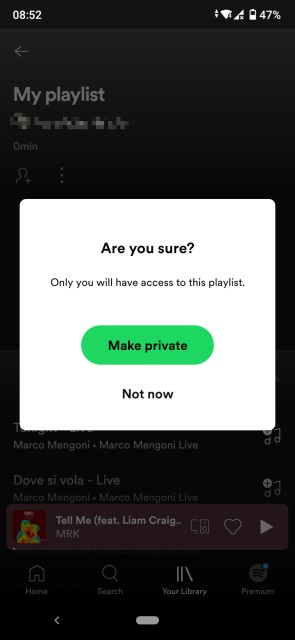
Note: If instead of “Make private”, you see a button that says "Make public," the playlist is already private. If you change your mind and want to make a playlist public again, just go back to the same menu and select “Make public”.
Private playlists won't show up in "Friend activity" and can only be seen if you share the link to the playlist with another user. However, followers will be able to see the songs you are listening to in “Friends activity” unless you are listening in a Private Session.
How to make a Spotify playlist private from the desktop app (Mac or Windows)
As we mentioned above, unfortunately, the option to make a playlist private is not available on the Spotify desktop app. However, Spotify offers the option "Remove from profile" for desktop. This means that your followers will be able to see the playlist you are listening to in “Friend activity”, but it won’t be featured on your profile.
To remove a playlist from your profile on Spotify:
- Open the Spotify desktop app.
- Click on the “Your Library” tab on the left-hand-side menu.
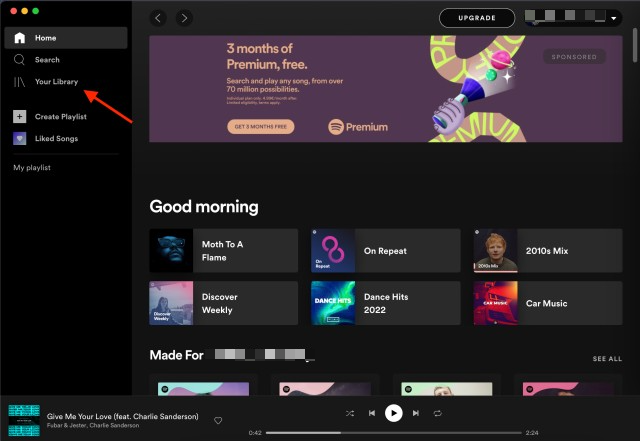
- From the Playlists section, click on the playlist you want to remove.
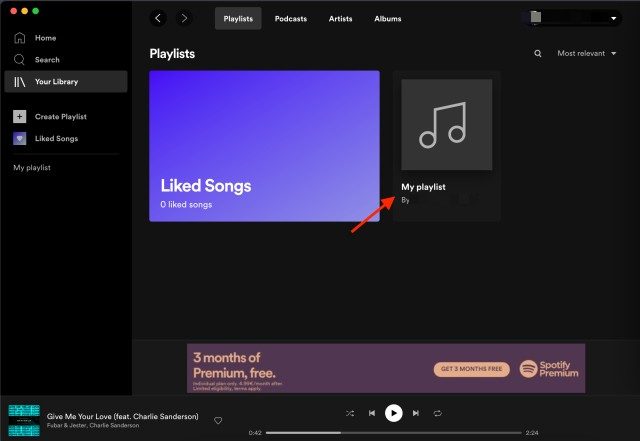
- Click on the three dots menu below the thumbnail of the playlist.
- Click on “Remove from profile”.
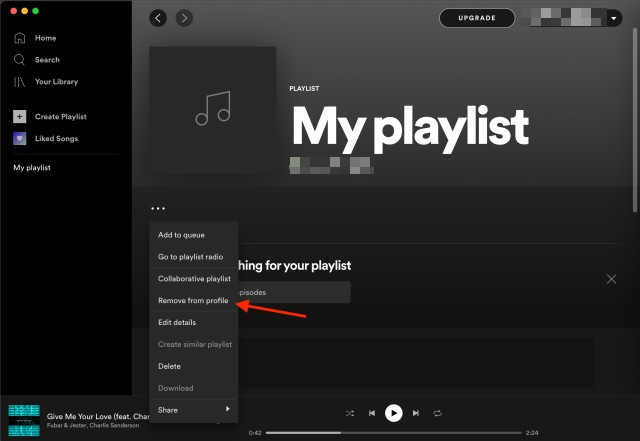
How to turn on a private session on Spotify
If you don’t want other users to see your Spotify activities like recently played music and preferences, you can turn on a Private Session. It lasts for six hours, during which time other users won’t see the songs you are listening to.
To turn on Private Session from your Spotify mobile app:
- Launch the Spotify app.
- Access Settings by tapping the gear icon in the upper-right corner.
- Scroll down to the “Social” section.
- Shift the toggle next to “Private Session”.
On the Spotify desktop app, the instructions are slightly different:
- Open the Spotify desktop app.
- Click on the downward arrow icon in the top-right corner of your screen, and click on “Settings”.
- Scroll down to the “Social section”.
- Swift the toggle next to “Start a private session to listen anonymously”.
Keep in mind that the music you are listening to in the Private Session will not influence your music recommendations, such as Discover Weekly or end-of-the-year personal recommendations. The session ends automatically when you restart the Spotify app or if you’re inactive for over six hours.
Are you having technical issues with Spotify such as it keeps on pausing or ‘Spotify Wrapped’ is not working for you? Check out how to fix Spotify if it keeps on pausing and explore how to fix your ‘Spotify Wrapped’.
FAQ
-
Why can’t I see the “Make private” option when attempting to make a playlist private?
-
You may see the “Make Public” option instead of the “Make private” when attempting to make a playlist private on Spotify. If you are using Spotify from your mobile phone, this means that the playlist is already private, and you can only choose to make it public again.
Unfortunately, if you are using Spotify from the desktop, the “Make private” option is not available in the desktop app. Instead, you can use the “Remove from profile” option to remove a playlist from your profile.
-
Can I make a collaborative playlist private?
-
Yes, you can make any Spotify playlist private, even if it’s collaborative. In this case, other users won’t be able to see the playlist on your Spotify profile. However, the playlist will still be visible on another user’s profile, and they will still be able to edit it.
You might also find these articles interesting:
-(2)-profile_picture.jpg)
.jpg)