How to Remove All Saved Posts on Instagram
Saving posts on Instagram is truly helpful, especially since posts can easily get lost in the sea of thousands.
The ‘Save Post’ feature is really loved by people, especially since it helps keep track of things you would like to see again.
Taking a screenshot can sometimes be unnecessary, and the ‘Liked Posts’ section can get messy with too many posts. Hence, the ‘Save Post’ on Instagram is probably the best option, especially since you can create different collections, where you can keep food tutorials in one ‘album’, or fashion trends and your favorite cars.
However, it often happens for the ‘Saved Posts’ section to get overfilled with things you thought you might need, but never actually needed them.
Recommended reading for finding saved YouTube videos.
It happens to the best of us, but luckily this collection can easily be cleared out.
Therefore, if you’re trying to do some cleaning in your ‘Saved’ collection, you’ve hit the jackpot. In this guide, we’ll show you how to remove your saved posts on Instagram, step-by-step.
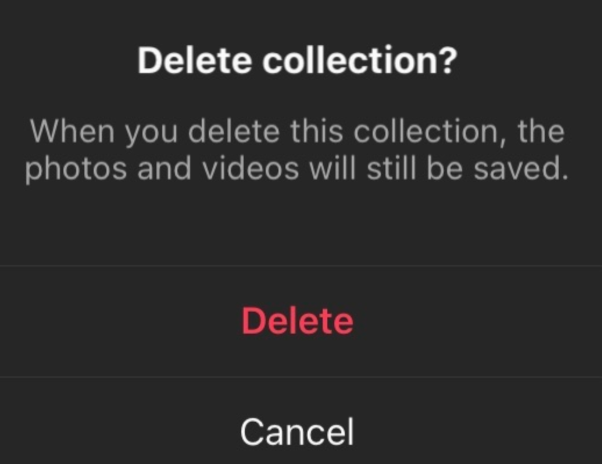
How do I delete saved collections on Instagram?
If you’re wondering whether it’s possible to remove all saved posts in a collection at once, instead of removing all posts one by one, we have good news - it is.
As we mentioned, since the ‘Saved Posts’ feature allows users to either save a post in a single random file labeled ‘All posts’, or they can create collections, and choose where a post they’re saving belongs.
Unfortunately, unless you took extreme care in placing each post in a categorized collection, you won’t have an option to remove all saved posts as one.
On Instagram, you can delete all collections, except for the ‘All Posts’ collection. However, all posts placed in different categories can be deleted at once.
However, if you do have a big number of saved posts, and you’d like to mass-delete them, follow the steps below to do so:
- Open the app, and log into your account on Instagram.
- Click on your profile icon in the bottom-right corner, and click on the three lines on the upper-right part of the screen.
- From the menu, click on ‘Saved’, and select a collection you want to remove.
- After you open the collection, tap on the three-dot icon in the top-right corner, and click on ‘Edit Collection’.
- From the available options, choose ‘Delete Collection’, and click on ‘Delete’ to remove the posts from the ‘Saved’ folder altogether.
Note: Clicking the ‘Delete’ button once again is because deleting a collection does not remove the posts from the ‘Saved’ album.
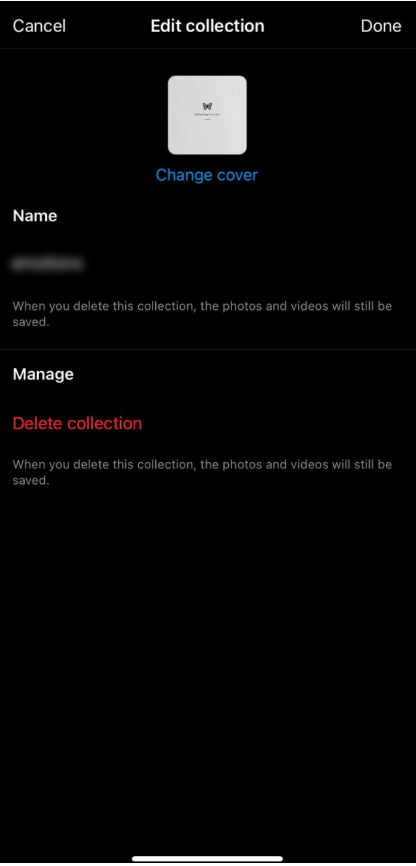
Now that you know how to remove all saved posts on Instagram, you might be interested in reading how to archive all Instagram posts in our blog post.
You might also find these articles interesting:

