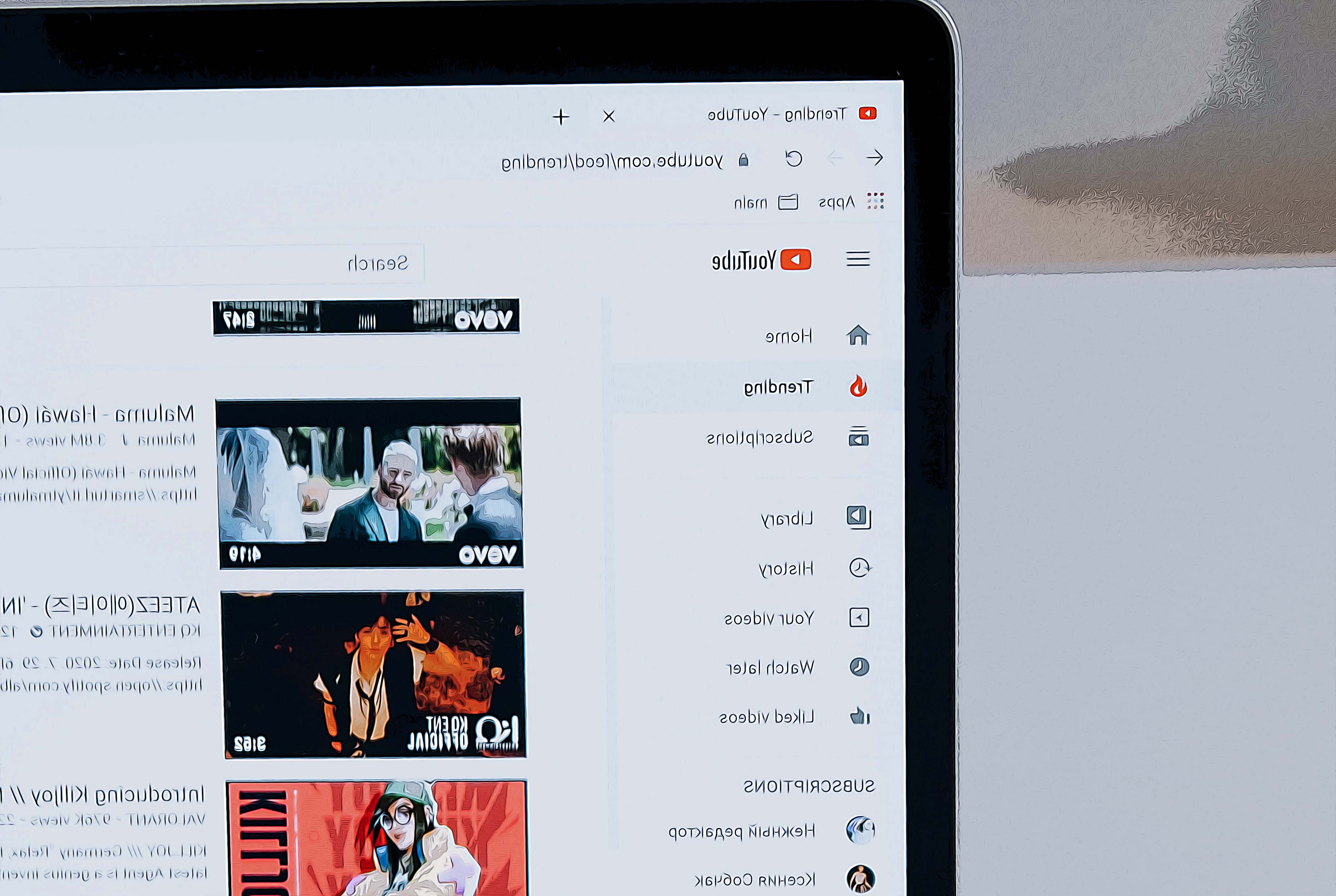How to Find Saved Videos on YouTube (3 Steps)
Written by Ivana Kotorchevikj Streaming / YouTube
Key Points
To see saved videos on the YouTube app:
- Tap on the ‘Library’ icon.
- Select ‘Watch later’ under Playlists.
To see saved videos on the YouTube web version:
- Go to YouTube.com and sign in to your account.
- Click on the ‘Watch later’ option from the left-side panel.
YouTube is a great place to find high-quality videos on just about any topic imaginable. If you're looking for how-to videos, product reviews, or just want to be entertained, YouTube has something for everyone.
And if you find videos that you really like, you can save the videos to watch later.
However, finding the saved videos is not so straightforward, and many people are lost trying to find the videos they’ve saved on YouTube.
Keep on reading our step-by-step guide on how to find saved YouTube videos.
How to find saved videos on YouTube
YouTube introduced an update at the beginning of 2022, changing the location of saved videos. So before you go on with the steps, make sure you have updated the YouTube app and that you are signed into YouTube with your Google account. Then follow the steps below to see saved videos on YouTube.
To get to saved videos on the YouTube app on your mobile device:
- Open the YouTube app.
- Tap on the ‘Library’ section at the bottom-right corner of the screen.
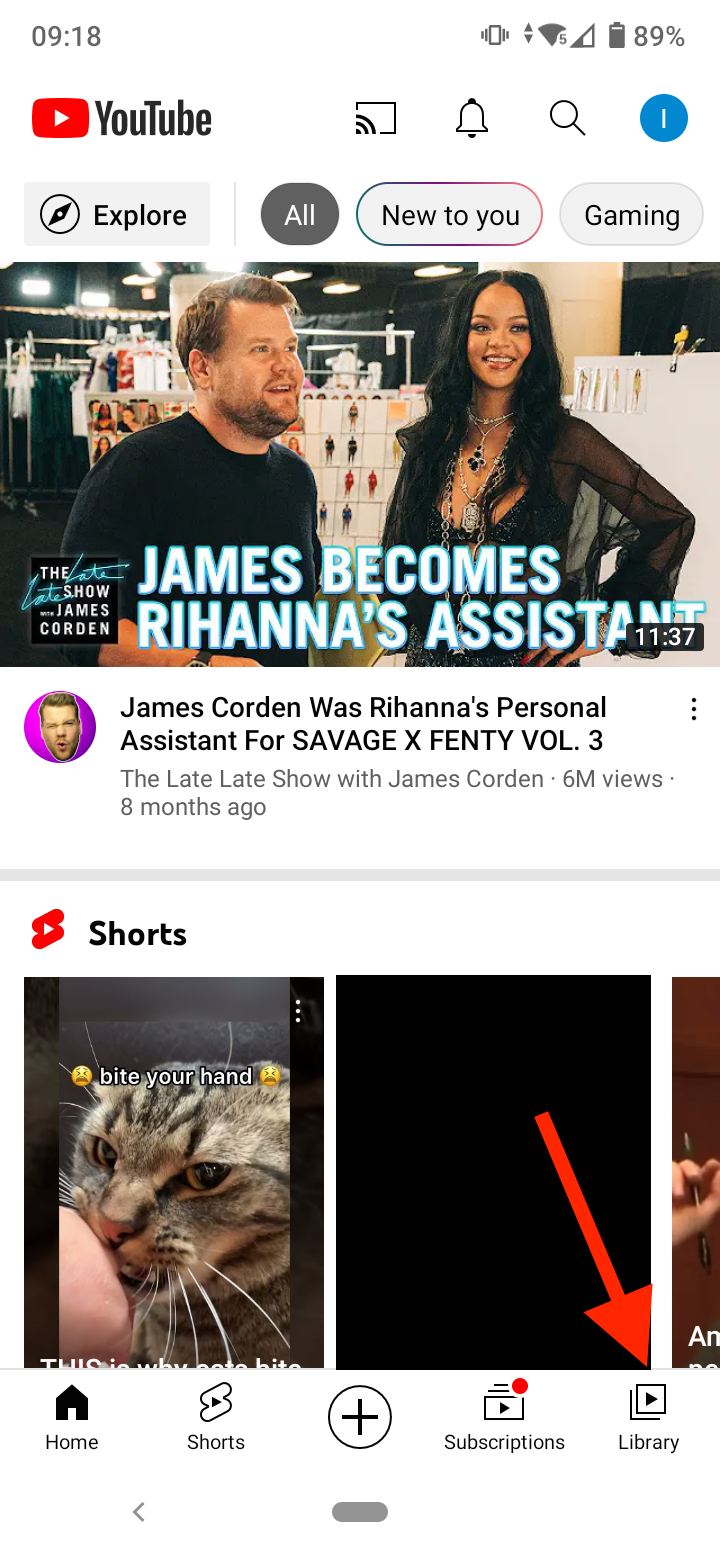
- Select ‘Watch later’ under the Playlists section.
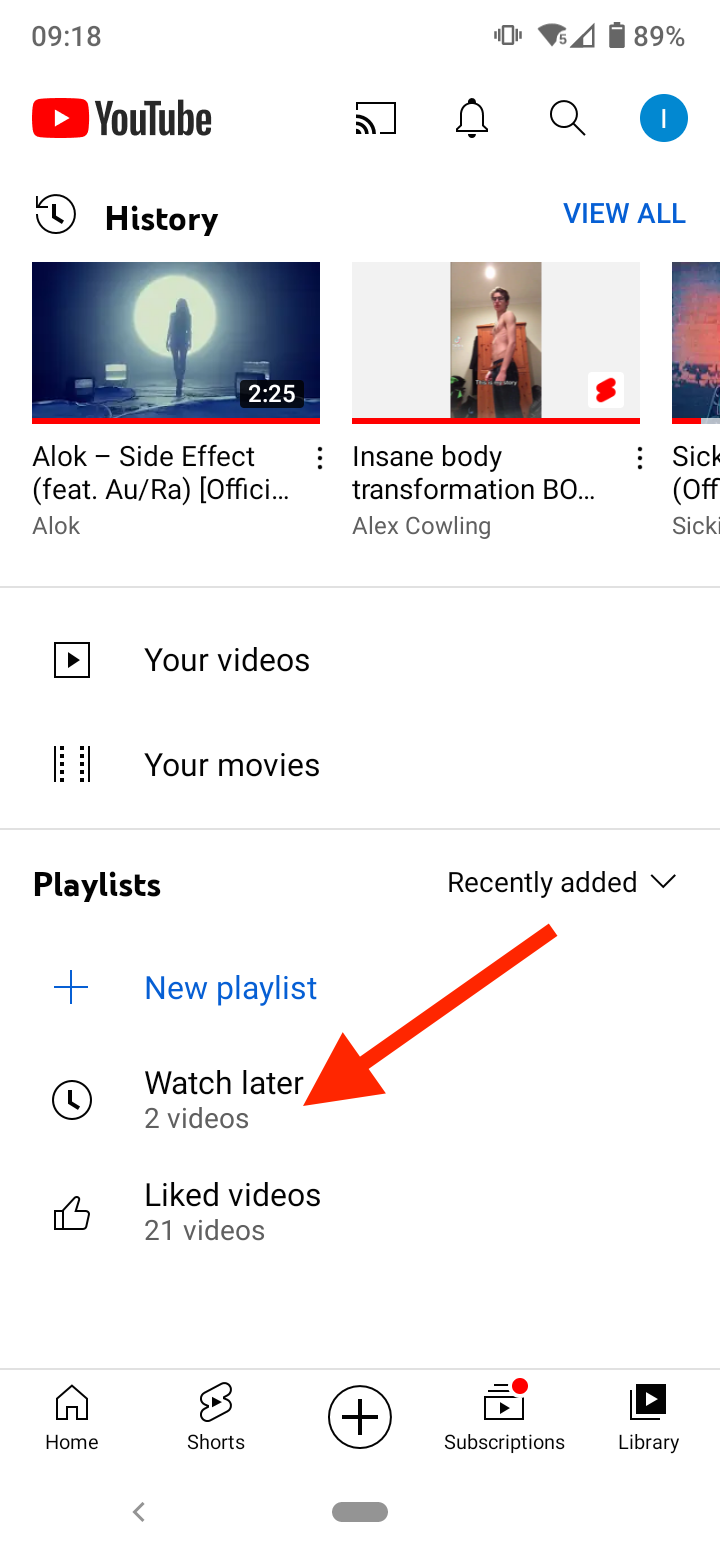
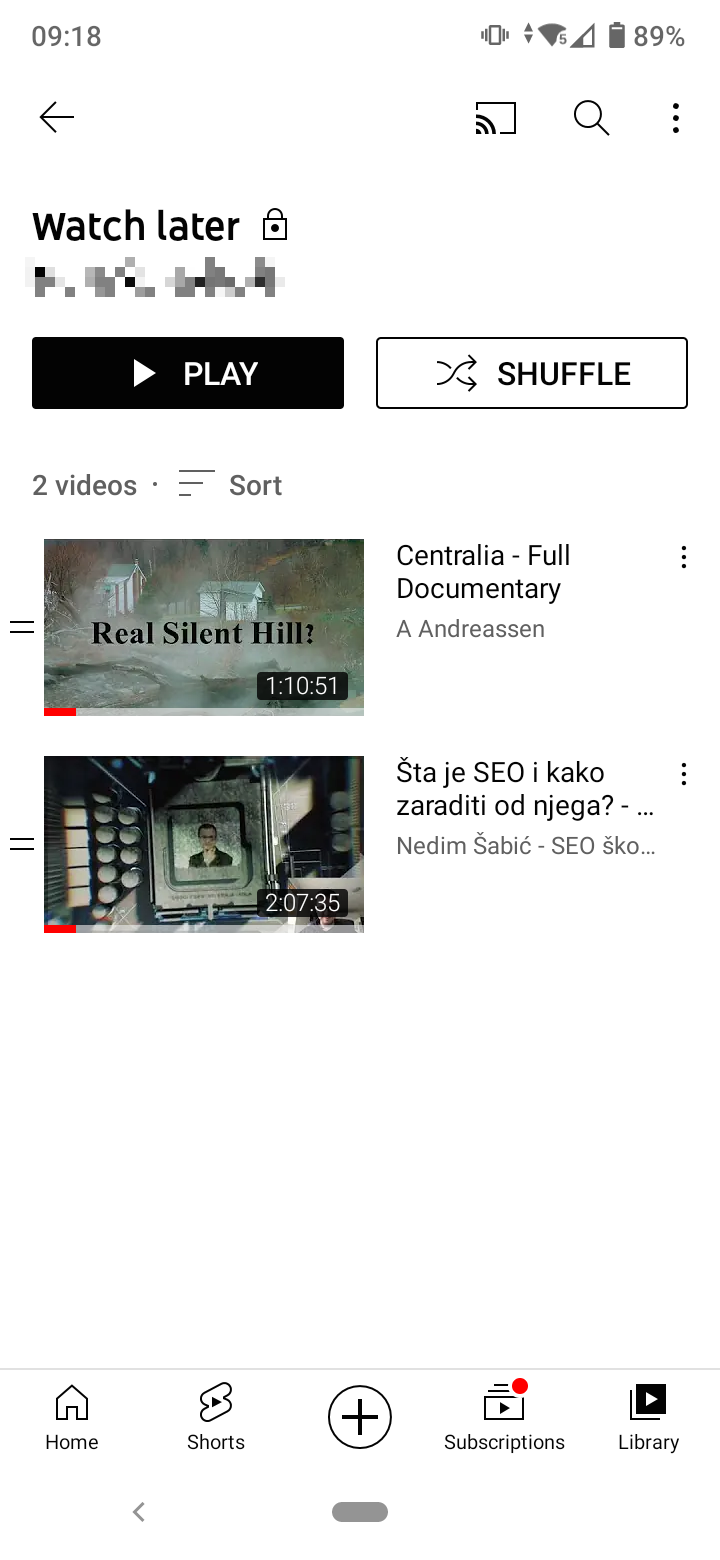
Here you should find all saved videos to watch later.
To get to saved videos on the YouTube web browser version:
- Type in YouTube.com in the address bar, and make sure you are signed in to your account.
- Click on the ‘Watch later’ option from the left-side panel.
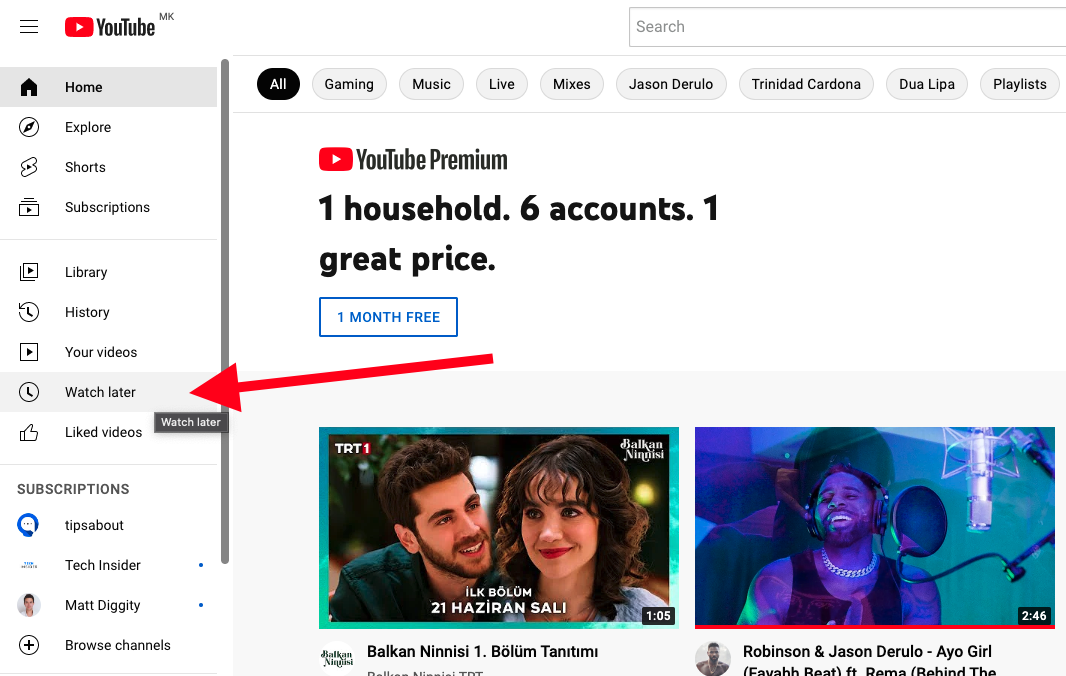
- Here you should see all videos you’ve saved to watch for later.
Tip: If you can’t find the videos you were searching for, you might look at some of the other playlists such as in ‘History’, ‘Liked Videos’ or ‘Downloaded Videos’.
Note 1: You can also create custom playlists to which you can save videos on YouTube. So if you have created other playlists, check if you’ve saved the video you are looking for in one of them.
Note 2: You can’t save YouTube shorts in the ‘Watch later’ or other playlists while watching them. However, you can save them from the Library feed page > History > tap on the three dots next to the video > select ‘Save to Watch later’ or ‘Save to playlist’.
If you want to see all your watched videos, including the shorts, you can check the “History” tab.
How to find downloaded videos on YouTube
Apart from saving videos on YouTube, you can save videos to your iPhone or Android by using the download option to watch YouTube videos offline.
However, you can only download YouTube videos if you have a YouTube Premium subscription. At the time of writing, the YouTube Premium subscription costs $11.99 per month.
You can watch the saved videos on YouTube even when you don’t have an internet connection on Android, iPhone, iPad, or iOS devices, as well as on your desktop.
Conveniently, you can also see a list of all videos you have downloaded.
If you’ve never done it before, downloading videos on YouTube is really easy.
- Open the video you want to download, or open the video URL if you have it.
- Tap on the ‘Download’ button below the video’s title, which is located between the Share and clip icons.
- Select the Video quality, and your video will be downloaded.
Bonus read: How to lock screen on YouTube on iPhone and Android.
Now that you know how to download videos, let’s see how to find the downloaded videos on YouTube.
- Open the YouTube app.
- Tap on the ‘Library’ icon at the bottom-right corner.
- Then, tap on ‘Downloads’. Here you will see all YouTube videos you saved, i.e. downloaded to your device.
Further reading: How to Hide Videos on YouTube.
Conclusion
You can find your saved videos on YouTube in ‘Library’ > ‘Watch Later’ on the YouTube app, or click on ‘Watch Later’ if you are using YouTube from a computer.
If you can’t find your saved videos here, check ‘History’, ‘Liked Videos’ or ‘Downloaded Videos’, or any other playlists you’ve created.
You can only download videos from YouTube to watch them offline. Remember that you can download YouTube videos only if you have a YouTube premium subscription.
If you are using TikTok, check out how to save TikTok videos to the camera roll without posting them.
Frequently Asked Questions (FAQs)
-
Can I download YouTube videos to my phone without a subscription?
-
Unfortunately, you can’t download videos from YouTube to your phone without a YouTube subscription. The download feature is reserved only for premium members.
There are some third-party apps that can download YouTube videos for free, but they are shady because they are in conflict with YouTube’s Terms of Service. If you are okay with it, you can try TubeNinja for Android devices. The website allows you to paste the URL of a YouTUbe video and download it. Another way is to add the letters ‘dl’ in the web address before YouTube.com (i.e., https://m.dlyoutube.com/…), and you’ll be redirected to TubeNinja to download it.
If you have an iPhone, you can use the Documents by Readdle app to download videos. Once you install it, tap on the web browser icon (which looks like a compass) in the bottom right corner of the main screen. Type in “savefrom.net” in the address bar of the web browser, and copy-paste the address of the YouTube video you want to download.
Choose the video quality and select ‘Download’. The video will appear in the Documents folder in the app.
-
Where do I find my saved videos on YouTube?
-
You can find your saved YouTube videos in the Playlists that you selected when saving your video if you have created other playlists, or in “Watch Later”, “History” and “Liked Videos”.
-
Where do my downloaded YouTube videos go?
-
When you download a video on YouTube, it is listed in the ‘Downloads’ tab in the ‘Library’ feed.
You can watch the downloaded and saved YouTube videos offline. Go to ‘Library’ > ‘Downloads’ on your phone,
Also, you can only access downloaded videos in the YouTube app signed in with the same Google account you used to download them.
-
Why aren’t my YouTube Videos in my phone gallery?
-
The downloaded YouTube videos are stored encrypted on the device so other apps can't open them and are only accessible via the YouTube app.
-(2)-profile_picture.jpg)