How to Archive All Instagram Posts
One of the most practical features that Instagram added back in 2017 is the option to archive Instagram posts. It was a true revelation once it came out because it enabled users to hide their posts without the need to delete them. Plus, they could get those posts back on their profiles whenever they wanted.
But now the question is whether users can archive several posts all at once?!
In this blog post, we’ll discuss this feature and how it works, and we’ll show you the best ways to archive more posts at once.
Instagram does not allow users to mass archive unless they want to do it one by one. But who would want to do that?!
Don’t worry, because there is a way you can mass-archive your Insta posts - only you’ll need the help of some third-party app.
What is the Instagram archive feature?
Every now and then, we Instagrammers decide to remove a post from our pages. After some time, we remember that post, and we miss it. That is when the Archive option comes in, to hide the post from our page from other people so you don’t have to delete it.
Actually, this feature allows you to move your posts to some part of your profile that will be only visible to you only. How can it get more discreet than that?!
So, when you use this option, you can restore posts from your profile without deleting them by getting them back to your Insta page whenever you desire. Also, it seems that nobody will ever notice these changes, so you have complete control over your posts.
Bonus: How to add music to an Instagram post.
How to archive all Instagram posts all at once
Since it is very time-consuming to archive all of your posts one by one, down below, we share the option of how you can mass-archive consecutive posts on Instagram.
Use the Click Assistant-Auto Clicker app (for Android devices)
- Download the Click Assistant - Auto Clicker app from the Google Play Store.
- Open the app.
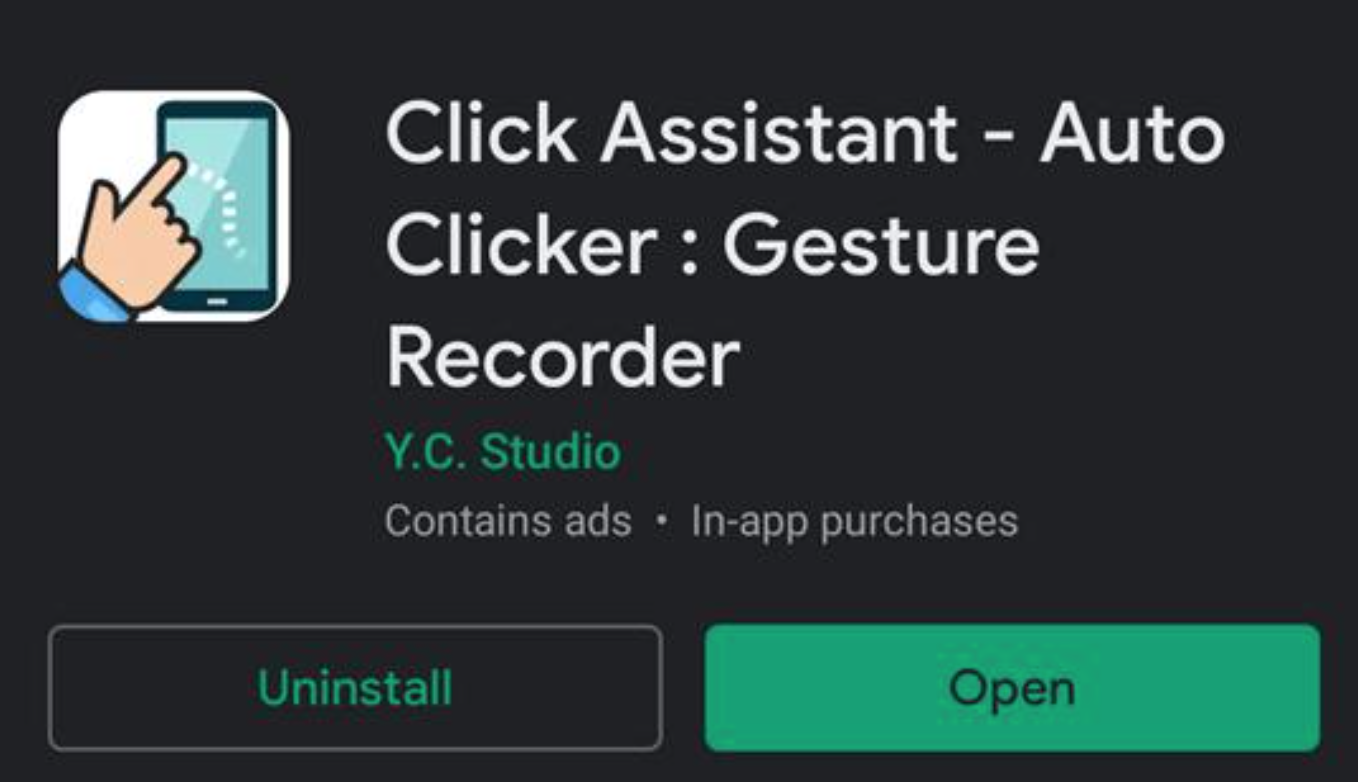
- Press the Start Service button (at the bottom).
- You will see the auto clicker tools on the side of your screen.
- Open your Instagram app and choose a post you want to start mass archiving from.
- From the toolbar, choose the circle tool icon.
- Once you do that, all of your clicks will be recorded to repeat.
- On your Instagram app, tap on the three dots (top-right corner).
- From the options, choose and tap on Archive.
- Tap the top bar of the app to be sure that you are on that page.
- Afterward, tap on the Done green option to finish the recording.
- You can repeat the action by tapping on the play button on the toolbar.
- What you recorded will be on repeat till you pause the process.
- Finish the process by tapping the cross button on the toolbar.
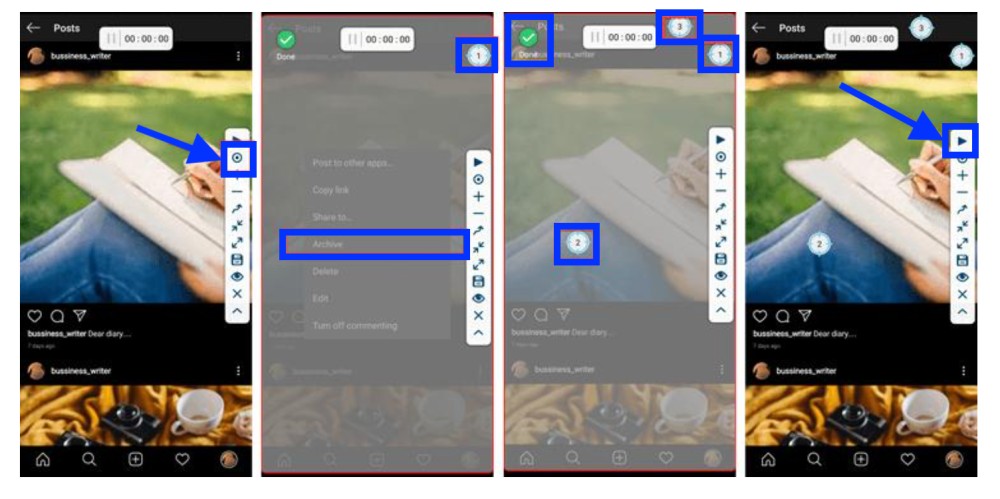
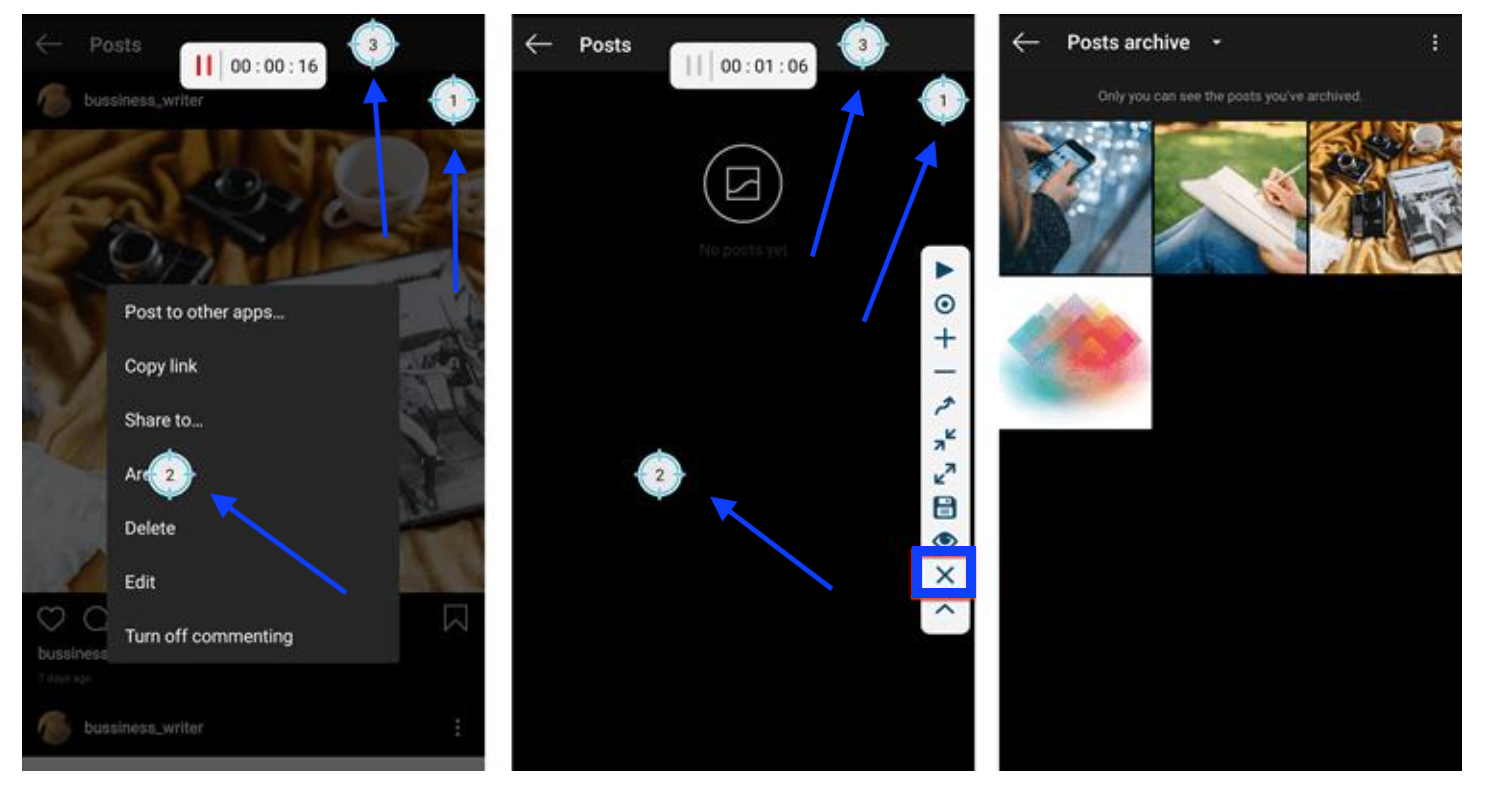
The posts you selected will all appear in the archive section on your Instagram account.
Another Bonus: How to add a reminder on an Instagram Feed post.
Can I archive all Instagram posts on PC and Mac?
Unfortunately, this is a NO! The web version of Instagram does not support this, but don’t get disappointed. You can archive Instagram posts on your PC using emulator software.
For that notion, Nox Player and BlueStacks are two of the most known and used emulators for free download use.
The difference between using this on your PC is that you’ll need to run an emulator and then follow the steps mentioned above.
- Download an emulator suitable for your operating system.
- Install it and run it.
- Open Instagram on your regular web browser and log in to your profile.
- Download the Click Assistant - Auto Clicker app from Google Play Store in the emulator environment.
To mass-archive, your Instagram posts, start the same procedure as mentioned in the previous section.
In addition, if you want to gain more engagement and exposure on Instagram, we have a collection of only the best tools to help you with that.
Apart from this, in case you want to really spice things up on your IG profile, you can definitely try it out by asking some funny questions on your stories there - we have a list of the funniest questions to ask on an IG story.
You might also find these articles interesting:

