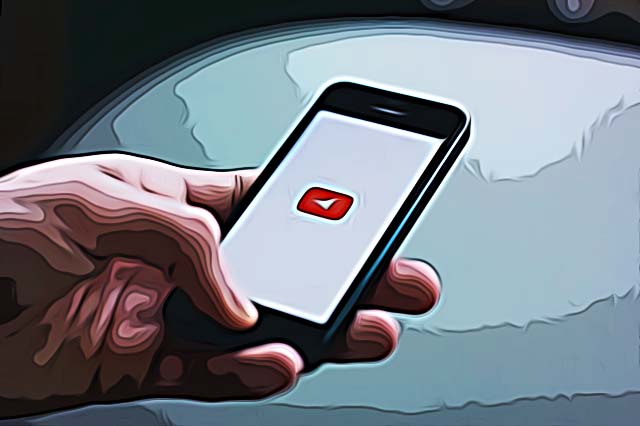How to Make a YouTube Music Playlist
Written by Emilija Anchevska Streaming / YouTube
Twitter - 4 min read
Having a playlist of all your favorite songs can make all things easier, whether you are driving long distances, studying for an exam, or working out in the gym.
There's good news if you're a frequent YouTube user who's tired of manually searching for songs. YouTube allows you to create a personalized music playlist by putting all of your favorite songs in one place.
To learn how to create and edit music playlists on Youtube keep on reading.
Create a music playlist from songs you are currently listening to
From a web browser:
- From the bottom right corner of the music video click “Save”.
- From the small pop-up check the box that says “Watch later” or “Create new playlist”.
- Name the playlist and choose the privacy level (public, private, or anyone with the link).
- Click on "Create".
From Android and iOS devices:
- From the bottom right corner of the music, video click “Save”.
- Click “New playlist”.
- Name the playlist and choose the privacy level (public, private, or anyone with the link).
- Click on “Create”.
Check out: How to Find Saved Videos on YouTube (3 Steps)
Create a music playlist from the YouTube library
From a web browser:
- From the bottom right corner of the music video click on the three dots.
- From the drop-down menu click “Save to playlist”.
- From the small pop-up check the box that says “Watch later” or “Create new playlist”.
- Name the playlist and choose the privacy level (public, private, or anyone with the link).
- Click on “Create”.
From Android and iOS devices:
- From the bottom right corner of the music video click on the three dots
- Click on “Save to playlist”.
- Click on “New Playlist”.
- Name the playlist and choose the privacy level (public, private, or anyone with the link).
- Click on “Create”.
Save an upcoming song from a playlist you are currently listening to
- Click on the three dots next to the music video or long-press for smartphone users
- Click on “Save video to playlist”.
- Click on “New playlist”.
- Name the playlist and choose the privacy level (public, private, or anyone with the link).
- Click on “Create”.
How to edit an existing playlist on YouTube
From a web browser:
- Navigate to the left-hand menu and click on the playlist you wish to edit.
- To add a new song click on the three dots from your left side.
- Click “Add videos” choose one of the offered options and click add videos.
- To delete a song click on the three dots next to the video you want to delete and click on “Remove from”.
- To rearrange the songs just click on the three horizontal lines and move the song.
From Android and iOS devices:
- Navigate to the library icon.
- Select the playlist you want to edit.
- To delete a song click on the three dots next to the video you want to delete and click on “remove from”.
- To rearrange the songs just click on the three horizontal lines and move the song.
If you are also using Spotify to listen to music, find out how to create a Spotify playlist on mobile or desktop.