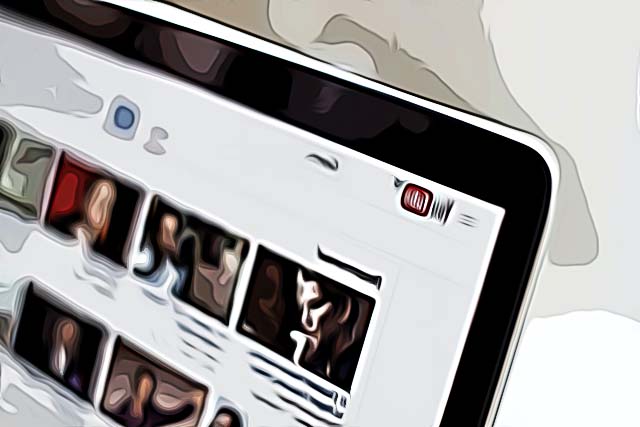How to Hide Videos on YouTube (From Desktop, Android & iPhone)
Written by Emilija Anchevska Streaming / YouTube
YouTube offers a few options that allow users to hide videos from their YouTube channels.
There are a few ways users can hide videos from their channels and that is by making the videos private, by using the unlisted option, or by permanently deleting a video.
If users choose to make their videos private, no one but them can view a specific video. Additionally, they can choose a specific group of people who will be able to access their private videos.
The unlisted option means that only users who have a link to a specific video will be able to access the video.
To learn where and how to find these options, just follow the steps below.
How to make YouTube videos private
From computer
- Sign in to YouTube Studio.
- Click on Content.
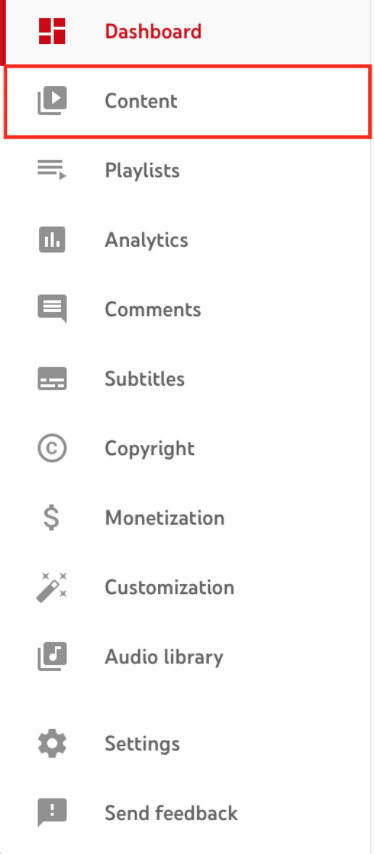
- Select the Videos tab.
4. Click the down arrow and choose Private.

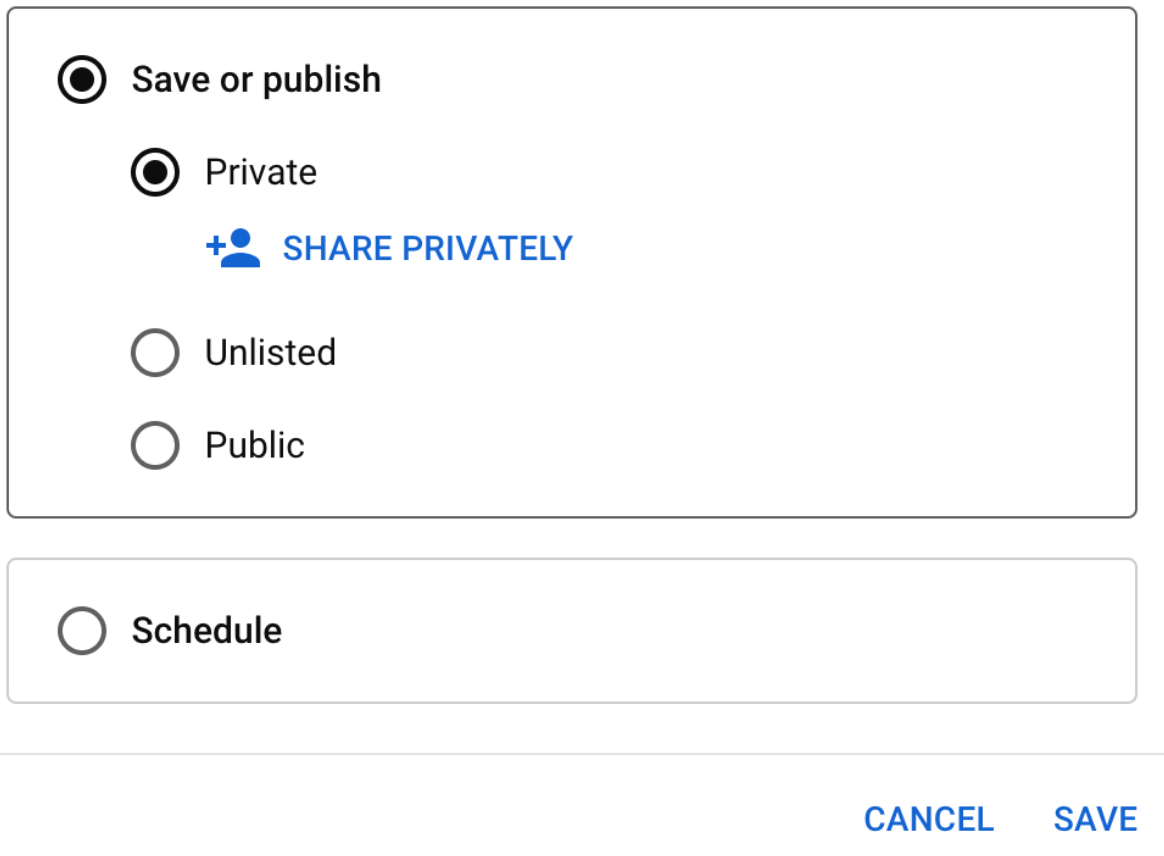
5. Click 'Save'.

From Android
- Sign in to the YouTube app
- Tap Library, Your videos.
- Tap More, next to the video you want to change, then tap Edit.
- Tap Privacy setting, tap Private.
- Press back and tap the Save button at the top to save changes.
Learn more about how to find saved on YouTube.
From iPhone
- Sign in to the YouTube app.
- Tap Library, Your videos.
- Tap More, next to the video you want to change, then tap Edit.
- Tap Privacy setting, tap Private.
- Press back and tap the Save button at the top to save changes.
- Tap Privacy setting, tap Private.
- Press back and tap the Save button at the top to save changes.
How to unlist YouTube Videos
Unlisting a video on YouTube is an option that users can use when they want to share a specific video with only a closed group of people.
This means that only users who have the link from the unlisted videos will be able to access them. Furthermore, the video won’t come up on the search result page on YouTube if other users try to search for it.
To unlist a YouTube video:
From computer
- Sign in to YouTube Studio.
- Click on Content.
- Select the Video tab.
- Click the down arrow and choose Unlisted.
- Click Save.
From iPhone and Android device
- Sign in to the YouTube app.
- Tap Library, Your videos.
- Tap More, next to the video you want to change, then tap Edit.
- Tap Privacy setting, tap Unlisted.
- Press back and tap the Save button at the top to save changes.
Bonus read: Explore how to lock the Youtube screen on your phone.
Bonus Tip: How to hide specific videos that YouTube recommends
If YouTube keeps recommending videos that do not interest you, then you can easily send YouTube feedback that you are not interested in a particular content.
This way YouTube will no longer recommend videos with specific content.
To do that just tap the three dots next to a specific YouTube video, and select not interested.
Additionally, if you don’t want recommended videos from a specific channel, then click on the three dots next to a specific YouTube video and select 'Don’t recommend channel'.
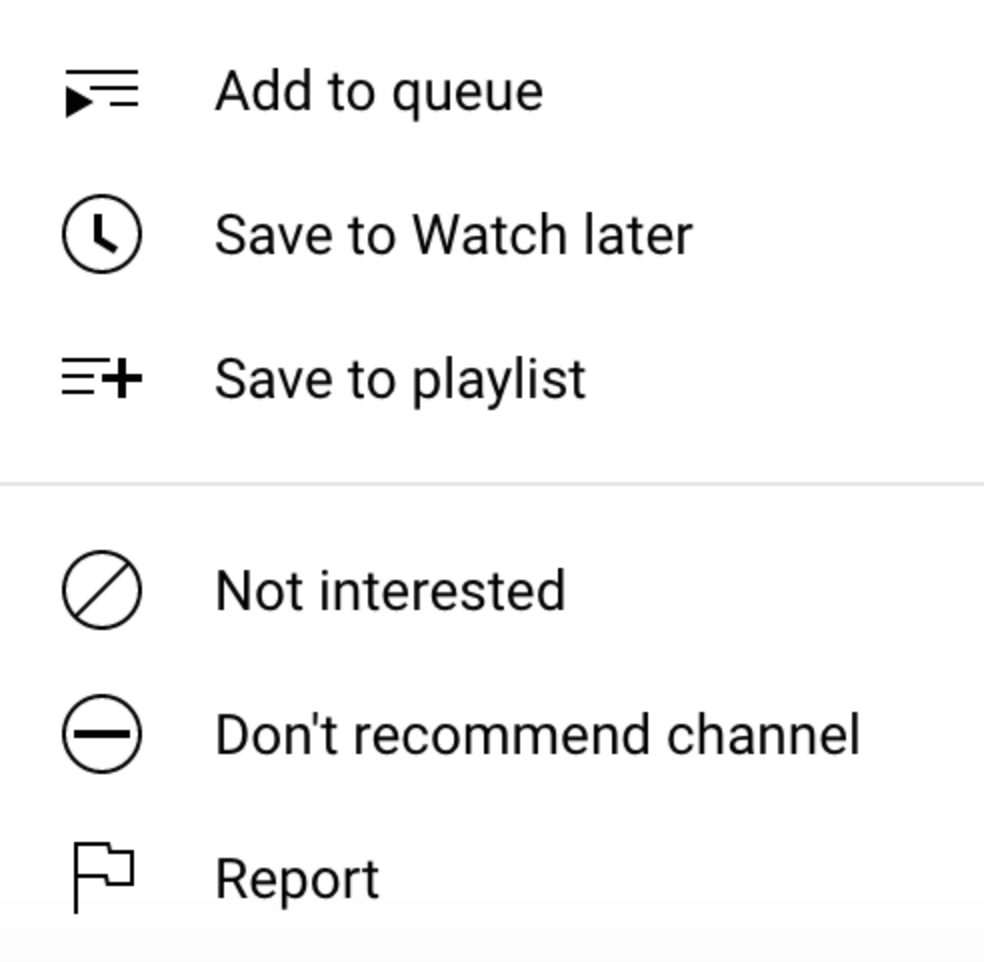
Learn how to turn off age restrictions on YouTube.