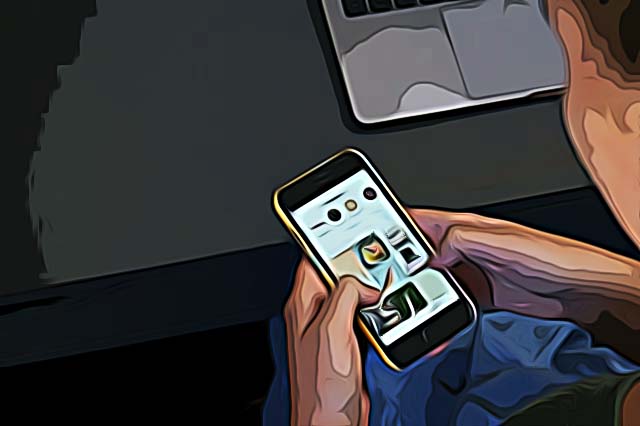How to Find Drafts on Instagram
Influencers are not the only ones that prefer having their Instagram posts pre-edited and ready to be posted. Having a certain aesthetic on your Instagram page requires paying attention to what you post and when you post it, and luckily, Instagram drafts exist.
Editing photos ahead of time, and even scheduling posts for a certain time of day is a thing a lot of Instagrammers do lately since you wouldn’t want to edit and post your photo at 3 AM.
However, some users are having trouble when trying to access the drafted posts, and many are wondering where they can find their drafts and post them at their desired timing.
The ‘Draft’ feature was initially introduced to Instagrammers back in 2016, and it’s been widely used ever since.
Hence, if you don’t like spending money on social media marketing platforms to pre-edit and schedule posts, but would rather use Instagram’s built-in ‘Drafts’ feature, check out the steps below.
Related: How to Delete Drafts on Instagram from iPhone and Android.
How do I create drafts on Instagram?
If you’d like to save the post as a draft and post it later on the Instagram app, the steps to do so are quite simple and straightforward.
- Open the Instagram app on your phone, and press the ‘+’ icon in the upper-right corner.
- Take a photo, or select a photo from your Gallery/Camera Roll.
- In order for a photo to be saved as ‘Draft’, some edits have to be made.
Note: The same rules apply for both photos and videos to go to the ‘Drafts’ section on your Instagram account.
- After adjusting and editing the photo/video, press on the ‘x’ in the top left corner.
- A pop-up will show; select the ‘Save Draft’ option.
All the steps you need to take are the same as when you’re preparing a post. All you need to adjust is to not share the post on Instagram at the moment, but rather press the ‘x’ icon.
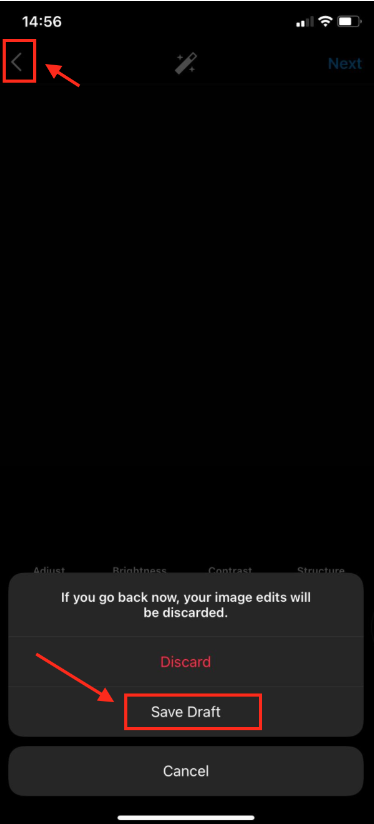
Check out: How to Change Your Phone Number on Instagram and How Can I Delete an Instagram Account?
How do I find saved Instagram drafts?
Even though it’s quite simple, many failed to find their Instagram drafts. Follow the steps below to learn how to find your draft, and how to delete drafts, step-by-step.
- Open the Instagram app, and press on the ‘+’ icon in the top-right corner.
- Tap on ‘Post’.
- In the menu, right above the Gallery, you’ll see the ‘Drafts’ section. Tap on the letters, and your drafted posts will show up.
- Select the draft you need to find, and tap on ‘Next’ in the upper-right corner.
- From this screen, you can make additional adjustments and edits.
- When you finish, you can tag people as you usually do, add a description/location, and click on the ‘Share’ button in the upper-right corner to post it.
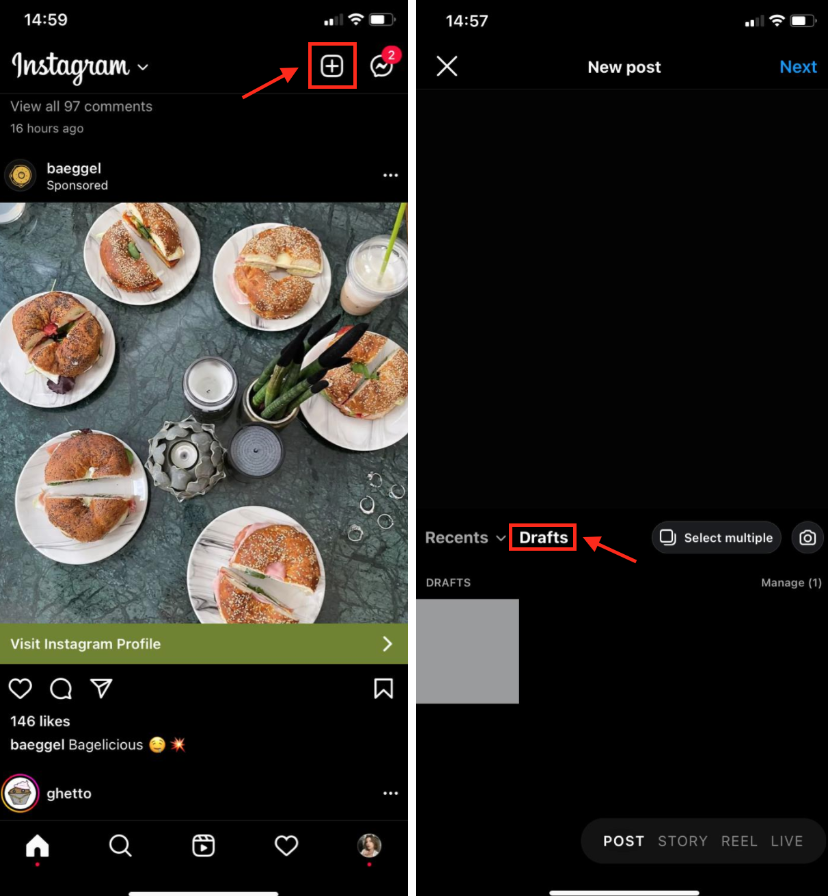
How do I edit an Instagram draft?
- Open the draft you wish to edit by pressing the ‘+’ icon and tapping on ‘Post’.
- You will be brought to the ‘Post’ page - tap on ‘Edit’ below the image preview in the top-right corner for Android users, and the top-left for iOS users.
- Adjust and edit the draft as you do with your other normal posts.
- Either press the ‘Back’ button to move the photo back to drafts, or press ‘Post’ in the upper-right corner.
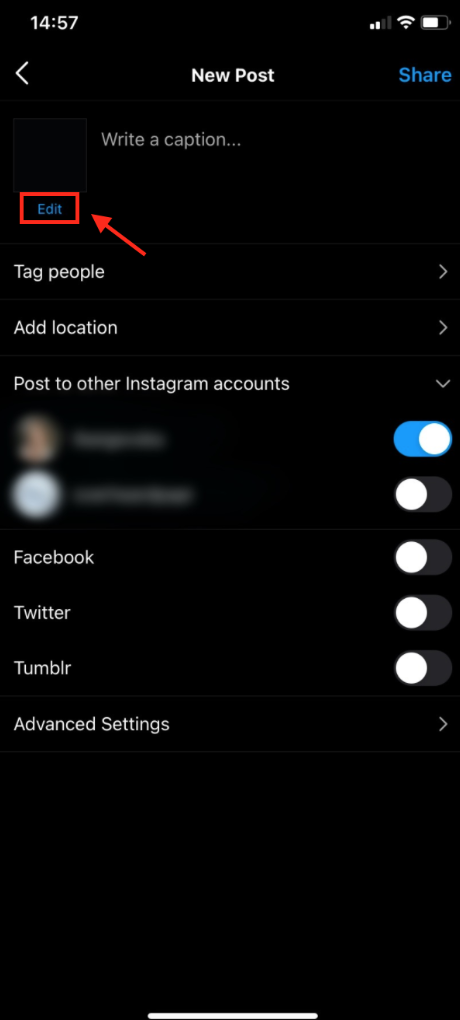
👉 You might also be interested in learning how to delete Reels drafts on Instagram.
Wrapping up
The steps mentioned above will help you to use the Drafts feature to your advantage, without needing to pay for managing apps.
If you liked this article, check out How to Find Out When an Instagram Account Was Created.
You might also find these articles interesting: