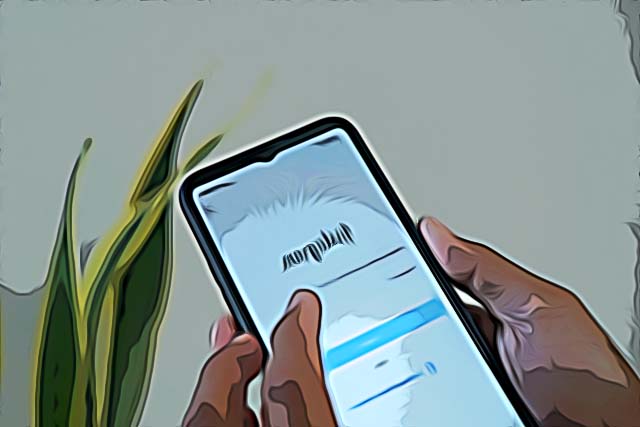How to Access Instagram Without Verification Code
Written by Ivana Kotorchevikj Social Media / Instagram
If you are trying to log in to your Instagram account on a new device or you’ve forgotten your Instagram password, you will need to use the recovery code or verification code to access your account.
If you have enabled the Two Factor Authentication code, you will be required to enter this verification code each time you log into an unrecognized device.
Instagram sends you this two-factor authentication code to prevent authorized access to your account. However, sometimes you need to log in from a different device and you can’t access this security code to recover your account, for example, if you no longer have the phone number where the code is sent.
If you’ve been in this situation, below we’ll show you how to access your Instagram account without this verification code.
How to login to Instagram without a recovery code
There are three ways you can avoid using the verification or recovery code to access your Instagram account.
Method 1 - Use password recovery
The password recovery option sends a recovery code to the phone number you’ve entered into your Instagram account. But, if you don’t use that number anymore, there are other ways you can access the code.
- Open the Instagram app.
- If you are not logged in, you will see a Login screen.
- If you are logged into another account, you can either log out if you go to your profile> tap on the hamburger menu in the top right corner > Settings > Scroll down and select Log out; or you can remain logged in to our current account and select ‘Add account’ in Settings.
- Type in the username of the account you want to log in to the username text field and tap on 'Next'. Alternatively, you can enter the email address or phone number associated with your account.
- Then, tap on the ‘Forgotten password?’ button (on iPhone) or ‘Get help logging in’ button (on Android) below the password field.
- On the next page, enter the last email address or phone number you used to log in. Note: Type in the last email or number you remember, even if you don’t have access to it anymore.
- Next, tap on the ‘Next’ button, which will take you to a page with two recovery methods:
- Receive a password reset email to one of the email addresses associated with your Instagram account or;
- Receive an SMS with the password reset code.
Choose the first option to receive the link to your email.
- If the alternative recovery options don’t work for you, tap on ‘Can’t reset your password?’. If you’ve previously logged into the device, you’ll be redirected to a help request form. You will be asked to explain the reason for submitting your request (for example, your account has been hacked, you don’t have access to the phone number or email address associated with your account, etc.) and provide additional information to verify your identity. Note: You may need to provide a copy of a photo ID, a photo of yourself, or a video selfie.
- If you haven’t logged into the device previously, you’ll see the option to go to the Help Center and search for a solution there.
Method 2- Turn off two-factor authentication
In order to disable the two-factor authentication (2FA) and the security code for Instagram, you’ll need to enter the phone number or email address where you received the verification code.
- Open Instagram and go to your profile.
- Tap on the hamburger menu in the top-right corner.
- Select ‘Settings’.
- Tap on ‘Security’.
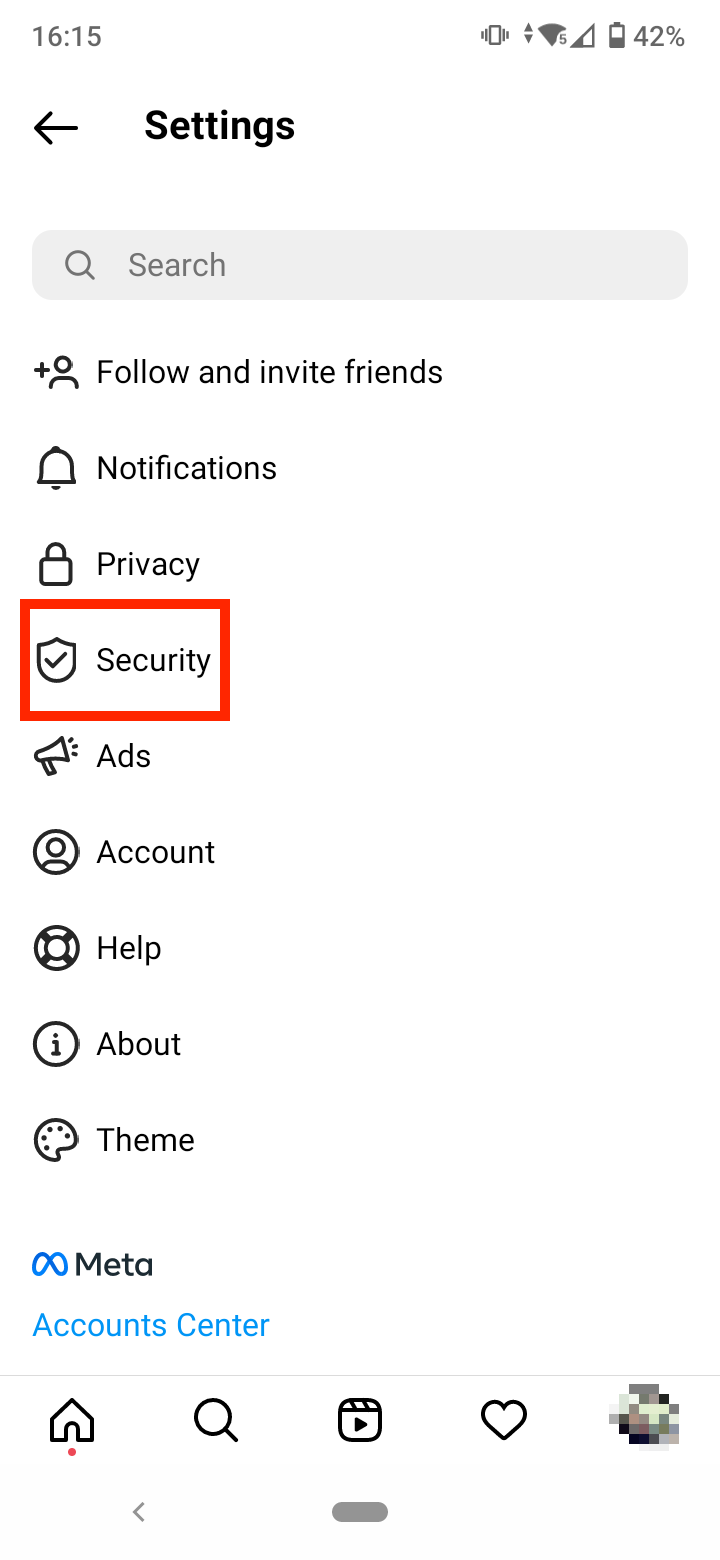
- Go to ‘Two-factor authentication’.
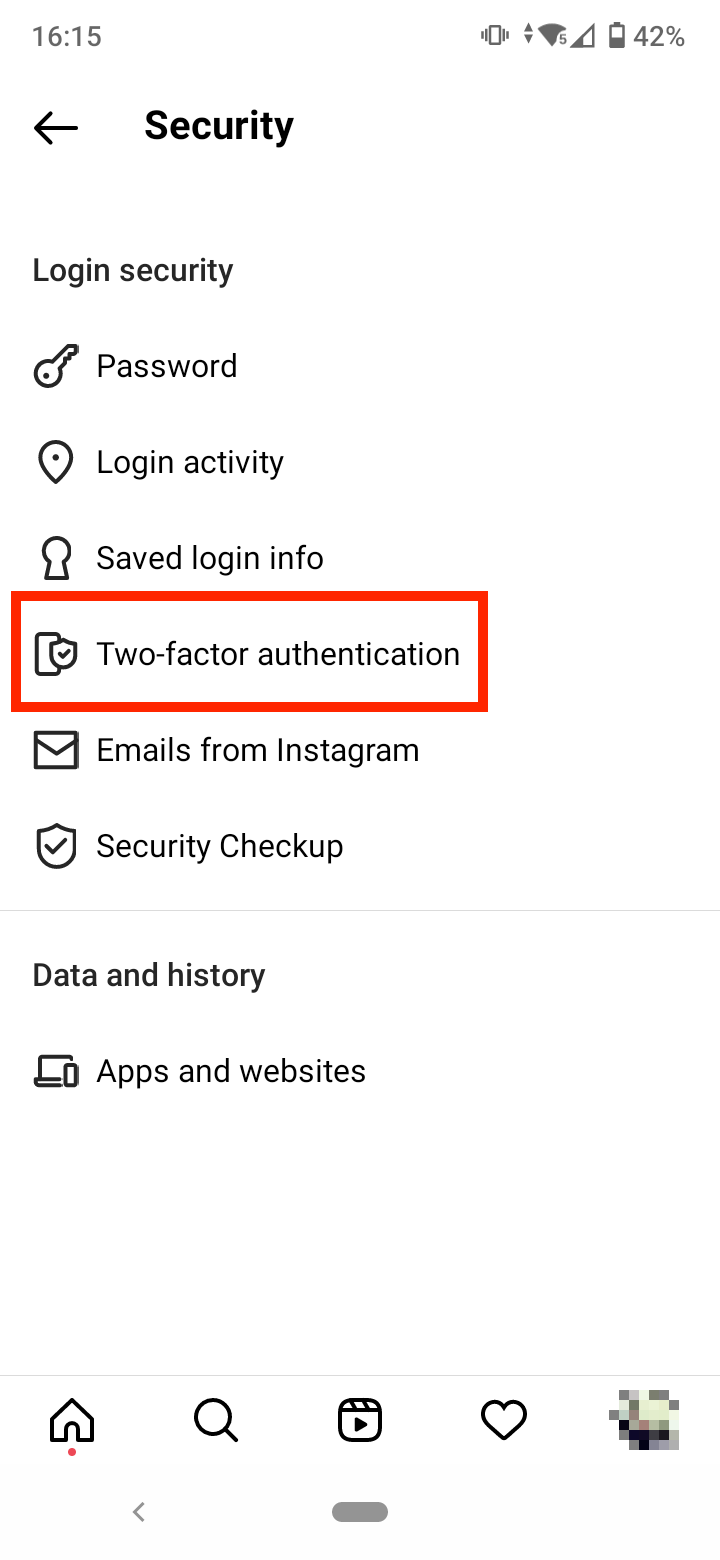
- Toggle off the active two-factor authentication methods you’ve activated. For example, if you choose the Text Message option, you’ll be given the option to either turn it off or change the phone number you use for authentication.
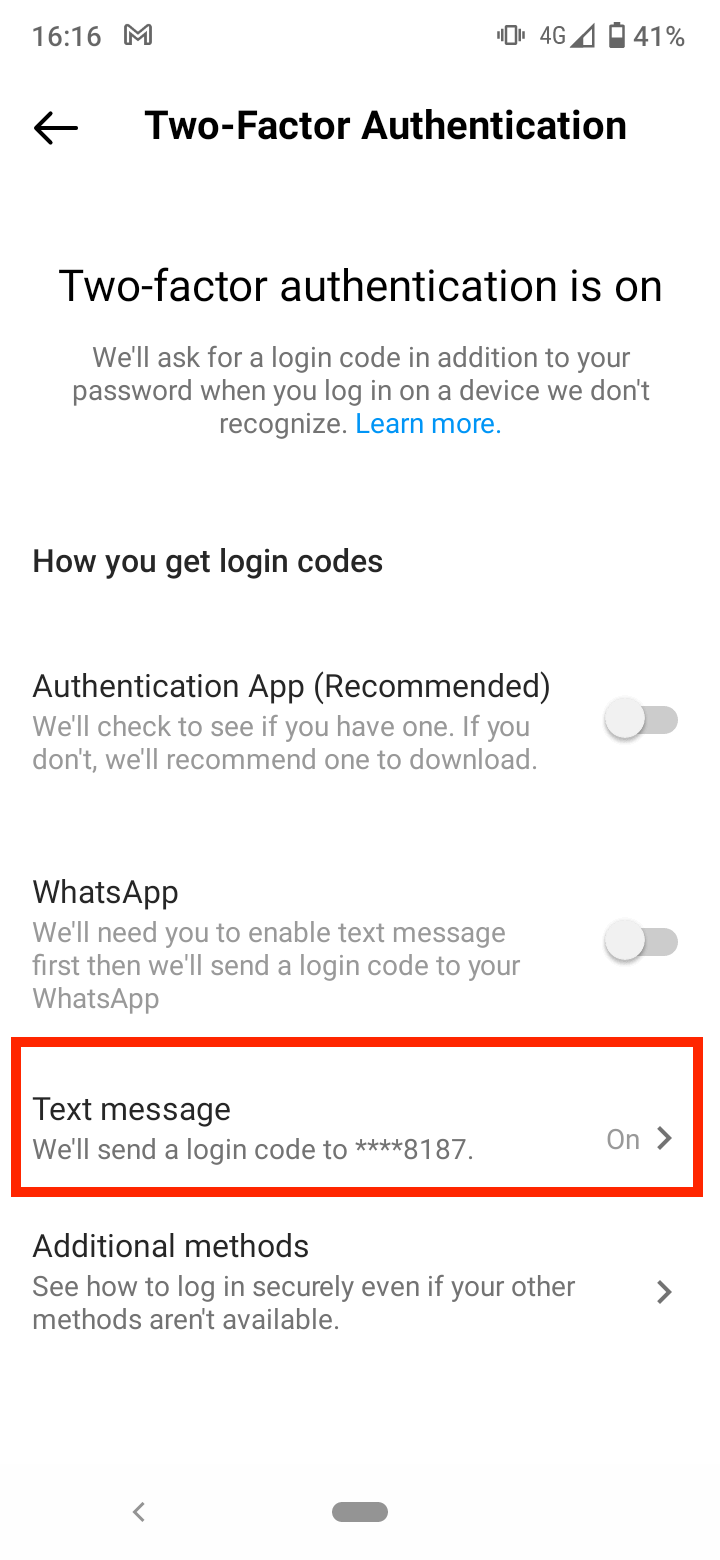
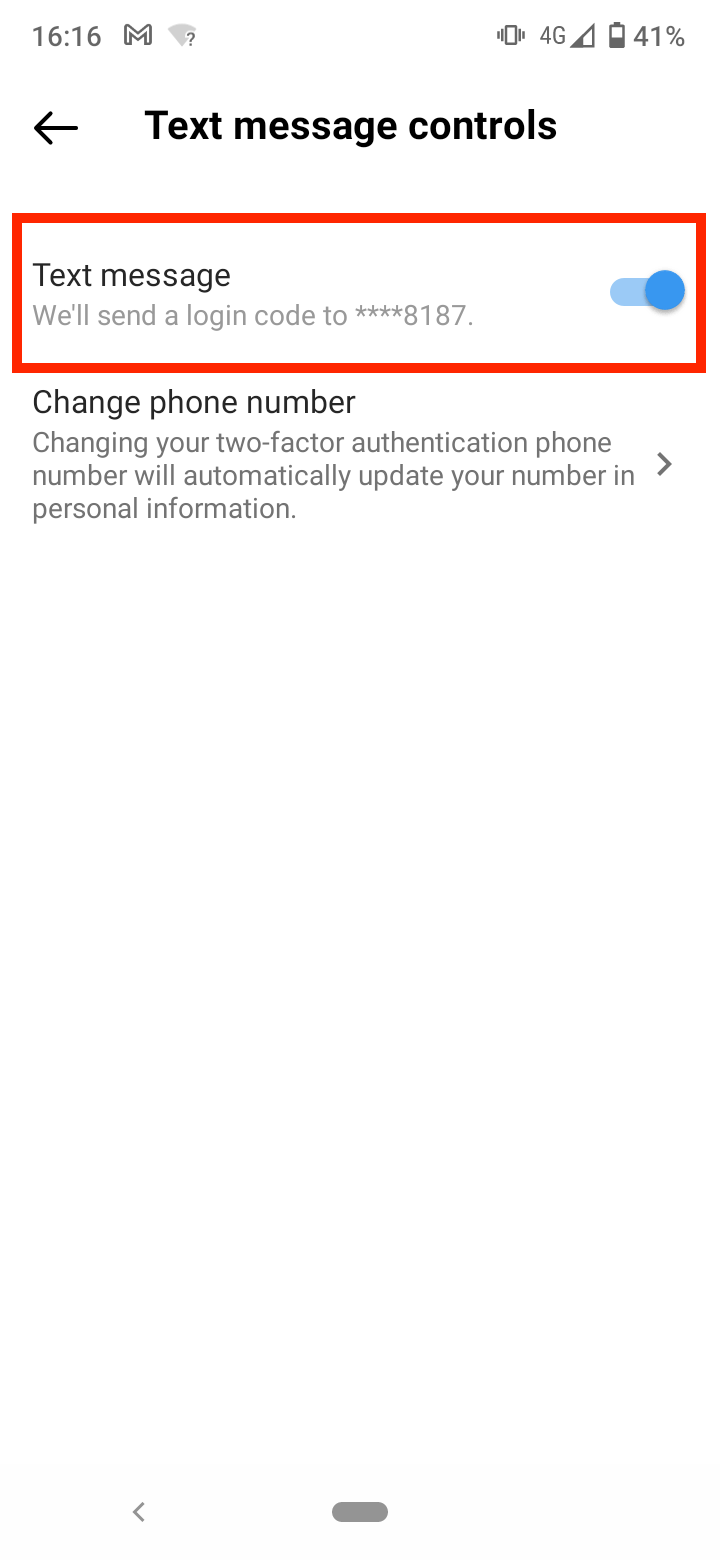
Now, the two-factor authentication method will be deactivated
Note: If you like to have the extra security with two-factor authentication, but you don’t want to enter the security code each time you log into your account, you can set your device as ‘Trusted’. Just tap on ‘Trust this device’ and next time you log in from that device, Instagram won’t ask you to enter a verification code.
Method 3 - Enable backup codes
If the two-factor verification method doesn’t work for you, you can use the 8-digit backup code, also known as recovery codes.
To use backup codes to access your Instagram account, you need to enable two-code authentication.
- Go to your profile.
- Tap on the hamburger menu in the top-right corner.
- Select ‘Settings’.
- Tap on ‘Security’.
- Tap on ‘Two-factor authentication’.
- Select the ‘Additional methods’ option at the bottom.
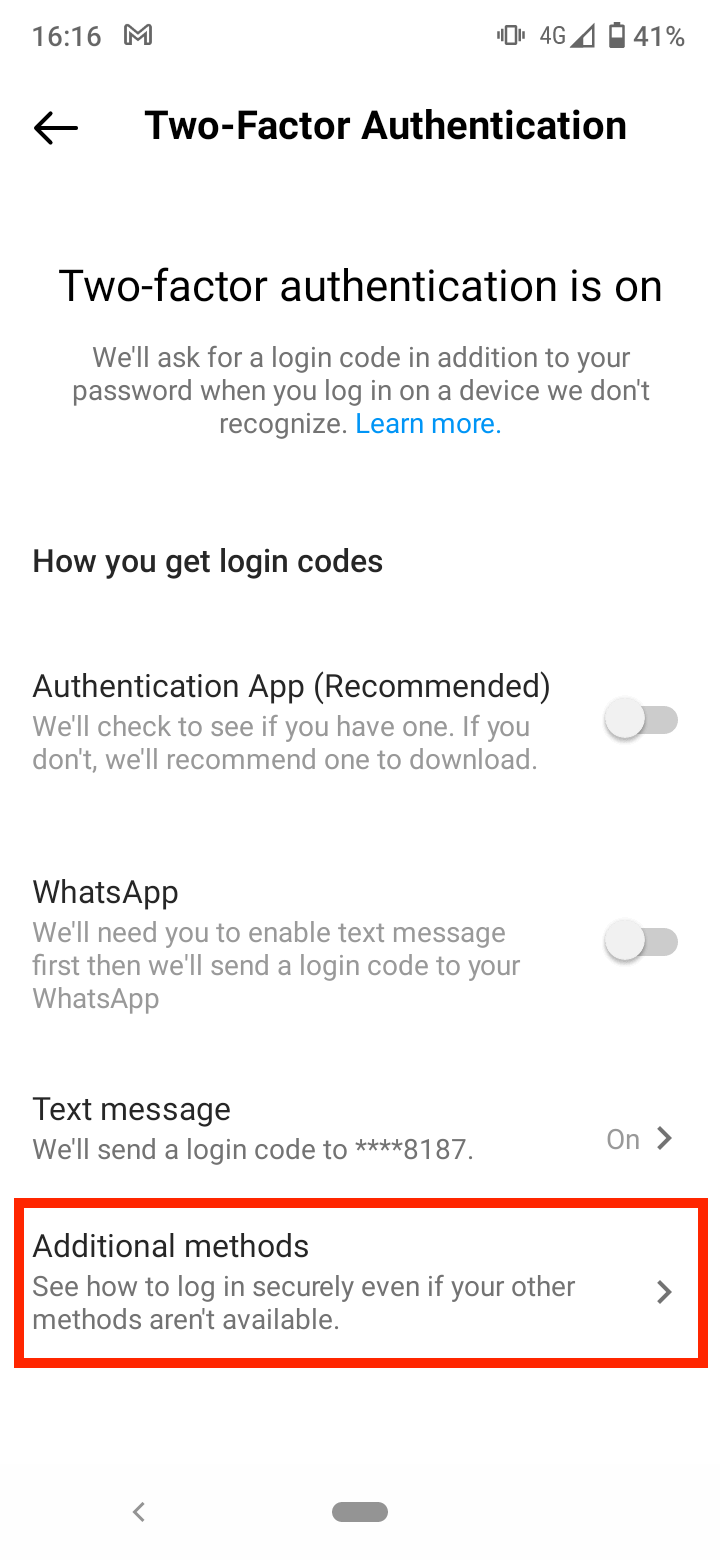
- Then, tap on ‘Backup Codes’.
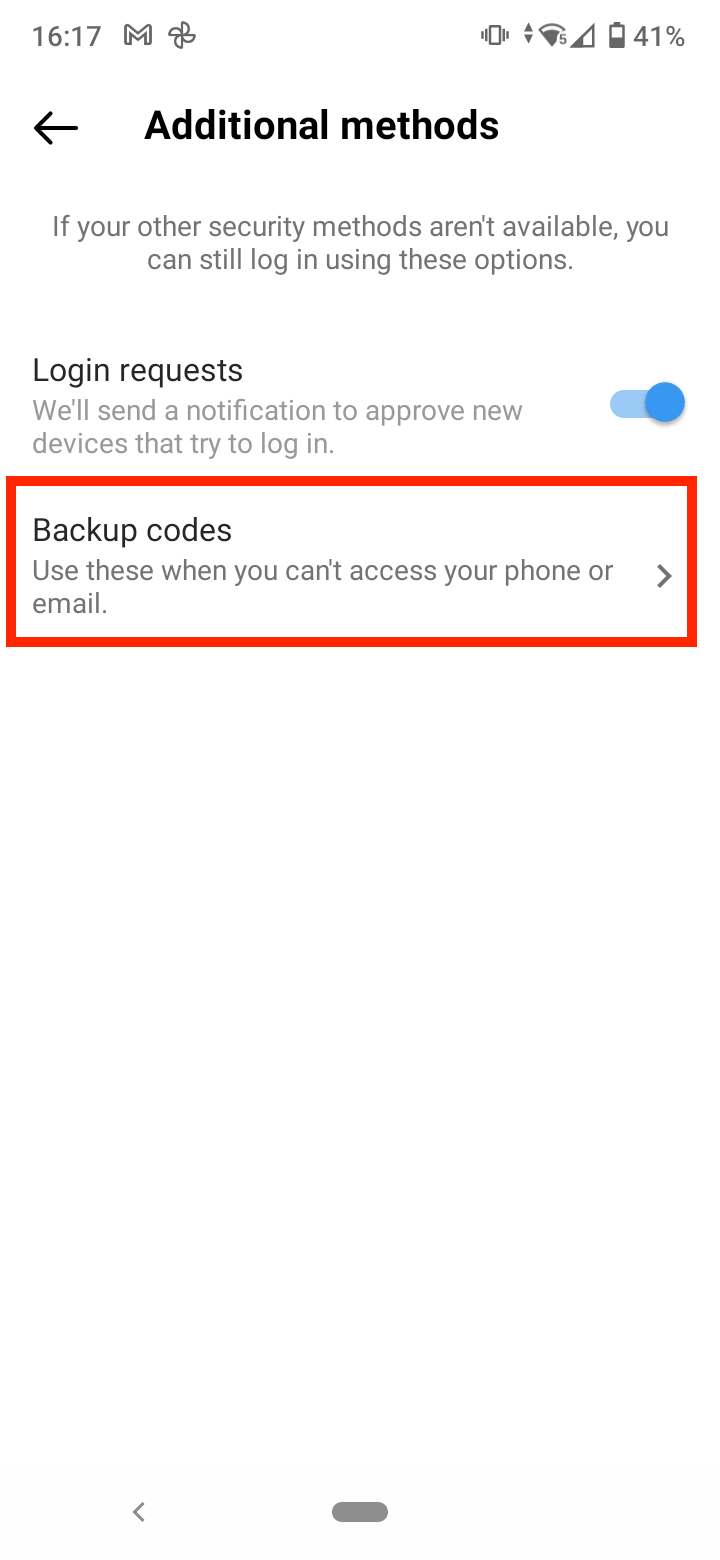
- On the next screen, you’ll see a list of 5 backup codes. You can use these backup codes to log into your account if you can’t get a verification code message on your phone.
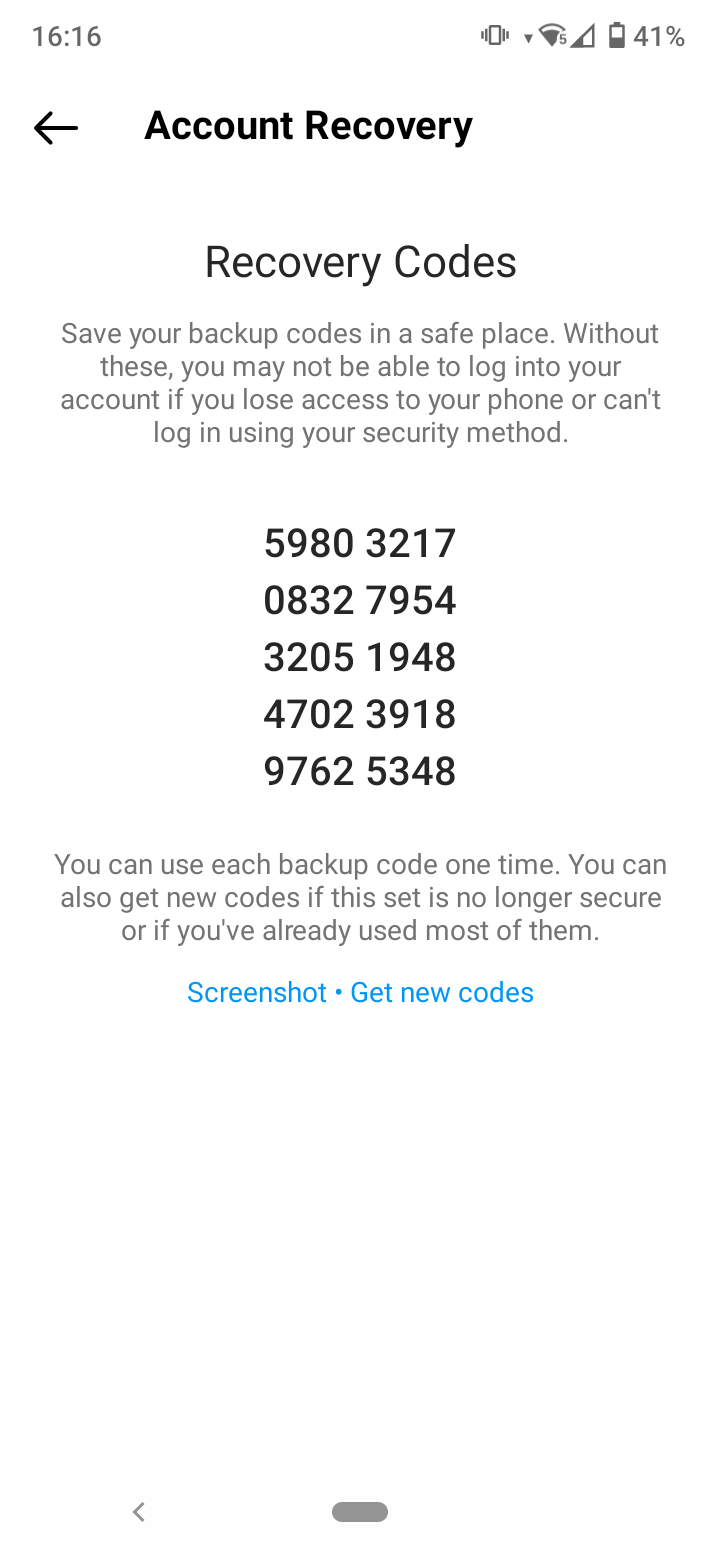
Save this list of backup codes as a screenshot or write them down in a notepad to have them at hand when you need to log into your account.
If you’ve used all the generated codes, tap on ‘Get New Codes’ at the bottom of the screen to generate more backup codes.
If you want to learn more Instagram tips and tricks, check out what to do if your Instagram link history is not working.
You might also find these articles interesting:
-(2)-profile_picture.jpg)