How to Delete Resume on LinkedIn
Written by Ivana Kotorchevikj Social Media / Linkedin
Key Points
To delete a resume on LinkedIn:
- Go to LinkedIn.
- Click on the ‘Me’ icon at the top-right corner and select ‘View Profile’.
- Click on 'More' in the Summary section.
- Click on the ‘Build a resume’ option.
- Click on the three horizontal dots to the right of your resume.
- Select ‘Delete’ from the drop-down menu.
- Click on 'Delete' again in the pop-up window to confirm.
LinkedIn provides many ways to showcase your skills and experience, including uploading your resume. However, if you are not in a job search, you may eventually decide that you no longer want your resume to be visible on LinkedIn. Whether your resume is out-of-date or you are no longer looking for a new job, and it’s no longer relevant, you can easily remove your resume on LinkedIn.
How to delete your resume on LinkedIn from your profile
If your resume is old and you need to remove it, you can do it in the Summary section on your LinkedIn profile - the same place you may recall inserting it. Here’s how to delete the resume you attached on LinkedIn:
- Open LinkedIn and log into your account.
- Click on the ‘Me’ icon at the top-right corner and select ‘View Profile’.
- Click on the ‘More’ button in the Summary section.

- Click on the ‘Build a resume’ option. Your resume will be listed here.
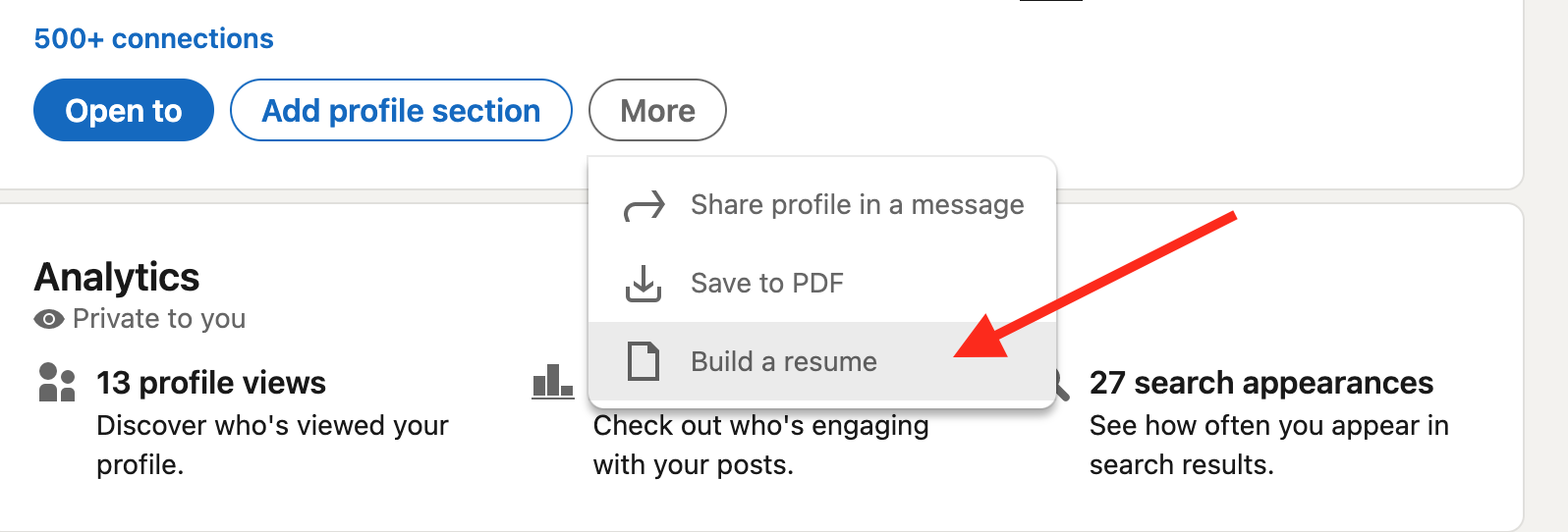
- Click on the three horizontal dots to the right of your resume.
- Select ‘Delete’ from the drop-down menu.
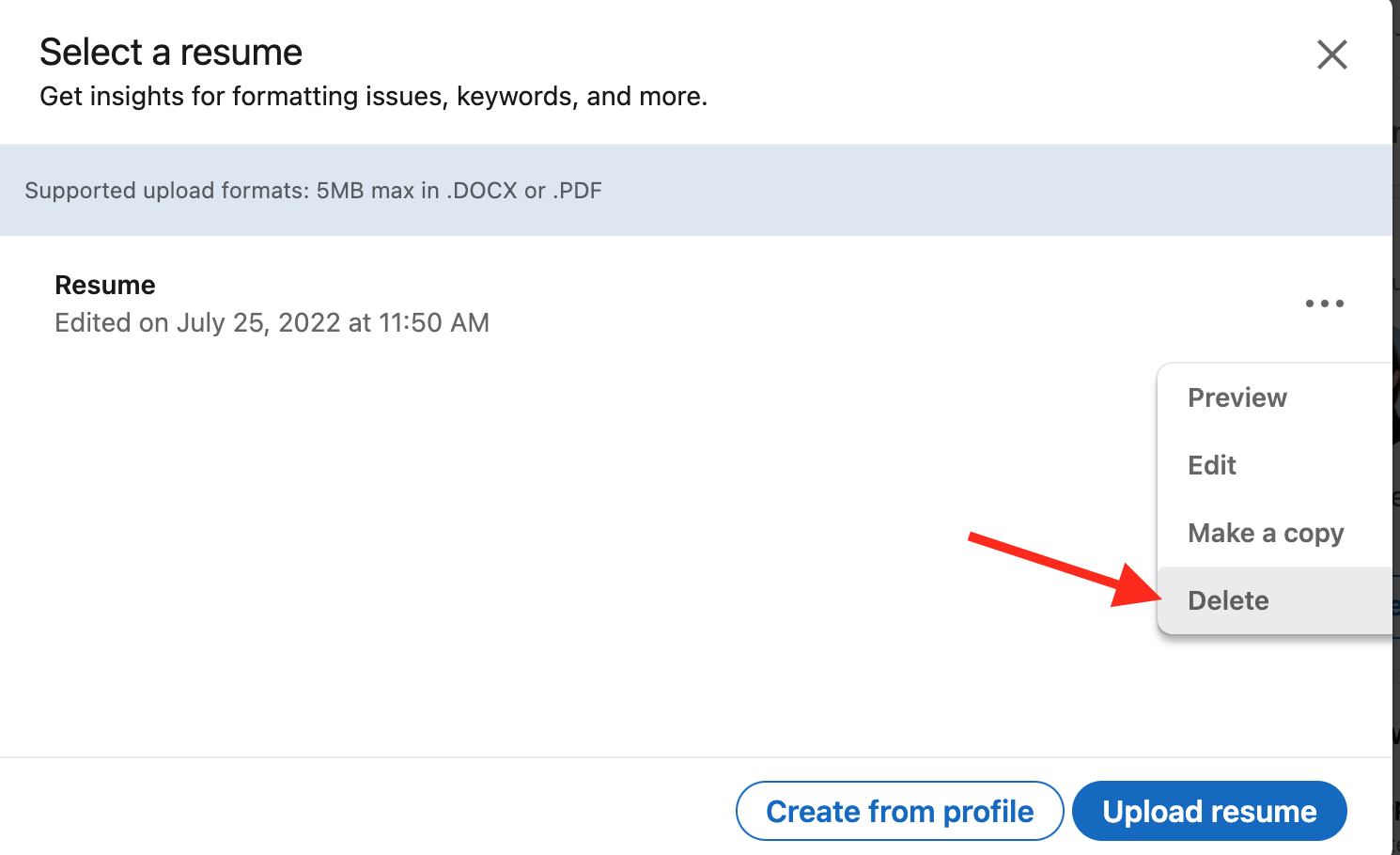
- In the dialog box, again click on ‘Delete’ to confirm.
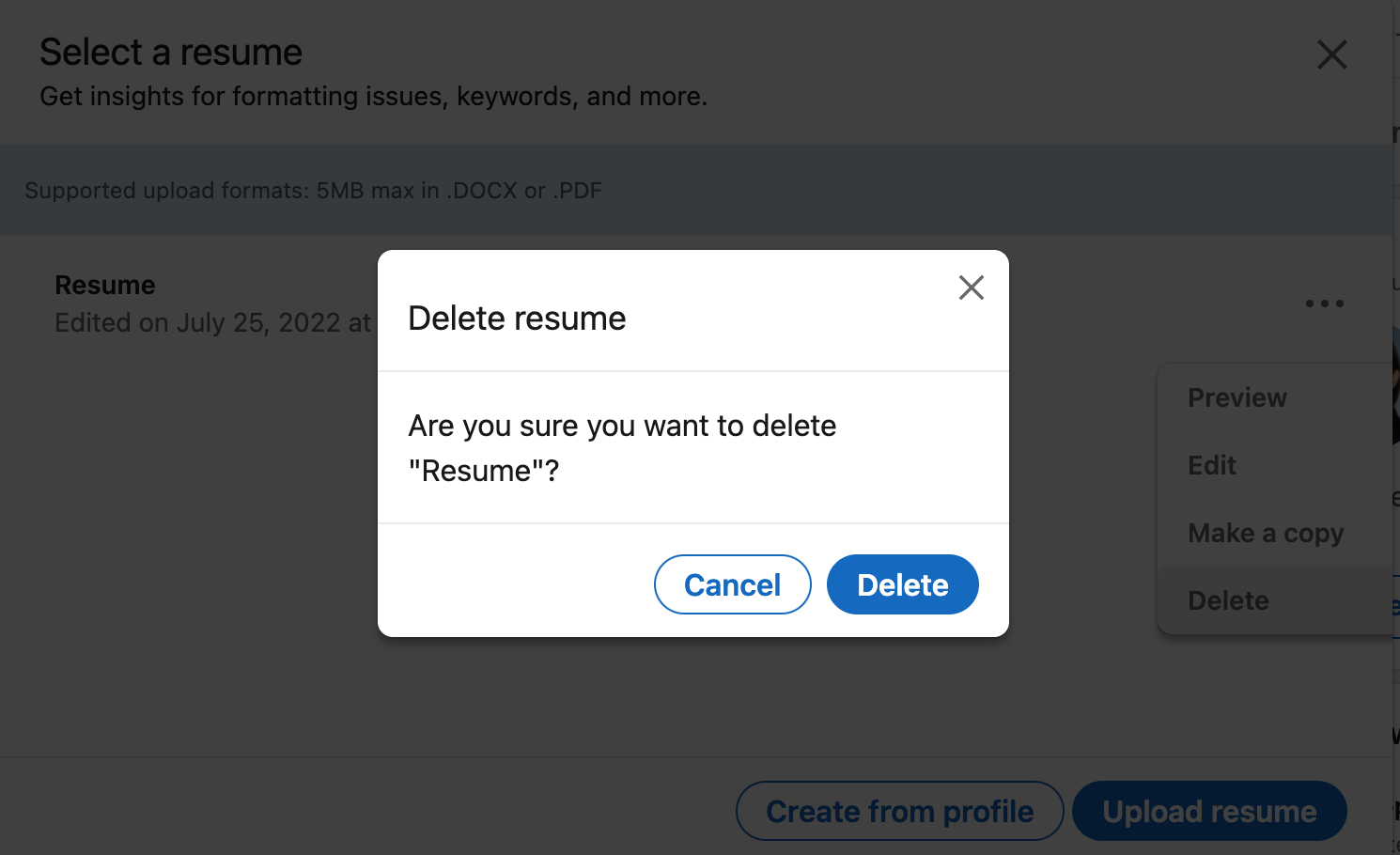
- This will remove the resume from your profile.
Now you can upload a new resume to your LinkedIn page in the Summary section.
How to delete automatically saved resumes on LinkedIn from Settings
Apart from removing the resume you uploaded to your profile, you might also want to delete the resumes LinkedIn automatically saves when you apply for a job directly on LinkedIn.
You may use different versions of your resume customized to the positions you are applying for. LinkedIn saves up to 4 of the most recent resumes you attached to job applications.
You can delete your automatically saved resumes in your privacy settings from a PC and smartphone.
This is how to delete your resume from a computer:
- Open LinkedIn and click on the ‘Me’ icon in the top-right corner.
- Select ‘Settings & Privacy’ in the drop-down menu.
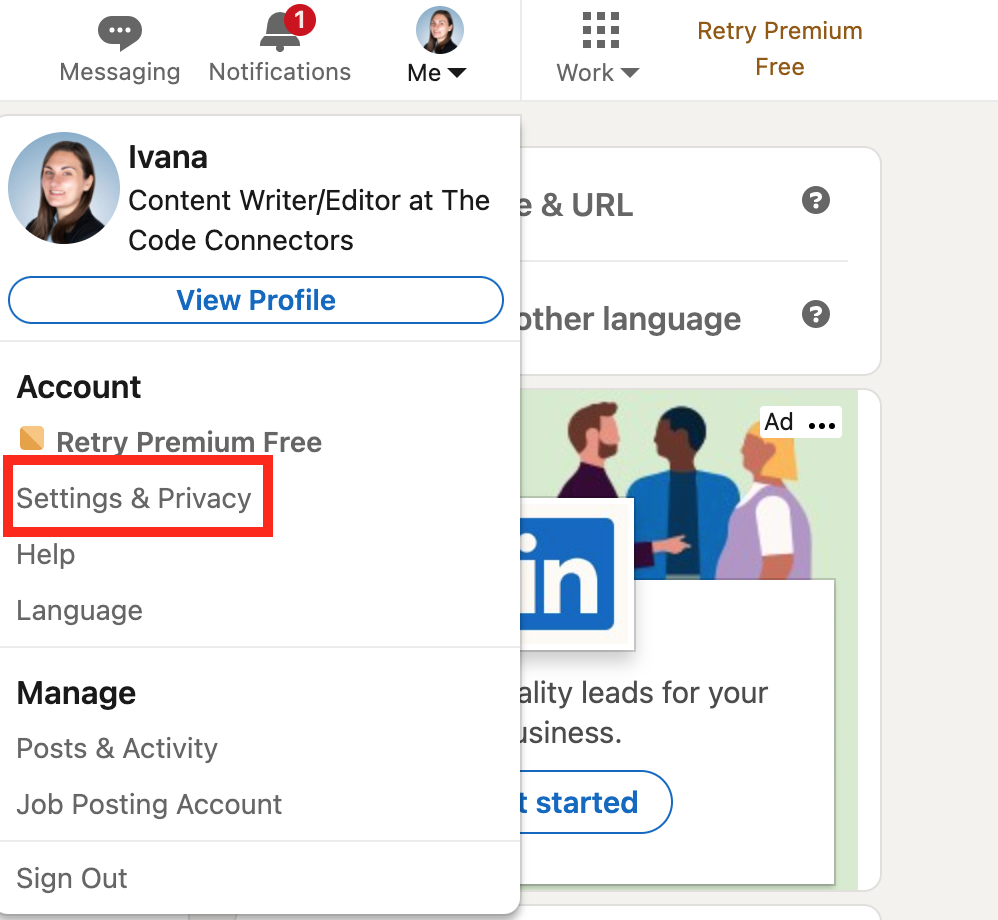
- Click on the ‘Data Privacy’ tab.
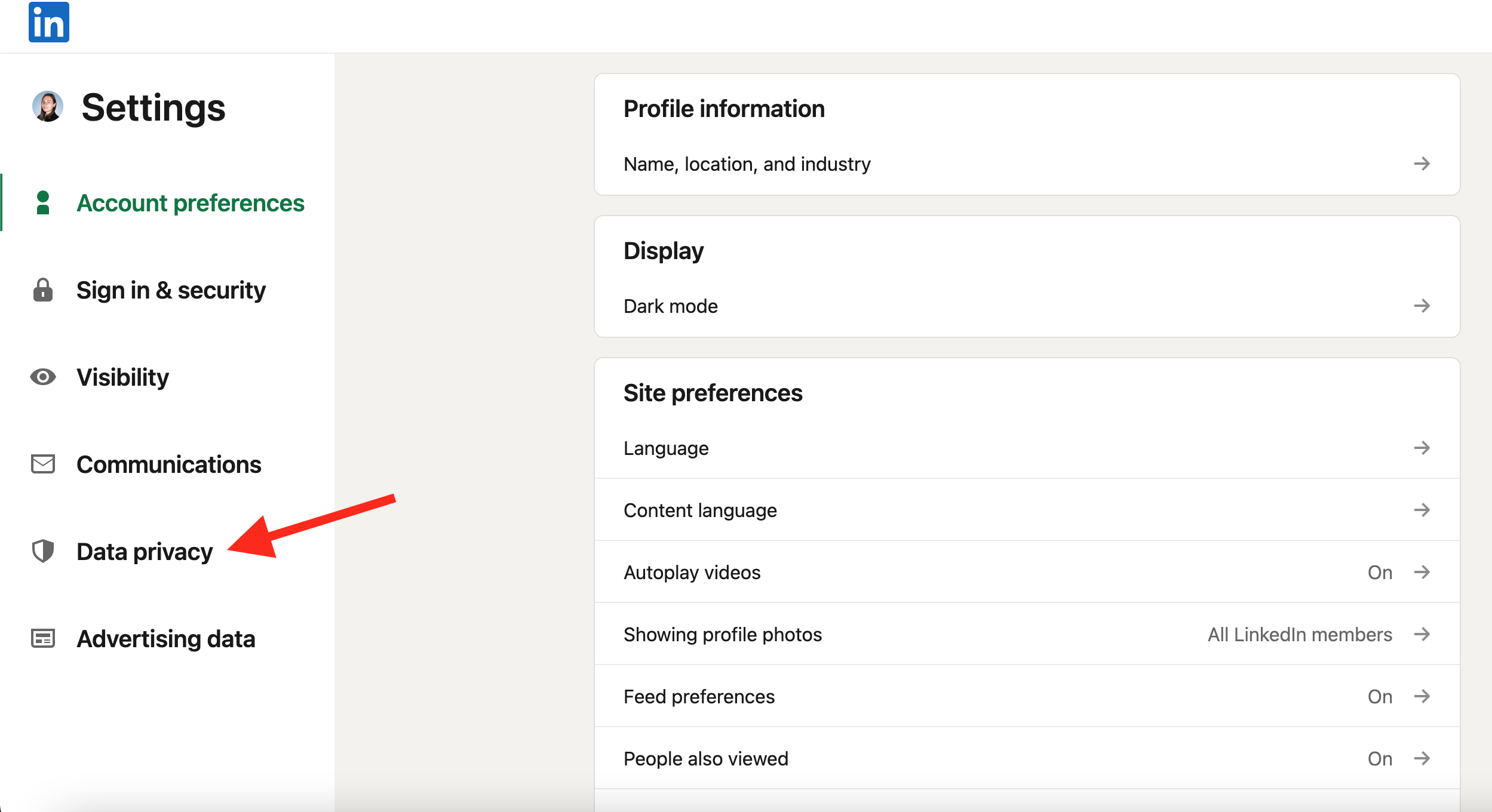
- Click on ‘Job Application Settings’ under the Job Seeking Preferences section.
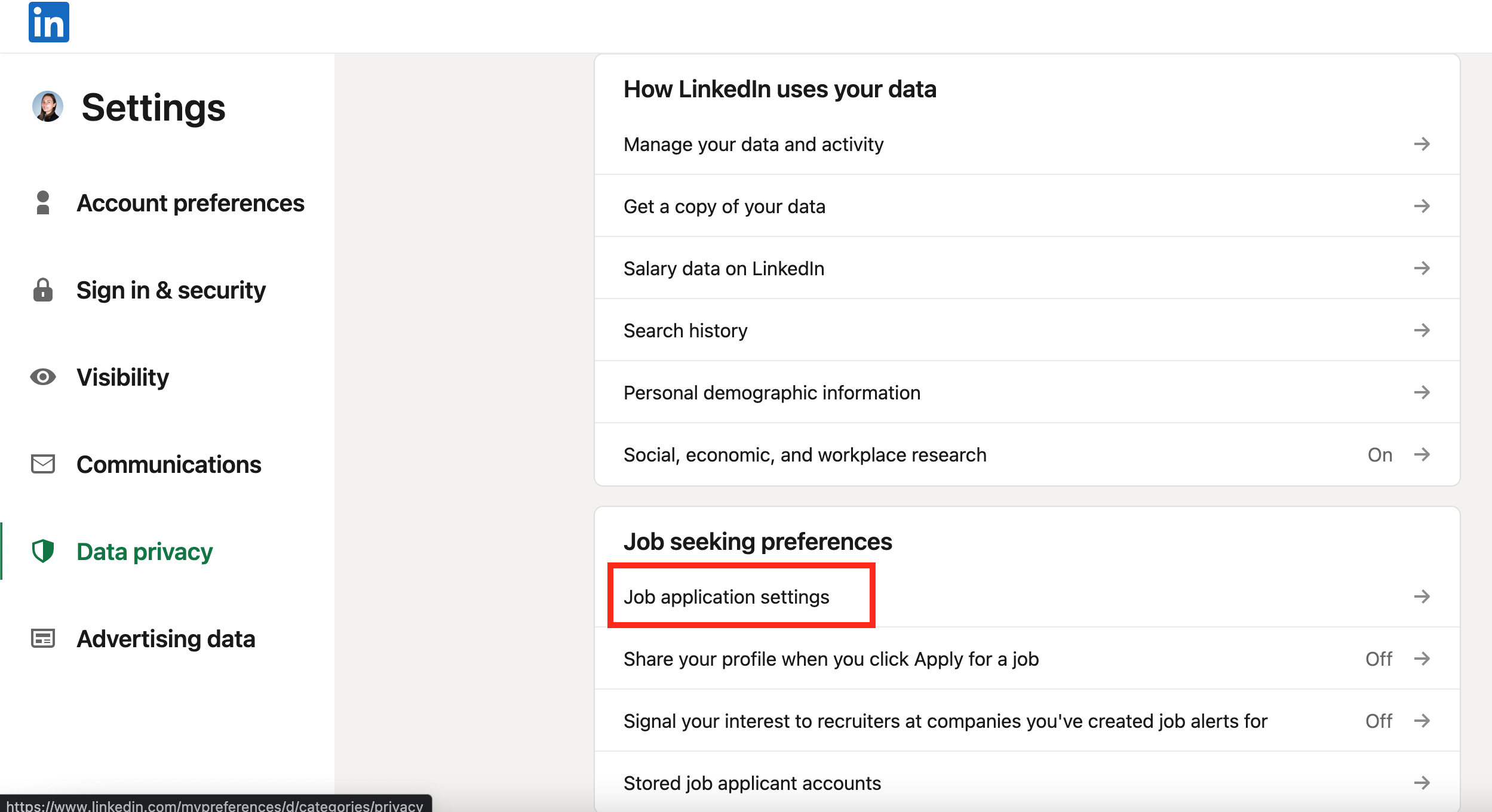
- Here, you’ll see the latest resumes automatically saved with your job applications.
- Click on the three horizontal dots and select ‘Delete’ from the pop-up window.
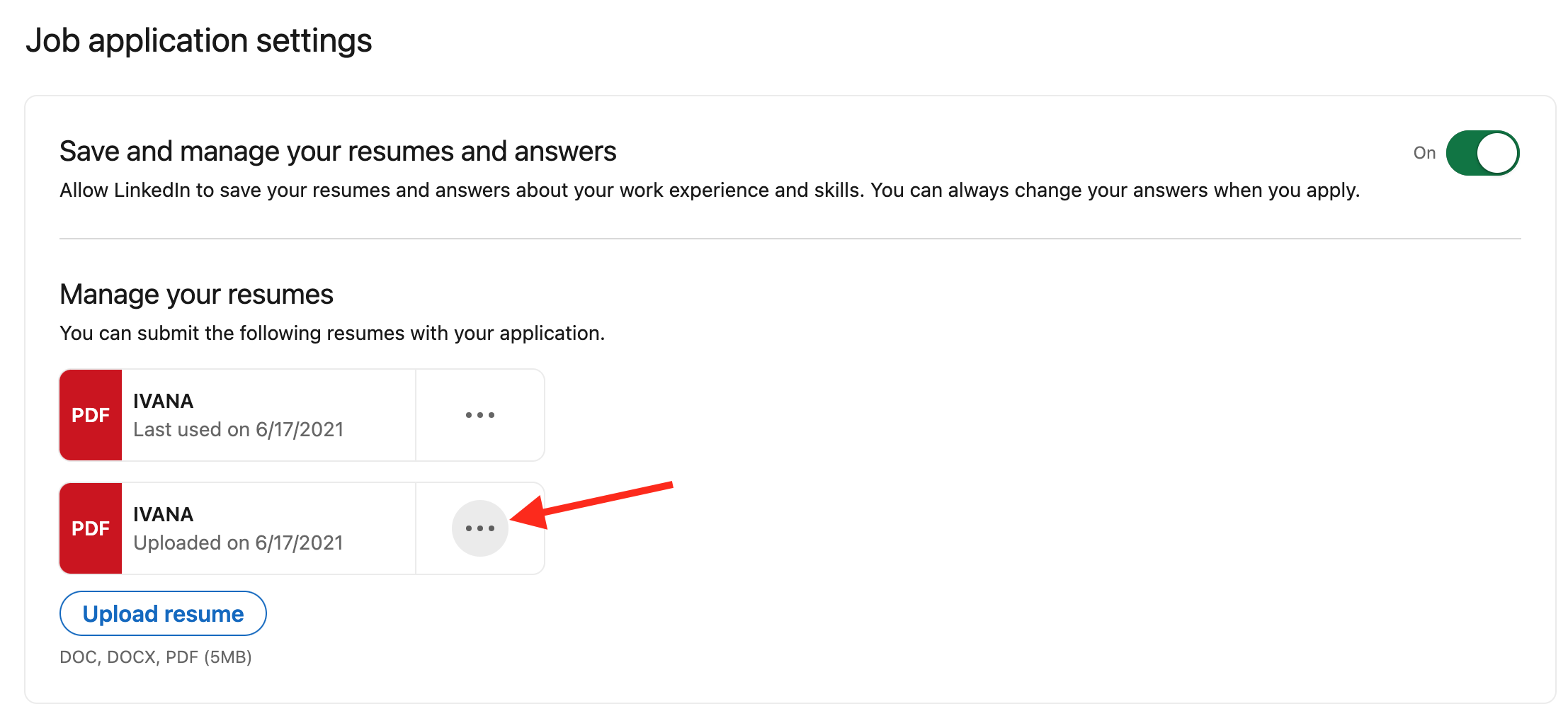
- This will immediately delete the resume from the saved resumes.
- You can also slide the button to ‘Off’ next to the ‘Save and manage your resumes and answers’ option to stop LinkedIn from automatically saving your resumes.
Also read: Why Can't I Connect with Someone on LinkedIn
If you prefer using the LinkedIn mobile app, follow the steps below to delete your resume:
- Open the LinkedIn app on your phone.
- Tap on ‘Jobs’ at the bottom-right corner.
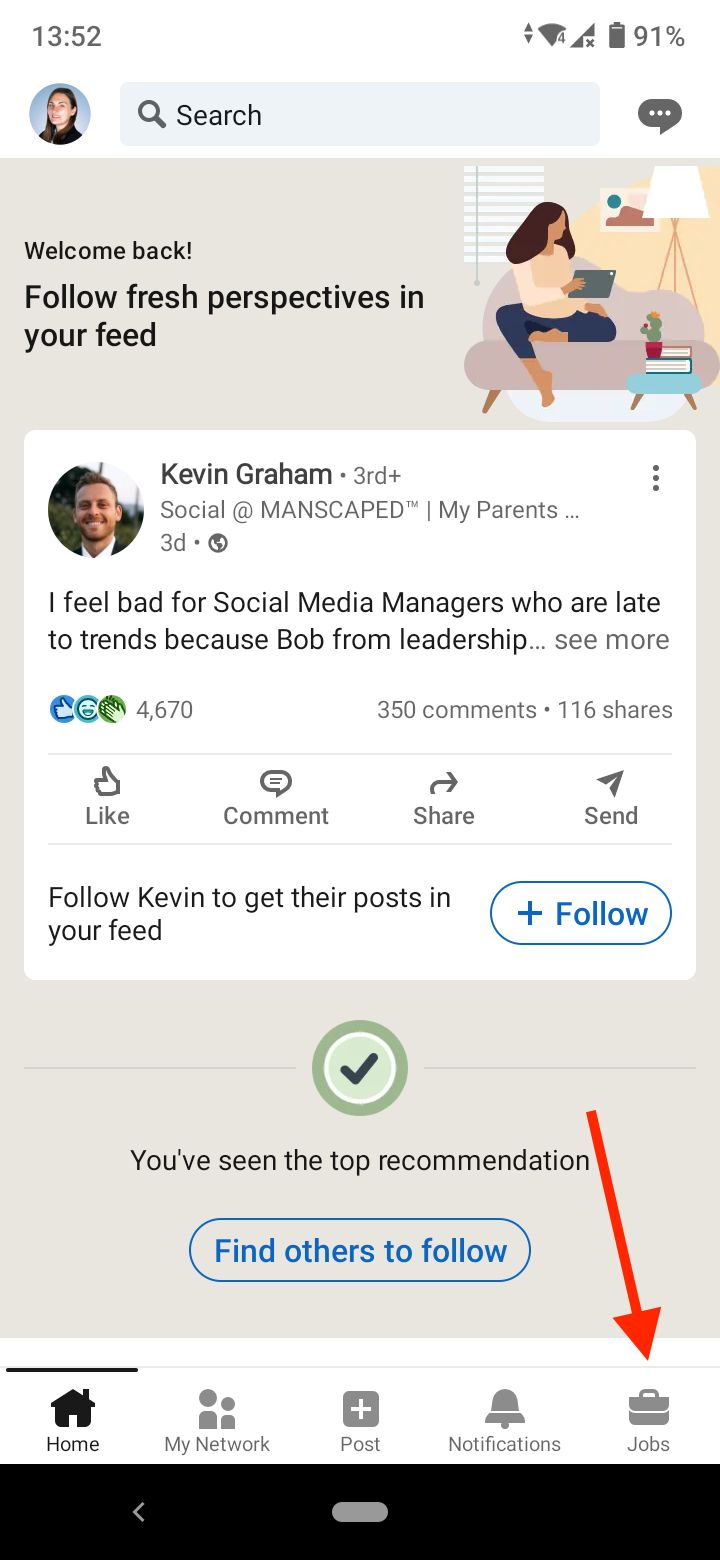
- Tap on the three vertical dots at the top-right corner.
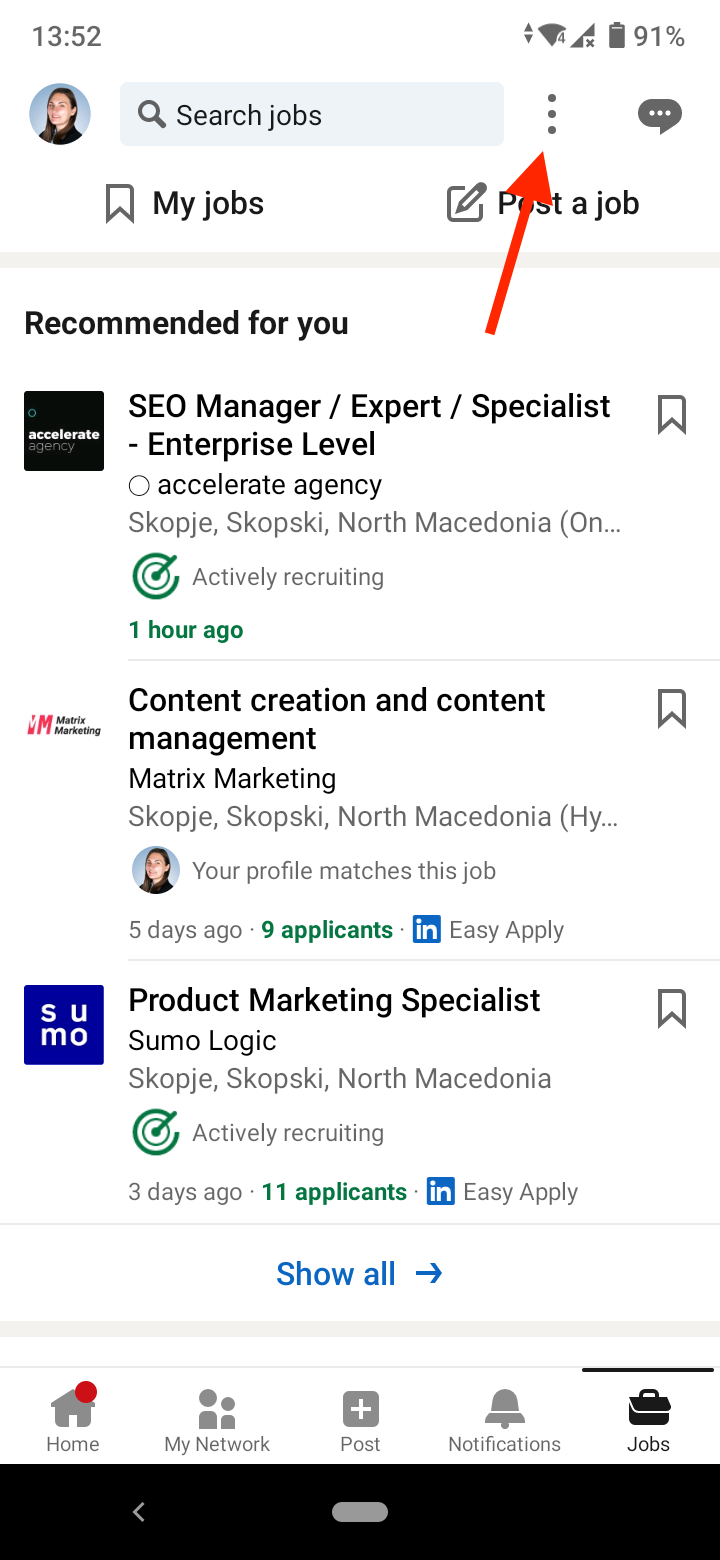
- Select ‘Application settings’ in the slide-up menu.
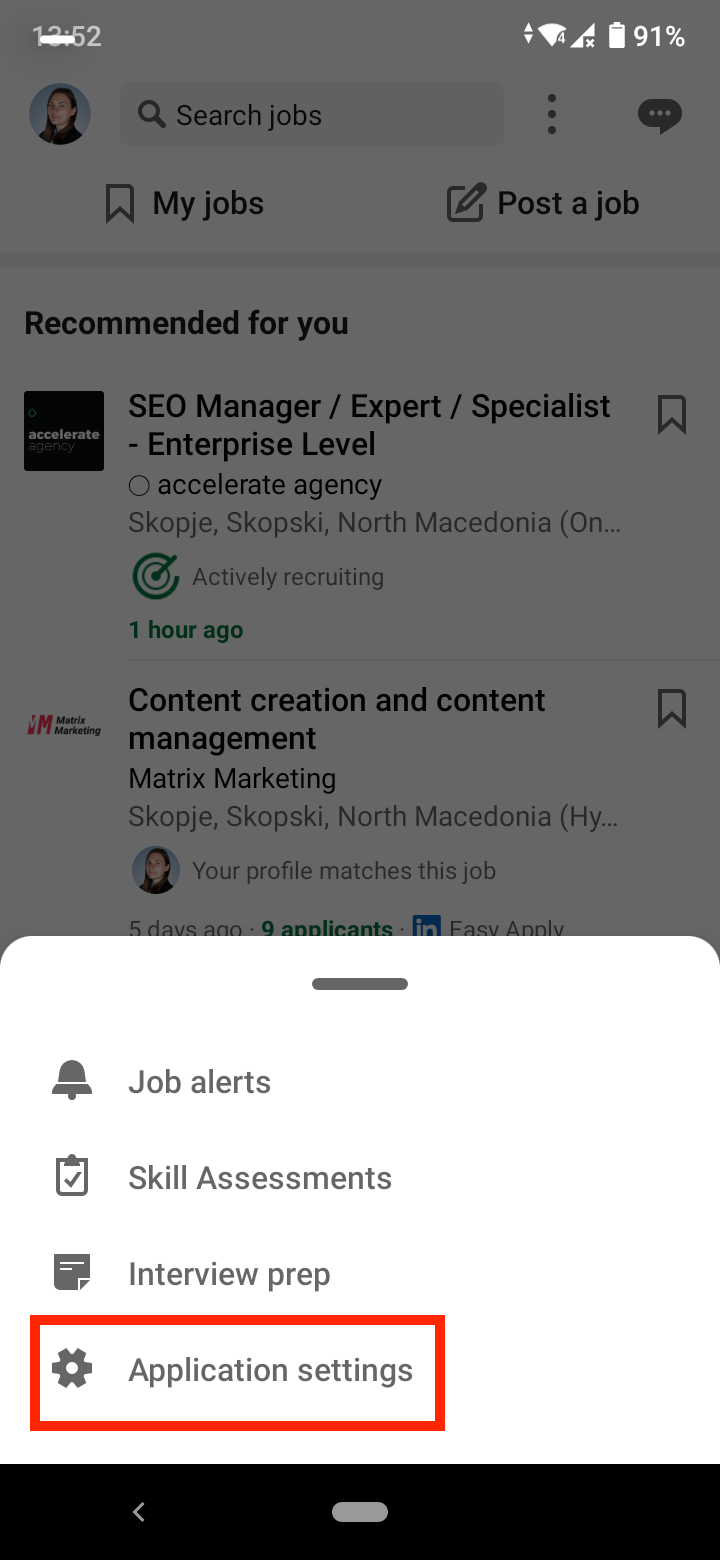
- Tap on the three vertical dots next to your resume.
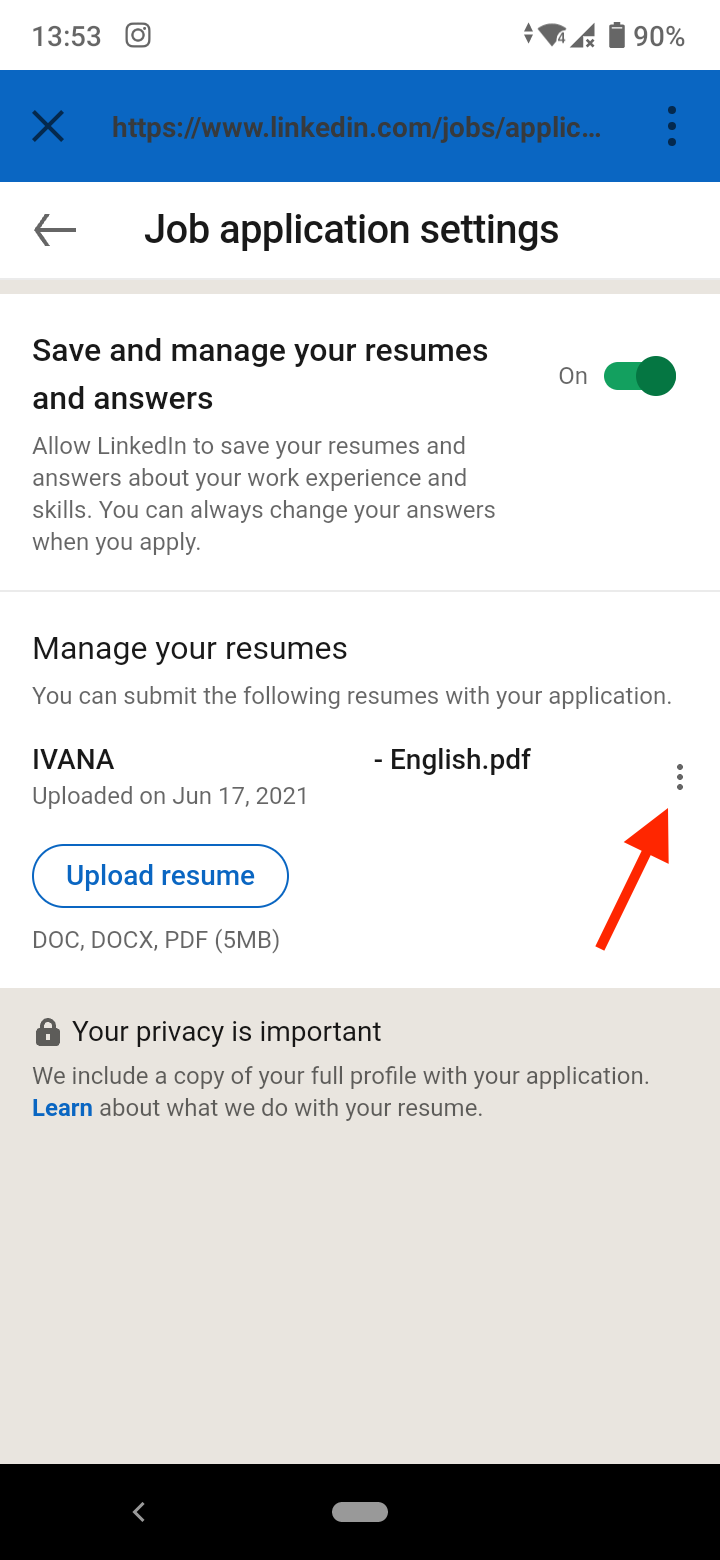
- Select ‘Delete’ from the pop-up window and the resume will be deleted from your profile.
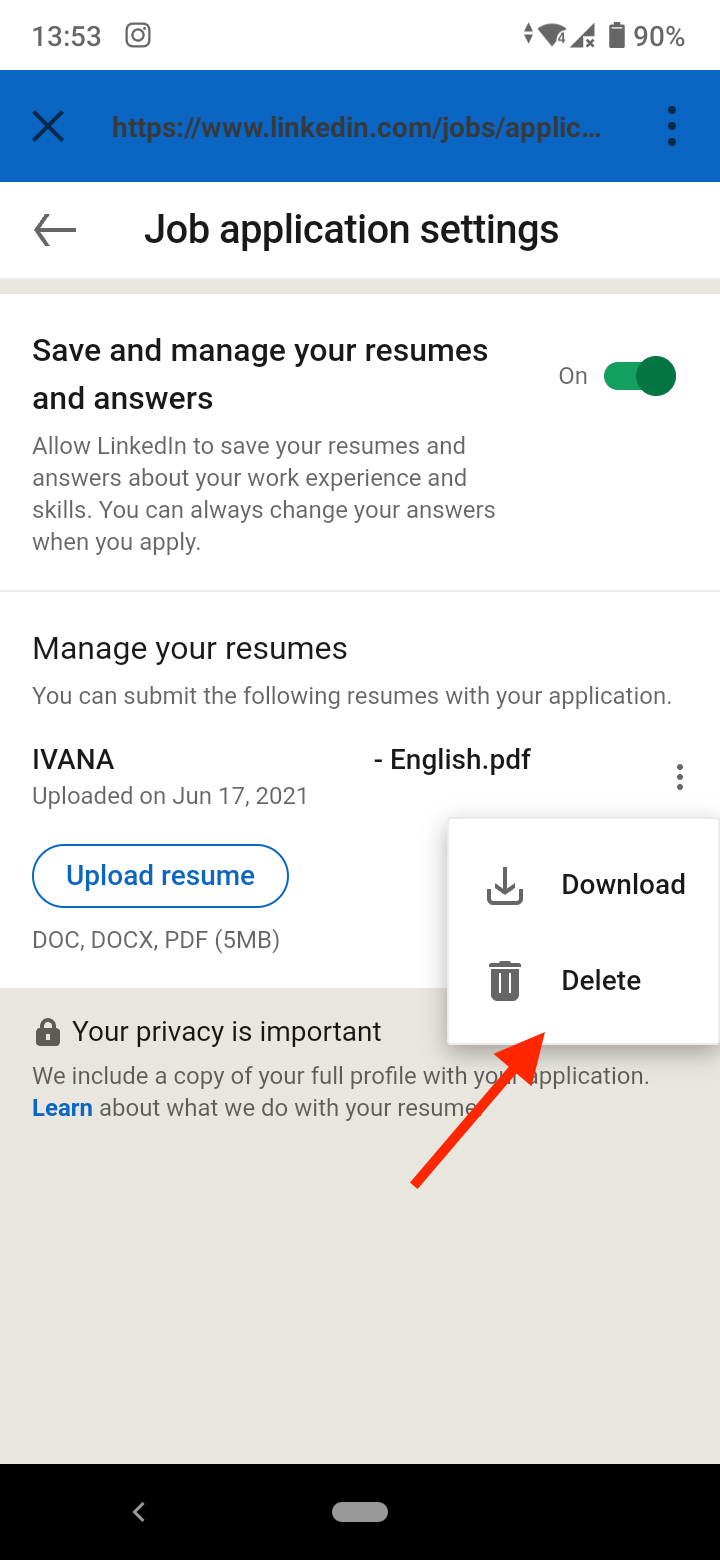
Bonus read: How to Remove ‘Open to Work’ on LinkedIn
Frequently Asked Questions (FAQs)
-
Can I edit my resume?
-
If you use LinkedIn’s option that lets you build a resume based on your profile, then you can edit your resume. Go to your LinkedIn profile, click on the ‘More’ button in the Summary section, select ‘Build a resume’, click on the three dots next to the resume and select ‘Edit’. Next, click on the ‘pencil’ icon next to each section or job position to edit it.
When you are done, click on ‘Save’ to save the updates to your resume.
-(2)-profile_picture.jpg)
.jpg)