How to Delete a Board on Pinterest
Written by Ivana Kotorchevikj Social Media / Pinterest
If you are using Pinterest to get inspired by great pictures and videos, then you know how easy it is to create boards and organize them by topic and category.
However, as fun and engaging as creating boards can be, sometimes you may wish to delete a board from your Pinterest profile.
If you ever searched for how to delete a board on Pinterest, continue reading to find out.
If you are a new Pinterest user, learn how to join new and fresh boards from other fellow users, which can inspire you to create your own original boards.
Reasons to delete a Pinterest Board
You might want to delete a board from your Pinterest account for several reasons:
- The board is the same or similar to another board.
- You’ve stopped adding pins to that board.
- You have too many boards on your profile and want to make it easier for your followers to browse your profile.
- You have very few pins on the board.
- You have very few followers for that board.
- The topic of the board is no longer of interest to you.
How to delete a Pinterest Board
Deleting a Pinterest Board is really easy, but it differs a bit depending on whether you are using a smartphone (iPhone and Android) or a computer.
If you are using Pinterest from a desktop browser:
- Go to Pinterest.com and log in to your account.
- From the home page, click on your profile picture in the upper-right corner of the screen.
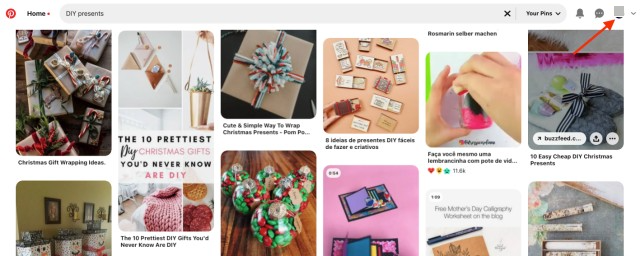
- On your profile, click on the “Saved” tab.
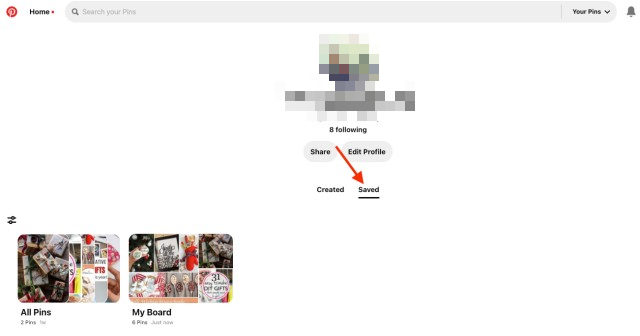
- Hover your cursor over the board you want to delete and click on the pencil icon in the lower-right corner beneath the board.
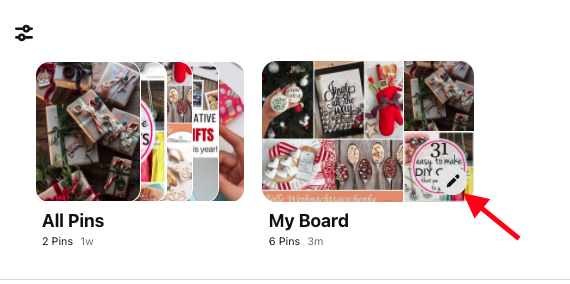
- Scroll down at the bottom of the editing menu.
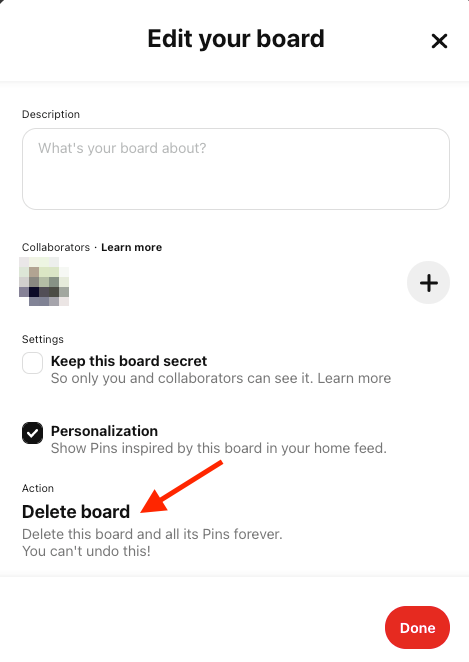
- Click on “Delete” and “Delete forever” to confirm the deletion.
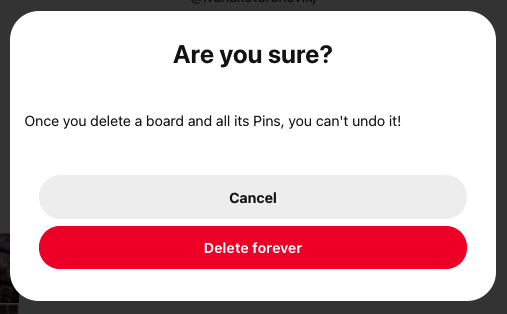
If you are using Pinterest from an Android or iPhone:
- Open the Pinterest app. If you aren’t logged in already, log in using your email address and password or Facebook account.
- Tap on your profile picture in the bottom-right corner.
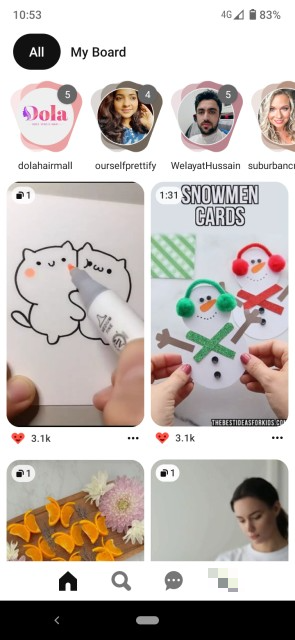
- Tap on the board you want to delete.
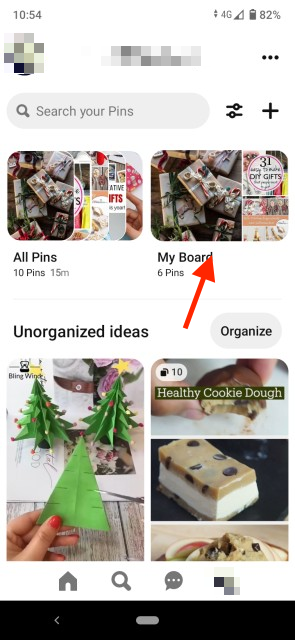
- On the board page, tap on the three-dots menu in the top-right corner and select “Edit board”.
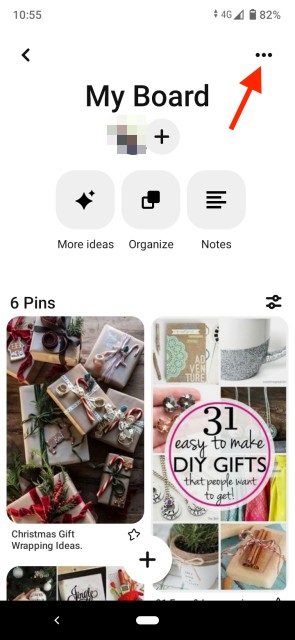
- Alternatively, tap and hold the board you want to delete. Drag your finger to the pencil icon, which will also take you to the Edit menu.
- Scroll down to the bottom of the Edit menu and tap on “Delete”.
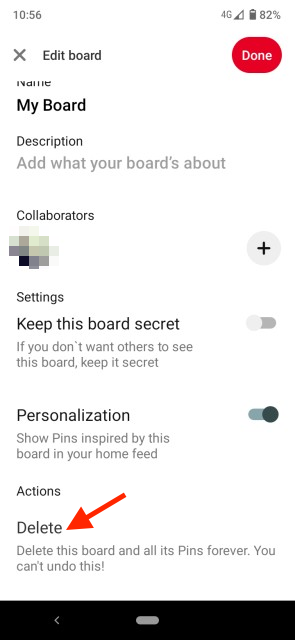
- When prompted, click again on “Delete” to confirm the deletion.
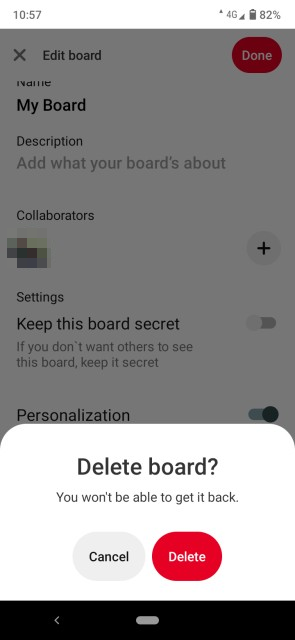
What happens when you delete a Board on Pinterest
When you delete a Pinterest Board, all the pins saved on that board are also deleted forever, and all the followers of that board are also removed.
You can save the pins saved on that board if you transfer them to another board before you delete it.
Also, if someone has repinned from your board, the pins will remain as copies even though the board gets deleted.
Bonus: How to Access Pinterest Option ‘Reply with a New Idea Pin’.
How to archive a board on Pinterest
If you are not sure that you want to permanently delete a Board, there are two alternatives. You can either archive or merge your Board with another one.
To archive or merge a board from your phone:
- Open the Pinterest app and tap on your profile picture in the bottom-right corner.
- Tap on the Board you want to archive or merge.
- Tap on the three-dots menu in the top-right corner.
- From the menu, select “Merge boards” or “Archive board” depending on what you want to do with it.
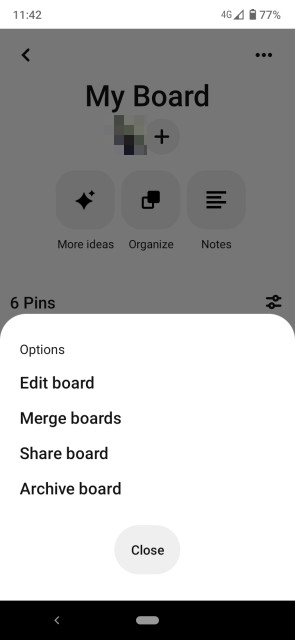
To archive or merge a board from a web desktop:
- Log in to your Pinterest account from a web browser.
- Click on your profile picture in the top-right corner of the screen.
- Click the board you want to archive or merge.
- Click the ellipsis (three horizontal dots) icon next to the board name.
- Choose “Merge” or Archive, depending on what action you want to take with the Board.
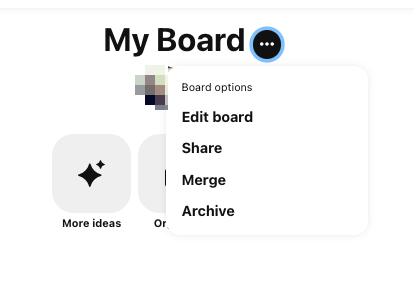
Explore you can create secret Pinterest Boards or make your Pinterest account private.
-(2)-profile_picture.jpg)
.jpg)