How to Reset Pinterest Feed in 2025 [The best solutions]
Written by Emilija Anchevska Social Media / Pinterest
As with all the other social media platforms, Pinterest also has an algorithm that provides users with a personalized feed based on their activity.
A user's search history, the users they follow, the boards, and their pins are just a few factors that influence what kind of content they see on their Pinterest feed.
But, with so much fantastic content on the platform, anyone can get carried away in tapping on pins and searching for content that isn't particularly relevant, which, in turn, makes their feeds full of these pins.
Luckily, Pinterest has an option to signal the platform that you are not interested in particular content, so users can take action to change irrelevant results.
If you are searching for ways to reset your Pinterest feed, keep reading, as this article will show how to get rid of irrelevant results.
Factors that influence Pinterest recommendations
The Pinterest algorithm considers a few factors when tailoring your Pinterest feed.
- The boards you have created.
- The topics you follow.
- Your browsing history.
- Pinners you follow.
Users can, however, influence these factors through an option named Tune your home feed.
This Pinterest feature allows users to control the content they see on their feeds by adjusting the factors we mentioned above.
Step to reset the Pinterest feed
Turn off the Pinterest History
Your search history is one factor that influences the results Pinterest displays on your feeds.
By turning off the history for particular pins, Pinterest will no longer recommend related pins.
- Open the Pinterest app and log in to your Pinterest account.
- Look for the arrow pointing down in the upper right corner.
- Click the ‘Tune Your Home Feed’ button.
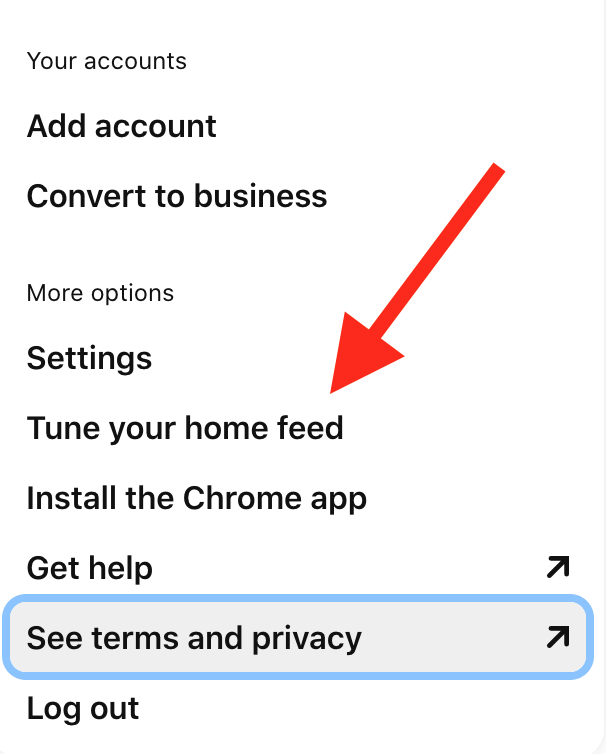
- Click the ‘turn off’ button next to the pin you no longer want to view.
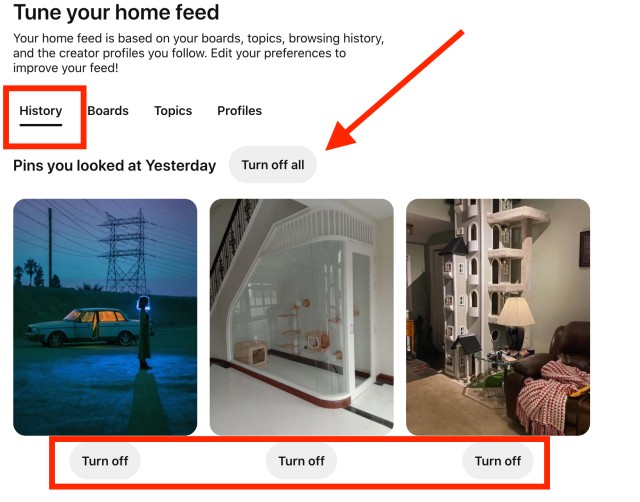
Remove the topics on Pinterest
The topics you select upon creating your profile are also key factors determining what kind of posts will be displayed on your feeds.
Removing the topics you already follow can help you reset your Pinterest feed and get new recommendations.
- Open the Pinterest app and log in to your Pinterest account.
- Look for the arrow pointing down in the upper right corner.
- Click the ‘Tune Your Home Feed’ button.
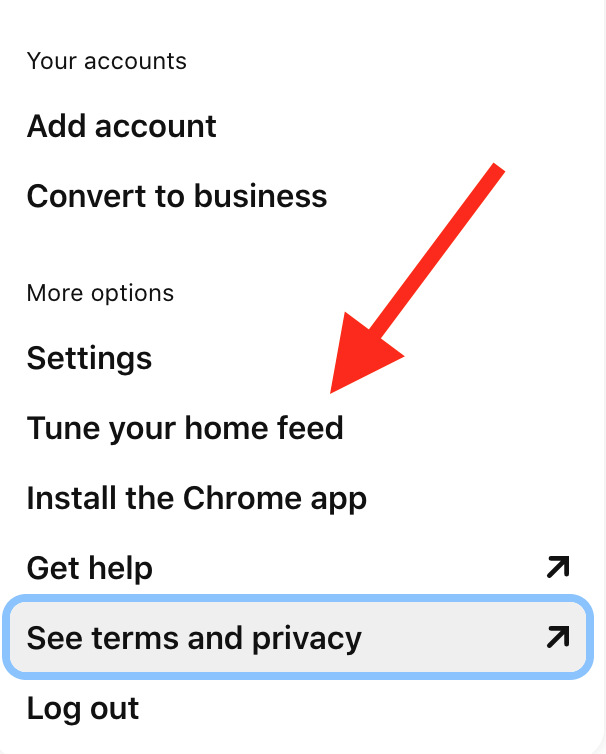
- Click on ‘Topics’ and click on the remove button next to the topic you no longer want to see.
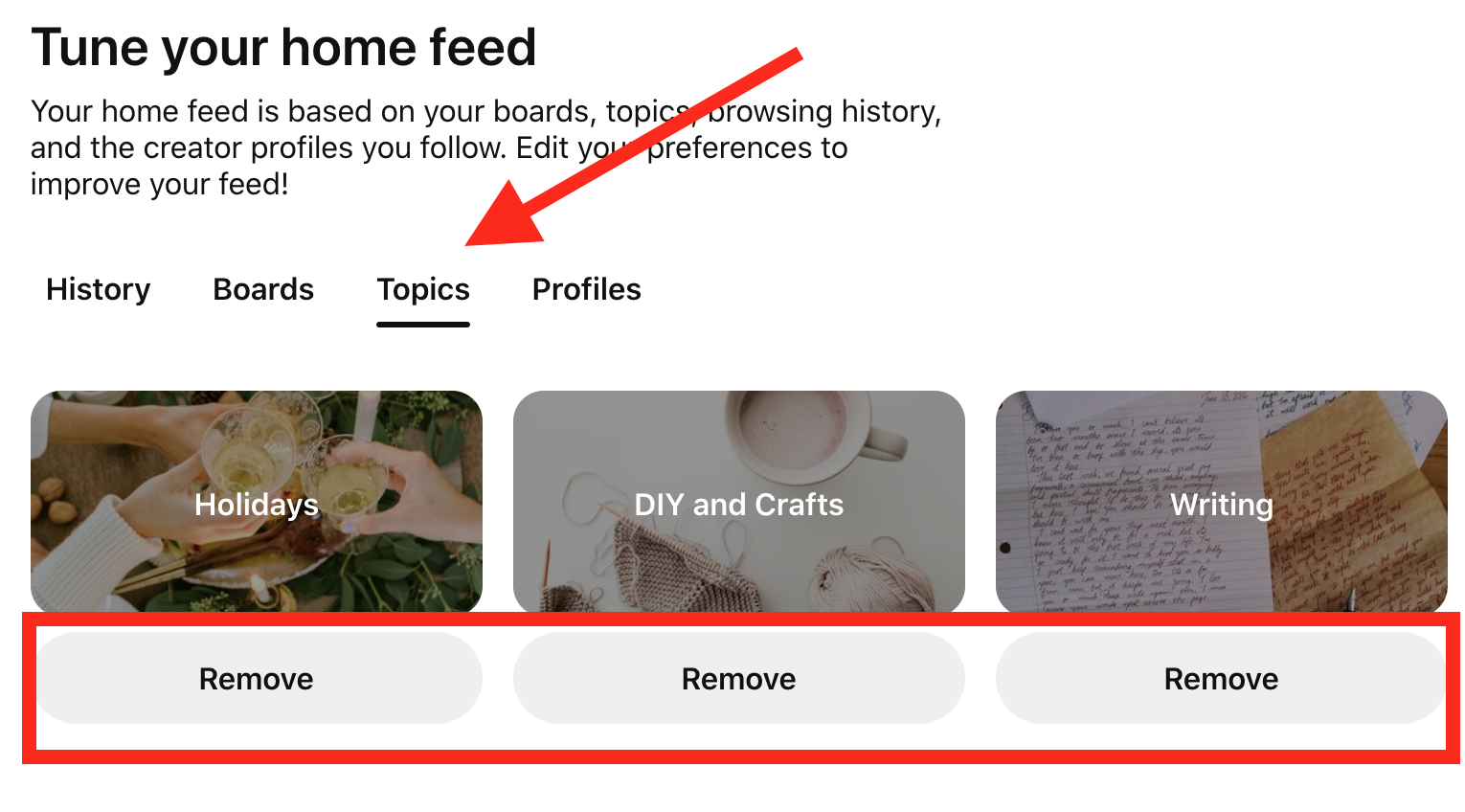
Unfollow irrelevant accounts
Pinterest recommends the content the people you follow share on their boards. Therefore, unfollowing them will also reset your Pinterest feed.
- Open the Pinterest app and log in to your Pinterest account.
- Look for the arrow pointing down in the upper right corner.
- Click the ‘Tune Your Home Feed’ button.
- Click on ‘Profiles’ and click on the unfollow next to the profile you no longer want to see.
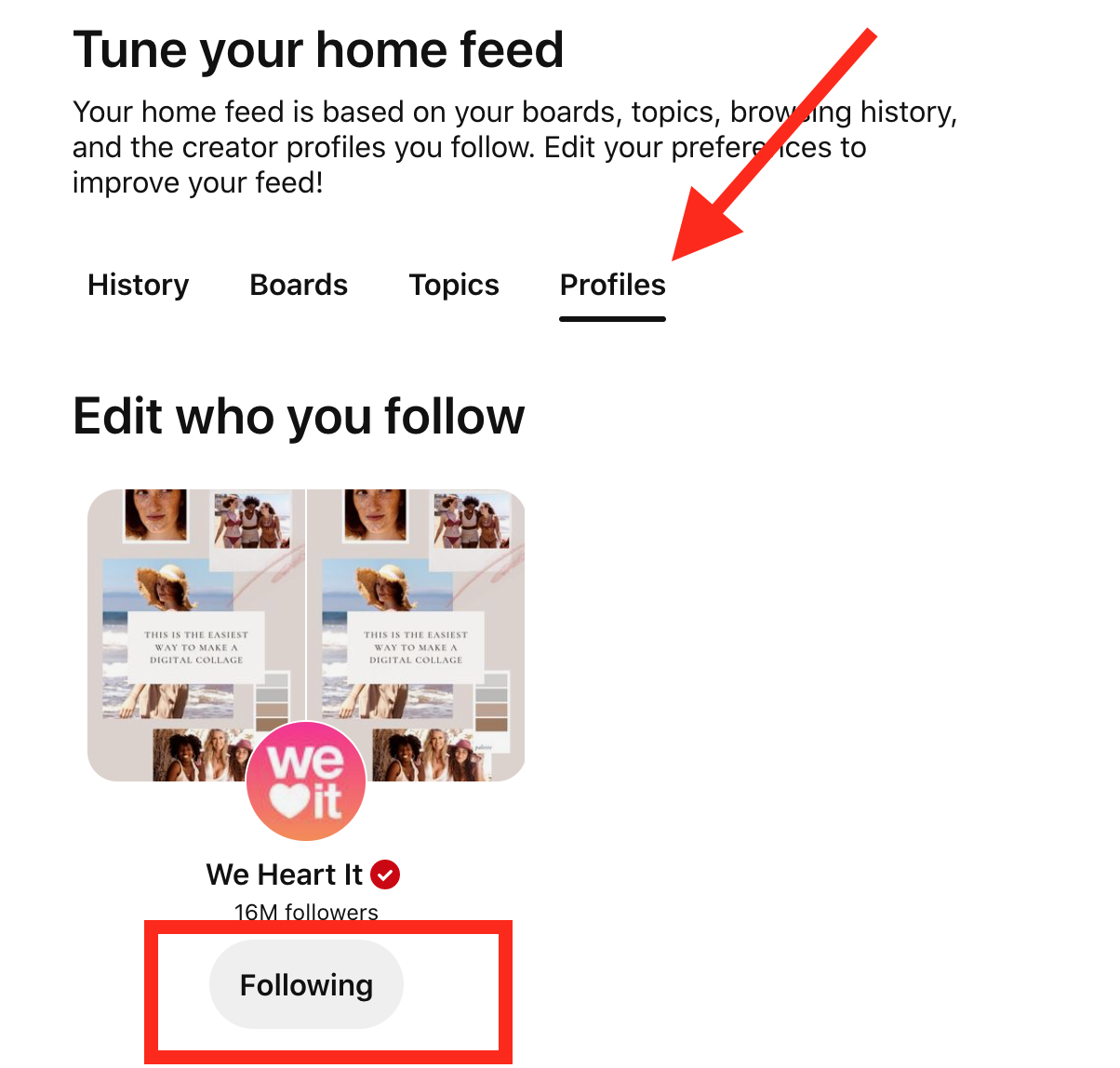
Delete your browsing history and searches
Pinterest also recommends pins based on your browsing history and searches.
To delete your Pinterest search history, click on the search bar and the x sign next to the searches.
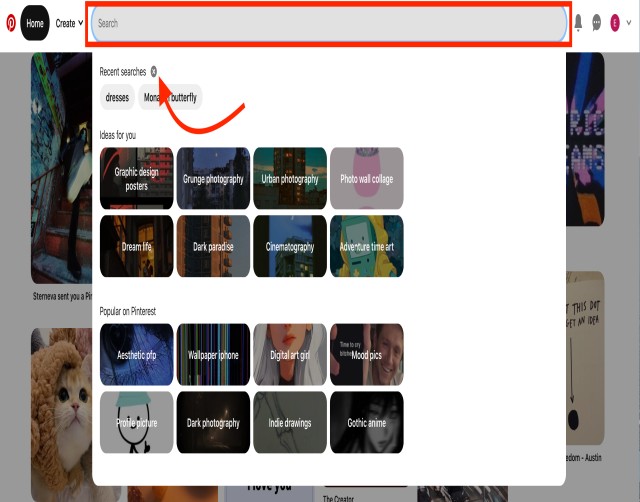
Pinterest also shows results based on the boards you have created, so learn how to delete a board on Pinterest as well.
Also, you can check out our article on How to Delete a Pin on Pinterest.
Wrapping Up
Pinterest is one of the most creative apps that many use as a source of inspiration.
Eventually, you may grow tired of seeing the same content and want to see new recommendations.
That’s when it is best to reset your Pinterest feed by following the steps we provided.

![How to Reset Pinterest Feed in 2025 [The best solutions]](https://tipsabout.com/sites/1/7652/woman-with-a-laptop.jpg)