How to Follow Topics on Pinterest - 2025
Written by Emilija Anchevska Social Media / Pinterest
Pinterest is a unique social media platform whose mission is to inspire and give users creative ideas.
As soon as users create their profile, they are given a few options/topics to choose from, so the platform can tailor a personalized feed and show them creative ideas specifically relevant to their interests.
Occasionally, however, users choose the topics without paying attention, or they lose interest in the topics they selected and therefore search for ways to change the topics displayed to them.
Since you are here, you are probably also seeking ways to change your Pinterest topics or at least find new ones to follow.
Therefore, we'll explain how you can easily find and follow new Pinterest topics in this post.
How do you change your interests/topics on Pinterest?
As previously mentioned, Pinterest tailors users' feeds based on the topics they choose upon creating their profile.
So, to change your interest or the topics you follow on Pinterest, you can either remove the topics you already follow or select new ones.
How to add topics on Pinterest
- Click on Pinterest Ideas. Under the section discover more interests you will see several topics you can follow.
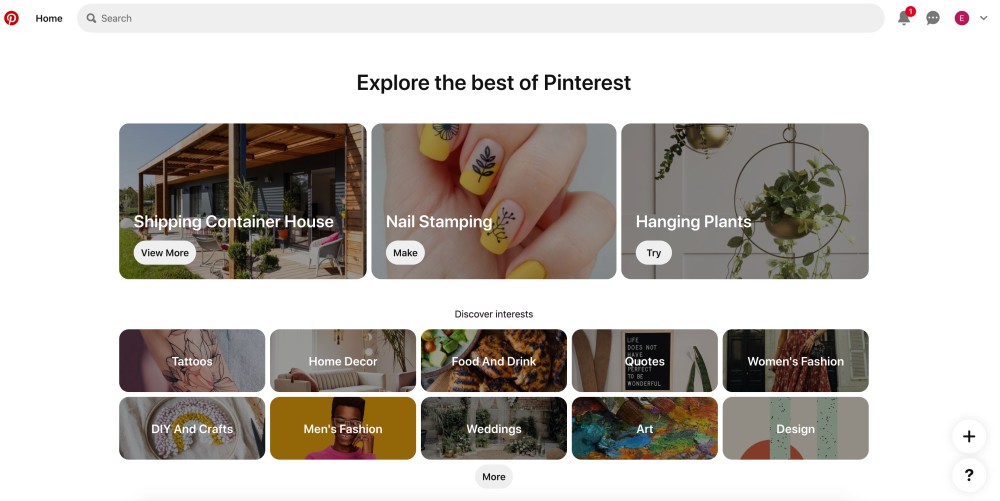
- Click on the topics you want to follow and click on the red follow button. to start following the Pinterest topic. Below the topic, you will find the top creators, blogs, and pins related to the topic you chose to follow.
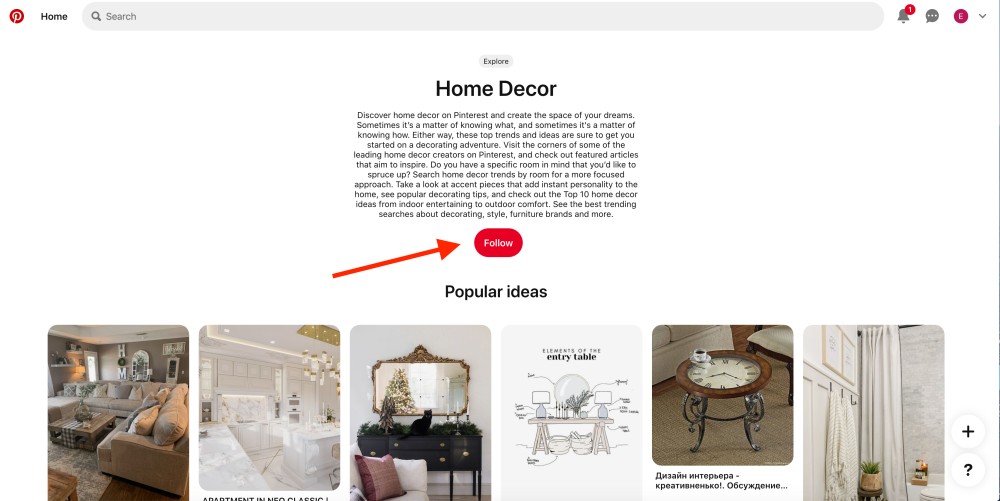
- Scroll a bit to find more subtopics related to the topic you just chose.
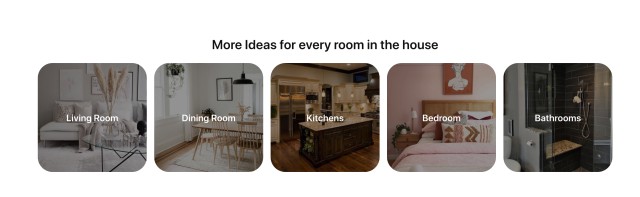
- Click on the subcategory and click on the red follow button to start following the subtopic.
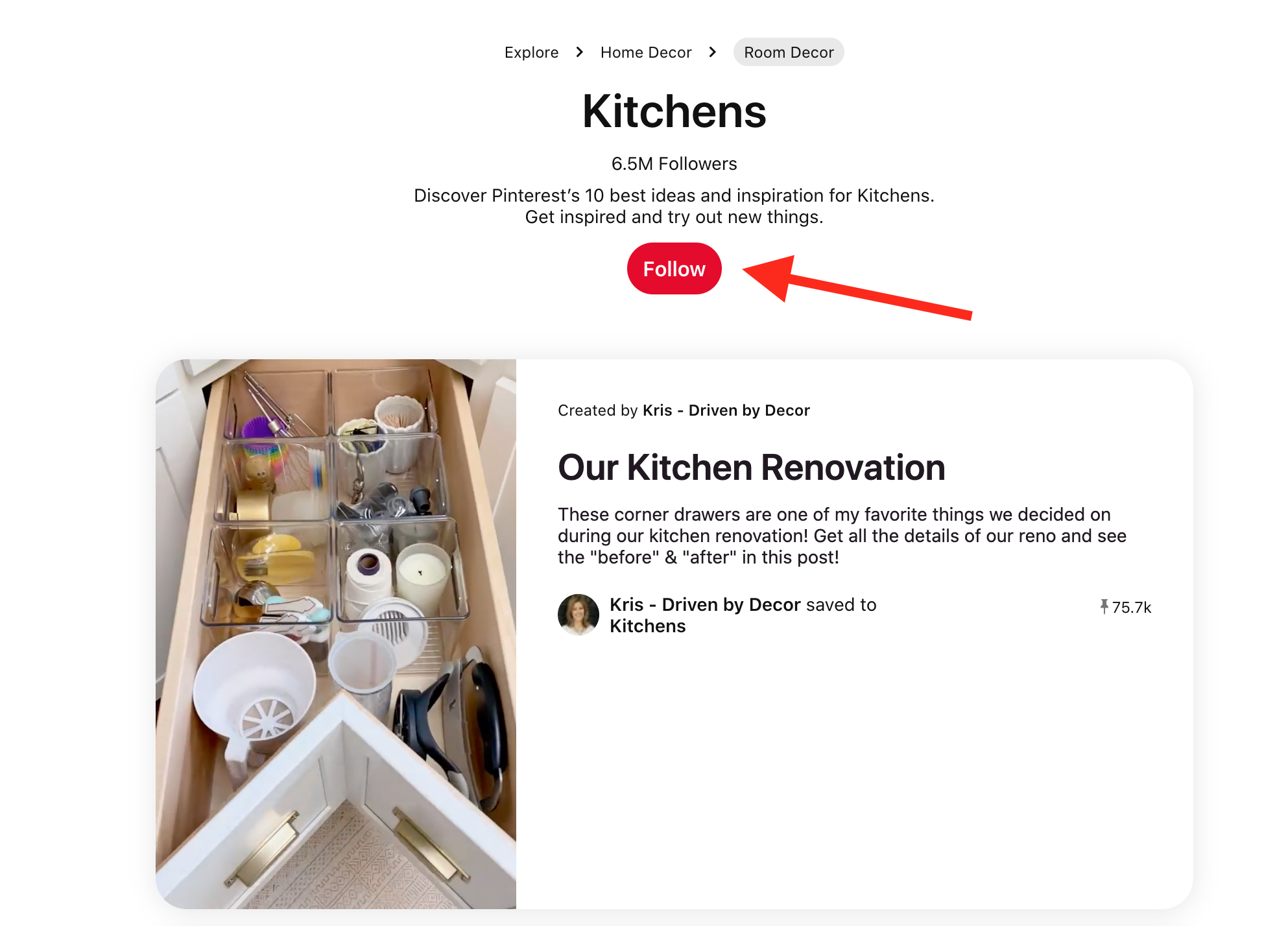
- From here, you can open the pins you like and save them on your Pinterest board.
Pinterest will start recommending ideas/pins from the new topics you choose.
Following the link is the most straightforward way of finding new Pinterest topics to follow. Unfortunately, there isn't a feature that allows users to manage their interests within the app.
Also read: How to Find and Join Group Boards on Pinterest in 2022.
How to remove topics on Pinterest
As opposed to following new topics, removing them from your Pinterest account can be done from within the platform.
- Log in to your Pinterest account.
- Click on the drop-down arrow in the upper right corner.
- Select 'Tune your home feed'.
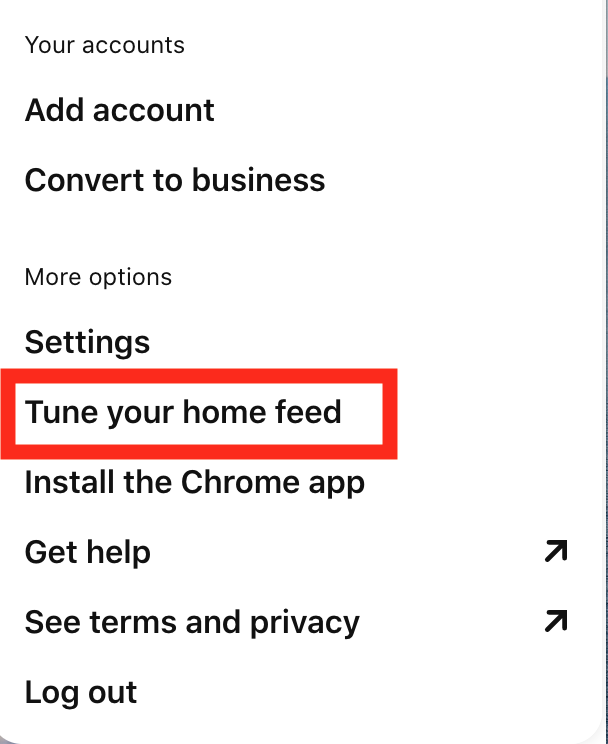
- Click on 'Topics'.
- Click on the Remove button below the Pinterest topic you want to remove.
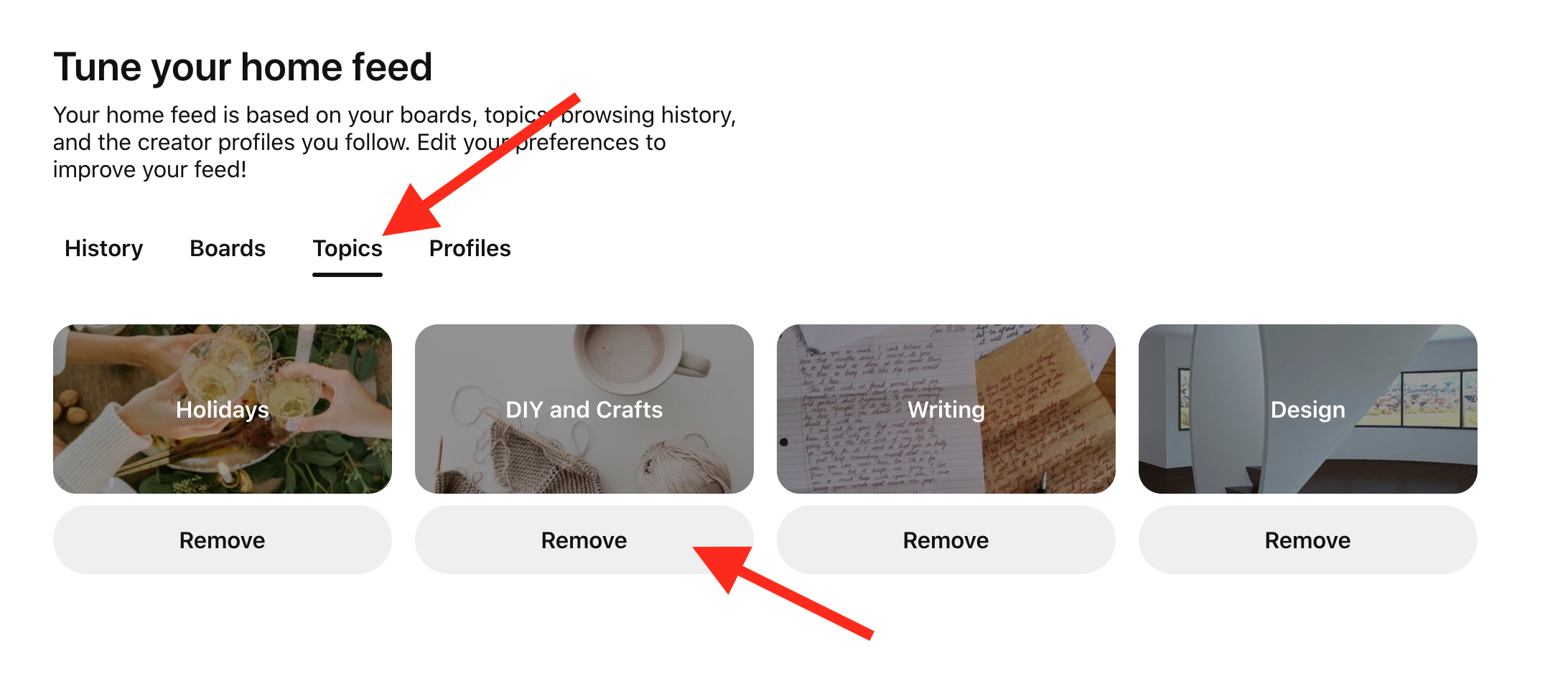
How to follow topics on the Pinterest app
Following topics on the Pinterest app requires taking the same steps as following topics through your computer.
- Open your web browser and open Pinterest Ideas.
- Tap on the topics you want to follow and tap on the red follow button.
- Below the topic, you will find the top creators, blogs, and pins related to the topic you chose to follow.
How can you stop Pinterest from showing you related pins?
Another useful Pinterest option that users can try in order to control what they will see on their feeds is the option for turning off related pins.
This means that Pinterest won't recommend pins similar to those users have viewed. So, for example, if you have viewed wedding dresses and don't want your viewing history to influence the recommendations, you can navigate to Pinterest settings and turn off this feature.
Here is how:
- Open the Pinterest app and tap on your profile picture.
- Tap on the three dots in the upper right corner.
- Tap on 'Settings'.
- Tap on 'Home feed tuner'.
- Tap on 'History'.
- Tap on 'Turn off' under the pin if you don't want to influence the recommendations.
Wrapping Up
Following new topics on Pinterest once the account has been created is not the most intuitive process.
Hopefully, this guide helped you find new topics to follow and create a Pinterest feed that meets your expectations better.
Also, if you're interested in this topic, don’t forget to read about: How to Merge Pinterest Boards, How to See When Someone Saved a Pin on Pinterest, and How to Enable Dark Mode on Pinterest - MacBook.
You might also find these articles interesting:

